Service description - Basic
[A]SMASHDOCs "Basic"
At a glance
SMASHDOCs is a web-based word processing application for collaborative authoring, reviewing, and producing of documents such as contracts, concepts, studies, and much more.
Creation means that users can either write a document or import content from a MS Word document or another SMASHDOCs document in SDOX format.
Within the review process, authorized users can then create proposals for content changes and selectively accept or reject these. SMASHDOCs automatically logs all changes and decisions component by component, so that the complete history of each component can be traced in the document at any time. Users can also communicate on the content via comments.
The document can be exported into various formats at any time.
The following is a description of the main functions of SMASHDOCs in short form.
1Definitions of Terms
1.1Draft document
After creating a new document (see 5), the document is initially in draft mode (see 1.3).
1.2Review document
As soon as a draft document (see 1.1 ) is shared with other users and/or content changes are to be logged, the document must be switched to review mode (see 1.4).
1.3Draft mode
A draft document (see 1.1) is always in draft mode. The draft mode differs from the review mode (see 1.4) whereby the content-related changes are not logged.
1.4Review mode
As soon as a draft document (see 1.1) is shared with other users and/or content changes are to be logged, it is in review mode.
1.5Draft component
A user can create new components, called "draft components", in a review document (see 1.2). These are visible to all users, but they cannot be edited yet by other users and cannot be commented on in principle. This is only possible if a draft component has been released for review by the user who created it or by the document administrator, and thus it becomes a review component (see 1.6).
1.6Review component
A review component is a component in a review document (see 1.2) which, unlike the draft component (see 1.5), is released for review by all authorised users.
2User Account Functions
2.1Create user account
2.2Manage data in user account
(a)First name
(b)Last name
(c)Company
(d)Position
2.3Delete user account
2.4Request a new password
2.5Set the language
2.6Control the display of tooltips
2.7Control the way words are selected
2.8Control the way changes are approved
2.9Control the way formatting groups are displayed
2.10See the users name shown if hovering over the avatar
2.11Change the password
3Login page
3.1Insert email
3.2Insert password
3.3Create a new account
3.4Reset password
3.5Set the language
3.6Submit a request to the Support Team
3.7Open Privacy Statement
3.8Open Terms of Use
4Homepage
4.1Document list
(a)Display in list form the documents in which the user is actively involved
(b)Sort document lists by columns
(c)Filter document lists
(i)Only documents with new changes that have not yet been acknowledged by the user
(ii)Only documents with new contributions in comments that have not yet been acknowledged by the user
4.2Documents in the document list (see 4.1)
(a)Display whether a document has news for the user
(b)Display whether the document has not yet been opened by the user
(c)Open the document
(d)Change the metadata of a document; requires permission: Document administrator (see 6)
(e)Move a document
(f)Duplicate a document as a new draft document
(g)Move a document to your personal recycling bin
4.3Personal bookmark for a document
(a)Add a personal bookmark to a document, including due date
(b)Change settings for a personal document bookmark
(c)Delete a personal document bookmark, including due date
4.4Personal folders
(a)Create a personal main and/or subfolder
(b)Rename a personal folder
(c)Delete a personal folder
(d)Move documents to a personal folder
4.5Personal recycling bin
(a)Display documents in the personal recycling bin as a document list (see 4.1)
(b)Open a document
(c)Restore a document
(d)Empty the personal recycling bin completely, whereby only the user's draft documents are completely deleted
4.6Search for documents, folders, and document tags
(a)Enter search terms
(b)Start the search process
(c)End the search process
(d)Display search results
(i)Documents in which the user is actively involved that are not in the personal recycling bin
(ii)Personal folders
(iii)Document tags
(iv)Documents in which the user is actively involved that are in the personal recycling bin
(e)Filter search results by: Search Result
(i)Document is not in the personal recycling bin
(ii)Personal folders
(iii)Tags
(iv)Document is in the personal recycling bin
(f)After selecting a folder, display the folder contents
(g)After selecting a document tag, display all documents that have that specific document tag. In addition, display all document tags that were combined with the specific document tag searched for. If necessary, select a new document tag and also all the document tags that were combined with the new document tag combination searched for, etc.
4.7List of all unopened documents
(a)Display a note whether there are documents that haven't been opened by the user yet and how many there are
(b)List of the documents still unopened by the user
(c)Filter list by document type:
(i)draft documents
(ii)review documents
(iii)documents that have news (unseen changes and / or comments)
4.8List of documents with user bookmarks
(a)Display a note showing how many documents a user has bookmarked (see 4.3)
(b)Display a list of the documents bookmarked by the user
(c)Filter the list by the due date stored in the personal document's bookmark:
(i)today
(ii)overdue
(iii)upcoming
(iv)not set
4.9List of documents with news
(a)Display a note whether there are documents that have news (i.e. unseen changes and comments) for the user and how many there are
(b)Displaying a list of the documents that have news for the user
4.10Support ticket
(a)Create and send a support ticket
4.11Start the process of creating a new document
(a)Create a new SMASHDOCs draft document (see 5.1)
(b)Import a MS Word document (see 5.2)
(c)Import a SMASHDOCs document in SDOX format (see 5.4)
(d)Create a new SMASHDOCs starting with SMASHDOCs template
5Creating a new Document in SMASHDOCs
5.1Create a new SMASHDOCs document in draft mode
(a)Start the process
(b)Cancel the process
(c)Define the general document language so that it will be set for spellcheck and for exports at the same time. SMASHDOCs is available now in Englisch, German, Spanish, Russian, European French, Canadian French, Belgian French and Flamish (Belgian Dutch)
(d)Enter metadata of the new document
(e)Create a new document as a draft document in draft mode
(f)Delete documents in the system permanently in review mode, immediately or after a certain time.
5.2Importing a WORD document
(a)Start the process
(i)Cancel the process
(b)Upload Word document in docx format via search on the computer, or drag & drop the document
(c)Edit version
(i)Activate
(1)Insert name (obligatory)
(2)Insert notes (optionally)
(ii)Deactivate
(d)Map styles manually
(i)Activate
(ii)Deactivate
(e)Select an SDOX-template
(f)Leave field for template empty
(g)Add an indented table into the document, as it will be supported by SMASHDOCs after Word-import
(h)Enter metadata of the new document
(i)Create a new document in draft mode
(j)After Word-import the Monospace style will be automatically recognized
(k)Equation import from Word - note: if the module "Equations" is not activated in the system, it is impossible to edit imported equations
5.3Importing Word dokument with automatic numbering recognition
(a)Start the process
(i)Cancel the process
(b)Upload Word document in docx format via search on the computer, or drag & drop the document
(c)Edit version
(i)Activate
(1)Insert name (obligatory)
(2)Insert notes (optionally)
(ii)Deactivate
(d)Select the numbering logic:
(i)Numbering type 1.1.1
(ii)Numbering type 1.1.a
(iii)Numbering type §1.a.i
(iv)Numbering type §1aaa
(v)Numbered Headings 1.1.1
(vi)Numbered Headings I
(e)Enter metadata of the new document
(f)Create a new document in draft mode
5.4Import SDOX file
(a)Start process
(b)Cancel process
(c)Upload SDOX document in .sdox format via search on the computer, or drag & drop the document
(i)Maximum size of an SDOX document is 200 MB.
(d)Edit version
(i)Activate
(1)Insert name (obligatory)
(2)Insert notes (optionally)
(ii)Deactivate
(e)Display metadata of the SDOX file to be imported
(f)Change metadata of the SDOX document to be imported
(g)Create a new document as a draft document in draft mode
6Roles and Rights Management in One Review Document
6.1Role concept
| Reader | Commentator | Suggest | Approver | |
| Can comment on review component | no | yes | yes | yes |
| Can create change proposals in a review component | no | no | yes | yes |
| Can decide on proposed changes in a review text component | no | no | no | yes |
Role concept
6.2Individual permissions per user (can be combined as desired)
6.3Is document administrator
(a)Can change roles and rights of other users
(b)Can release draft components in a review document that were not created by him
6.4May invite
(a)User can invite other users to the document
6.5May view component history
(a)User may view component history
6.6Is active
(a)Active users can open the document
(b)Inactive users cannot open the document
6.7May export
(a)Users with this right can export and duplicate the document
6.8Display a list of all users in the document
(a)Last name
(b)First name
(c)Company
(d)Role
(e)Permission status "Document administrator"
(f)Permission status "May invite"
(g)Permission status "May view component history"
(h)Permission status "Is active"
(i)Permission status "May export and duplicate the document"
6.9View users active in the document at any time
(a)Show avatars of users who are active in the document; if the number of users is> 5, only 5 avatars will be displayed, as well as the number of other active users
(b)Users who have just opened the document are specially marked
(c)After clicking on a user's avatar: Show a list of all users in the document
6.10User list functions
(a)Search for users in the user list
(b)Filter the user list
(i)Show active users only
(ii)Show inactive users only
(c)Change the roles and permissions of a user; requires authorization (see 6): "Is document administrator" = yes
6.11Invite users
(a)Start the invitation process; requires authorization (see 6): "May invite" = yes
(b)Cancel the invitation process
(c)Enter a user to be invited
(d)Enter the name of the user to be invited; the names of other users with whom the entering user is already working are offered for selection
(e)Enter the email address of the user to be invited
(f)Define roles and permissions
(g)Add users to the invitation list
(h)Change the role and permissions of a user on the invitation list
(i)Remove a user from the invitation list
(j)Create a personal message for the Invitation
(k)Go to the 'Rights' tab and leave the relevant rights for the particular invitee
(l)Send an invitation; the invitation will be sent by email
6.12User management
The module "User management" is not included in the standard version of SMASHDOCs and can be added optionally.
(a)Display "User management" page; requires authorization: "Organization admin" = yes
(b)Display users in an organization:
(i)internal and external users - differentiated by the domain in the user’s email address
(ii)active/ deactivated users
(iii)pending invitations
(iv)other system admins
(c)Manage users in an organization:
(i)create a user
(ii)invite a user
(iii)cancel a user invitation
(iv)deactivate a user
(v)activate a user
(vi)search for a certain user
(vii)set default language for user
7Document Editor
7.1Creating, changing, and formatting content
(a)Requires authorization (see 6)
(i)In draft mode: none
(ii)In review mode: Suggest, Approver
(b)Text component
(i)Write text
(ii)Copy
(iii)Cut
(iv)Paste
(v)Delete
(vi)Add a conversation
(vii)Add a component tag
(viii)Apply inline styles to the text
(ix)Apply paragraph styles to the text
(c)Image component
(i)Insert
(ii)Change
(iii)Delete
(iv)Automatic, dynamic image numbering (optional)
(v)Caption (optional)
(vi)Display in original size in new browser tab
(vii)Download in original size
(viii)Export all original images (incl. inline images) as single Zip file
(d)Table component
(i)Insert
(ii)Change table content
(iii)Delete
(iv)Automatic table numbering (optional)
(v)Captions (optional)
(e)Directories
(i)Insert placeholder in the document
(ii)Move placeholder in the document
(iii)Delete placeholder in the document
(iv)Display directory after clicking on placeholder in the document
(f)Alignment of component content
(i)Left-aligned
(ii)Right-aligned
(iii)Centered
(iv)Justified text (not for images and tables)
(g)Control the spacing between text and list item with "Magic Tabs"
Magic Tabs = ACTIVE automatically sets the beginning of the text in the list to the nearest indent tab
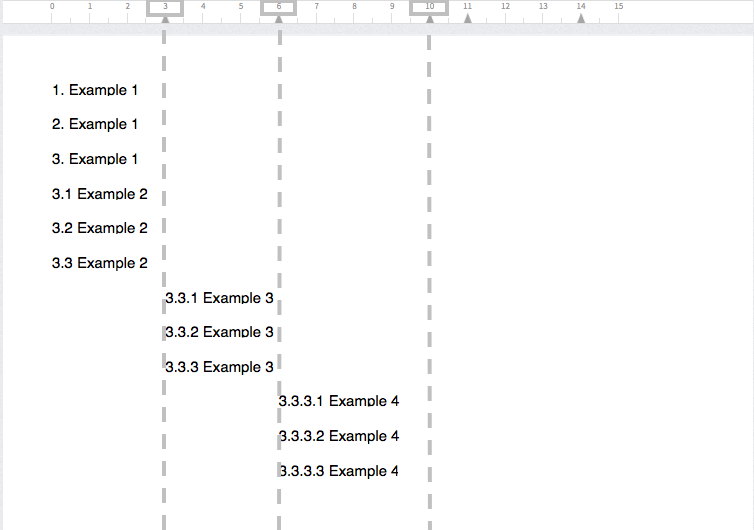
Magic Tabs "off"
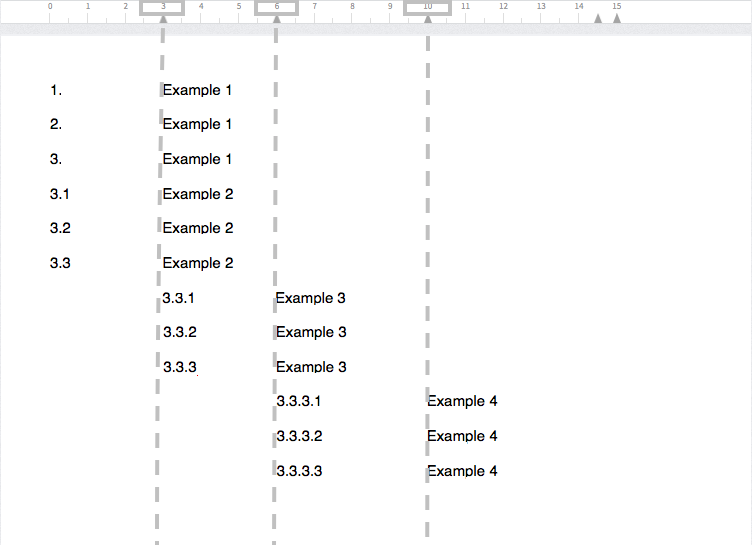
Magic Tabs "on"
(h)Indent / outdent component
(i)Standard special characters; can be adapted to customer specifications
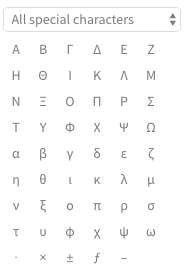
Standard special characters
7.2Tracking changes in formatting
(a)As well as content changes, track formatting changes both in paragraph and inline styles
(b)See style change in separate words in a blue frame, in a whole component - in a one-piece blue border
(c)Be ready to use the filter 'Only styles' for unseen changes
(d)Activate the filter 'Only styles' individually or combine it with either 'Users' or 'Content' filter
7.3Perform Undo / Redo
(a)Shortcut Cmd + Z for Mac / Ctrl + Z for Windows = "Undo" = deletes the last word written in the component
(b)Shortcut Cmd + Shift + Z for Mac / Ctrl + Shift + Z for Windows = "Redo" (Reverse "Undo" action)
(c)'Undo' and 'Redo' buttons in the left corner at the top of the page = delete changes in the component/reverse 'Undo' action:
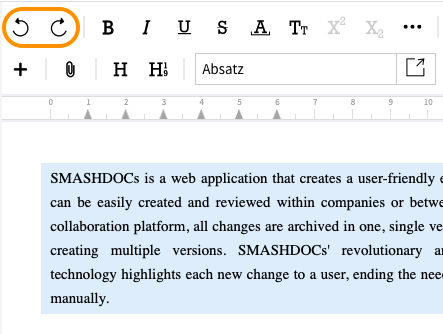
Undo and Redo buttons highlighted in the toolbar
7.4Keyboard shortcuts
(a)Standard settings: https://service-description.smashdocs.net/basic-manual#ca1a8ac9-28f9-4c40-bd31-c2c6c1ad8890
(b)Individually configurable per system for paragraph and inline formattings as well as certain functions like "Insert footnote"
7.5Table functions
(a)Requires authorization (see 6)
(i)In draft mode: none
(ii)In review mode: Suggest, Approver
(b)Define the first row as table heading
(c)Define first column as table heading
(d)Table contents
(i)Text
(ii)Hyperlink
(iii)Cross-reference (see 7.8)
(iv)Footnote (see 7.9)
(v)Inline image
(vi)Inline equation
(e)Formatting options for Table of Contents
(i)Bold
(ii)Italic
(iii)Underlined
(iv)Strike through
(v)Superscript
(vi)Subscript
(vii)Transcript
(viii)Small caps
(ix)Nested ordered list
(x)Nested unordered list
(f)Align content of a cell
(i)Left-aligned
(ii)Right-aligned
(iii)Centered
(iv)Justified
(v)Top aligned
(vi)Bottom aligned
(vii)Vertically-centered aligned
(g)Frame cell individually
(h)Set the intensity of the cell frame color in 4 steps
(i)Set font size per cell
(j)Colorize cell and adjust the intensity of the color in 10 steps
(k)Adjust table width by percent
(l)Use special characters in tables:
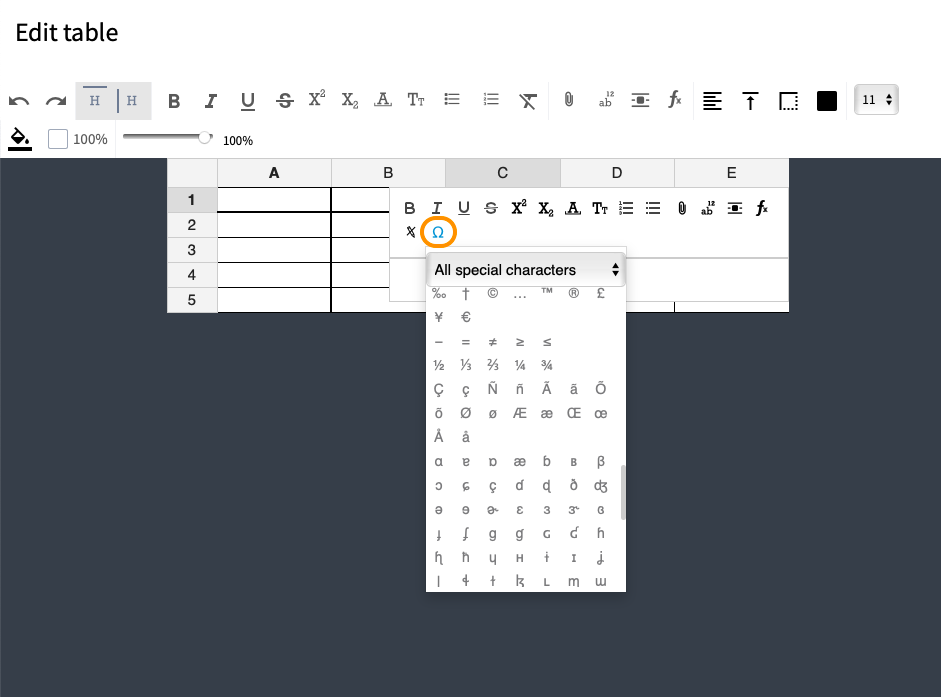
Special characters highlighted in the table
7.6Import PDF-files as images
(a)Start the process
(b)Cancel the process
(c)Insert a PDF-file
(i)Choose a file from the device
(ii)Drag&drop
(d)Limitations:
(i)Maximum number of files - 1000
(ii)Maximum number of pages - 1000
(iii)Maxim size of a file - 200 Mb
(e)Change the order of files
(f)Remove added files
(g)Remove corrupted files
(h)Add more files
(i)Enable for review
(j)Import PDF-files
(k)Convert PDF to PNG
(l)Display of uploaded pages:
(i)Each page as a separate image:
(1)Without caption
(2)Without numbering
(3)Width = 100%
7.7Web links
(a)Start the creation / editing process
(b)Cancel the creation / editing process
(c)Insert web link
(d)Enter and change URL
(e)Enter and change the text for display in the document ("web link label"), if it doesn't match the URL
(f)Delete web link
(g)Open URL in new browser tab
(h)Requires authorization (see 6 ) for insertion (see 7.7.3), modification (see 7.7.4), and deletion (7.7.6)
(i)In draft mode: none
(ii)In review mode: Suggest, Approver
7.8Cross-references
(a)Start the creation / editing process
(b)Cancel the creation / editing process
(c)Insert cross-reference; requires authorization (see 6): Suggest, Approver
(d)Display a list of all linkable content types according to the individual system configuration
(i)Text components
(ii)Images (including inline images)
(iii)Tables
(iv)Each paragraph type after corresponding configuration
(v)Footnotes
(e)Select several reference targets while adding a cross-reference
(f)Track changes in cross-references (inserting, editing, deleting) in the component history of:
(i)text component;
(ii)footnote component;
(iii)table component
(g)Search in list
(h)Select a list entry
(i)Select the type of display in the document
(i)As content
(1)Display numbering
(2)Display the contents of the text component
(3)Display image captions
(4)Display table captions
(ii)As numbering (for footnotes)
(iii)As page number
(j)Display cross-references in a text component
(k)Change cross-references
(l)Delete cross-references
(m)Click on cross-references in the document to go to referred components
(n)Copy cross-references
(o)Paste cross-references to another SMASHDOC
(p)Export cross-references in Word
7.9Footnotes
(a)Footnotes can be created in text and table components, but not in image and table captions or in footnotes
(b)Start the creation / editing process
(c)Cancel the creation / editing process
(d)Create footnotes including automatic, dynamic numbering; requires authorization (see 6): Suggest, Approver
(e)Create and modify footnote contents
(i)Text
(ii)Web link
(f)Formatting options for footnote content
(i)Bold
(ii)Italic
(iii)Underlined
(iv)Strikethrough
(v)Superscript
(vi)Subscript
(vii)Transcript
(viii)Small caps
(g)Delete footnotes
(h)Display all footnotes in document
(i)Display added and deleted footnotes in component history of a leading component with a special icon
(j)Display a list of footnotes for a component
(k)See transformed footnote text components right under the component they relate to
(l)Move the leading text component and note that the footnote text component will be also moved
(m)The numbering of the moved footnotes is automatically adjusted
7.10Checkbox
(a)Checkbox can be created anywhere in text component
(b)Select the position for checkbox within the component
(c)Insert the checkbox
(d)Edit the checkbox
(e)Delete the checkbox
(f)Requires authorization (see 6) for insertion (see 7.10.3), change (see 7.10.4), and deletion (7.10.5): Suggest, Approver
7.11Zoom function
(a)Open the document
(b)Zoom in to maximum 175%
(c)Zoom out to a minimum of 100%
7.12Quick Start Menus
(a)Quck Start menus include mostly-used paragraph styles fixed in the toolbar
(b)Quick Start Menus can be configured individually for each system
7.13General functions for content components in a document
(a)Copy
(b)Cut; requires authorization (see 6): Suggest, Approver
(c)Paste; requires authorization (see 6): Suggest, Approver
(d)Move one or more selected components using drag and drop; requires authorization (see 6): Suggest, Approver
(e)Display component link
(f)Create page break before component or delete existing page break; requires authorization (see 6): Suggest, Approver
(g)Restart or continue numbering (if configured accordingly for the paragraph formatting template used); requires authorization (see 6): Suggest, Approver
(h)Set or delete a personal component bookmark
(i)Display a note in review mode if the component has been changed at least 1x
(i)Click on note: Display a list of all previous changes; for text components: display of the content change of a component to the previous component; requires authorization: "May view component history" = yes (see 6)
(j)Display a note if cross-references are included in a component or are referring to a component.
(i)Click on note: display a list of cross-references in and referring to the component
(k)Display a list of footnotes in the component (if the component contains them)
(l)Display a note if there are comments on a review component
(i)After clicking on note: show list of comments on the component
(ii)Show note in grey if all comments are "resolved" and there are no unseen posts for the user
(iii)Show note in red if there are unseen posts for the user
(iv)Show note in blue if at least one comment is "open" and there are no unseen posts for the user
(m)Create comment to review component (see 8); requires authorization (see 6): Commentator, Suggest, Approver
(n)Mark new changes in a review component as "seen"
7.14Special functions for text components
(a)In a review document: create draft paragraph; requires authorization (see 6): Suggest, Approver
(b)In a review document: edit own draft component without logging changes; requires authorization: Is creator of the draft component
(c)In a review document: delete own draft component; required authorization: is creator of the draft component
(d)In a review document: delete another user's draft component; requires authorization (see 6): Document administrator
(e)In a review document: release own draft component for editing and commenting by other users; requires authorization (see 6) Is the author of the component
(f)In a review document: release another user's draft component for editing and commenting by other users; requires authorization (see 6): Document administrator
(g)In a review document: edit review paragraph in a review document and make changes to the content, including adaptation of the redline representation of the paragraph or changes to the content of the review paragraph, and save it as a new version; requires authorization (see 6): Suggest, Approver
(h)Mark entire review paragraph completely for deletion; requires authorization (see 6): Suggest, Approver
(i)Accept or reject all proposed changes for one, several, or all text components, including logging of decisions; required authorization (see 6): Approver
(j)Accept or reject selected change proposals within a text component, including logging of decisions; requires authorization (see 6): Approver
7.15Filter changes by user
(a)Start the filtering process
(b)Cancel the filtering process
(c)Display users for
(i)unseen changes
(ii)open changes
(d)Select user
(e)Deselect user
(f)Re-select users
(g)Show more
(h)Show less
(i)Clear all
(j)Display entries with changes only from selected users
(k)Display entries with changes in content only
(l)Display entries with changes in style only
(m)Mark changes as seen only from selected users; requires authorization (see 6): Suggest, Approver
(i)Mark single component as seen
(ii)Mark all changes as seen
(n)Decide on changes only from selected users; requires authorization (see 6): Suggest, Approver
(i)Decide on single component
(ii)Decide on all components
7.16Special functions for images
(a)Insert image caption
(i)Format text with the following inline styles:
(1)Bold
(2)Italic
(3)Underlined
(4)Strike through
(5)Superscript
(6)Subscript
(7)Monospace
(8)Small caps
(ii)Insert link
(iii)Clear formatting
(b)Activate numbering
(i)Set numbering level
(c)Deactivate numbering
(d)Replace draft image without logging of changes; requires authorization (see 6) for a review component: user is the creator of the sales
(e)Replace review image including logging of changes; required authorization (see 6) for a review component: User is the creator of the sales
(f)Upload PDF file as an image via search on the computer (only first page of PDF file will be displayed)
(g)Save uploaded images in original format (download all original images in the document as a single Zip file)
7.17Special functions for tables
(a)Change contents in draft table without history logging;
(i)Requires authorization (see 6) in draft mode: none
(ii)Requires authorization (see 6) in review mode: Suggest, Approver
(b)Change contents of review table with logging of changes; requires authorization (see 6) in review mode: Suggest, Approver
(c)Importing table from Word
(i)The following styles of table borders supported:
(1)solid
(2)dashed
(3)dotted
(4)double
8Comment function in a document
8.1General information
(a)Comments can be created both in draft and review modes of the document
(b)Standard comment contents
(i)Paragraph content at the time of commenting if text was selected, the selection is also displayed
(ii)Topic
(iii)Main comment
(iv)Priority
(v)Completion status (pending, resolved)
(vi)Visibility
(1)for all active users in the document
(2)only for the creating user
(3)only for selected users
(4)for document administrators
(vii)Tabs
(1)Posts
(2)Reference
(3)Contributors
(4)Metadata
(viii)Export
(1)only the field main comment will be exported
(c)Highlight new posts that have not yet been acknowledged by the user
(d)A particular comment you started with in the long comment list is highlighted for you not to lose it while scrolling the comment list up and down
(e)Mark new contributions that have not yet been acknowledged by the user as "acknowledged"
8.2Create a new comment
(a)Start the creation process; requires authorization (see 6): Commentator, Suggest, Approver
(b)Cancel the creation process
(c)Create a comment on a paragraph
(d)Create a comment on previously selected text in a text component, and take the selection into the comment
8.3Create a reply to a comment
(a)Start the process; requires authorization (see 6): Commentator, Suggest, Approver
(b)Cancel the process
(c)Create a reply to a comment
(i)Formatting options of reply text:
(1)Bold
(2)Italic
(3)Underlined
(4)Create a weblink
(5)Clear format
(d)Send the reply; the reply will then be displayed in the comment stream
8.4Change the completion status of a comment
(a)Mark a pending comment as "resolved"; requires authorization: Any user with access to the comment
(b)Mark a resolved comment as "pending"; requires authorization: Any user with access to the comment.
(c)Log status changes via automatically generated new posts in the comment
8.5Edit metadata of an existing comment
(a)Start process; requires authorization (see 6): Commentator, Suggest, Approver
(b)Cancel process
(c)Display details of a comment
(d)Change subject, main comment and/or priority after creating the comment and automatically log changes via new comment posts
8.6Extend the visibility of a comment subsequently
(a)Make a comment that is not visible to all users, visible to other users:
(i)Make a comment visible to all users
(ii)Choose viewers of a comment
8.7Delete a comment
(a)Start the deletion process; requires authorization (see 6): Commentator, Suggest, Approver
(b)Cancel the deletion process
(c)Delete a comment to the paragraph, if the following requirements are met:
(i)it is a private comment
(ii)no user has seen it yet
8.8List of component comments
(a)Display a list of all component comments
(b)Filter the list of all component comments
(i)Unseen - contains new posts which the user has not yet marked as "seen"
(ii)Pending - completion status = pending
(iii)Due - display comments with due date: today and overdue
(iv)Export - display comments that are marked as visible for export
(v)Resolved - completion status = resolved
(c)Search the list of all component comments
(d)Highlight comments that contain new posts that have not yet marked as "seen" by a user
8.9Comment type "Alternative text"
(a)Create comment
(b)Insert text in the field "Alternative text"
(c)Insert text in the field "Image caption"
(d)Save comment
(e)Cancel the process
(f)Set visibility for:
(i)All
(ii)Selected
(iii)Me
(g)Set visibility for export:
(i)Yes
(ii)No
(h)Resolve comment
9Directories in the Document
9.1Table of contents
(a)Display a list of the following component formats:
(i)Headings 1-6
(ii)Numbered headings 1-6
(b)Search in the list
(c)Do not display headings 1-6 in the list
(d)Control the level at which content should be displayed in the list
(e)Click on an entry in the table of contents to select the corresponding component in the document
9.2List of figures
(a)Display a list of the following component types:
(i)Images
(b)Display
(i)The image
(ii)The image numbering (if available)
(iii)The caption (if available)
(c)Search in the list
(d)Click on an entry in the list of figures to select the corresponding component in the document
9.3List of tables
(a)Display a list of the following sectuion formats:
(i)Tables
(b)Display
(i)Table numbering (if available)
(ii)Table caption (if available)
(c)Search in the list
(d)Click on an entry in the table directory to select the corresponding component in the document
9.4List of footnotes
(a)Display a list of all footnotes in the document
(b)Display
(i)footnote numbering
(ii)footnote content
(c)Search in the list
(d)Click on an entry in the footnote directory to select the corresponding component in the document and displays a list of all footnotes to the component
9.5Weblink directory
(a)Display a list of all web links in the document
(b)Display the web link label in the list
(c)Search in the list
(d)Click on an entry in the web link directory to select the corresponding component in the document
9.6List of indices
The list of indices is available if the module "Index" is activated.
(a)Display the list of all indices in the document
(b)Display the indices' names
(c)Click on the index name to display the list of index terms
(d)Search in the list of index terms
(e)Clicking on an entry in the list of indices to select the corresponding component in the document
9.7List of component tags
The list of component tags is available if the module "component tags" is activated.
(a)Display the list of all component tags in the document
(b)Search in the list of component tags
(c)Click on an entry in the list of component tags to select the corresponding component in the document
9.8List of all text components with proposed modifications
(a)Display a global note in the document if there are text components in the document that still contain suggestions for changes.
(b)Display the number of unseen suggestions for changes in red
(c)Display a list of all components in the document that have proposed changes.
(d)Filter list by
(i)contains unseen change proposals
(e)Click on an entry in the list to select the corresponding component in the document; optional: always additionally show component history
(f)Mark unseen change proposals as "seen" in a component
(g)Mark all unseen proposed changes as "seen"
(h)Accept or reject all proposed changes in a component; requires authorization (see 6): Approver
9.9List of all draft components in a review document
(a)Display a global note in the document if there are draft components of the user in a review document that have not yet been released for review, and display the actual number of user's own components.
(b)Release a single draft component for review in a review document; requires authorization (see 6): Is the creator of the component or Document administrator
(c)Release all draft components for review in a review document; requires authorization (see 6): Is the creator of the component
(d)Activate the "My" filter - diplay draft components of a document creator
(e)Activate the "Other users" filter in the list of draft components - display draft components of other users
(f)Activate the "Users" filter:
(i)search and select users
(ii)select all users
(1)display all draft components in the document
(iii)deselect all users
(1)button "Go" is disabled
(iv)select one/several users
(v)deselect one/several users
(g)Display draft components of selected users
(h)Re-select users
(i)Show more users
(j)Show less users
9.10List of all comments in a review document
(a)Display a global note in the document indicating if there are comments in the document that the user can see
(b)Display the number of comments in a document that contain new, unseen posts for the user
(c)Display a list of all comments in a document
(d)Filter the list of comments in a document
(i)contains posts which the user has not yet marked as "seen"
(ii)completion status = pending
(iii)completion status = resolved
(e)Search list of all comments in a document.
(f)Highlight comments that contain new posts that have not yet been marked as "seen" by the user.
(g)Mark all comments with new posts not yet marked as "seen" by the user as "seen"
10Search and Replace in a Document
10.1Search and replace text in a document
(a)Start the process
(b)Cancel the process
(c)Enter search term(s)
(i)optional: case sensitive
(ii)optional: consider exact notation
(d)Enter a replacement term
(e)Start search; search will only be done in text and table components
(f)Search by number works for prefixes, numbering and text in the headlines
(g)Display a list of all search results
(h)Replace search result with replacement term; required authorization (see 6): Suggest, Approver
(i)Replace all search results with the replacement term; required authorization (see 6): Suggest, Approver
10.2Search and Replace styles in a document
(a)Start the process
(b)Cancel the process
(c)Сhoose paragraph format
(d)Choose the replacement paragraph format
(e)Start search; search will only be done in text and table components
(f)Display a list of all search results
(g)Replace search result with the replacement style; required authorization (see 6): Suggest, Approver
(h)Replace all search results with the replacement style; required authorization (see 6): Suggest, Approver
10.3Advanced search within the document
(a)Start the process
(b)Cancel the process
(c)Enter search term(s)
(d)Choose paragraph format
(e)Choose inline style
(f)Start search; search will only be done in text and table components
(g)Display a list of all search results
(h)Choose a replacement term
(i)Choose a replacement paragraph format
(j)Choose a replacement inline style
(k)Choose 'Case sensitive' for the upper-lower-case letters to be considered as different symbols
(l)Choose 'Exact spelling' for the search results to fully correspond to the text in the search-box
(m)Replace search result with the replacement term, paragraph format, inline style; required authorization (see 6): Suggest, Approver
(n)Replace all search results with the replacement term, paragraph format, inline style; required authorization (see 6): Suggest, Approver
10.4Search via regular expressions
(a)Start the process
(b)Cancel the process
(c)Choose predefiened regular expression
(d)Fill in the field with the regular expression manually
(e)Start search; search will only be done in text and table components
(f)Choose a replacement option
(g)Replace search result with the replacement option; required authorization (see 6): Suggest, Approver
(h)Replace all search results with the replacement option; required authorization (see 6): Suggest, Approver
11Announcement of the document
11.1Start the process
11.2Cancel the process
11.3Write the announcement text
11.4Select a recipient from the list
11.5Send an announcement; it will be sent by e-mail
12General settings for the document
12.1Displaying basic information
(a)Role of the user in the document
(b)Display the personal folder of the user in which the document is located
(c)Display the content of the metadata field "Title on Cover Page
(d)Display the content of the metadata field "Subtitle on Cover Page
12.2Document metadata
(a)Start process for display and editing; required authorization (see 6): "is document administrator" = yes
(b)Cancel process
(c)Available fields
(i)Filename
(ii)Optional: title on cover page
(iii)Optional: Subtitle on cover page
(iv)Optional: Description
(v)Optional: tags; already existing tags are offered for selection
(vi)Optional: footer
(d)Change contents in fields
(e)Save metadata and overwrite previous data
12.3Display proposed changes in the document
(a)Yes
(b)No
12.4Word / character count
(a)Display word / character count report with/without spaces for the whole document
(b)Display word / character count report with/without spaces for chosen components only
(c)Activate option 'Consider footnotes'
(d)Deactivate option 'Consider footnotes'
13Exports
13.1Start and cancel the export process at any time
13.2Offer export formats
(a)MS Word
(b)SDOX
(c)HTML
(d)PDF via Publishing API
13.3Process WORD export
(a)Start process
(b)Cancel process
(c)Select a template
(i)Standard
(ii)Customer templates can be provided upon request
(d)Export comments (note, that only open comments marked for export will be exported)
(e)Export the document with a pseudonym
(i)Enter pseudonym
(f)Use low-resolution images
(i)Activate
(ii)Deactivate - use images in the original size
(g)Select content style
(i)Clean (no redline) - the document will have an outlook of plain text after export
(ii)Redline as currently displayed (available if there are any pending changes only) - in the exported documents pending changes will be highlighted
(iii)Redline out of a comparison with a version (only if the module "Versions" is available in the system)
(1)Select version to be compared
(h)Create a version to remember what has been exported (only if the module "Versions" is available in the system)
(i)Insert name of a version
(ii)Select versions numbering level
(iii)Insert notes (optionally)
(i)Start WORD export
(j)Download the exported document
13.4Export document to WORD under a pseudonym name
(a)Add pending changes and/or comments to the document
(b)If you cannot reveal real names of document editors, refer them as a law firm, publishing house, etc.
(c)This option appears only if there are either changes or comments in the document
13.5Choose a content style of the exported WORD document
Choose from three content styles of the exported Word document:
(a)Clean (no redline) - an outlook of a Word-document as a usual black text without any highlights;
(b)Redline as currently displayed - in the Word-document:
(i)unseen accepted changes are represented as accepted (black text);
(ii)unseen rejected changes are not included in the Word-document;
(iii)unaccepted adding highlighted with red color;
(iv)deleted parts marked with the line and noted in the mark-up area;
(c)Redline out of a comparison with a version - the results of such comparison will be shown in the exported Word-document highlighted and marked in the mark-up area.
13.6HTML export
(a)Process HTML export of documents
(b)Start process
(c)Cancel process
(d)Select the way of exporting:
(i)Generate Zip archive
(1)Download the exported Zip archive from the list of downloads
(ii)Generate URL
(1)Open the link of HTML page from the URLs list as a separate tab in a browser
13.7PDF export via Publishing API
(a)Process PDF export
(b)Start process
(c)Cancel the process
(d)Download the exported PDF file from the list of downloads
13.8Asynchronous export
(a)Click the export button
(b)See a new 'download icon' that will appear near your avatar showcasing that the download process has been started
(c)Be ready to download exported files onto your computer within a specific number of days by clicking on the 'download icon' and choosing an exported file
(d)Be ready to continue working on a document after clicking the export button
13.9Export comments tab
(a)Make all comments in the document visible in export and export them to WORD
(b)Go from the tab to a desired comment and take the checkbox for visible in export out
(c)Have a total control of what information lands in the exported document
14System update
14.1Get notifications about upcomming system update:
(a)yellow message - 3-5 minutes before update
(b)red message - 1 minute before update with countdown
14.2Logout automatically
14.3Redirect to the page of update processing
14.4After update redirect to login-page
14.5Re-login to the system
