SMASHDOCs 2.12 - Release Notes
In 2.12.0 release several major features were developed, which will definitely surprise you. So without further ado proceed reading and get to know what these are.
1Create formulas
For some of you, a convenient SMASHDOCs formula editor was a must. Our goal was to arrange the process of creating an equation as simple and easy to run as it can possibly get. Therefore, we additionally developed the "Formulas helper" area inside of the editor. Search amongst numerous symbols/operations/relations and get the help you need for entering the equation correctly.
Also, don`t worry about the mistakes. If an error occurs, SMASHDOCs will not allow you to proceed further with the formula creation. Both the error and the hint on how to override it will be displayed in the "Formula preview":
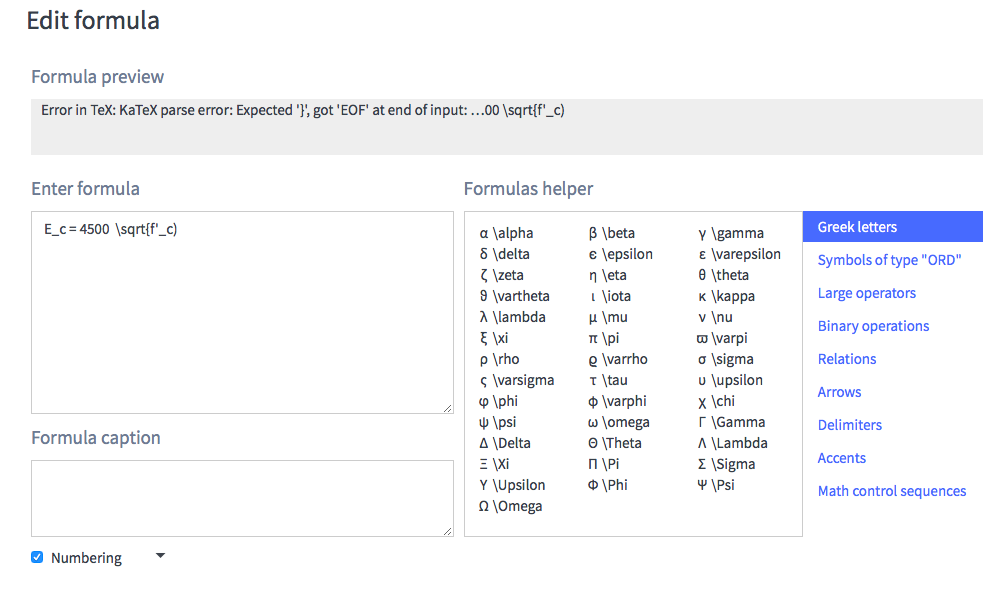
Process of creating a formula highlighted
And this is how the legitimate formulas look like in the document:
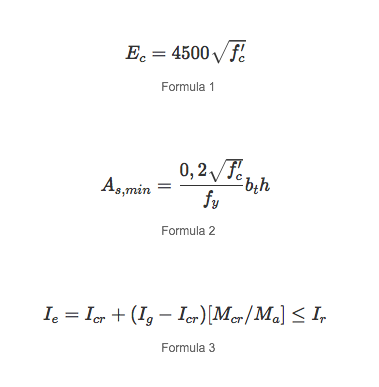
Formulas examples
Unfortunately, it is impossible neither to import nor to export formulas from/into Word yet but we are currently working on it.
Want to know more? See the formulas manual here Modul "Formulas"
2Insert inline files
Inline files are extremely helpful to keep all linked documents in one place. Let`s say you are a lawyer and write a lawsuit. To do so you need an email from your client, a receipt, a calculation etc. It is extremely time consuming to switch between the lawsuit document itself and all of those attachments. To avoid this an inline file is inserted directly into your SMASHDOC.
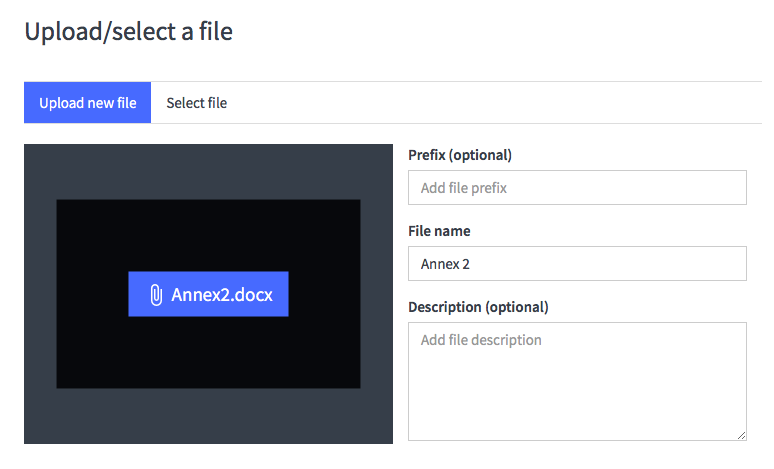
Dialogue window for uploading a new inline file
Let`s take a look on how this works in aformentioned legal practice:

The inline file can be downloaded to your computer at any time after you click on it. For more info about inline files functionality see Modul "Inline files"
3Import / export comments
Not only are the comments importable/exportable from/into Word right now but you can also control which ones should be exported. For this check the box "Visible in export" just before clicking on "Create" in the relevant comment component.
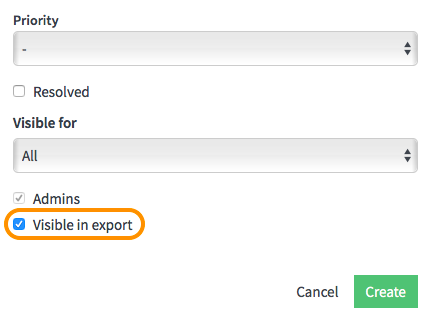
Only if the option "Visible in export" is activated will the additional setting "Export comments" appear while exporting to Word and sdox.
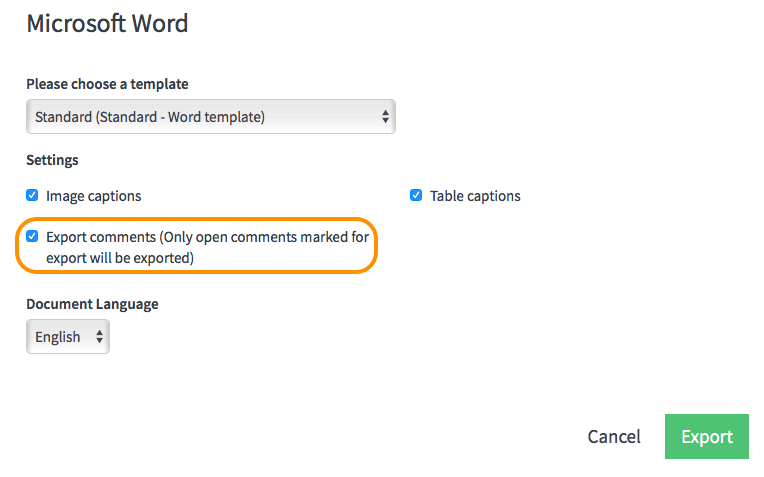
In Word it will then look like this:
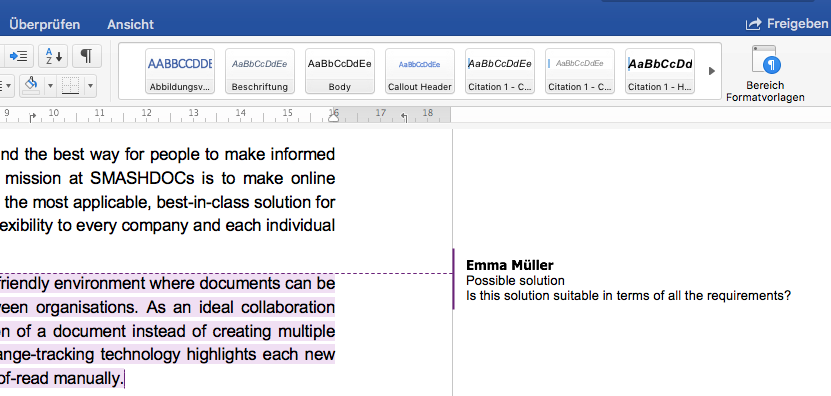
This feature is especially practical if you are working on one document with several contributors. And they exclusively work in Word. So you basically choose relevant comments, create two export documents for each of them and get their private answers.
4Formatting settings menu in the tab bar
We added formatting settings to the tab bar and splitted them in three separate groups: all, paragraph styles and inline styles. Firstly, choosing the needed style got easier than ever. Secondly, if you press on any component in the document the style used in it will be displayed in the formatting styles menu.
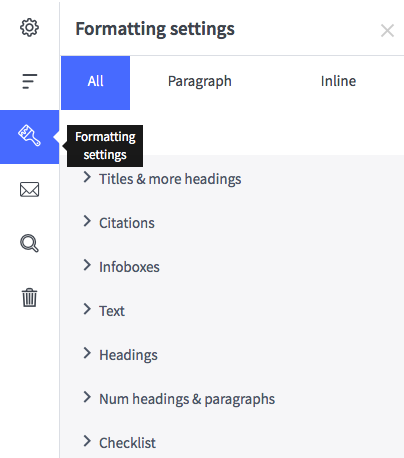
5Quick Start menus
The gole of Quick Start menus is to enhance the editing process by including mostly used paragraph styles into the tab bar as separate icons. This way you can acsess them easier and quicker.
Quick Start Menus are configurable for each system individually, thus their icons can be either default or custom.
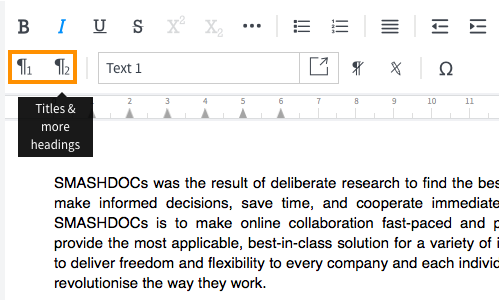
6Special characters for publishing
Special characters are an inevitable part when creating a document for publishing purposes. Using our big variety of special characters not only will simplify your editing process but also grant you the typography experience you have never had before. Just click on the special character's icon and choose the character you need e.g. from quotation marks, hyphens, fractures etc.
Namely, special character "no-break space" guarantees that the text "100" and "km" will not be broken: if it does not fit at the end of a line, it will be moved to the next line. Or in case someone else’s words should be used in your writing, then choose quotation marks from the special character`s list.
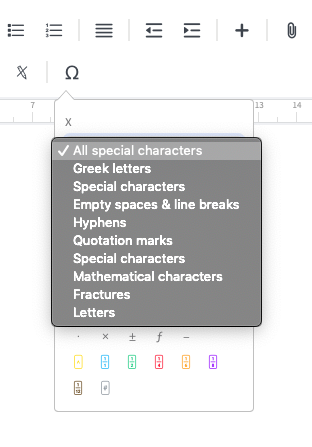
If you’re already a SMASHDOCs user, just check these out.
Not a SMASHDOCs customer yet? Check out our website for all the details https://www.smashdocs.net/en/
If you have any questions, comments, or additional feedback email us at info@smashdocs.net.
