Module "Spell check"
1Activating spell check
A user is able to use a defined spell checker to see potential errors and get suggestions on how to correct it.
Note: In order to use spell check function user should have Suggest or Approver role.
User controls for himself and per document whether the spell checker is activated or not by hacking the small box near the spell check tab in the toolbar left. After activating spell check, choose the required language in the "Document language" below.
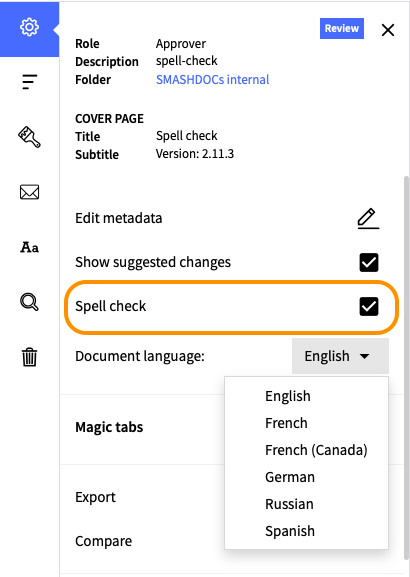
Spell check tab highlighted in the toolbar left
Spell checker marks words that are potentially wrong automatically, according to the logic of languagetool.org.
2Errors found by spell check function
After a right-click on a word-potential error or selecting several words where at least one word is a potential error an option “Spell check” will be displayed in the menu. Correction suggestions for one or more related, potentially incorrect word will be displayed as well.
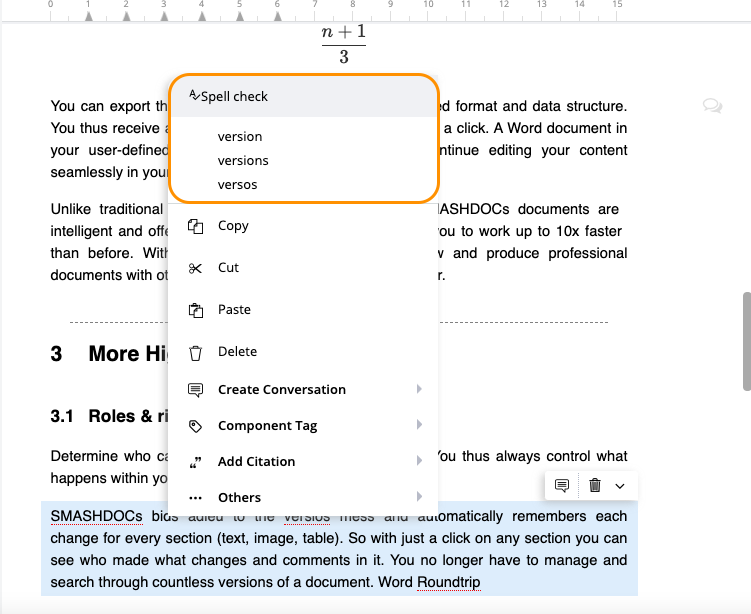
"Spell check" option highlighted in the menu
A user can immediately correct an error by selection one of the suggestions in the spell check menu.
Note: Corrections are only possible if the relevant components are not blocked by other users.
In some cases corrections are not possible as the spell checker can not find relevant suggestions, which will be displayed in the menu as "No suggestions found".
