Module "SmartDocuments Interview"
1General
SmartDocuments Interview integrated into SMASHDOCs allows you to adjust template-based documents for your personal needs quick and easy. By answering a bunch of questions in form of an interview you are simultaneously filling in the information in the desired document, for instance, a contract, without having a need to find the gaps where such a piece of information is needed yourself.
The process of creating of SmartDocuments Interview is extremely easy and practical.
2Creating SmartDocument Interview
2.1Go to "Create document" menu and click on "Create SmartDocuments Interview"
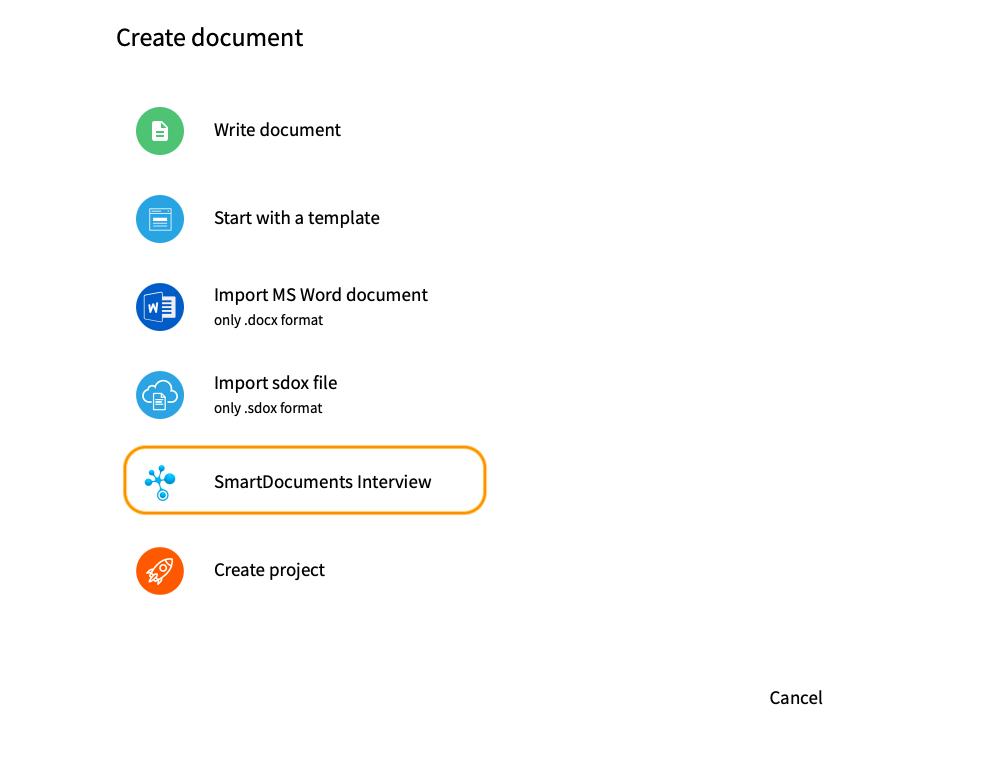
Button "Create SmartDocuments Interview" highlighted
2.2Select a documents template
The list of available documents templates is custom and thus adjustable for each client individually. For instance, let`s select an order of SMASHDOCs Private Cloud for explanatory purposes.
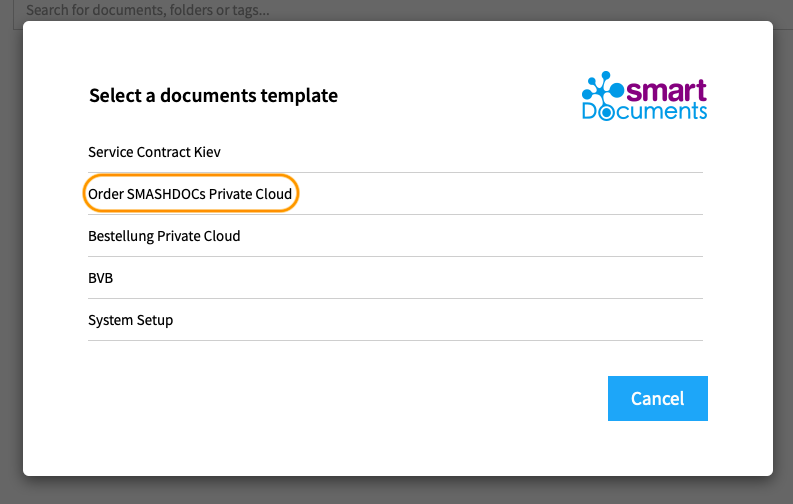
List of documents templates highlighted
Once the SmartDocuments Interview is opened, start filling in the needed data.
The available preview option of the document with the live filling in of the information out of your interview enables you to check whether the document is entirely to your liking.
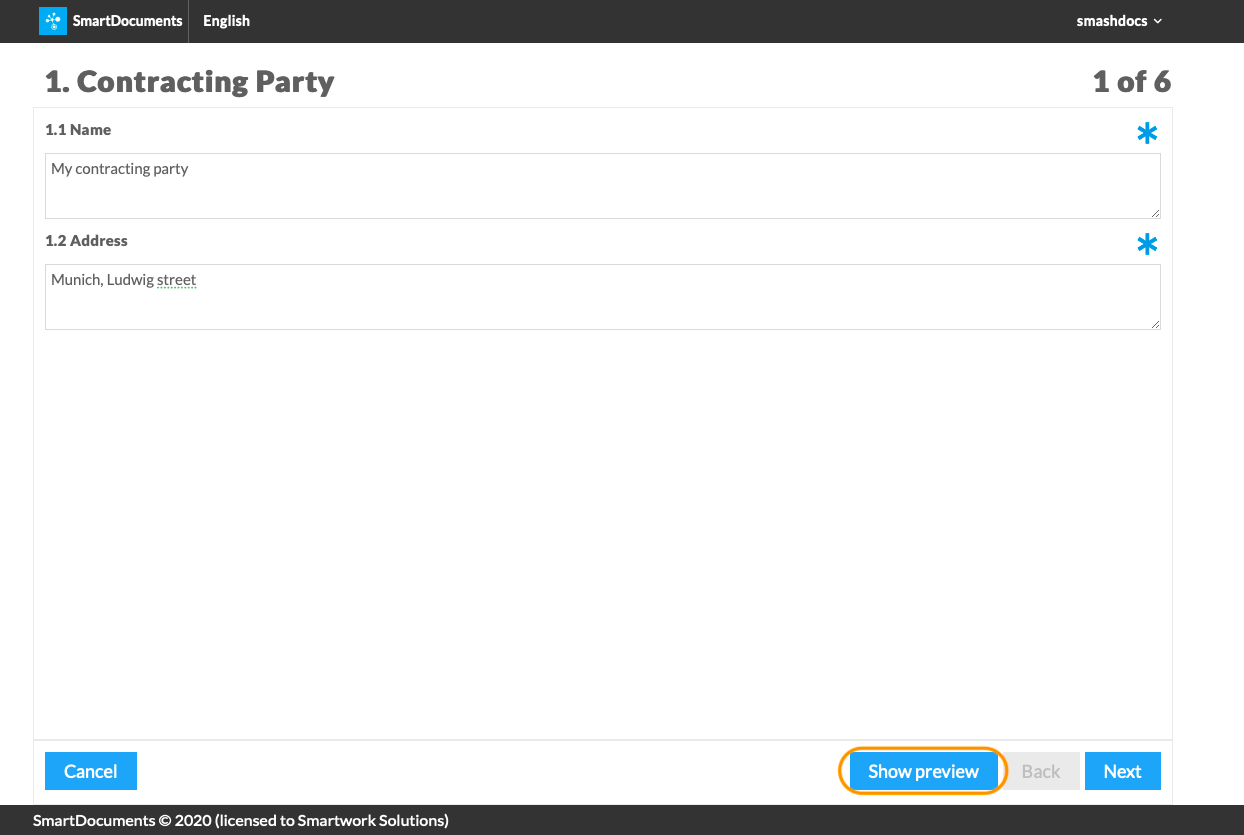
Button "Show preview" highlighted
The document preview can be hidden anytime by clicking on the "Hide preview" button.
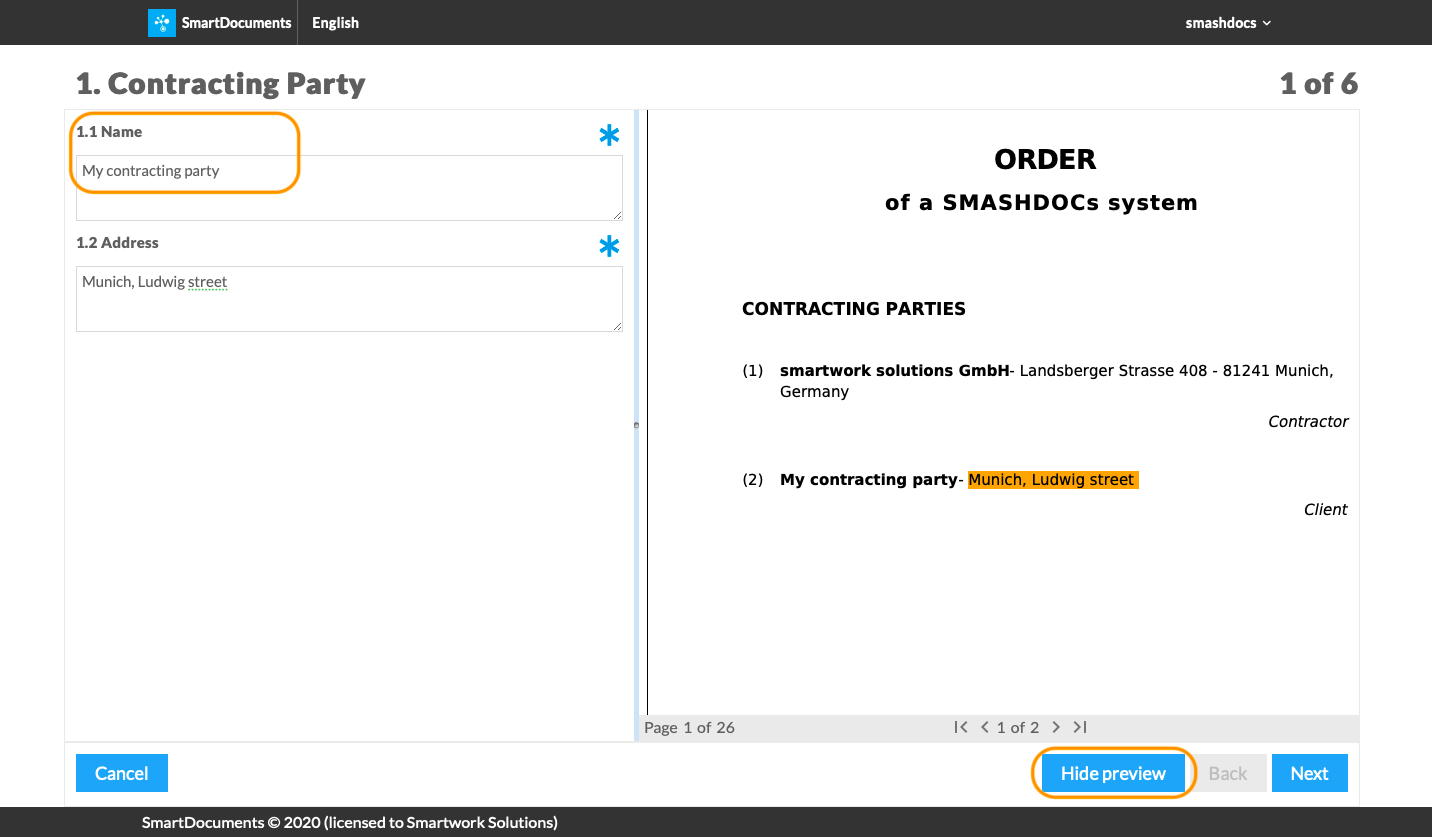
Button "Hide preview" highlighted
Once you have input the data on one page, by clicking "Next" you will be transferred to the next page of the interview. Consequently, you can always click "Back" if there is anything you would like to correct in your previous answers.
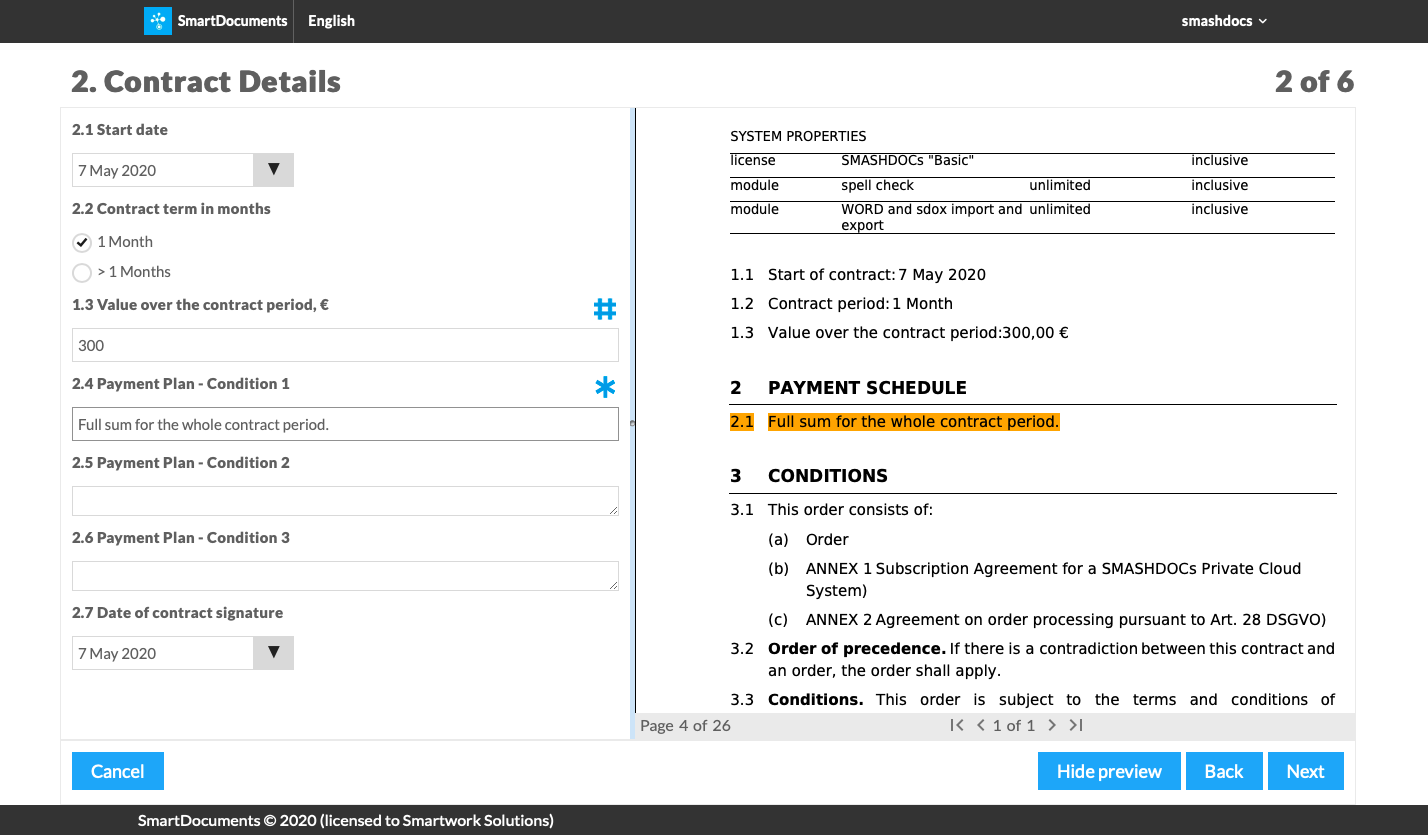
Page "Contract Details" highlighted
Besides, many of the questions have special signs to them, namely the hash sign showcases that there is a hint to the question. For instance, in the value over the contract period question, there is a hint about what the minimum and the maximum number of the entered value should be.
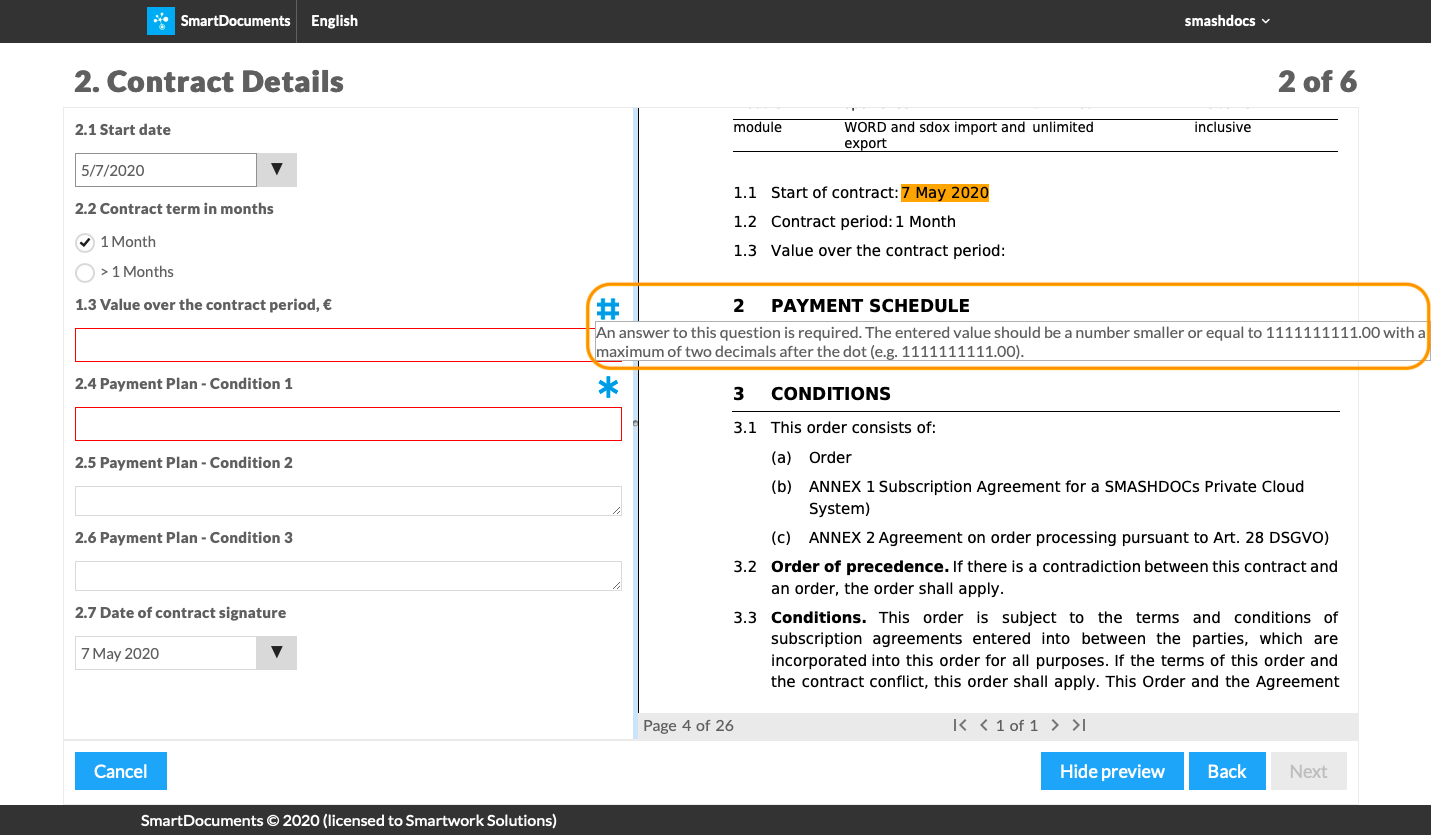
The hint to the interview question highlighted
The star sign near the question, on the other hand, showcases that the answer to the particular question is required and you cannot finish the interview without providing it.
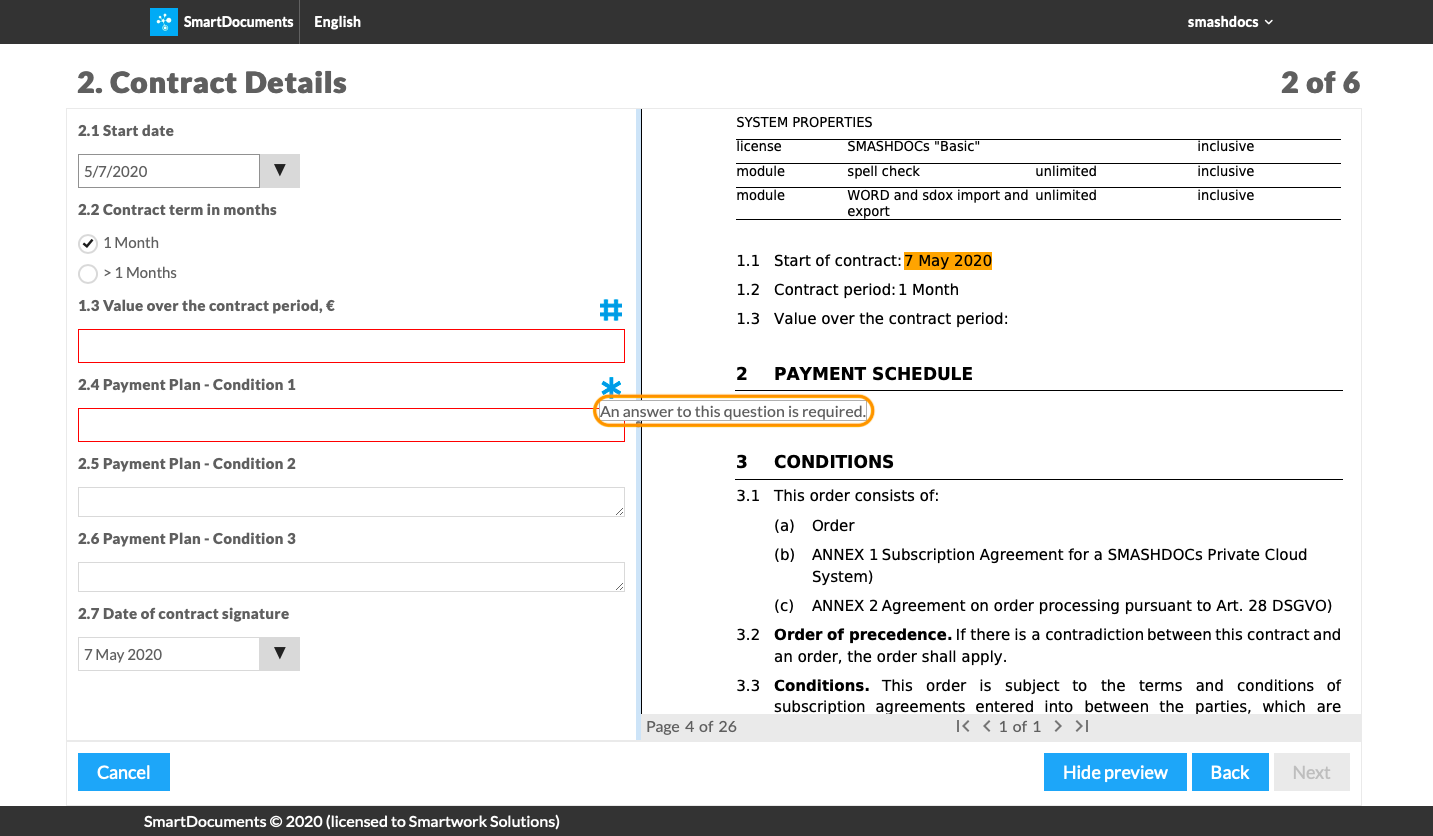
The star sign about obligatory data input highlighted
For the convenience, all input data or chosen clauses, as in the chapter about marketing cooperation, are being highlighted in the preview of the document.
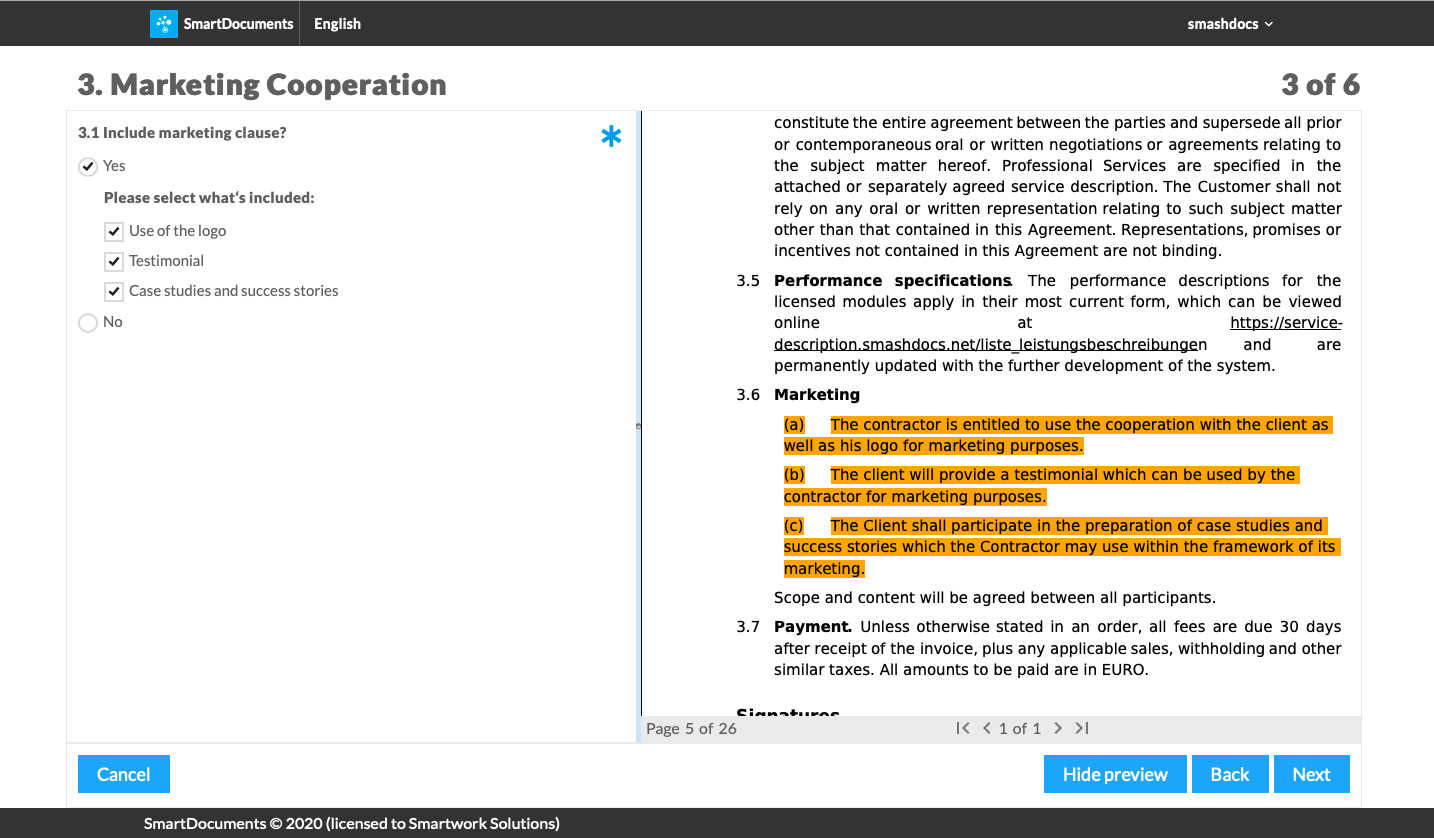
Chosen marketing clauses highlighted in the document preview
Your short answer to the interview question is automatically converted into a full contract clause and displayed in the document preview if you choose to show it. Hence, choosing one of the hosting partners results in getting the needed subcontractor info without having to know or having to input any additional data at all.
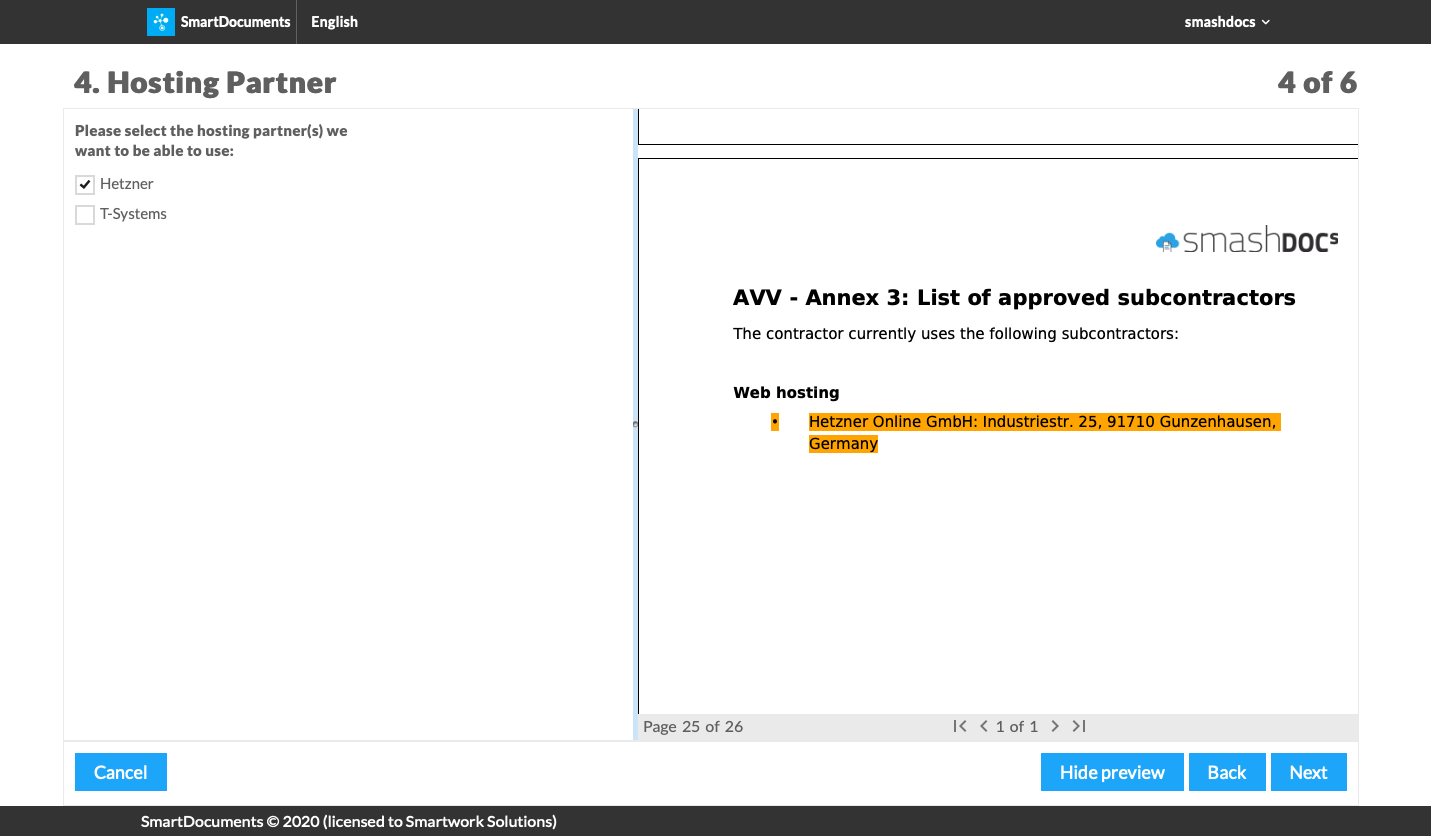
Chosen interview answer highlighted
Although, you have to be careful with the data processing, in this case with the contacting info of persons authorized to issue instructions to the contractual partner. These have to be filled out by you manually.
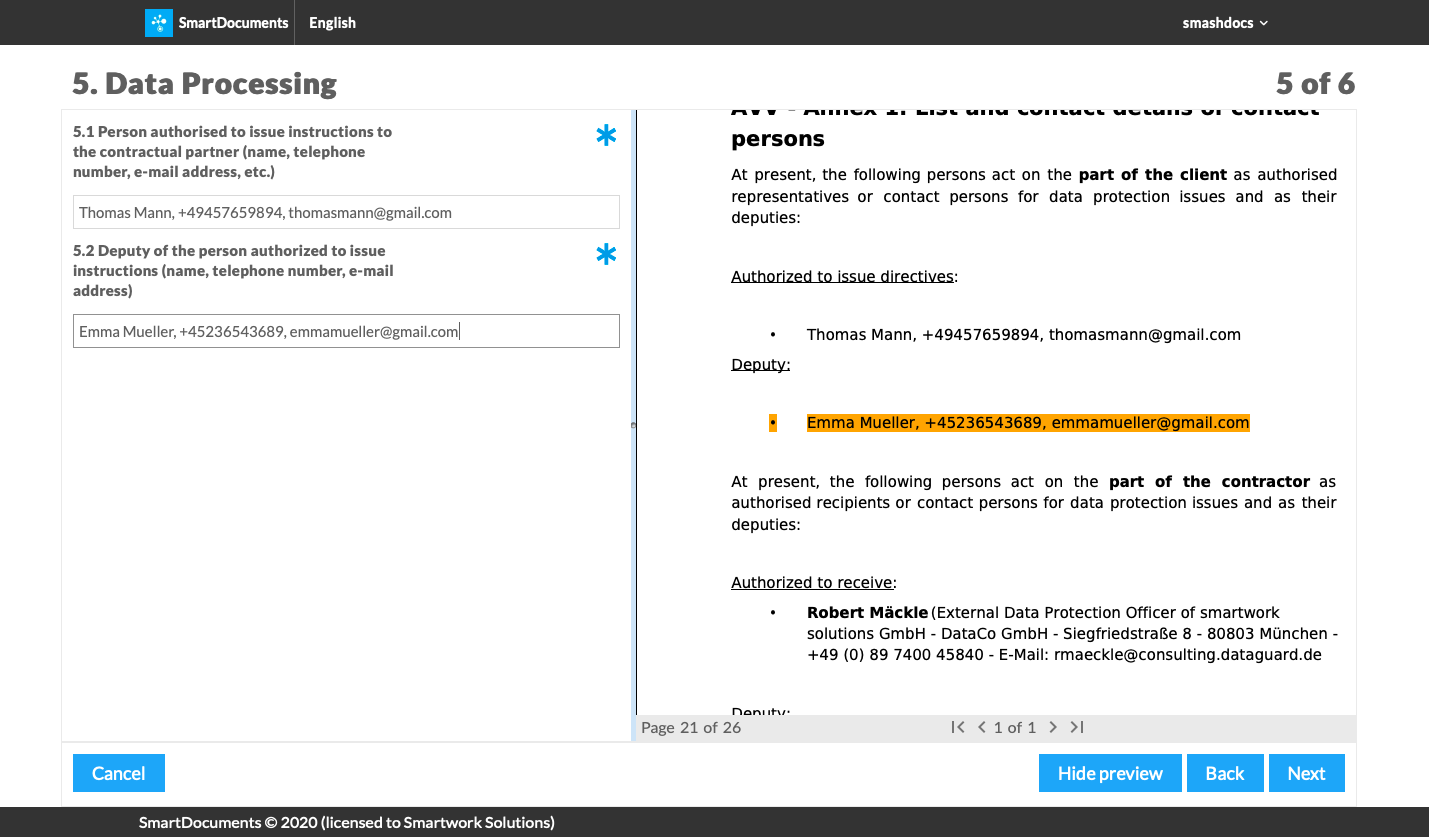
Data processing page of an interview highlighted
Once you have answered all of the required questions, an interview summary will be displayed, where you can once more check the correctness of the input information. From this point, you can either go back to correct some data, cancel the interview overall, or proceed with its finalizing by clicking on the "Finish" button.
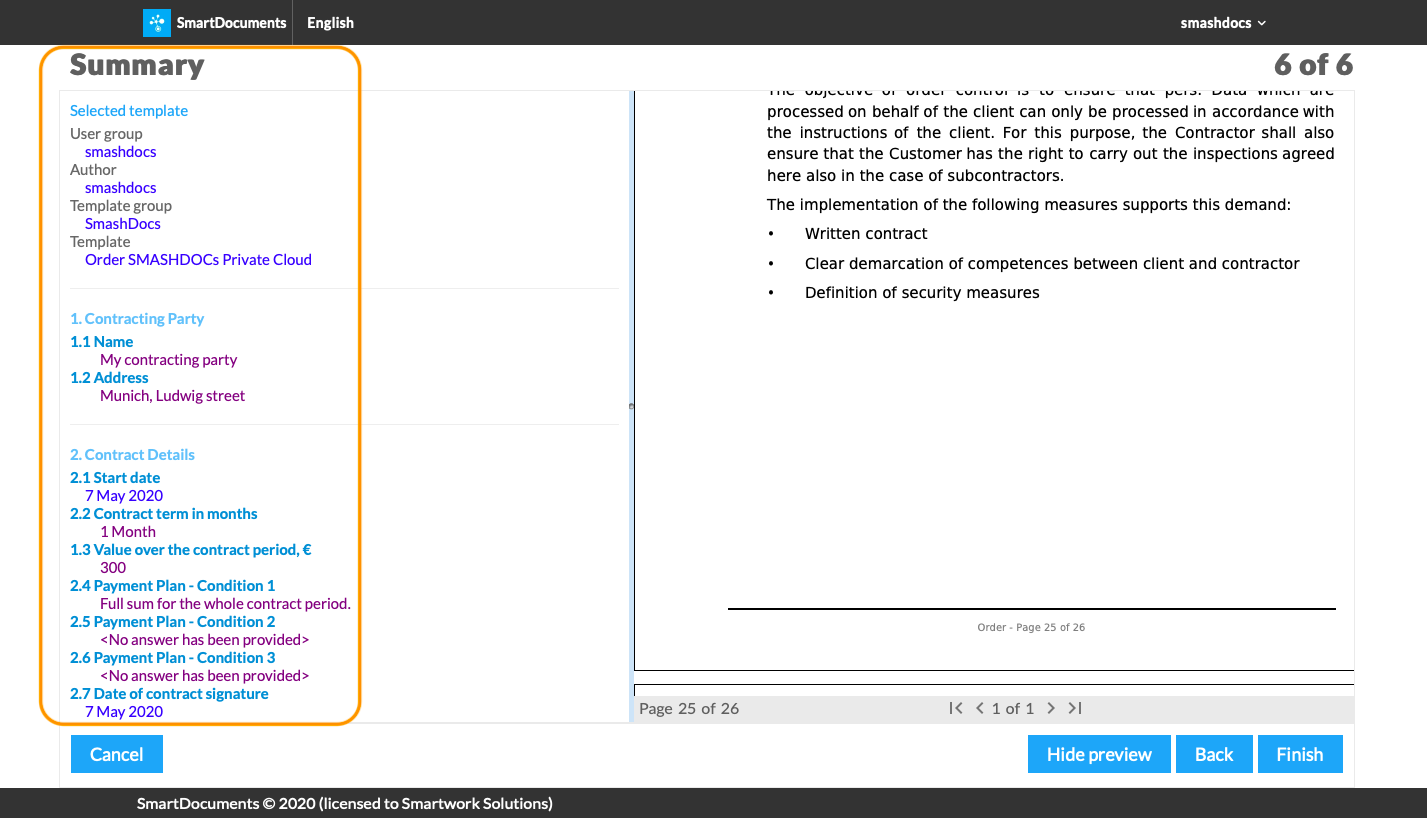
Summary of the interview highlighted
3The end result of SmartDocuments Interview
Once you have clicked on the "Finish" button at the end of the interview, a new SMASHDOC will be created. Here, you can also edit the metadata of the newly created document.
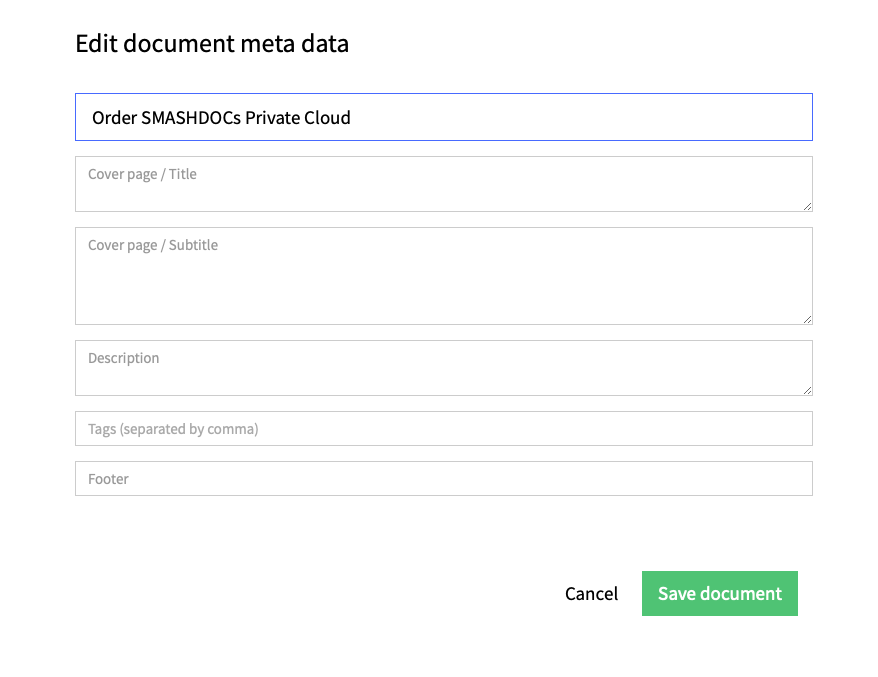
Metadata of the created interview highlighted
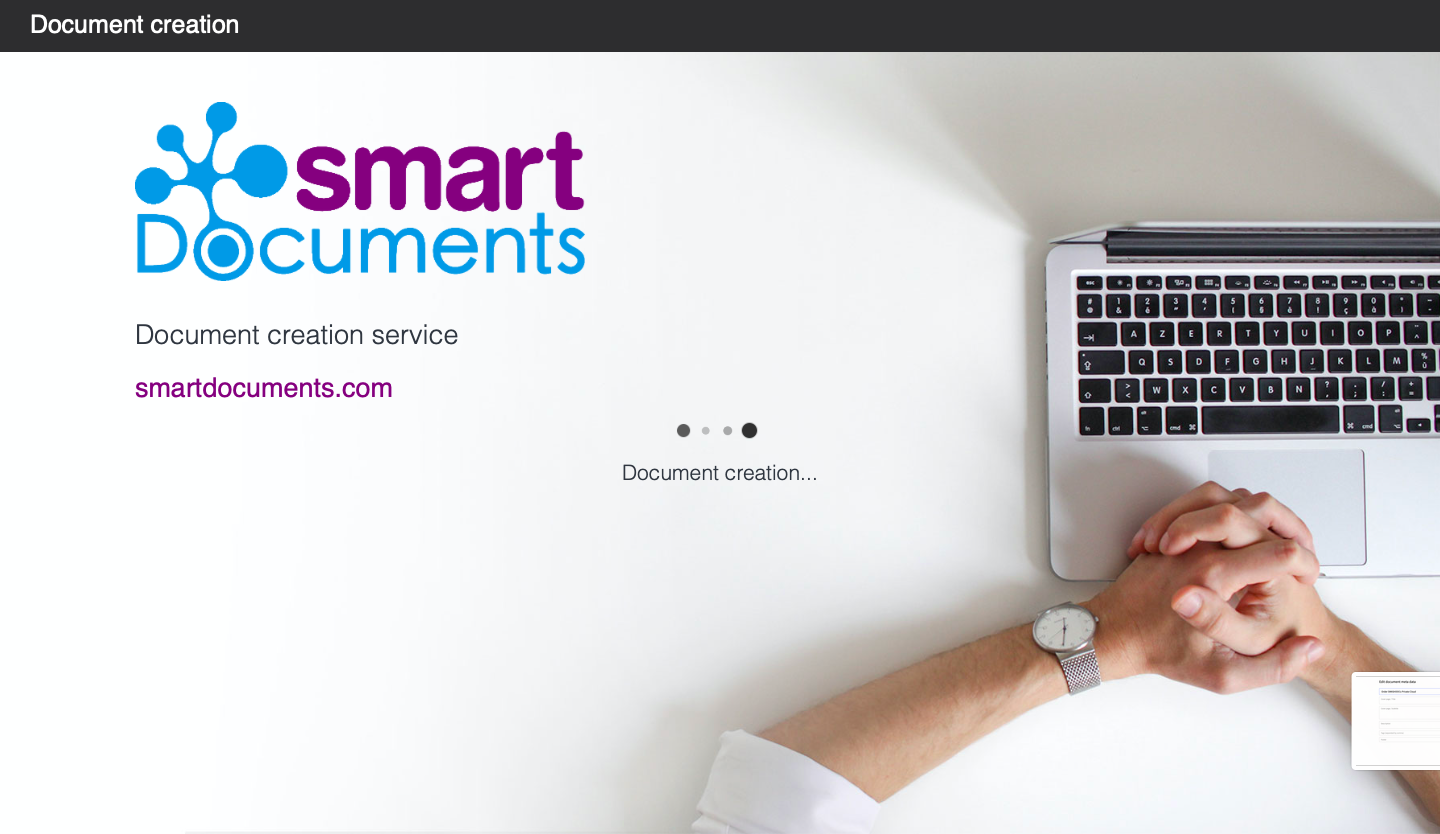
SmartDocuments creation highlighted
Once the SmartDocuments interview has been generated, your document with the information from the questionnaire is ready to be worked further on or shared for review with the other party.
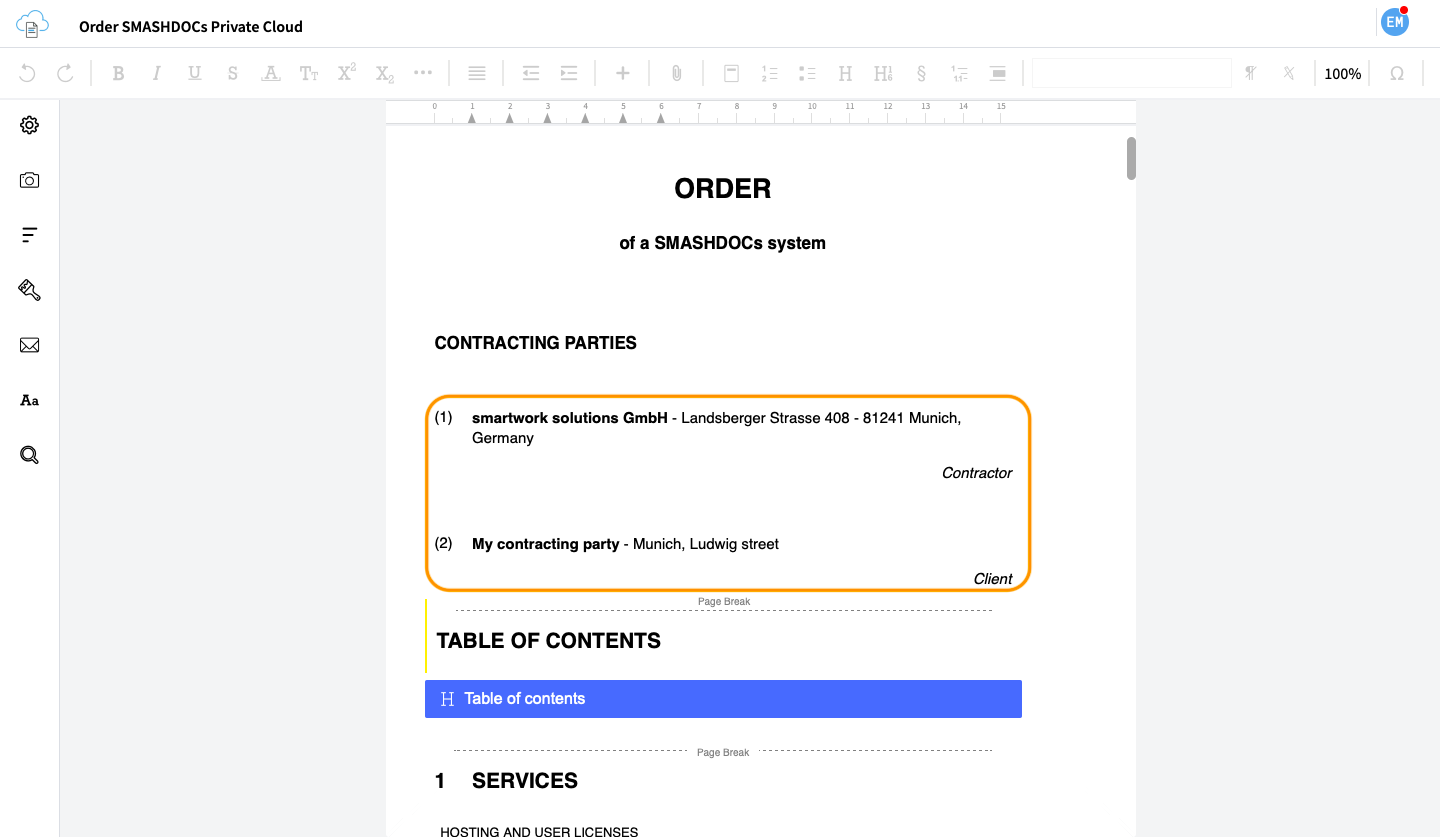
Generated interview in the form of the SMASHDOCs document highlighted
