Module "Side notes"
1Create a side note
Users can create side notes, where additional information can be placed. They will appear at the margin-field, opposite to the main text.
Therefore, a user should choose the component, to which the note is referred, click on the position within the component where it should be located and select "Side note" button at the formatting bar.
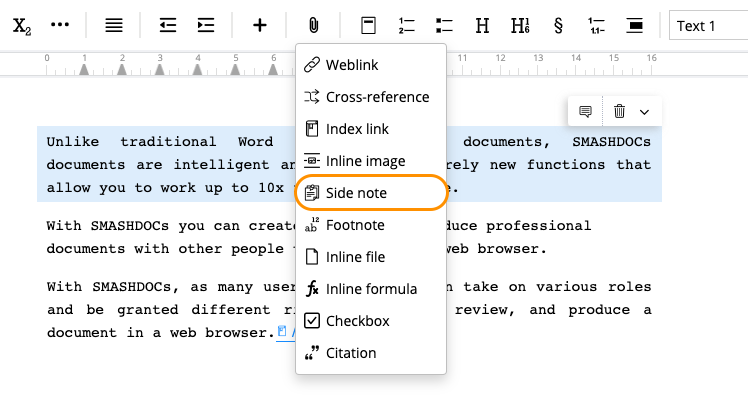
Side note button
The field for inserting side notes will appear at the right part of the screen. After writing the user should proceed by clicking "Save" button.
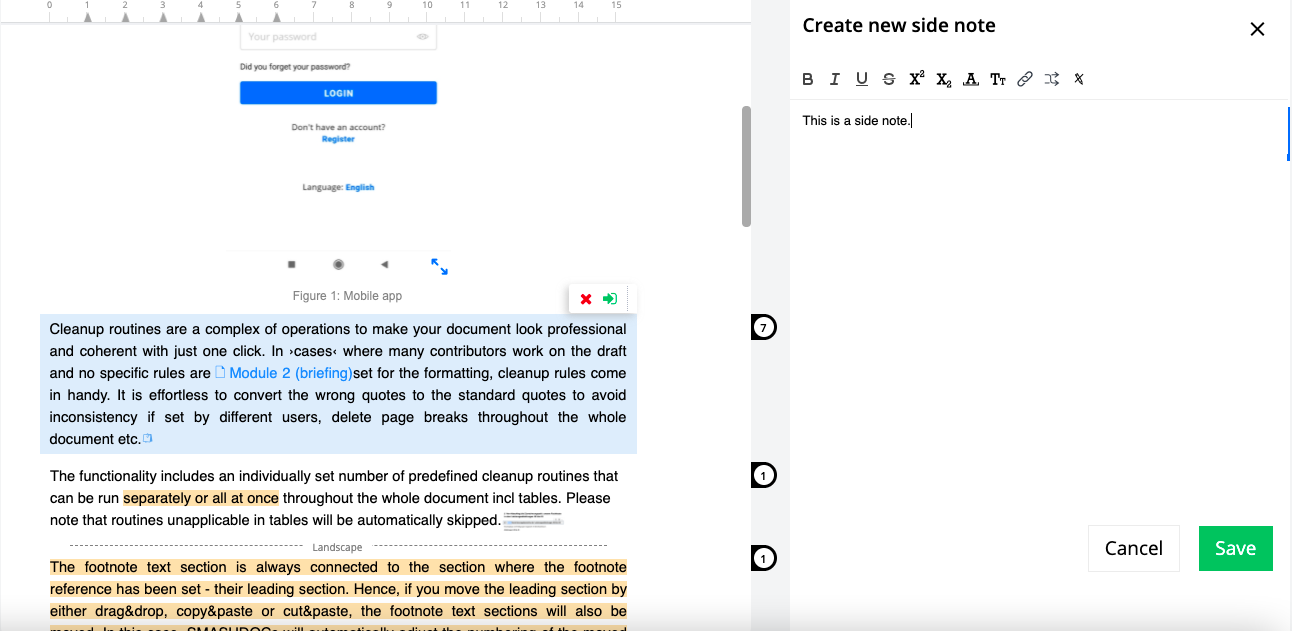
Field to create new side note
The following formatting options are available during the side note creation:
●Bold
●Italic
●Underlined
●Strike through
●Superscript
●Subscript
●Monospace
●Small caps
●Clear format
After creating side note, the sign of it will appear next to the text. All users can see side notes.
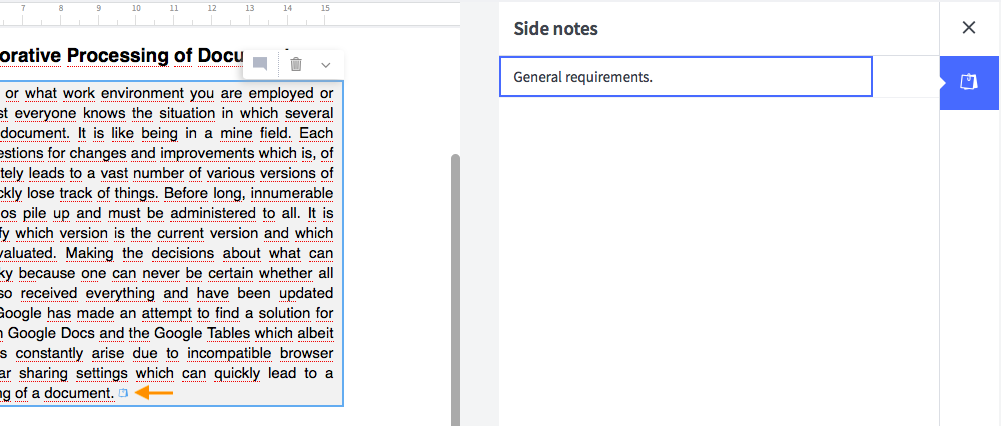
Side notes sign
If presentation of side notes in the editor has been set in document options as "Icons", the side note will be displayed as a blue icon (see Image 3). In case "None" has been selected, side notes will not be visible.
Only users with role "Suggest" or "Approver" can create their own side notes and edit the side notes, inserted by other users.
2List of side notes
All side notes appear in the list on the left side. To check it, follow: Show directories -> ... -> Side notes

List of side notes
3Inserting Cross-references in side notes
Users can insert cross-references to other parts of the document within side notes.
In order to insert a cross-reference, the user have to activate the side note, where the cross-reference should be located. The editor's window will appear, where the user can insert cross-reference.
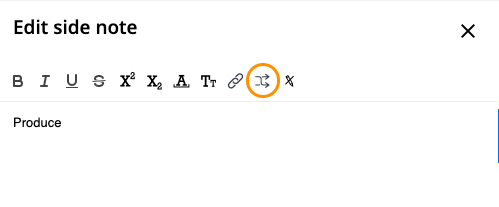
Cross-reference sign in side note's editor
After clicking on cross-reference sign the menu will appear, where the user can choose for which part of the document the cross-reference will be created. After clicking on "Create" the cross-reference will be saved.
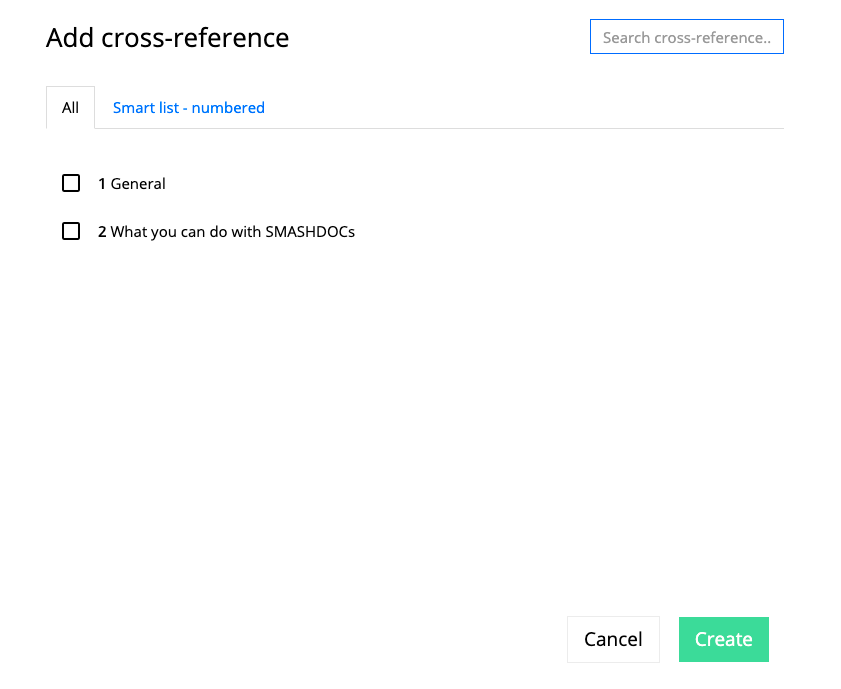
Cross-reference menu
After creating cross-reference the sign of it will appear right from the component.
User can view the content of the cross-reference by clicking on it. The targeted component will be shown in component menu, user can be easily redirected to the referred part with one click on it.
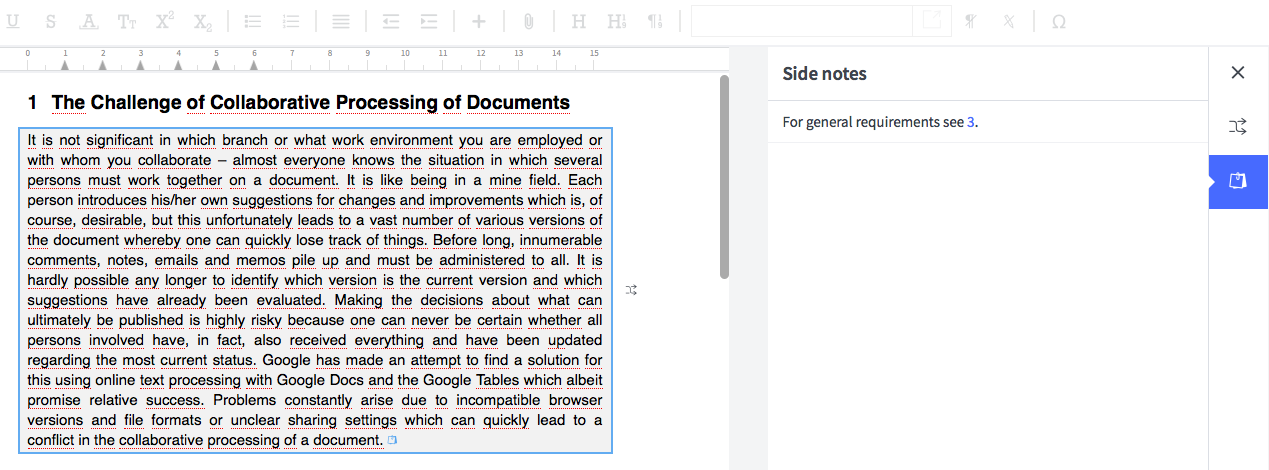
Cross-reference menu
In case the cross-reference was broken, it will be displayed after clicking on it and in the list of side notes.
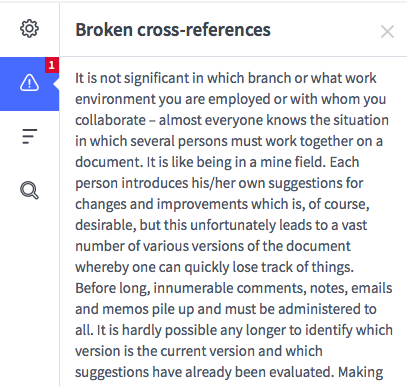
Broken cross-reference within side note
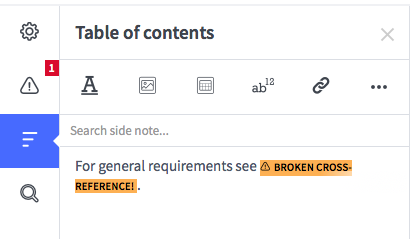
List of side notes with broken cross-references
To delete cross-reference within side note, the user has to go to the side note editor and erase it.
