SMASHDOCs 2.26 - Release Notes
Dear SMASHDOCs users!
We're glad to present you new features and improvements that have been released in the new 2.26 version. All functions from this version are to make your experience with editing and adjusting the outlook of documents using SMASHDOCs even better.
So, let's start learning certain peculiarities of each new feature.
1Admin UI: new tab "Division separators"
A new tab has been added in Admin UI settings - the tab "Division separators".
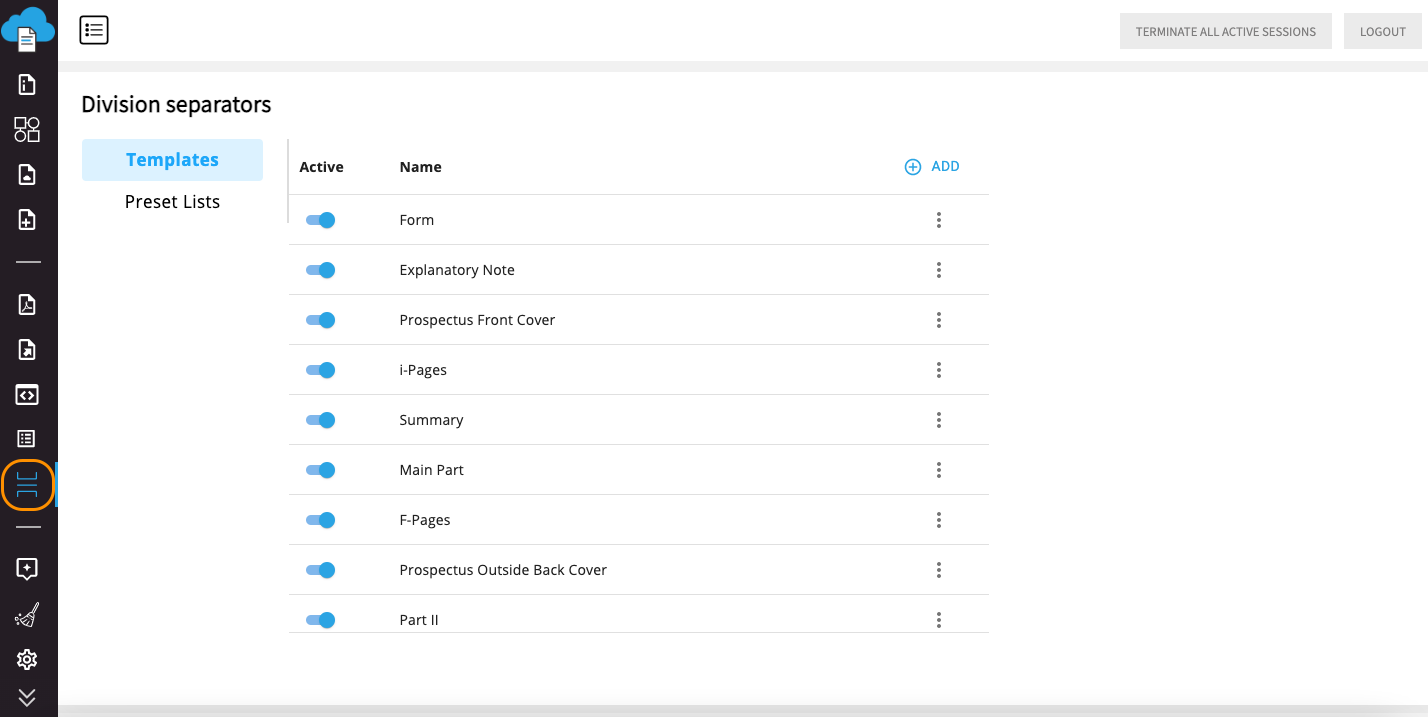
Tab "Division separators"
In this tab you can activate certain division separators and preset lists, which you need to be available in your system, by switching toggle in front of respective points, and also deactivate unnecessary ones.
It is also possible to create division separator templates and preset lists, edit and remove existing points. To create a template, click "Add" in the upper right corner and after that a dialog window appears, where you have to insert all required credentials for a new division separator templates. The process of creating a division separator in Admin UI settings is quite similar to the process directly from the editor.
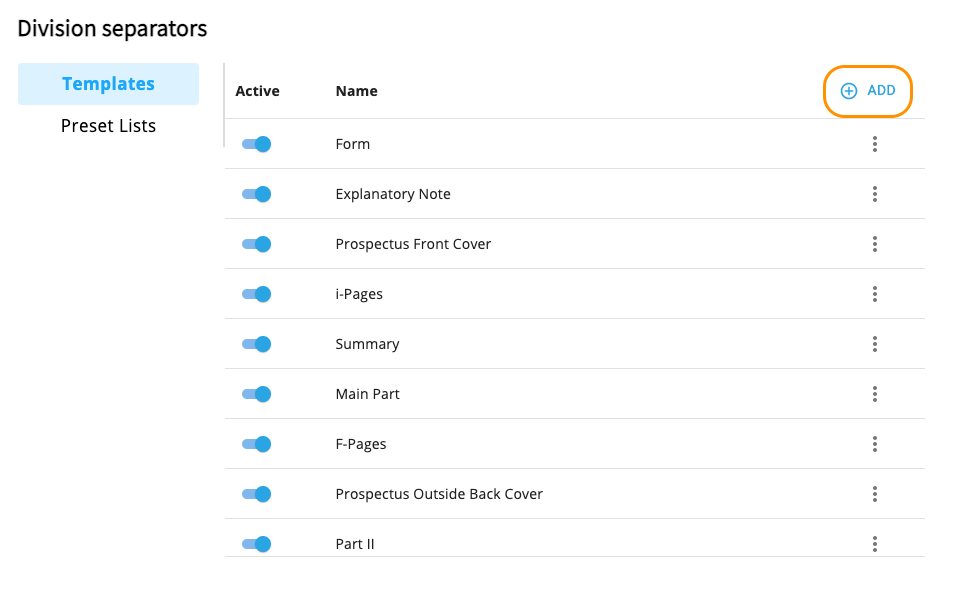
Button "Add" to create a new template for division separators
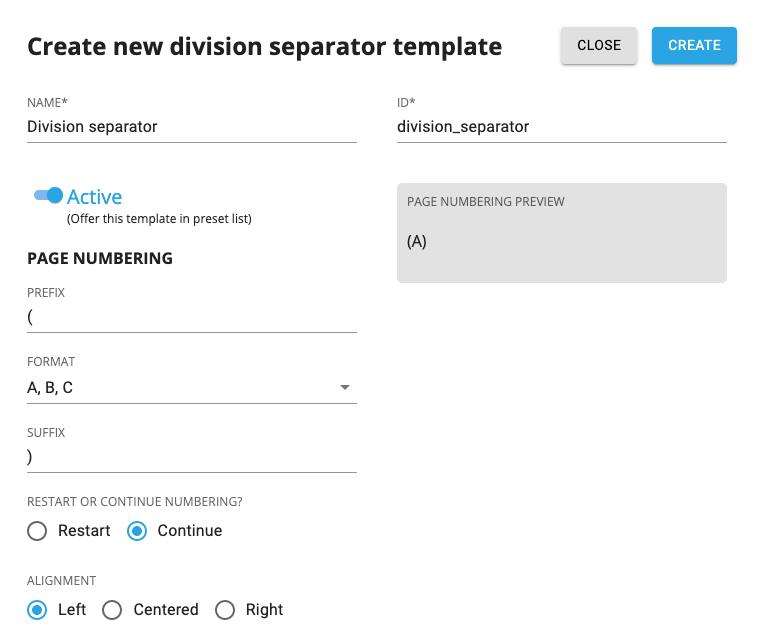
Modal dialog to create new division separator template
To edit or delete a template, click on three dots and in the opened dropdown menu select the needed option.
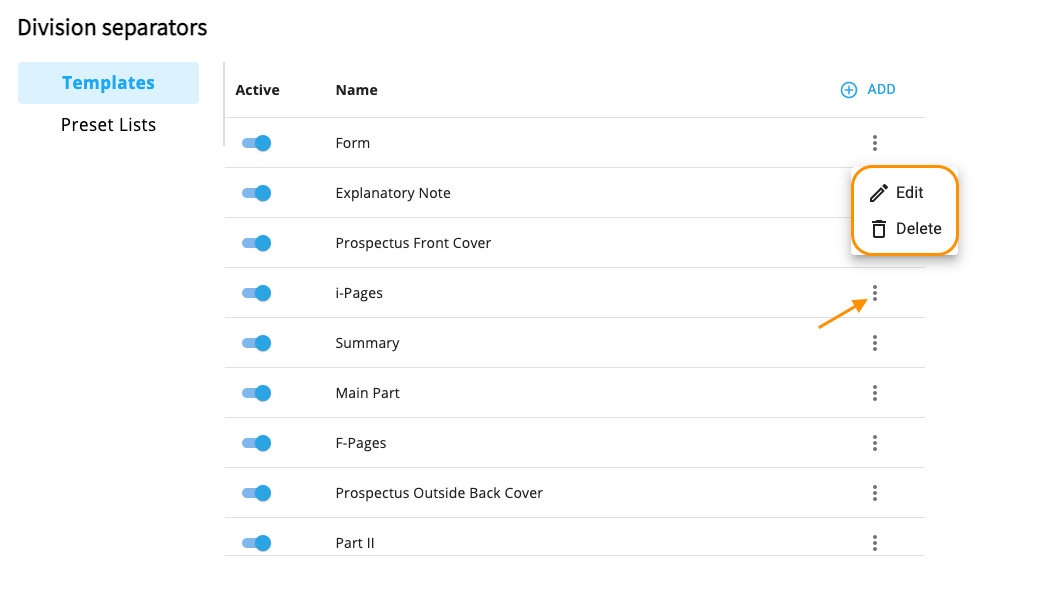
Options to edit or delete division separator templates
To create a new preset list, click "Add" on the right side of the page.
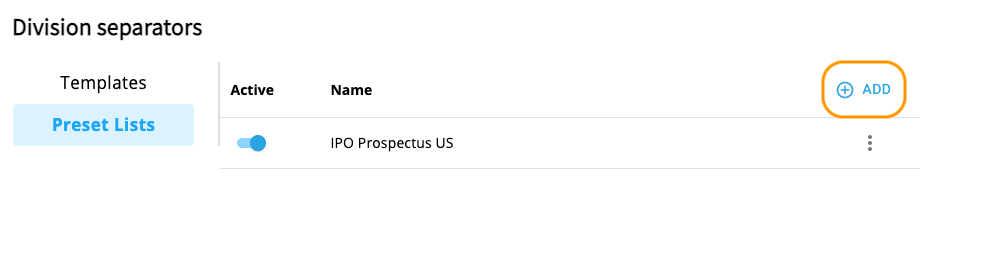
Option to add new preset list
In the opened modal dialog afterwards you should perform the following actions:
●insert name and ID of a preset list;
●define whether the preset list should be active;
●drag and drop to the column "Preset list" division separators from the field "Templates in the system", for these division separator templates to appear under the created preset list in the editor. Note: this action is optional, you can also leave the column "Preset list" empty.
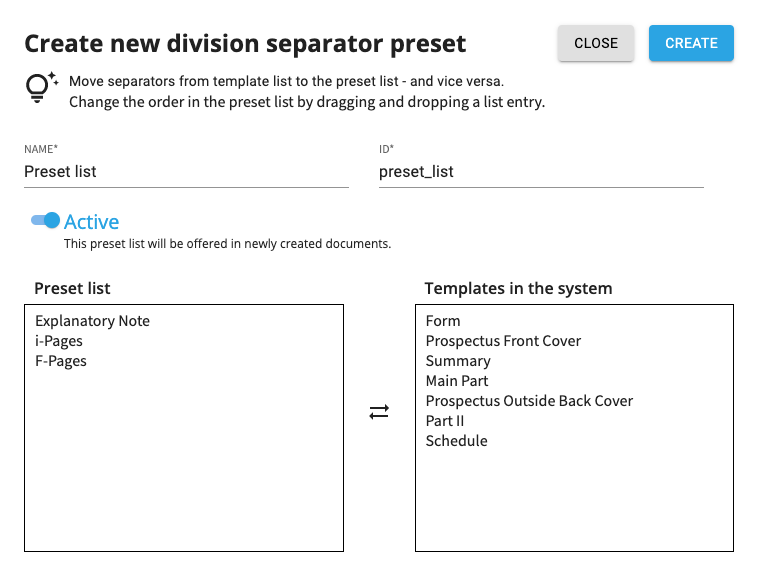
Field for creating new division separator preset
The process of editing and removing preset lists is the same as with division separator templates.
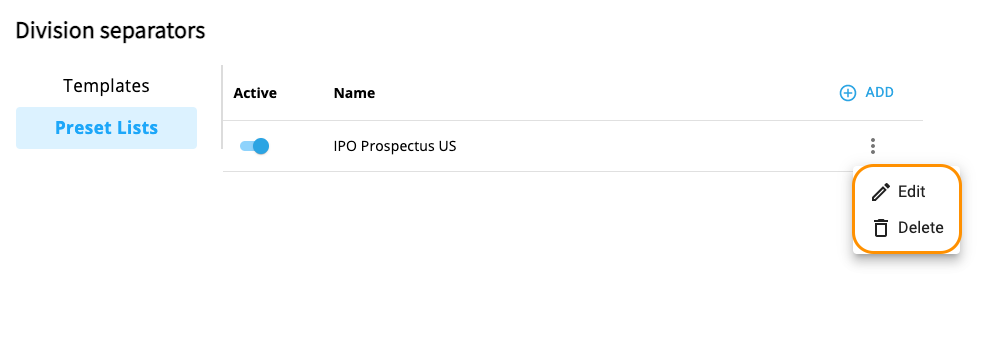
Options to edit and delete preset lists
Later on, you can find the activated division separators and preset lists in the editor, while inserting division separators in the document.
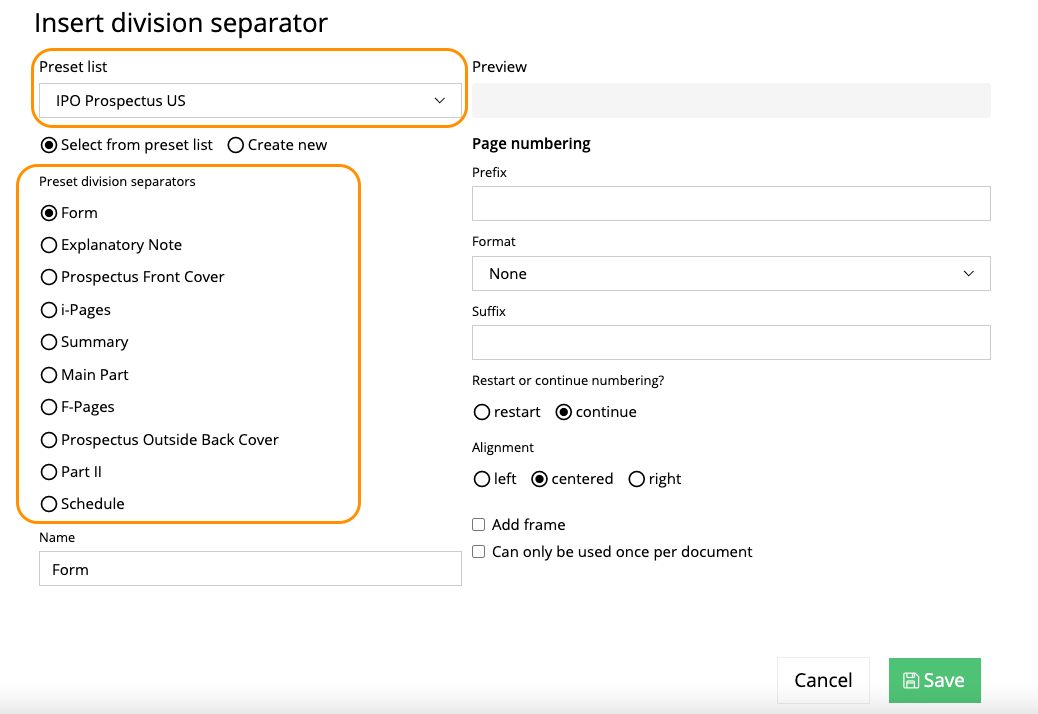
Division separators and preset lists in the editor
2PDF SRZ export: options to select workflows and themes
New options have been added in the field for exporting documents in PDF export. If you export type PDF through SRZ to get your documents converted into PDF files, now apart from templates you can also select workflows and themes for the proper outlook of your documents in PDF format.
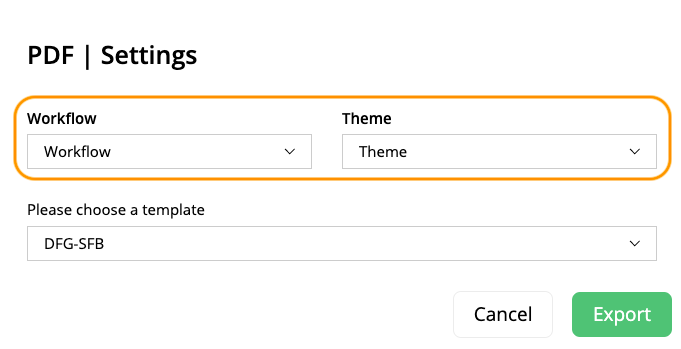
Fields to choose workflow and theme before exporting a document to PDF
Just select the export type "PDF SRZ", then choose a workflow from the dropdown menu and after that the field with dropdown for selecting a theme will appear. As soon as required workflow, theme and template are chosen, click "Export" and your PDF file will be ready.
However, it's not obligatory to choose workflows and themes. If you do not need to export your document using configured workflows and themes, just leave the field "Workflow" empty.
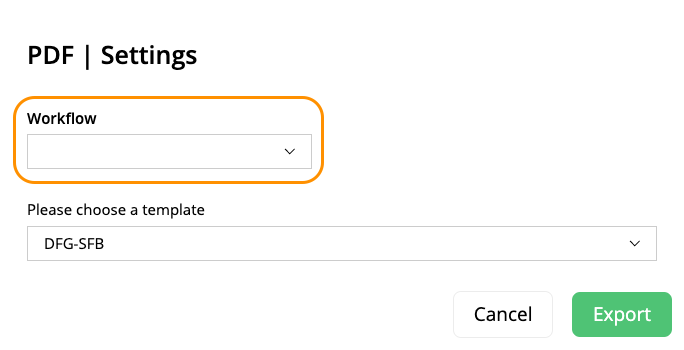
Leaving the field "Workflow" empty
Note: the option to select workflows and themes is only available, when these points are configured in the Admin UI page under the corresponding tab "Workflows".
3Admin UI: new toggle in the tab "Features"
A new toggle has appeared with the help of which you can set conversion weblinks in image or table captions into simple text during the import. The toggle is called "Convert captions weblinks href to simple text" and can be found in the part "Document creation".
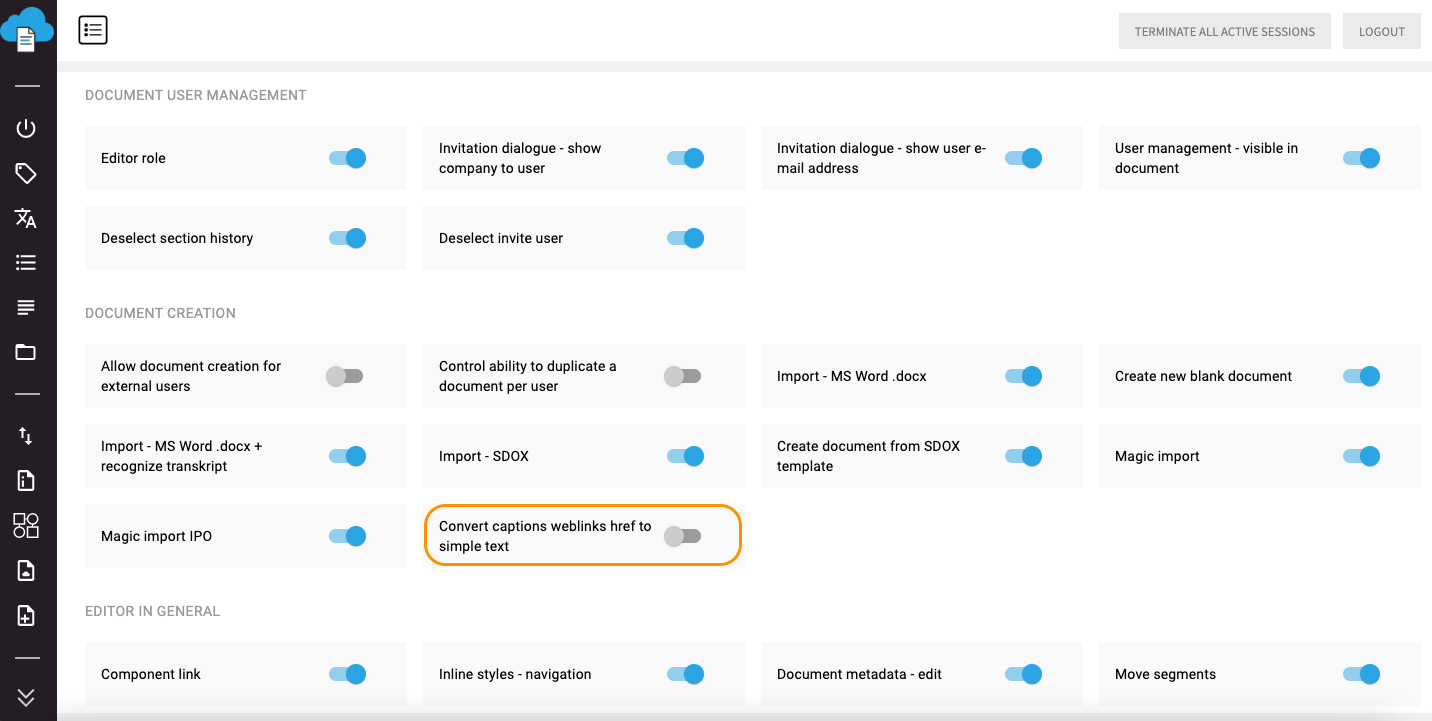
New toggle "Convert captions weblinks href to simple text"
If this toggle is deactivated, all weblinks in captions will be saved in the imported document.
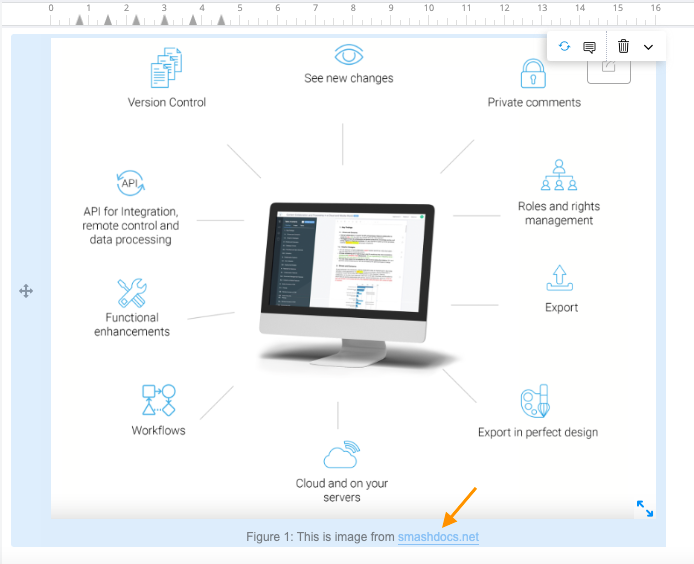
Saved weblink in the image caption
When the toggle is activated, then all weblinks in captions will be transformed into a text in the imported documents.
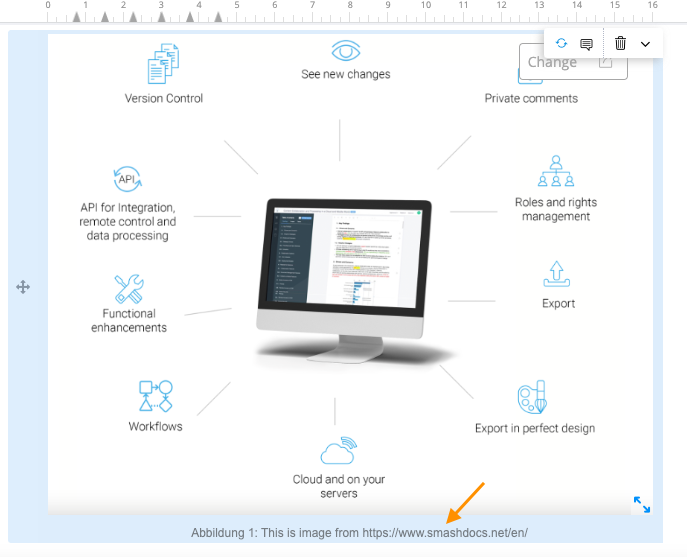
Weblinks in captions converted into simple text
4Admin UI: showing total amount of users
Starting from this version, in Admin UI page in the tab "Users" there will be shown total amount of users that are registered in the system. This information is placed near the details about user limits and internal user domains.
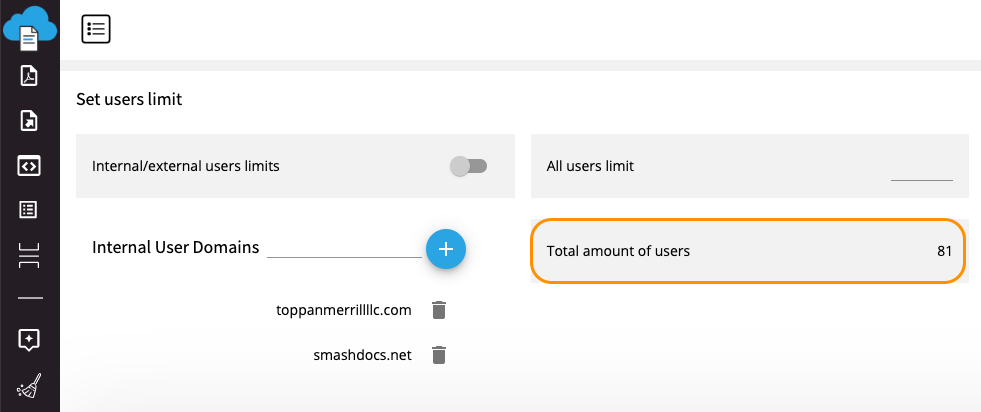
Showing total amount of users in Admin UI
This number is updated each time there are some changes in the number of users in the system.
5New cleanup routine for removing empty columns from the table
A new cleanup routine "Remove all empty columns in IPO table" has been implemented. By running this routine all empty columns will be deleted from the table.
How a table looks before running the cleanup routine:
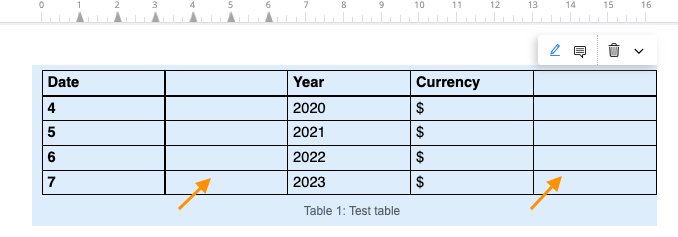
Table with empty columns
The outlook of the table after performing the routine to remove empty columns:
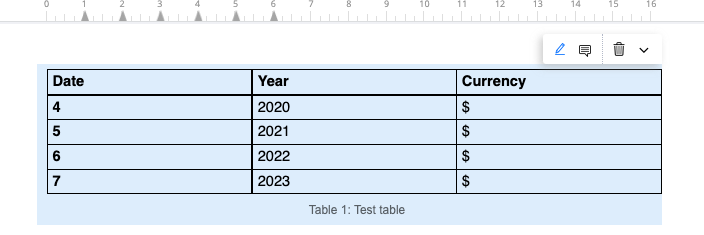
Table without empty columns
The cleanup routine works both with layout and data tables.
6Admin UI: new tab "Magic Import"
New tab has been added to the list of tabs in Admin UI settings.
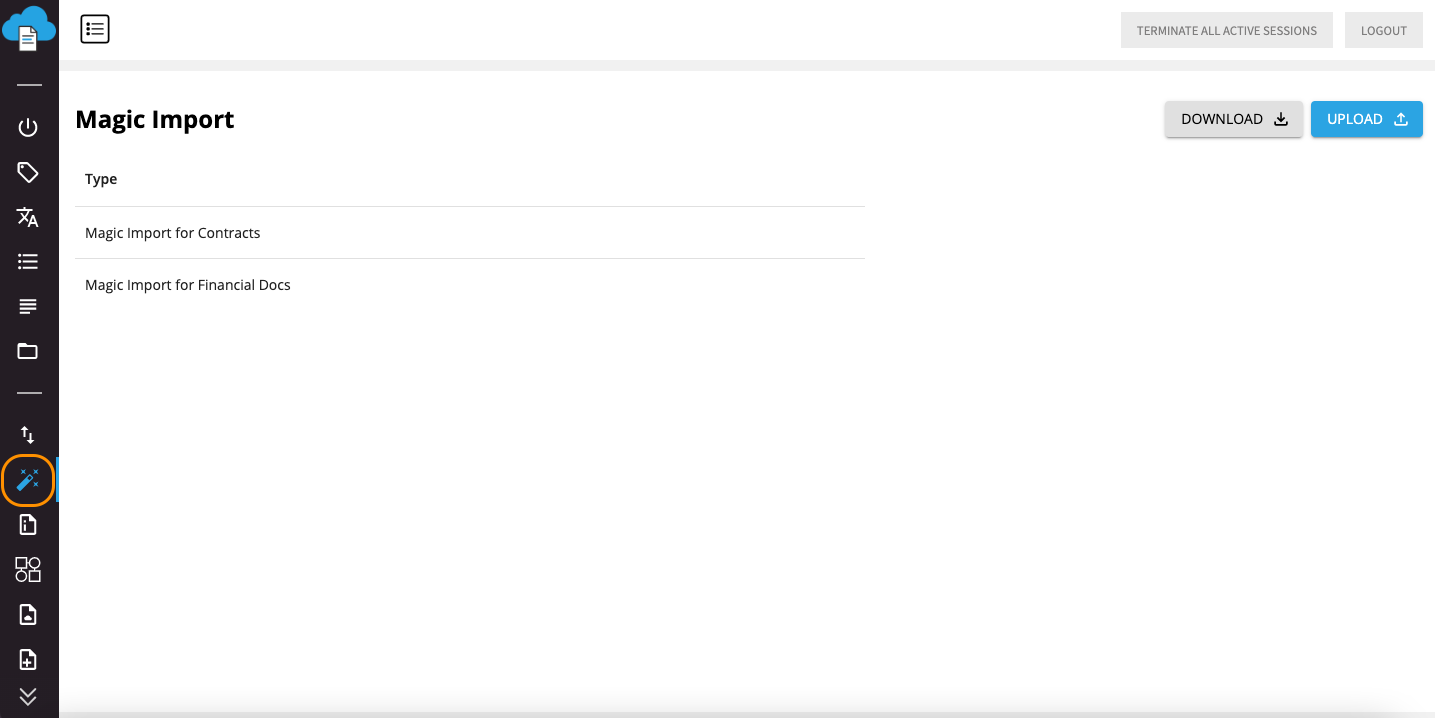
Tab "Magic Import"
If the feature "Import with automatic numbering recognition" is active on your system, in the tab "Magic Import" you can set the configuration for such kind of import. For that just upload a JSON file with the required configuration. To check and edit the settings, click on a string that is displayed under the heading "Type" and you'll see the styles in each numbering logic.
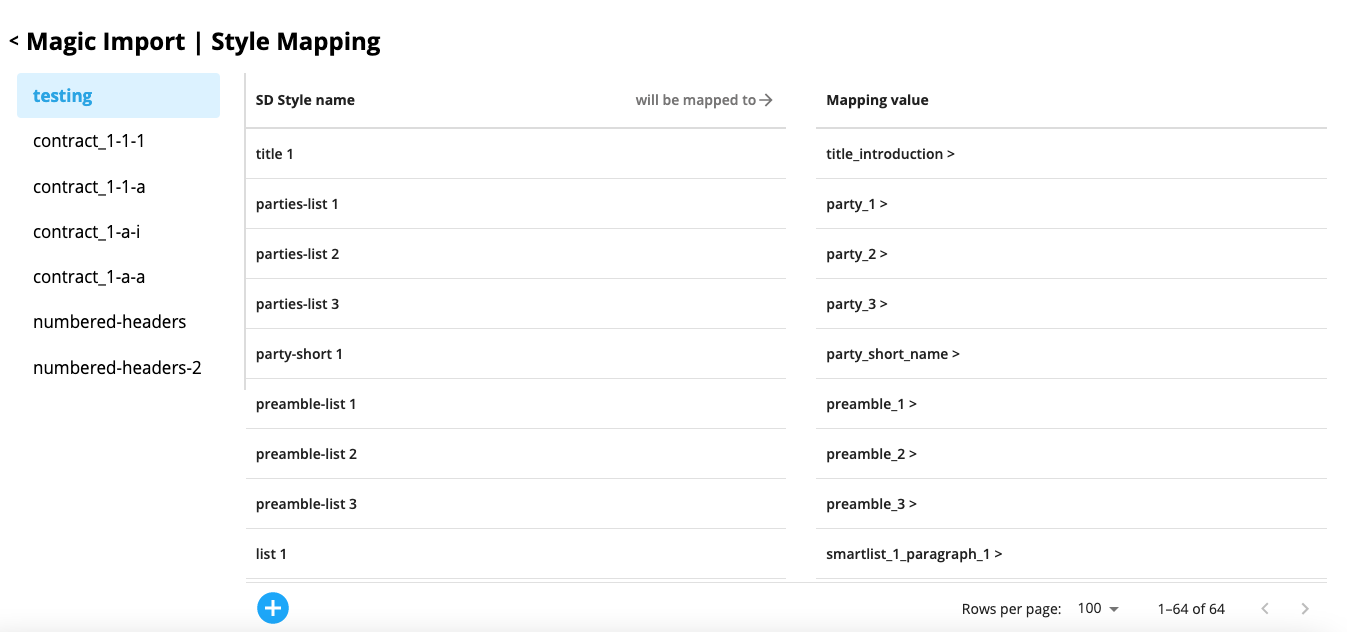
Display of styles in each numbering logic
You can also download a JSON file with Magic import configuration.
7Admin UI: showing total amount of selected users
Along with the display of total amount of users in the system, you can also get an overview of the number of selected users. Thus, from now on the amount of users is shown separately after choosing any filter "Pending invitations", "Internals", "Externals", "Active", "De-activated", "System admins".
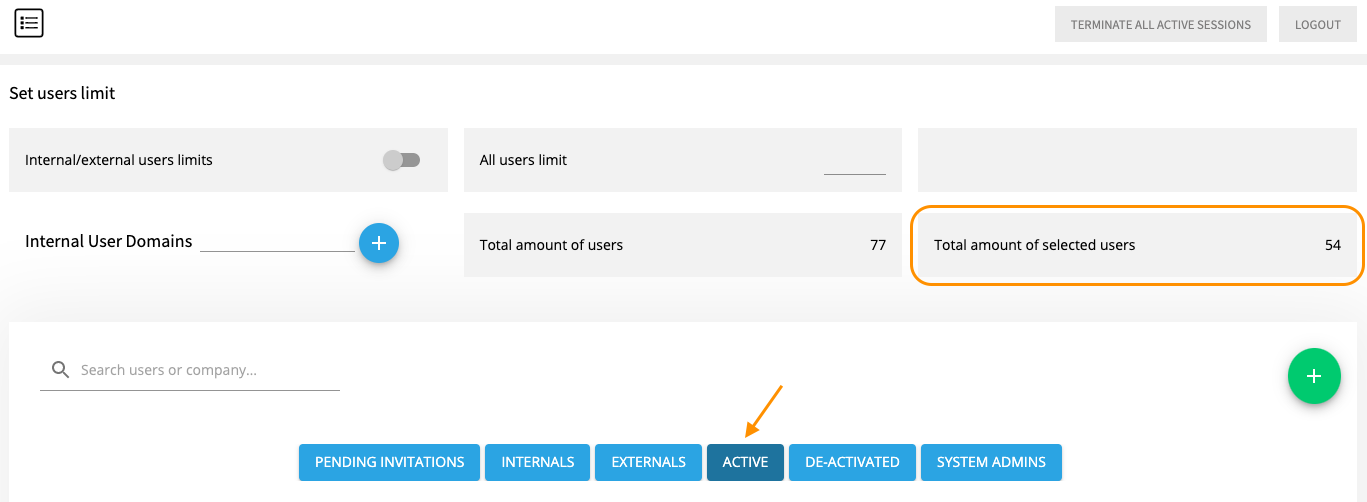
The amount of users relating to the selected filter "Active"
If you deselect the filter, the field "Total amount of selected users" will become empty.
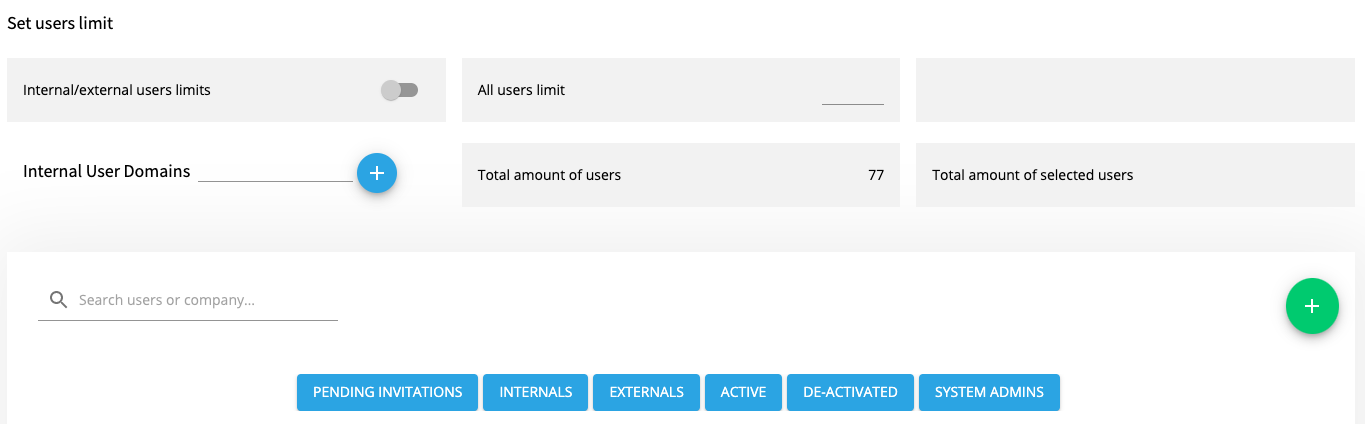
Behavior of the field "Total amount of selected users" after deselecting filters
