SMASHDOCs 2.25 - Release Notes
Dear SMASHDOCs users!
We're glad to present you new features and improvements that have been performed in the new 2.25 version. All functions from this version are to make your experience with editing and adjusting the outlook of documents using SMASHDOCs even better.
So, let's start learning certain peculiarities of each new feature.
1Improvements in exporting Word document with content style "Redline out of a comparison with a version"
Previously, in the exported Word document with the content style "Redline out of a comparison with a version" only changes in text components were marked with redline. With the new version inserting/deletion of images, text changes in tables, and also changes in equations will be highlighted, as well.
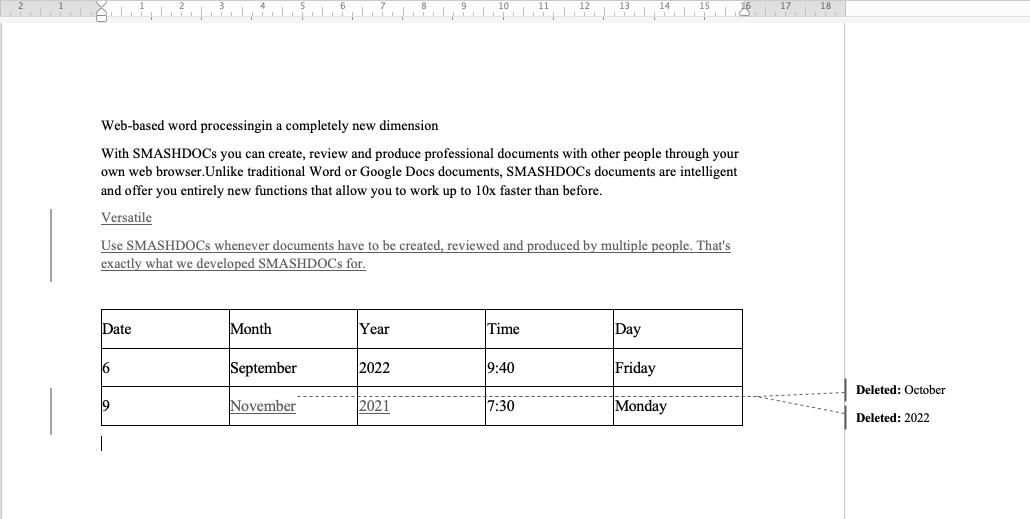
Highlighted changes in the table in Word file exported using the content style "Redline out of a comparison with a version"
2Admin UI: toggle for layout table
Some changes have been made in the Admin UI page, too. In the tab "Features" in the part "Editor tables" new toggle "Layout table" has been added.
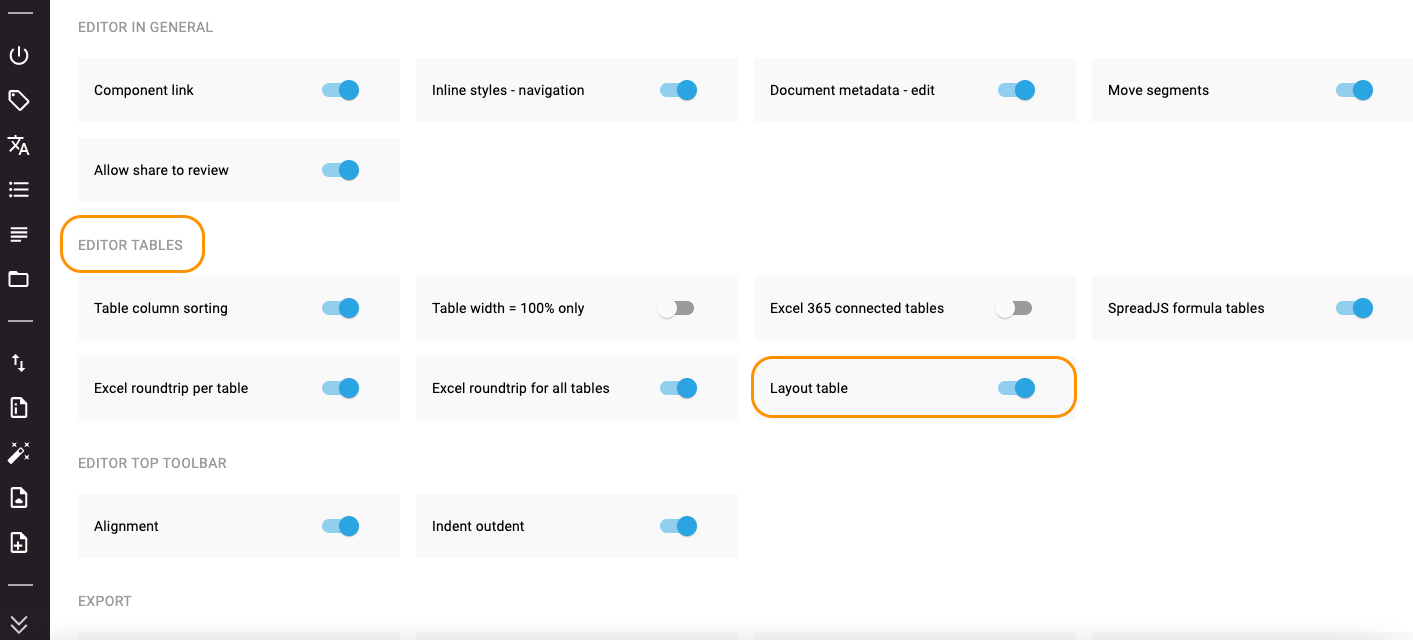
New toggle "Layout table" highlighted
Layout table is a usual table that can be edited in table editor. So, if this toggle is switched on, the option "Table" is available in the system. In case the toggle "Layout table" is off, the option "Table" won't be available correspondingly.
However, if the toggle "Layout table" is deactivated and the "SpreadJS formula tables" toggle is on, all tables are opened in SpreadJS editor and only the option "Data table" is available, so that only financial tables can be inserted in the document.
3Exporting styles of financial table in Excel
During the exporting a financial table to Excel, styles that are typical of this table type are exported, as well. In the Excel editor financial table styles are displayed in "Cell styles - Custom" category. Percent is displayed in "Numbered format" category.
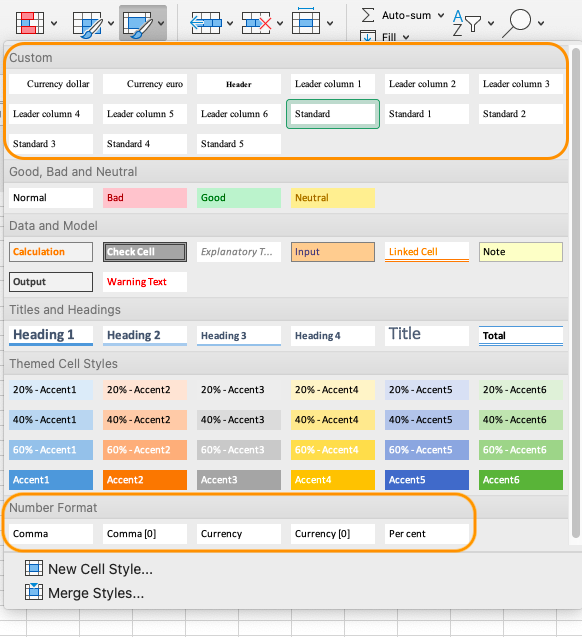
Categories "Cell styles - custom" and "Number Format"
4Creating cross-references to footnotes
In this version there's a possibility to add cross-references with referencing to footnote components. The process of adding cross-references to footnotes is quite the same as when you choose any other reference targets.
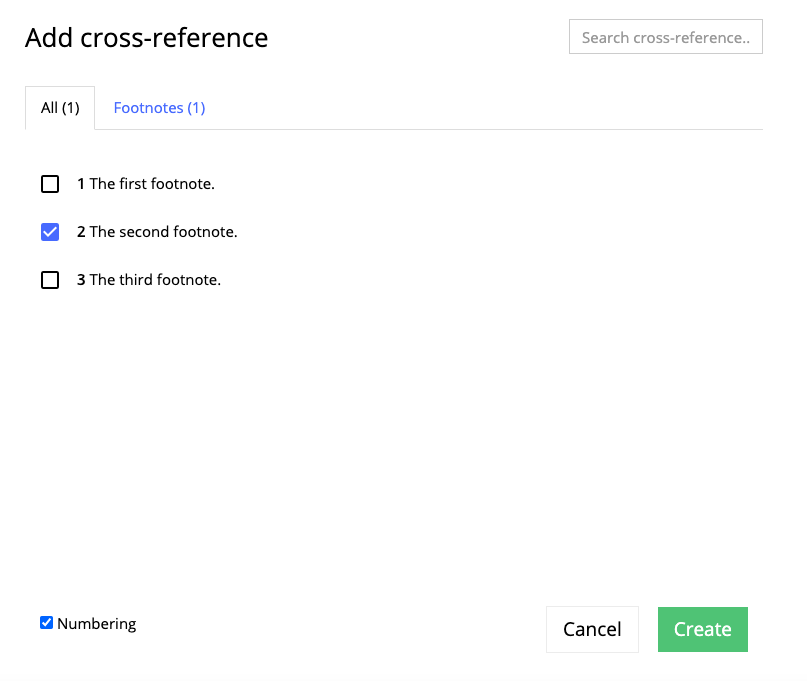
Adding cross-reference with footnote reference
Remember: footnote reference targets can be displayed in the document only as numbering.
5Cleanup routine "Delete unnecessary content after table and before table footnote"
New cleanup routine has been implemented to clear some unnecessary content between tables and text components with applied any paragraph decorator that refers to the group "Table footnotes".
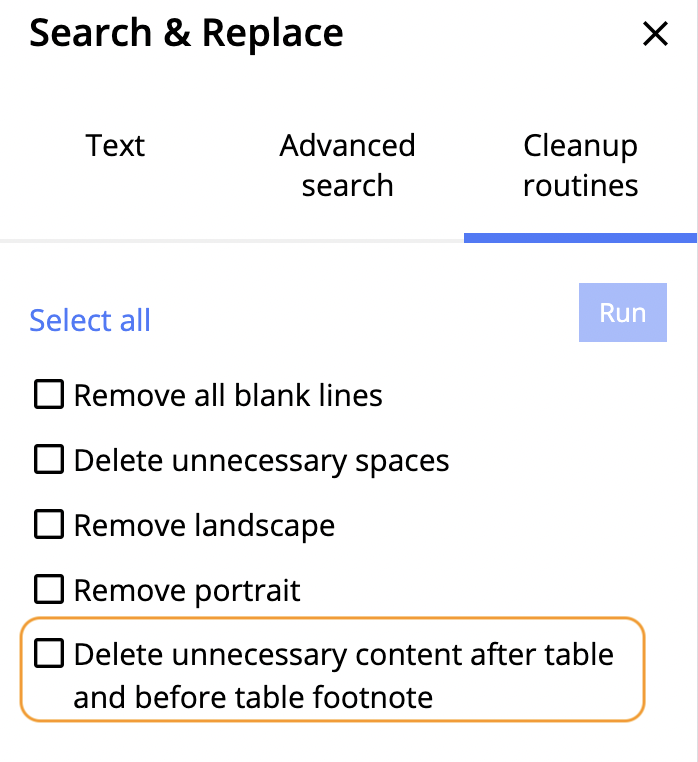
Cleanup routine "Delete unnecessary content after table and before table footnote"
The following content is removed by this routine:
●empty lines;
●page break,
●landscape/portrait formats;
●underscore symbols.
The cleanup routine "Delete unnecessary content after table and before table footnote" removes content in the following cases:
●right after a table;
●before a text component with an applied paragraph decorator from the group "Table footnotes";
●between the table and the component with paragraph decorator "Table footnotes".
Here is the example of how the document looks before applying the routine:
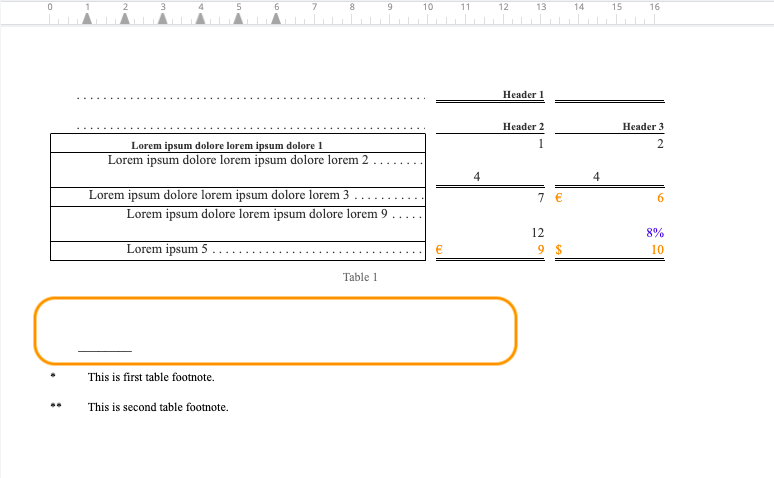
Unnecessary content is highlighted which has to be removed by the cleanup routine
And here is the result after applying the routine:
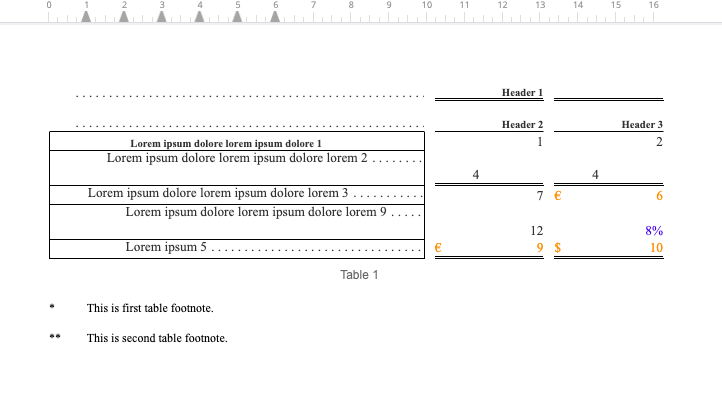
As it is after applying the routine
6Admin UI: enhancements in the tab "Export Templates"
There are certain improvements in the tab "Export Templates" in Admin UI settings, mainly - the possibility to move templates, in order to change their position.
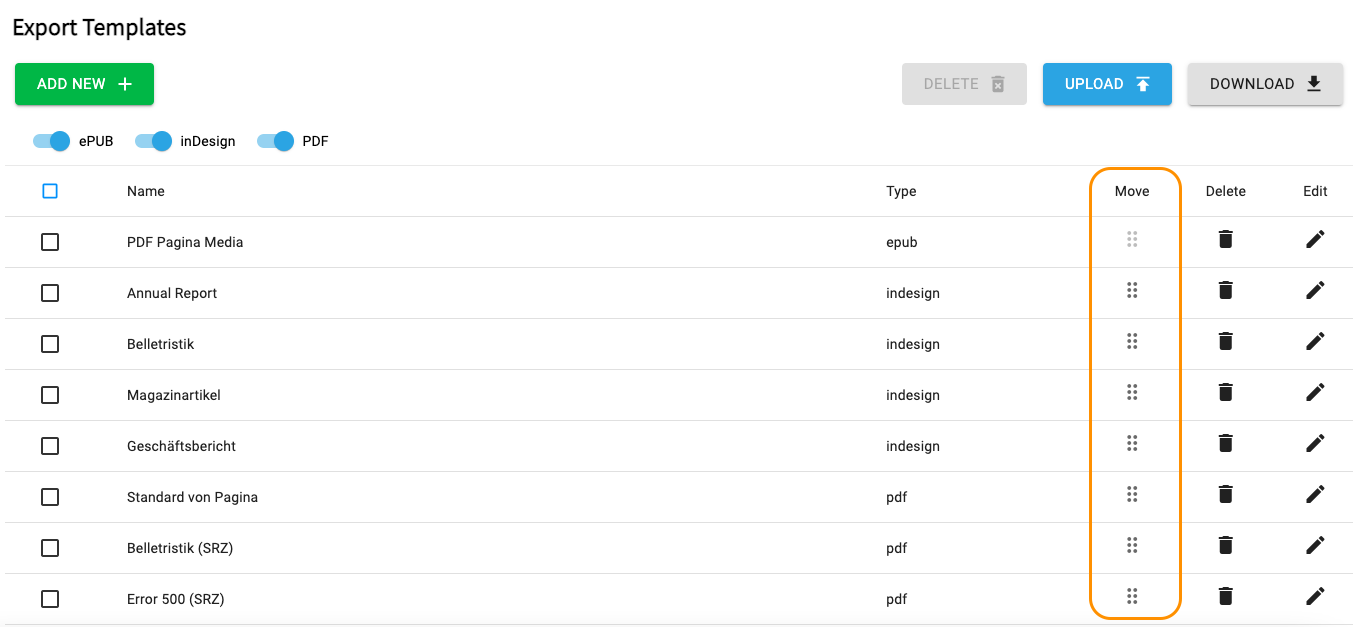
Buttons to move export templates
Just click the button in the column "Move" and drag a template to any position in the list you need. With the help of this option you can also set your export templates in alphabetical order, so that it will be much easier to find the required template at any time!
7Admin UI: improved tab "Word Export Templates"
In the tab "Word Export Templates" in the interface of Admin UI some changes have been performed. Namely, in the field for editing a template new tab "Name" has been added, where the template name together with the field with template in .docx format is displayed.
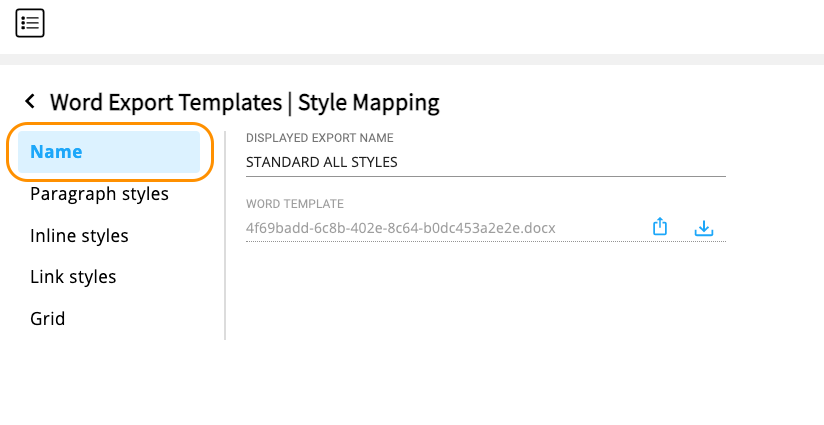
New tab "Name" in settings of Word export templates in Admin UI
Buttons to upload or download Word export templates are displayed at two positions on the page:
●in the upper right corner
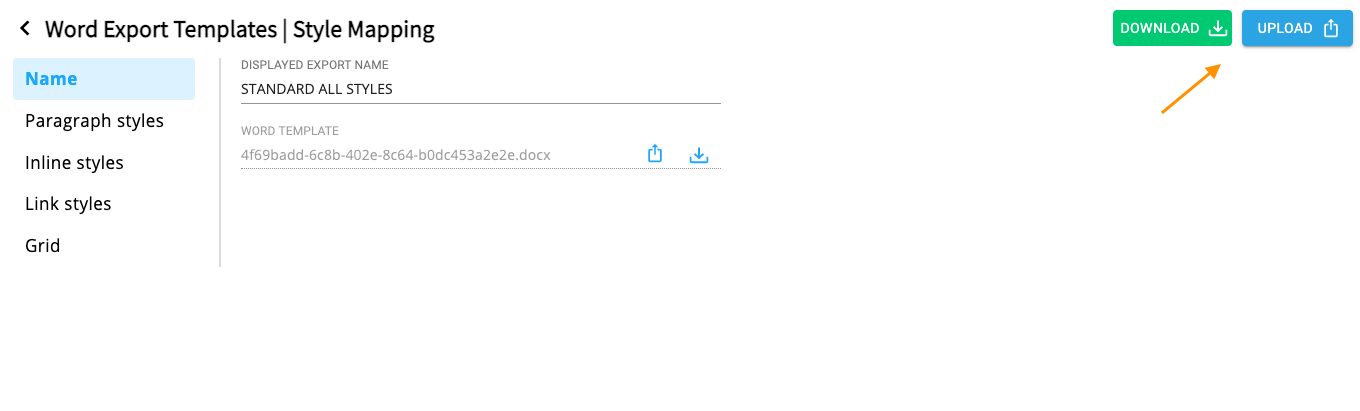
Buttons to upload/download templates in the upper right corner
●in the field with a template in .docx format:
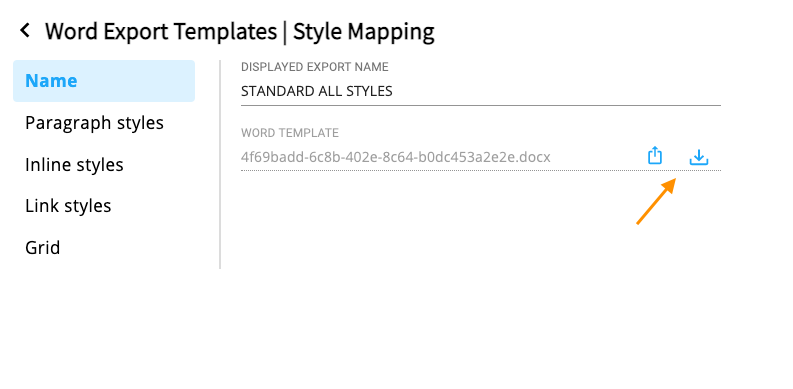
Buttons to upload/download templates in the field with a template in .docx format
8Admin UI: option to sort export templates for PDF, InDesign and ePUB formats
There has been implemented an option that allows to sort names of export templates in alphabetical order in the tab "Export Templates".
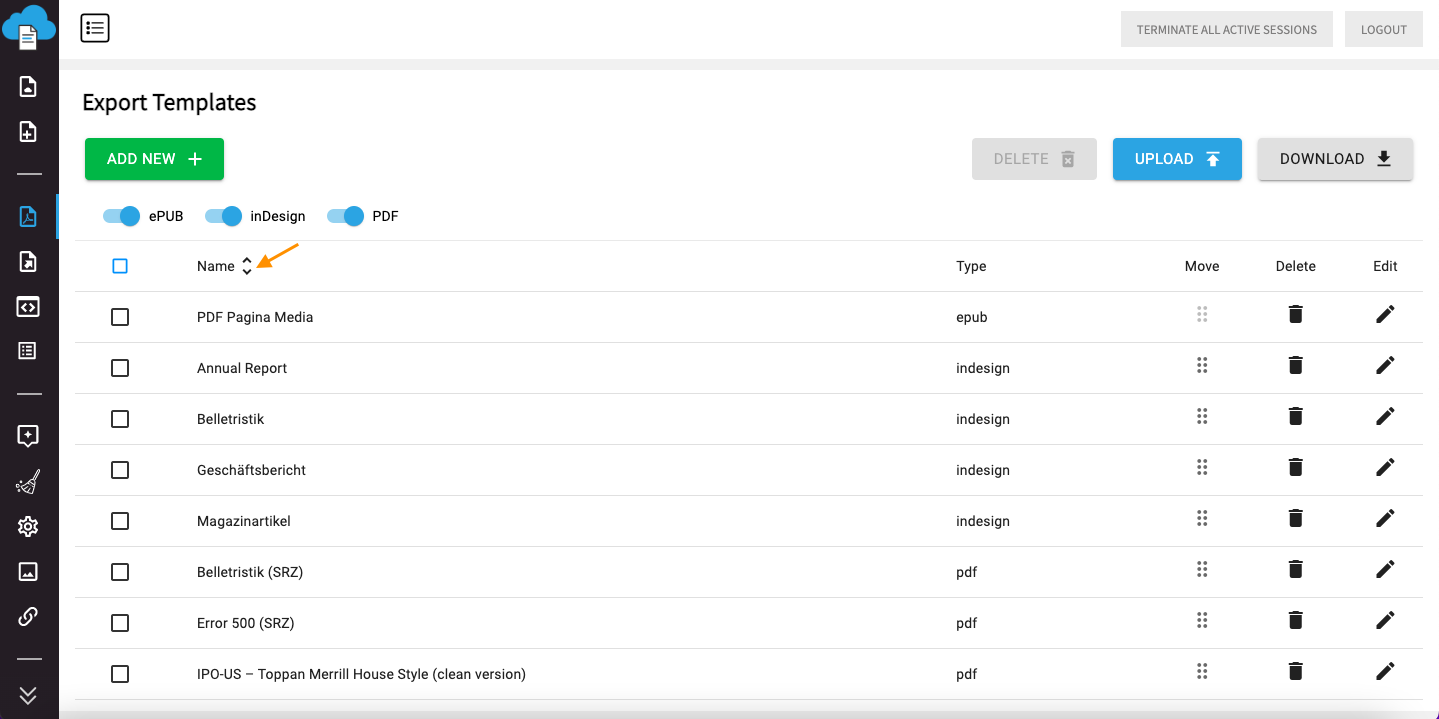
Buttons to sort export templates by names
The first click on the arrow-button will adjust the list of export templates in the alphabetical order. One more click will undo the logic of previously set order.
9PDF SRZ export: options to select workflows and themes
New options have been added in the field for exporting documents in PDF export. If you export type PDF through SRZ to get your documents converted into PDF files, now apart from templates you can also select workflows and themes for the proper outlook of your documents in PDF format.
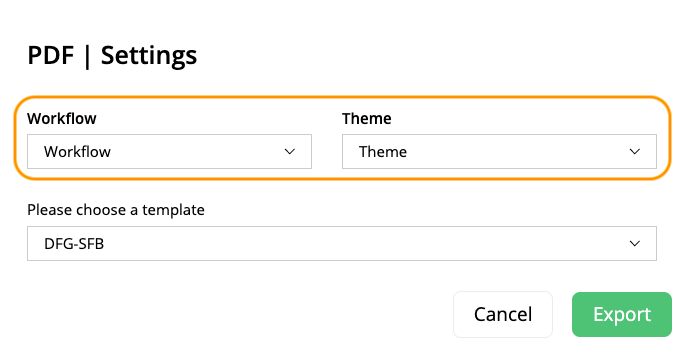
Fields to choose workflow and theme before exporting a document to PDF
Just select the export type "PDF SRZ", then choose a workflow from the dropdown menu and after that the field with dropdown for selecting a theme will appear. As soon as required workflow, theme and template are chosen, click "Export" and your PDF file will be ready.
However, it's not obligatory to choose workflows and themes. If you do not need to export your document using configured workflows and themes, just leave the field "Workflow" empty.
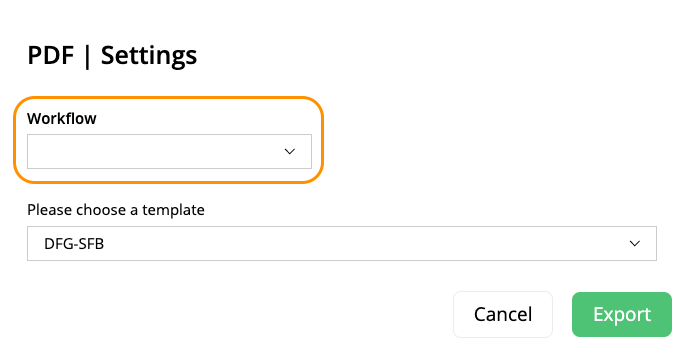
Leaving the field "Workflow" empty
Note: the option to select workflows and themes is only available, when these points are configured in the Admin UI page under the corresponding tab "Workflows".
