SMASHDOCs 2.20 - Release Notes
Dear SMASHDOCs friends,
we are thrilled to notify you about the newest SMASHDOCs release our team has just rolled out. The focal point of this release instead of new major functionality has been the increase of the editing velocity and boost of your overall user experience.
Let`s see what comes with this update.
1New features in cross-reference function
We are ready to present new implemented feature in cross-reference function. As from now, while adding a cross-reference, you can select several reference targets. To do that, you have to tick several check boxes with required targets.
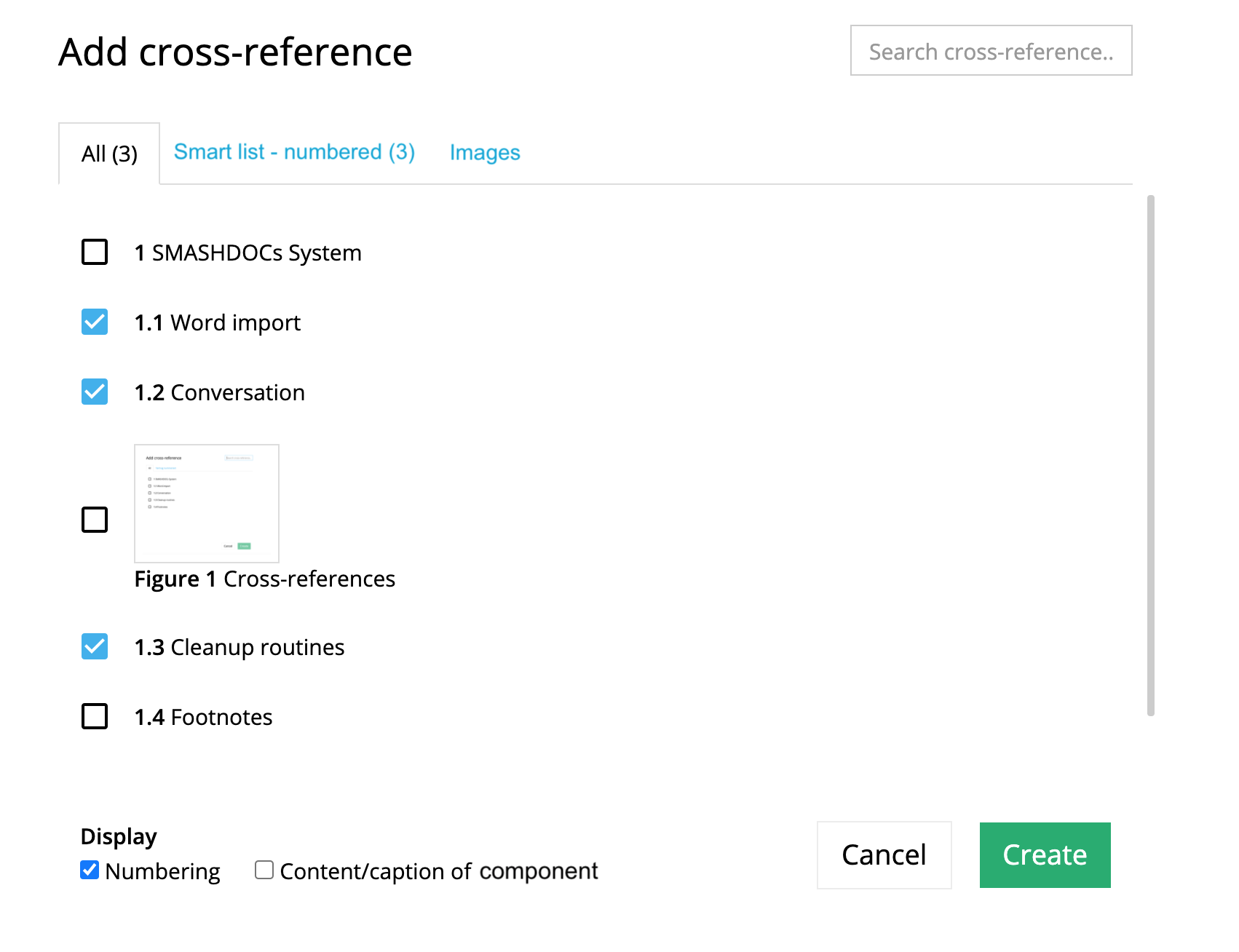
Several reference targets
In the document several reference targets will be displayed as separate targets in the form of numbering or context.
The second important point to mention is that the search process in cross-references has been slightly changed. With this release not only a searched component, but also all its surrounding components will be displayed as well. No matter, by which point you start searching, all subparagraphs of the searched component, previous and following components with the same numbering group will be visible for you.
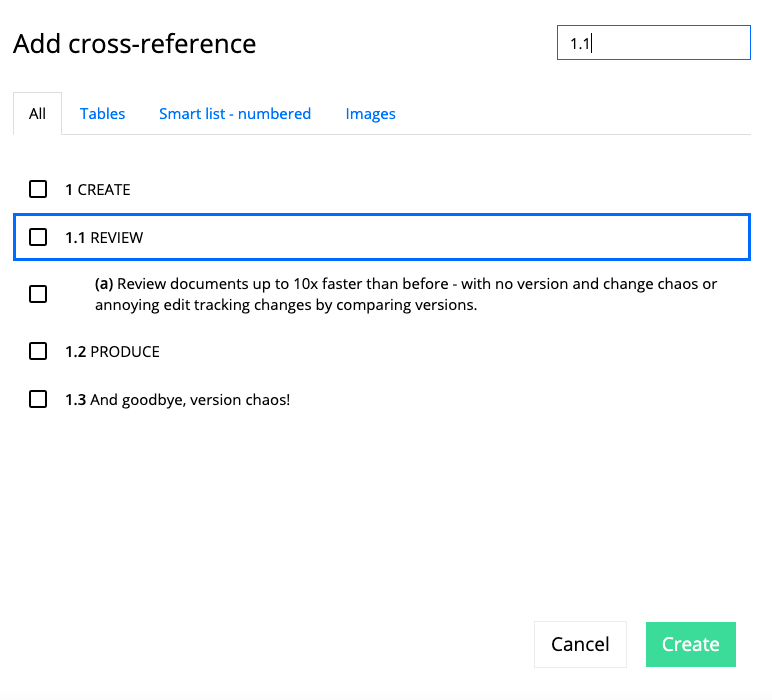
Search result in cross-references with all surrounding components highlighted
2Tracking changes in cross-references
As from now, all options performed with cross-references - inserting, editing and deleting of a cross-reference - will be tracked in the component history of text, footnote and table components. This new feature will make reviewing the process of editing documents much easier and faster.
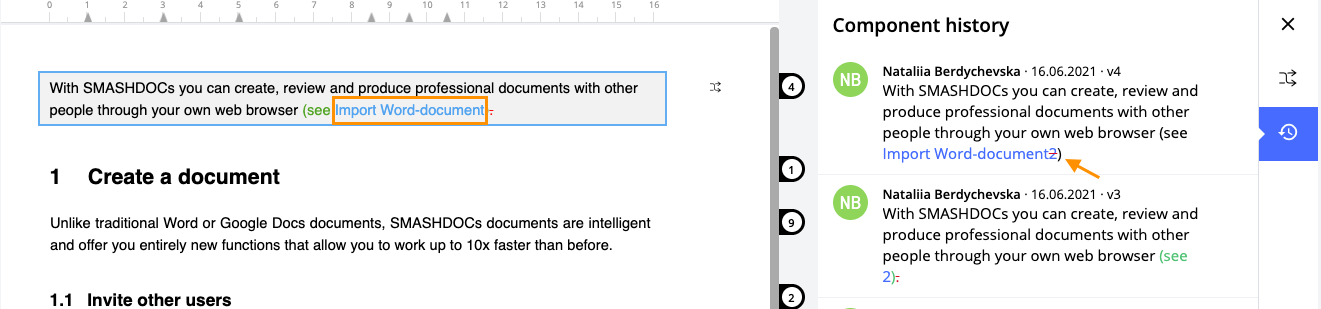
Changing outlook of a cross-reference from numbering to caption/content
3Literature management improvements
Some crucial changes have been made in the feature "Bibliography". Now it is possible to add bibliography in a document through the context menu and choose straight away, whether you want to insert bibliography manually or do this via online search.
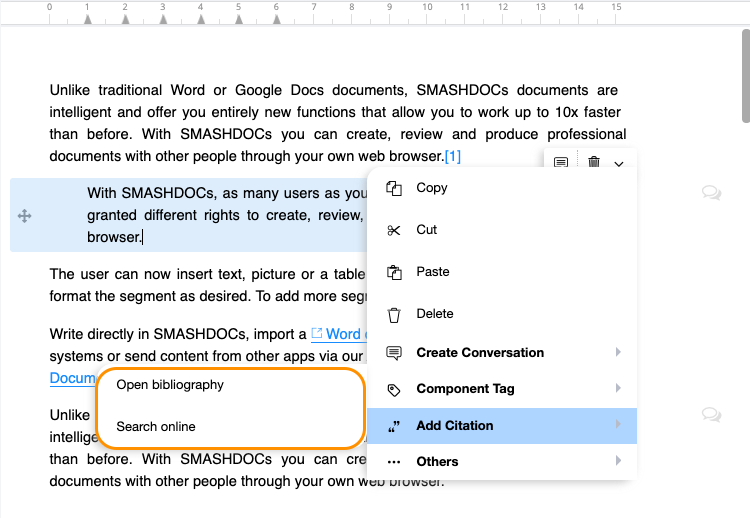
"Open bibliography" and "Search online" highlighted
In case you have decided upon online search and have marked certain text in a component, you will have an opportunity to choose whether you want to replace selected text in the editor with reference.
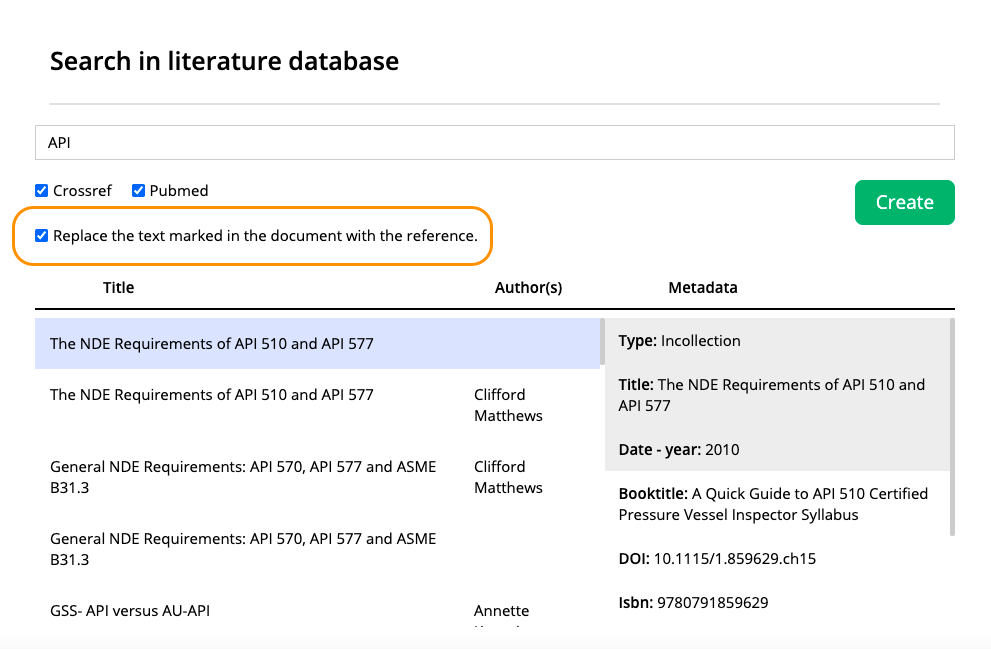
The option to replace marked text with the reference
4Footnotes improvement
We're ready to present our users a new function that makes working process with footnotes much more convenient - icon for added and deleted footnotes in component history. From now on, all inserted footnotes (even in draft mode) are displayed with a special icon in the component history of a leading component.
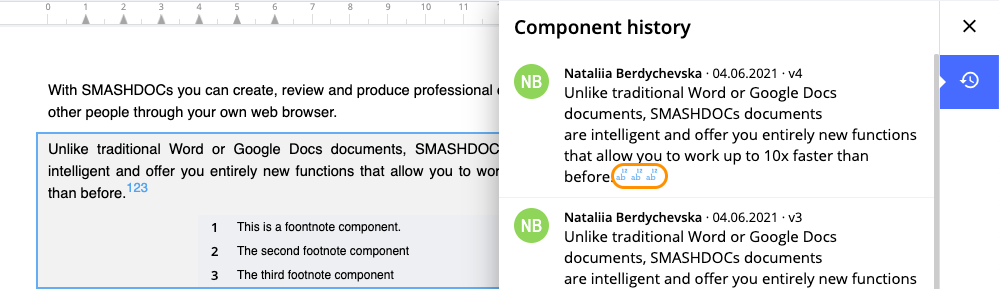
Icon for tracking footnotes in the component history
A deleted footnote will be displayed in component history as an icon crossed with a redline.
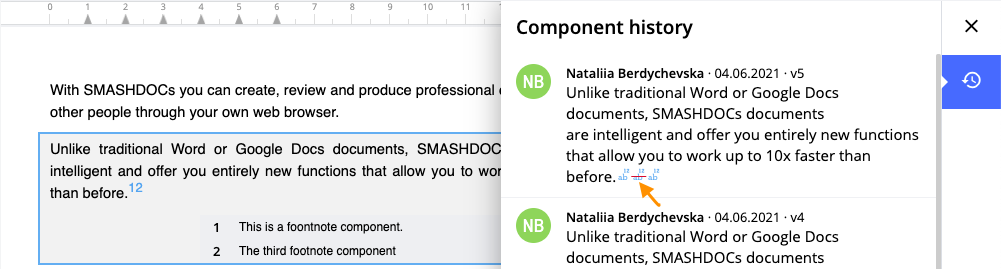
Display of deleted footnote in the component history
Moreover, the text of a footnote is now configurable through the AdminUI page. If you are an administrator of the system, you can set font-family, font-size, font-style and color of the footnote text.
5Document width changes in SMASHDOCs-editor
We're glad to inform you that document width has been increased to 16 cm in SMASHDOCs editor. Now all your imported Word-texts will be aligned and positioned in the line the same as in Word.
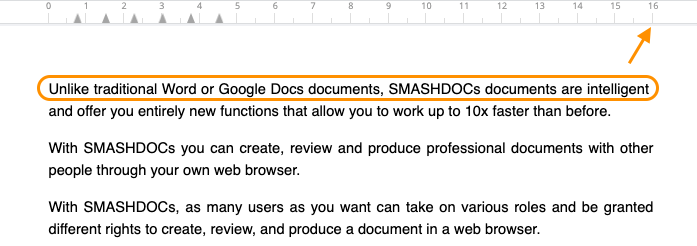
Document width in SMASHDOCs editor
Moreover, the customized grid value of 0.25 has been implemented in the editor ruler.
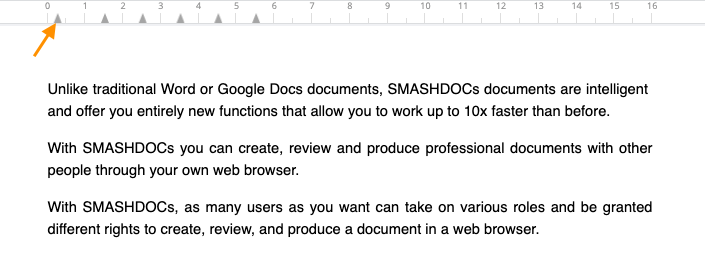
Grid value of 0.25
6Interface improvements in the AdminUI page
There are also some news for administrators of the system! The interface of tab icons in the leftwing menu has been changed and acquired more convenient outlook. Moreover, a special button has been added for users to be able to move the tab list up and down.
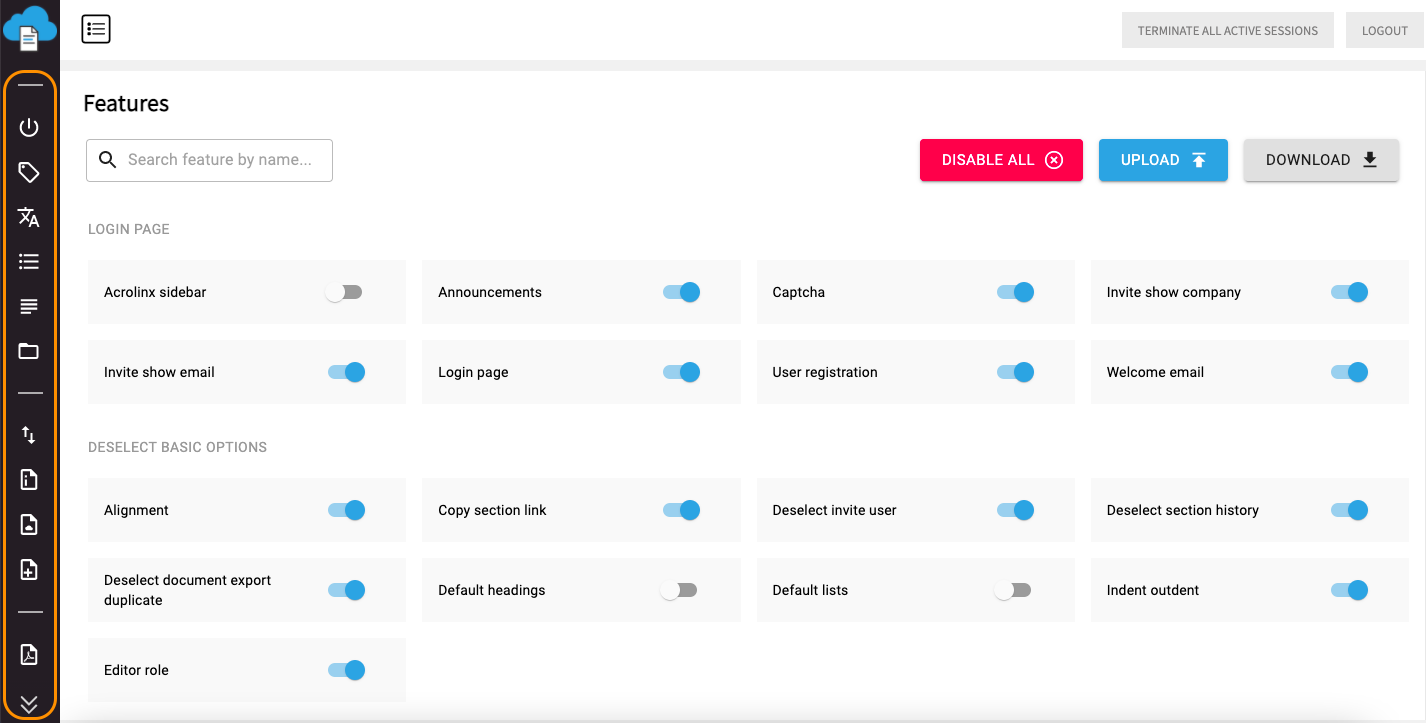
The list of tabs in AdminUI highlighted
7New tab for clean-up routines in the AdminUI page
There is also a new tab in the Admin page - "CleanUp Routines". From now on, if you are an administrator, you can manage clean-up routines function directly from the AdminUI.
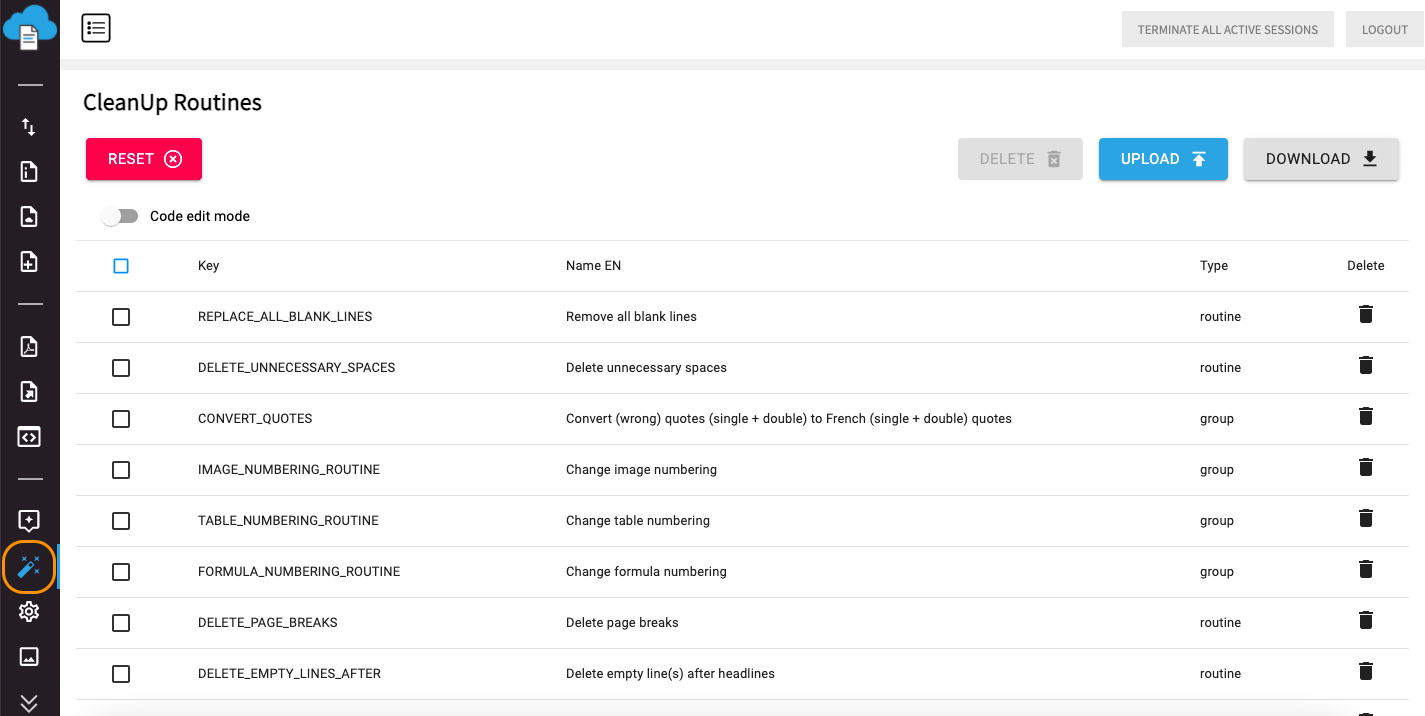
CleanUp Routines tab highlighted
8New clean-up routine "Convert uppercase to lowercase"
New routine has been implemented upon the request of most SMASHDOCs users. With the help of this clean-up routine uppercase letters are transformed to lowercase letters in text and table components both in SMASHDOCs editor and during Word-Import, except for the first letter of the first word in a sentence. For now, however, this new routine supports only English alphabet.
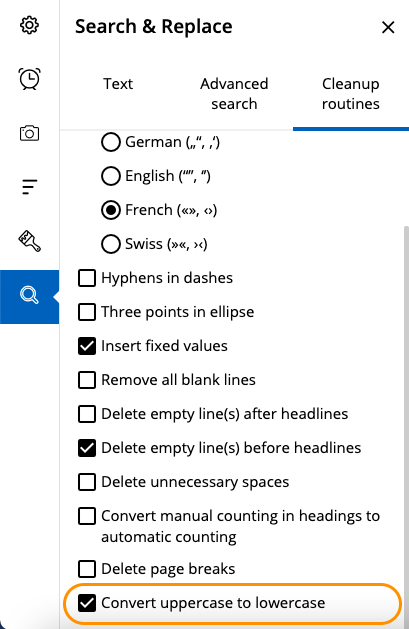
New clean-up routine highlighted
9HTML and All-In-One Report (HTML) export
We are glad to present a new feature to our users - the possibility to export HTML pages of documents and HTML of All-In-One Report.
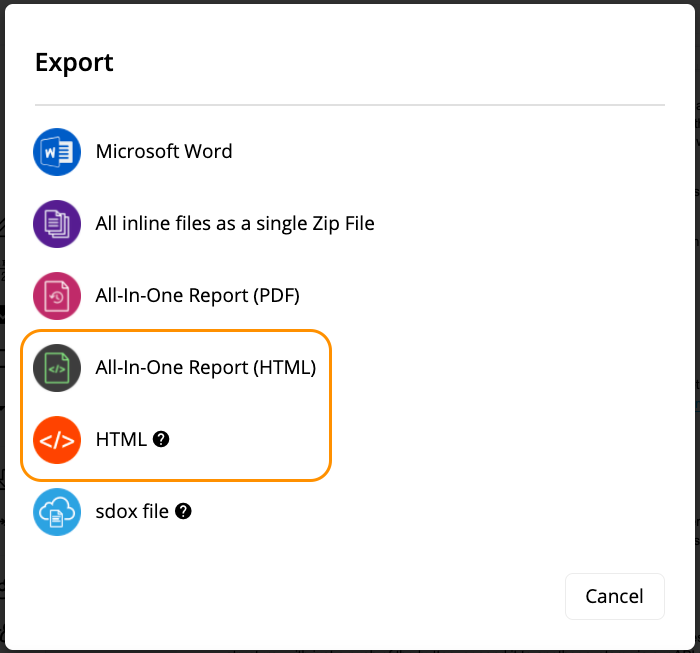
HTML and All-In-One Report (HTML) export
You can perform HTML and All-In-One Report (HTML) export in two ways:
●generate URL;
●generate Zip archive.
If you select the option "Generate Zip archive", your file will be exported as any other exported files. In case you choose "Generate URL", the created link will be kept in URLs list, which you can find at the top right corner of the page.
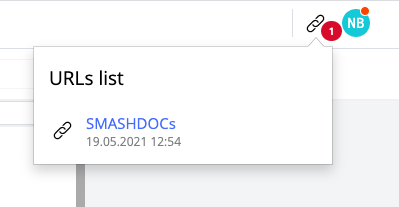
URLs list
As soon as you click this link, it will open as a separate tab in browser.
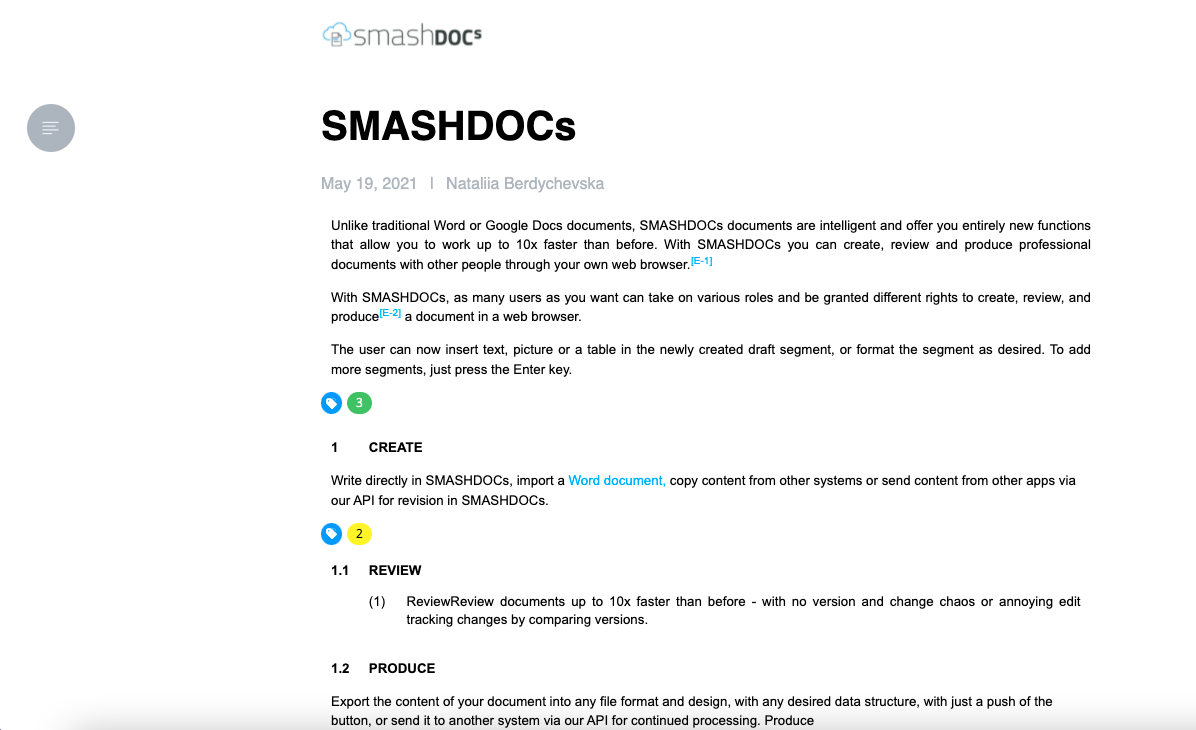
Opened URL of the exported HTML page
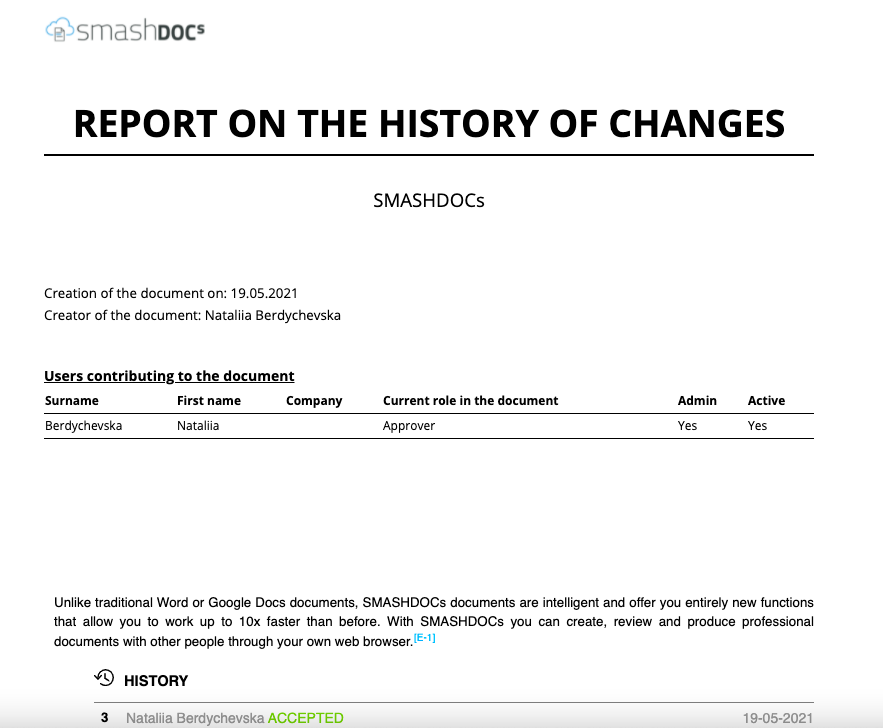
Opened URL of the exported All-In-One Report (HTML)
The URL of HTML export is public, so that all users who get this link can view it. In addition, the generated URL will be kept in the page of your document forever, so you will have the access to it in any time!
Ready to check out the newest updates?
If you’re already a SMASHDOCs user, test them out.
Not a SMASHDOCs customer yet? Check out our website for all the details https://www.smashdocs.net/en/
If you have any questions, comments, or additional feedback email us at info@smashdocs.net.
