SMASHDOCs 2.19 - Release Notes
Dear SMASHDOCs friends,
we are thrilled to notify you about the newest SMASHDOCs release our team has just rolled out. The focal point of this release instead of new major functionality has been the increase of the editing velocity and boost of your overall user experience.
Let`s see what comes with this update.
1Roundtrip improvements
Roundtrip feature is ready to be presented now with improved design and newly added functionality. We are glad to inform our users that from now on:
●click on a component in the part 'Components with changes' and in both child and "master" documents this component will be shown in a blue border for you to find changes in it easily and not to be puzzled with other components;
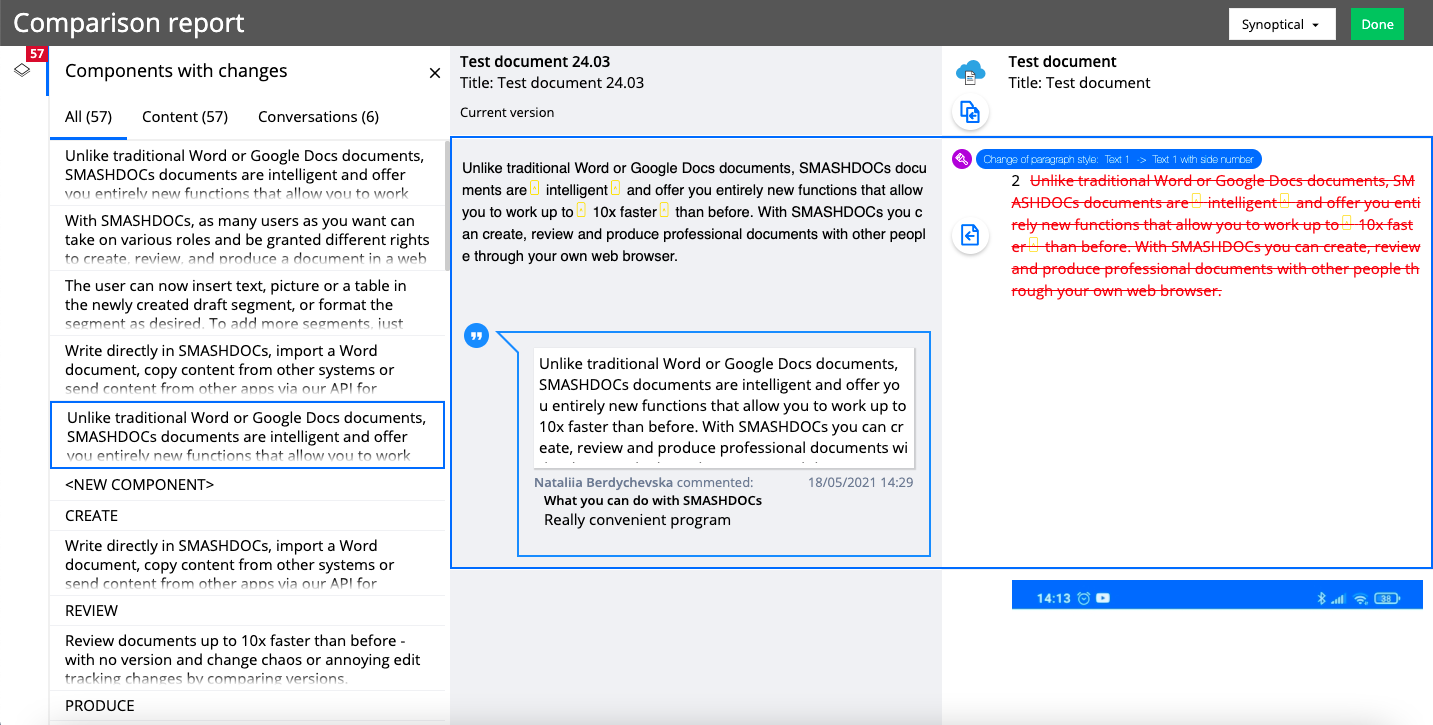
Highlighted component with changes in the comparison report
●you're able to decide in which view you want to see the comparison report:
●in a synoptical (2-column) view
●in a 'Merged in 1' view
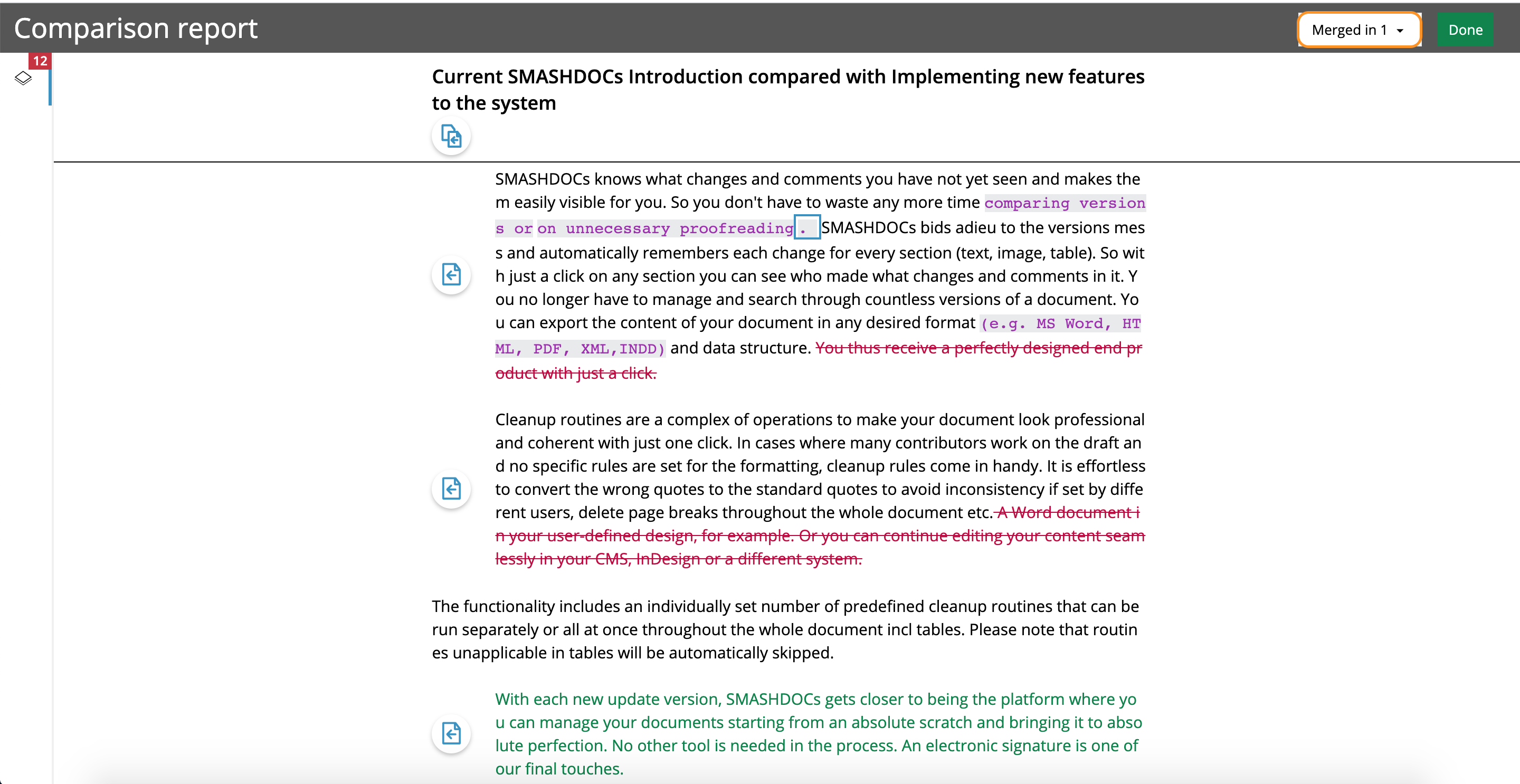
'Merged in 1' view
●the outlook of active documents selection dialog has been improved;
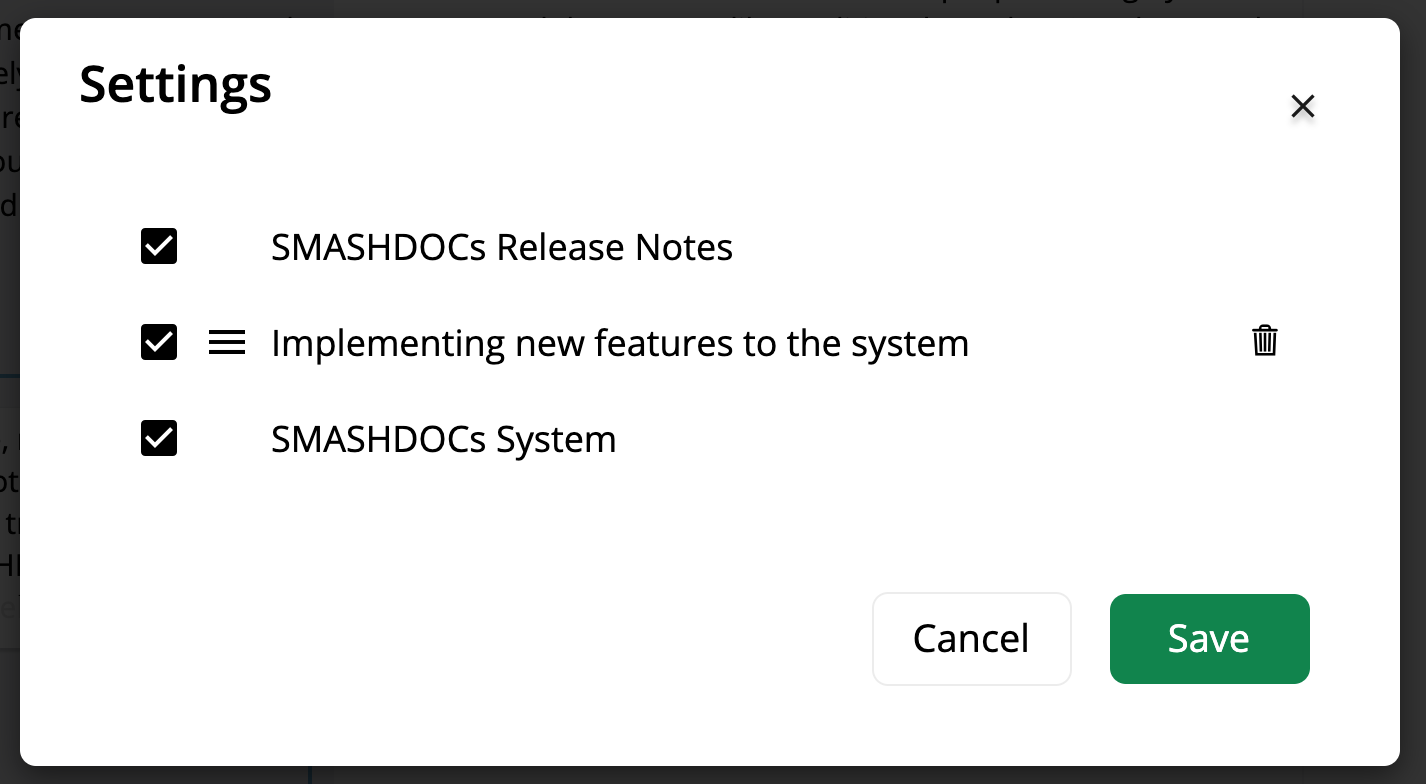
Active documents selection outlook
●merge button has become more convenient;
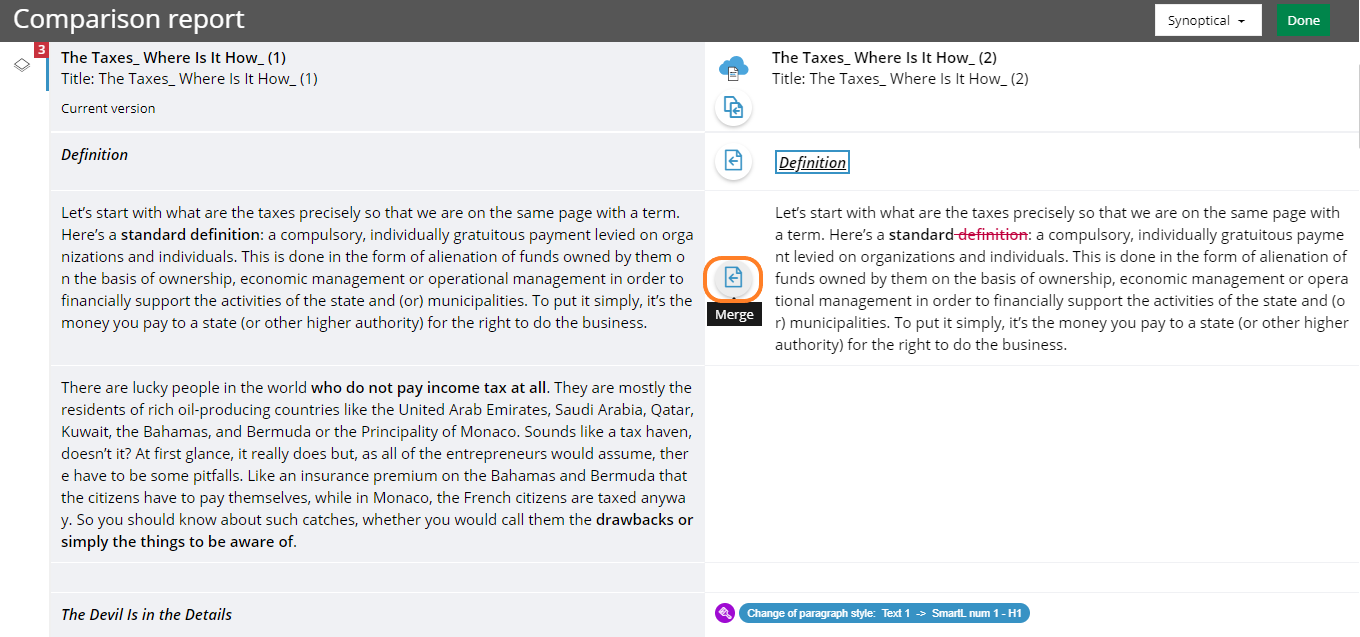
Active comparison page with the document changes and "Merge" button highlighted
●decide, whether you need to create a snapshot before the merging process to remember the content of a document that has been imported for comparison;
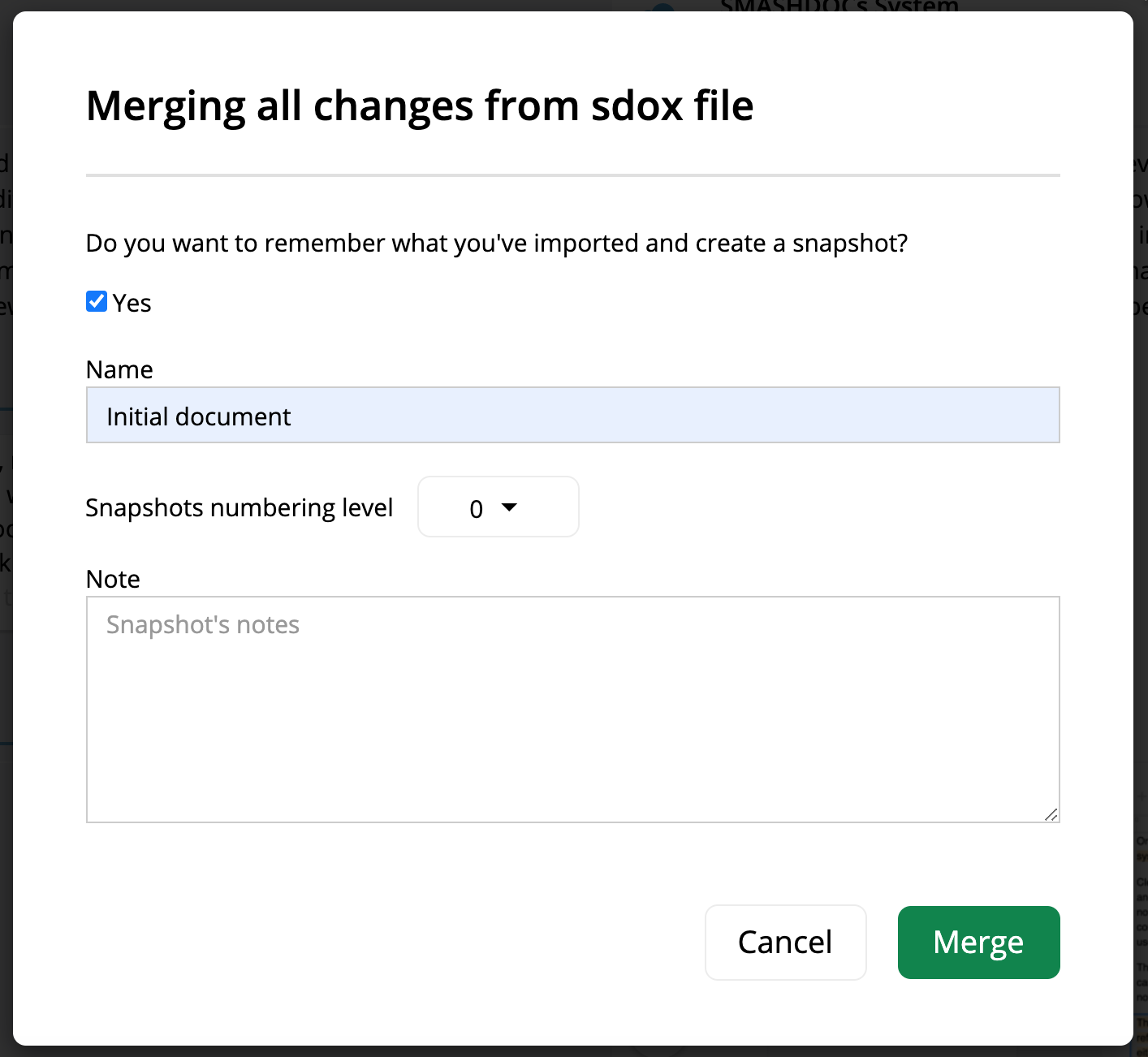
Snapshot details highlighted
●the outlook of the information about a document at the top of the report is improved in such a way, that now you're able to see the name of a creator of a child document in the comparison report right under the title.
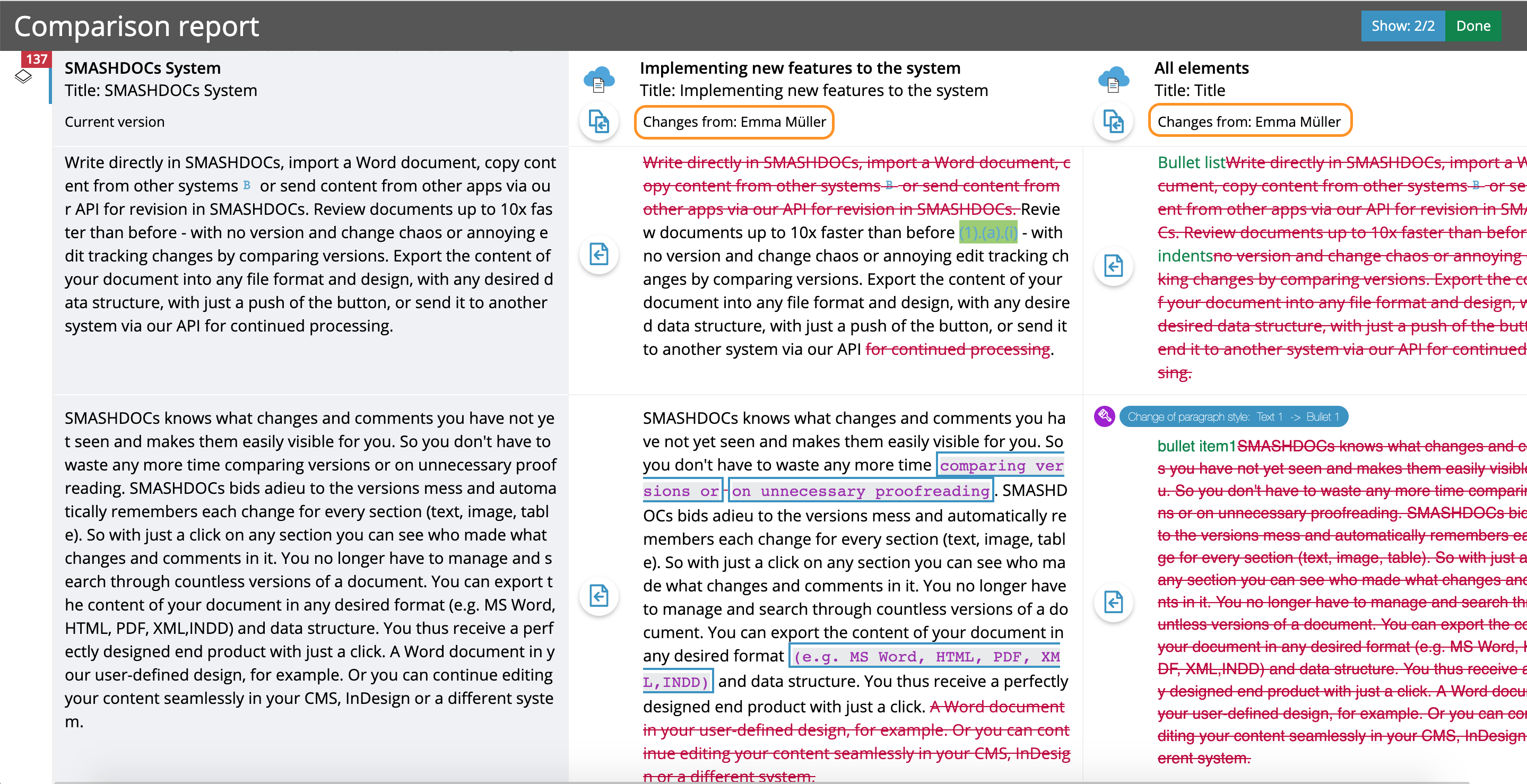
Changes from a creator highlighted
2SmartDocuments integrated into Microsoft Teams
Now we're ready to present you a great option of creating documents via SmartDocuments Interview templates right in your MS Teams account. Choose the appropriate template and continue working with a document in your MS Teams account in the same way as in the SMASHDOCs account.
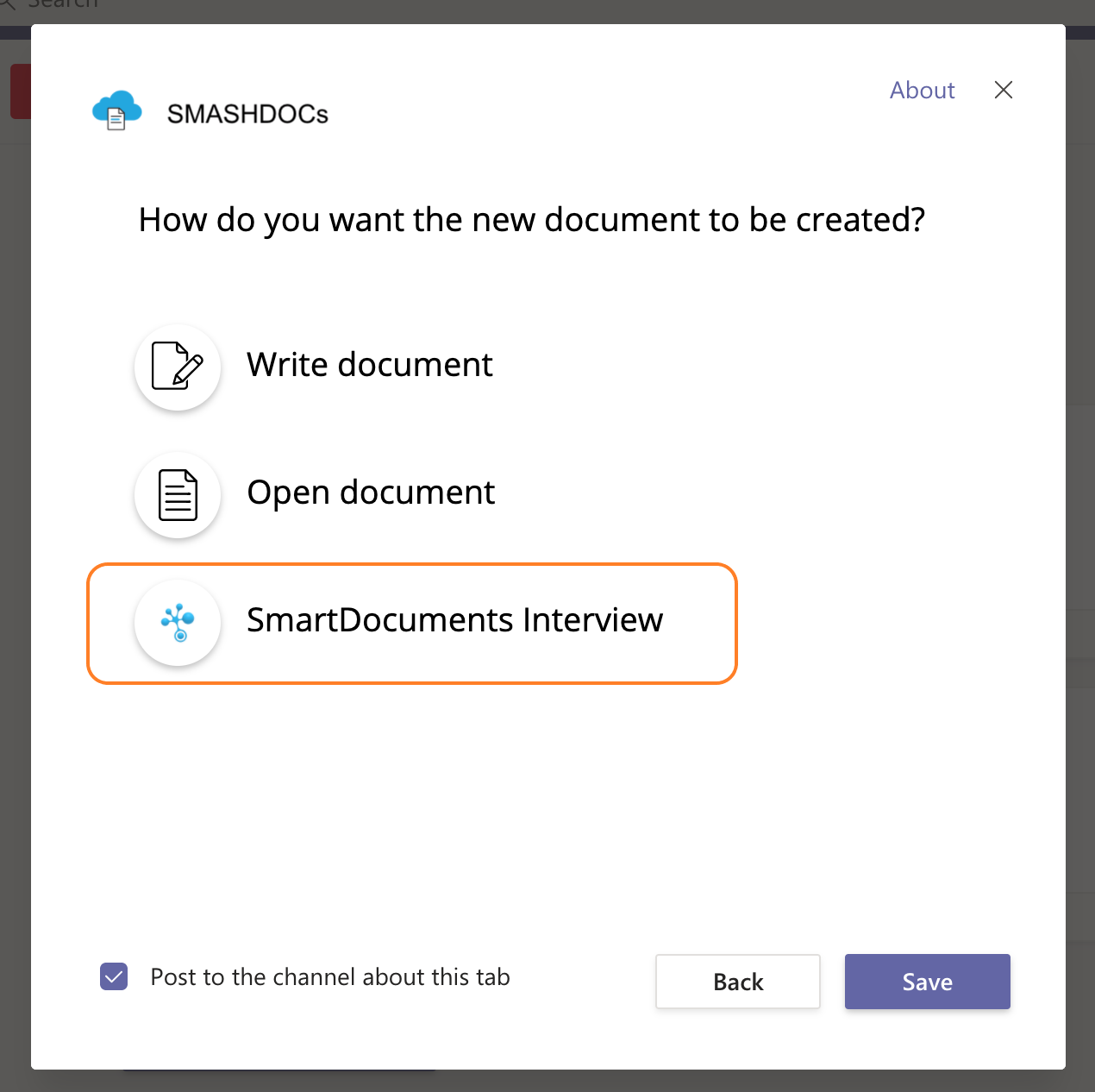
SmartDocuments option highlighted
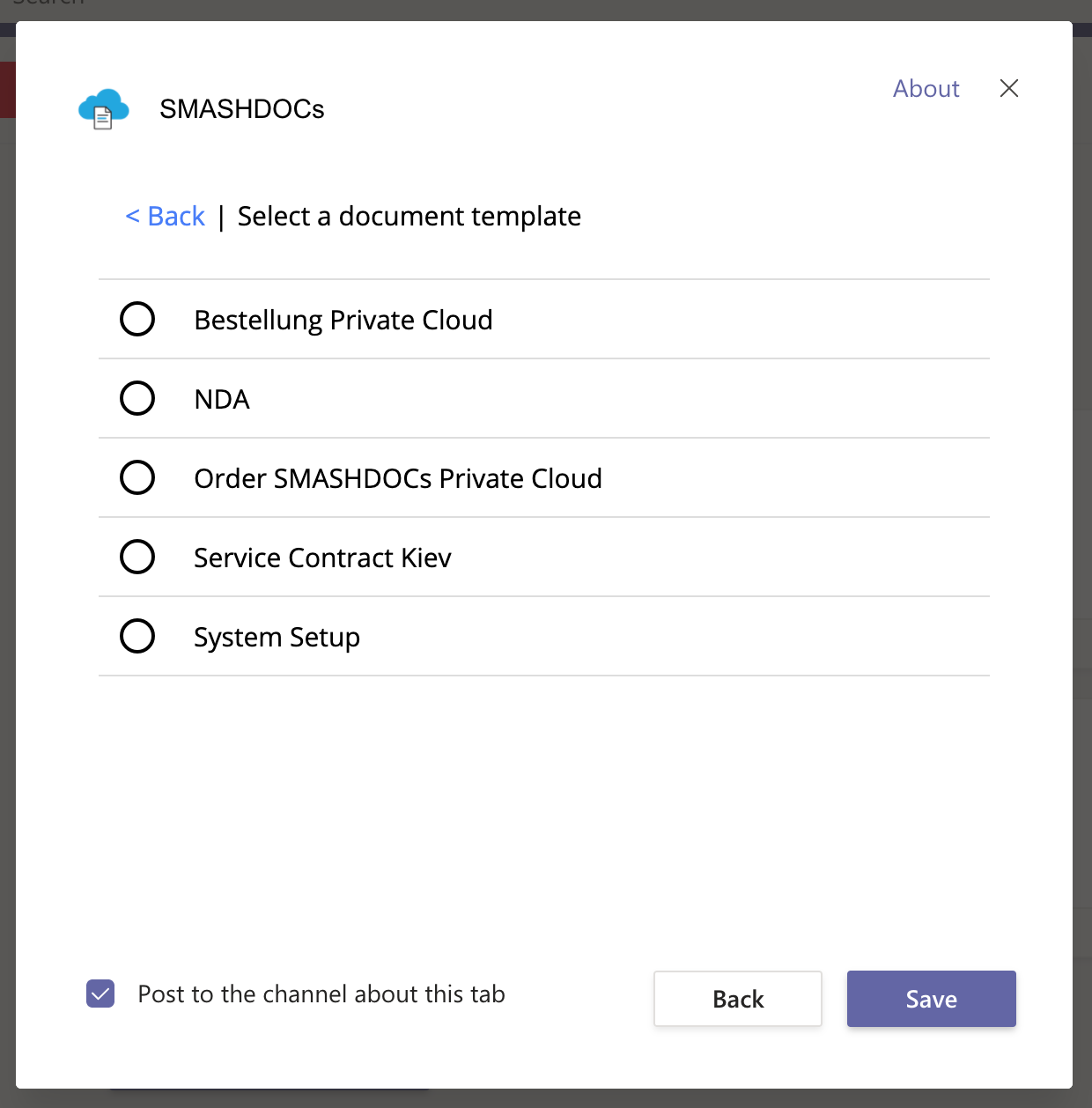
SmartDocuments templates
3Word / character count tab added
Now you have a splendid opportunity to have an overview of how many words your document contains! Just click the option "Word / character count" in the left toolbar and you will get the statistics of the amount of words and characters with and without spaces in the whole document or in the chosen components only.

Word count report highlighted
4Adding link to the branding logo
We also made it easier to open important links quickly from the editor. That is, if there's a link that one should be able to go to right out of the editor, you can simply add it to the branding logo in the Admin-page of your SMASHDOCs system and then open this link by clicking on the logo in the editor at the top of a page.
Note: works only for partner mode.
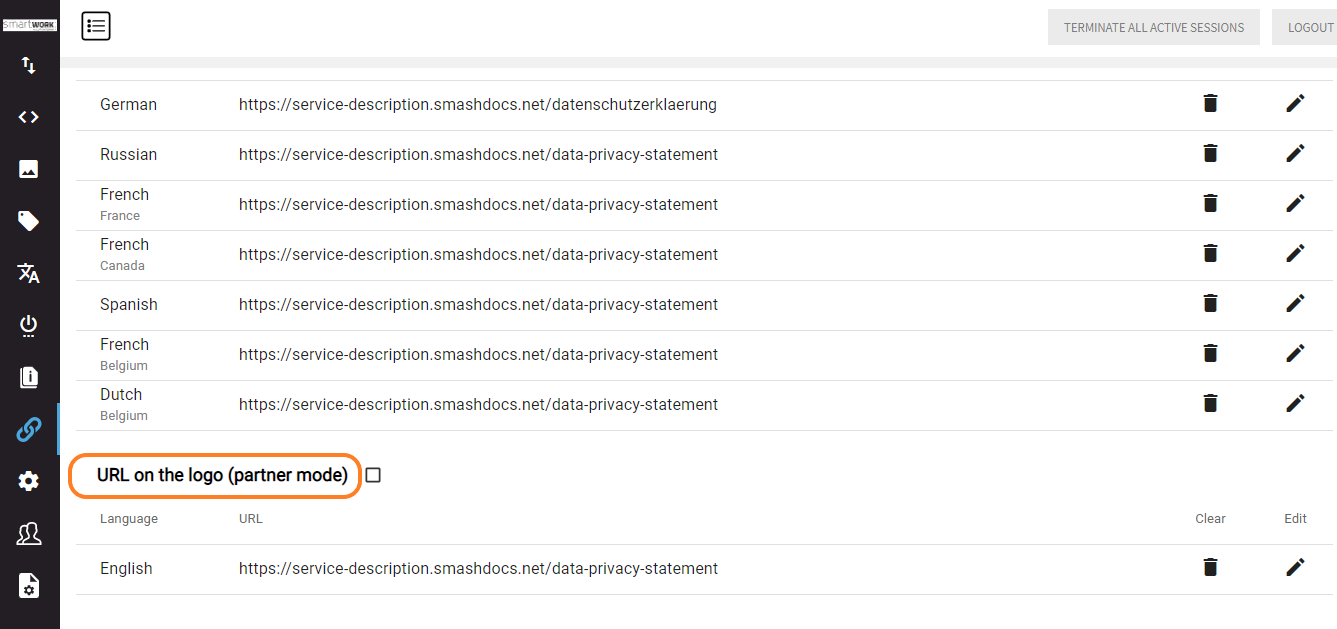
Adding URL to the logo
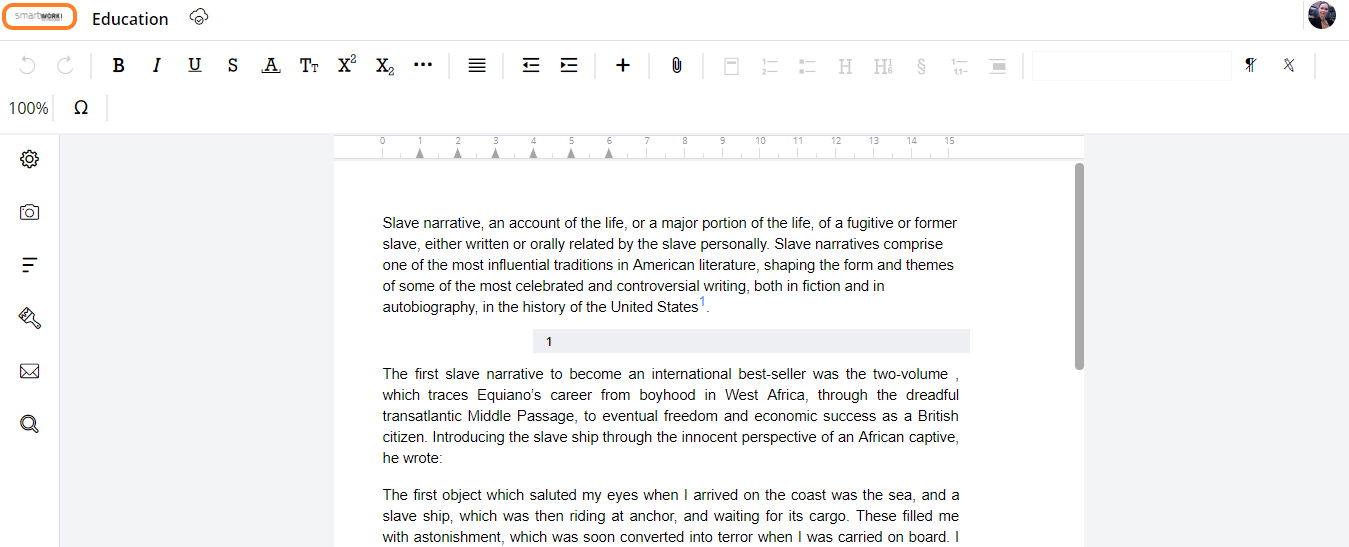
Branding logo with the supposed URL highlighted
5eSign improvements
There is a major improvement in the eSign process: now you can follow the total and remaining number of signatures in your system. This information you can get in the avatar-menu in SMASHDOCs editor. Moreover, there will be displayed the end date of free eSigns availability.
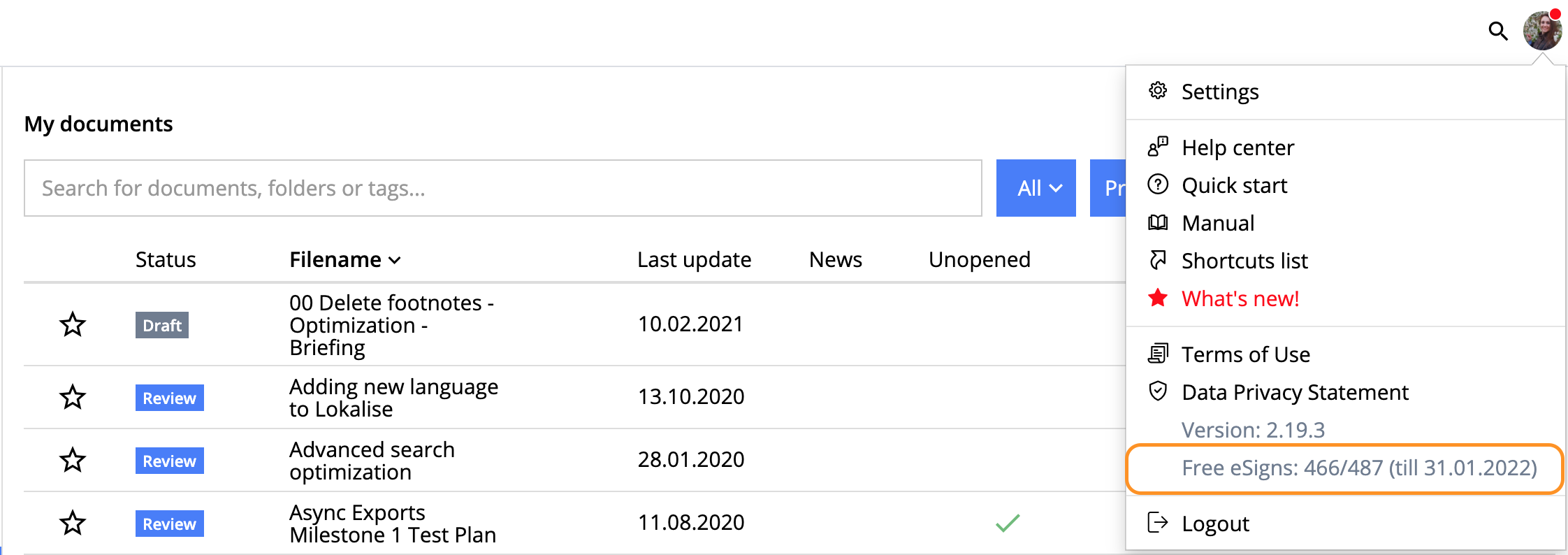
Total and remaining number of signatures in the system
6User limitation in the eSign process
We have already introduced a time-saving improvement such as eSigning and now is the update time. To be specific, it refers to the users management. Now you can regulate, who's allowed to participate in the eSign process since only the internal users have access to the function. Besides, we've introduced the Wildcard option, which means that the user can make all users internal just by typing “*“. The set up is effortless and takes only one line "Internal user domains" in the Admin-page. This option is useful especially for public systems - those, to which all users can have access with all rights.
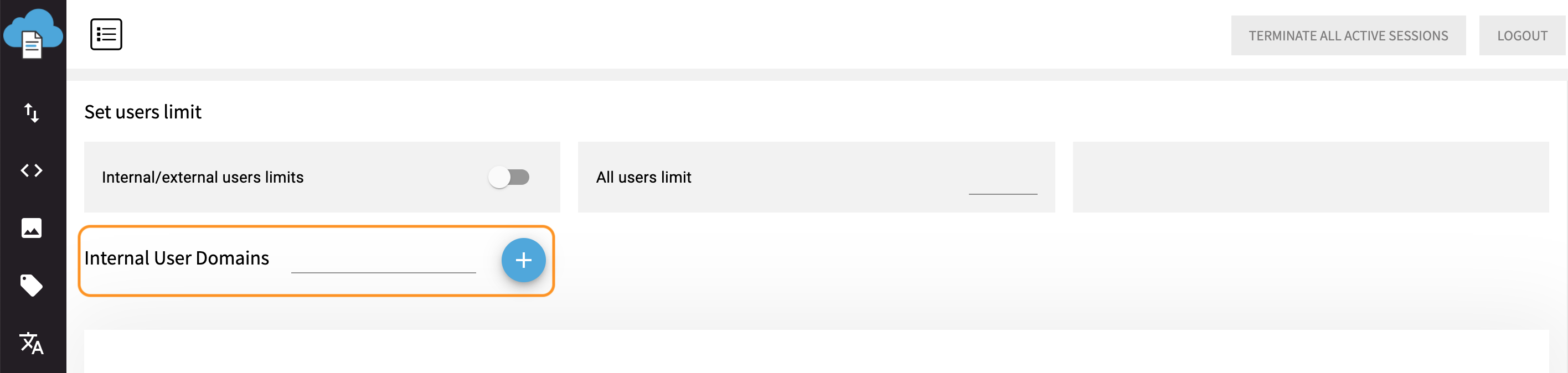
Internal User Domains
7Adding new icons for non-printing control characters
We've added two new symbols for non-printing control characters so that you could comfortably work with the footnotes as well as text components. "Soft hyphen" is used for hyphenation in both footnote- and text components and "Line Feed" (Soft return) is required for line break in footnote-components only. You can find these symbols among "All special characters" or under the "Empty spaces & line breaks" tab.
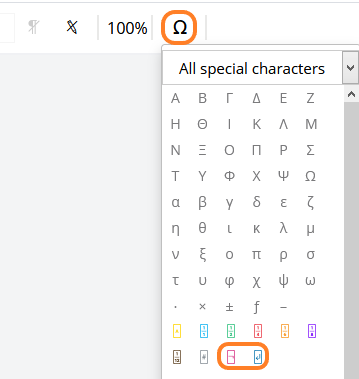
"Soft Hyphen"and "Line Feed" icons in "All special characters" tab
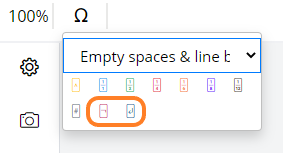
"Soft Hyphen" and "Line Feed" icons in "Empty spaces and line breaks" tab
8Simultaneous work in the Admin-page
For the cases when several people are working on one particular tab in the Admin-page simultaneously, we've made sure that every change will be saved. Whether the object of editing is Special Chars, Quick Start Menus, Inline-Styles or the Paragraph Decorators tab, you can be confident for all the data to be saved successfully.
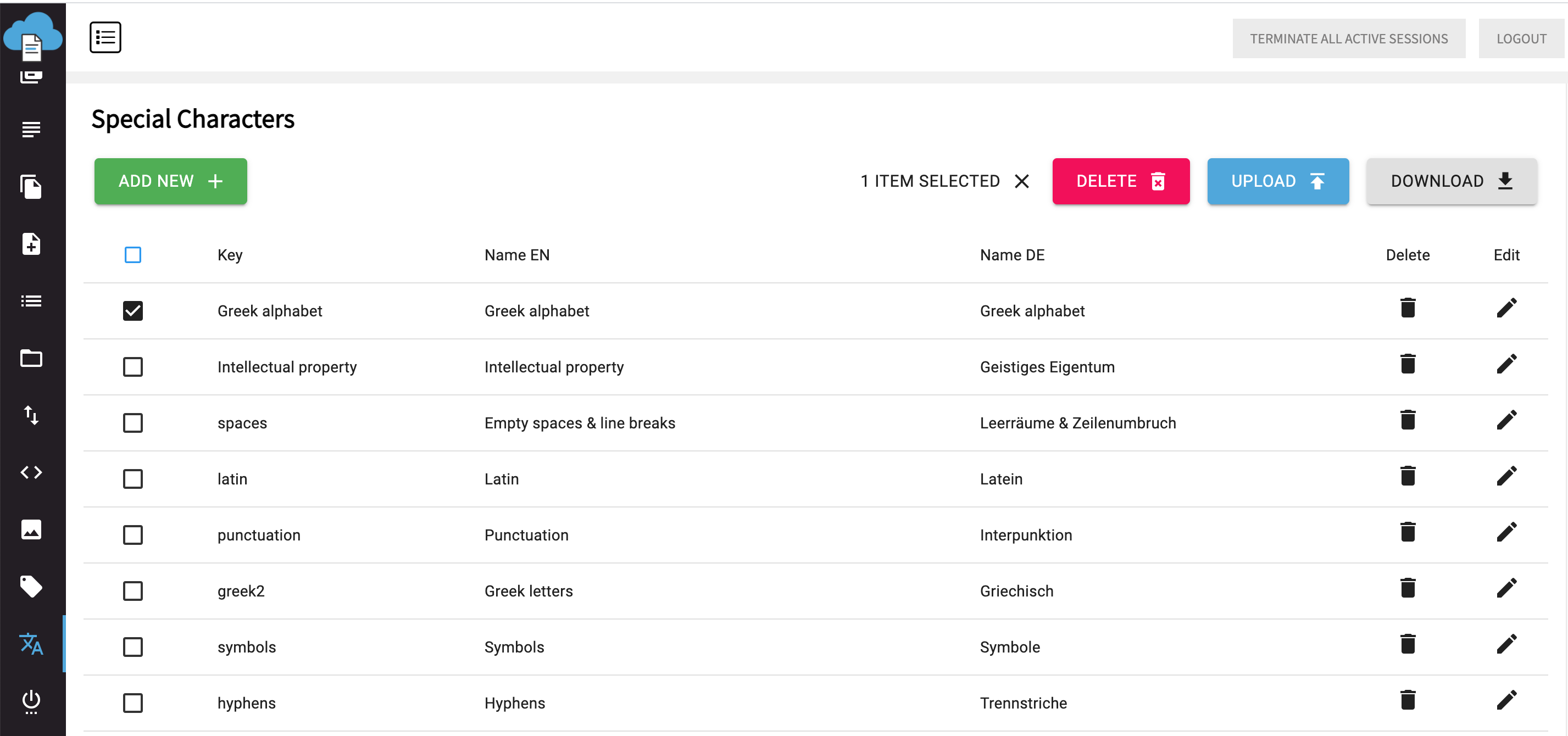
Special Characters tab in AdminUI
9Improving the cross-references pattern
Thanks to the new improvement of a cross-reference pattern you can refer to the object with all of its hierarchical characteristics. For example, it can look like 1.a) (i), which is especially useful when using complex lists.
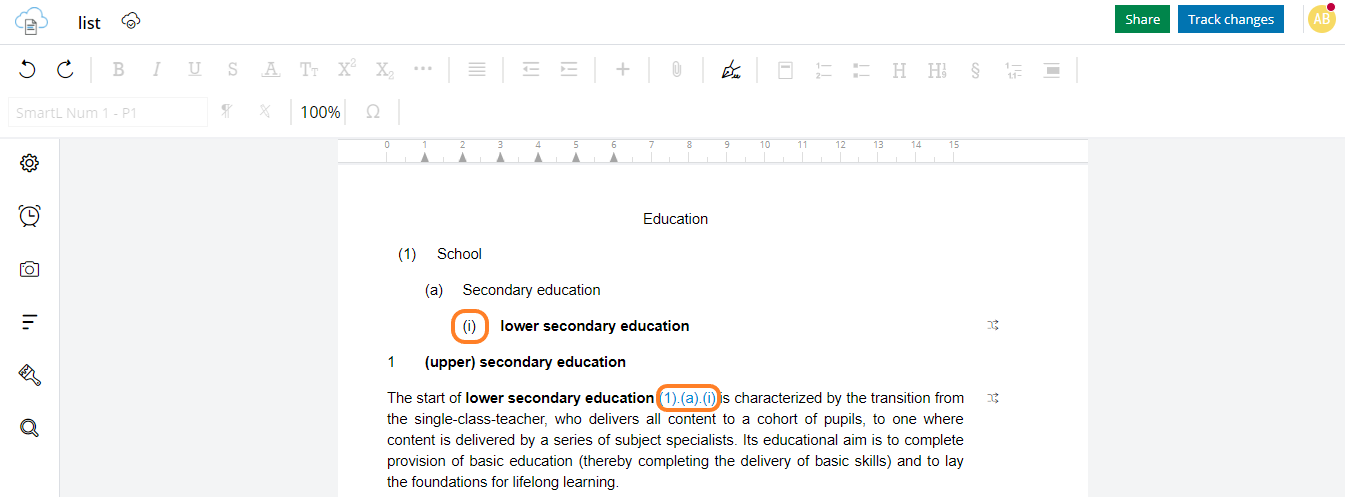
Cross-reference highlighted
10Displaying the "Footnotes" button in the main menu bar
Now you can see the footnotes button straight in the main toolbar. No need to click on a paperclip icon. Actually, you can go even further and configure for any button from paperclip dropdown to move to the toolbar top level like this.

"Footnotes" button displayed separately
11Dracoon integration
Here we're thrilled to announce that Dracoon is now successfully integrated with SMASHDOCs. For you as the user, it equals a transparent and reliable data sharing. All of the files from rooms/folders will be available only to those granted with access. Besides, export option is also present meaning that you can transfer SMASHDOCs document exactly to Dracoon without any unnecessary hustle with its separate opening.
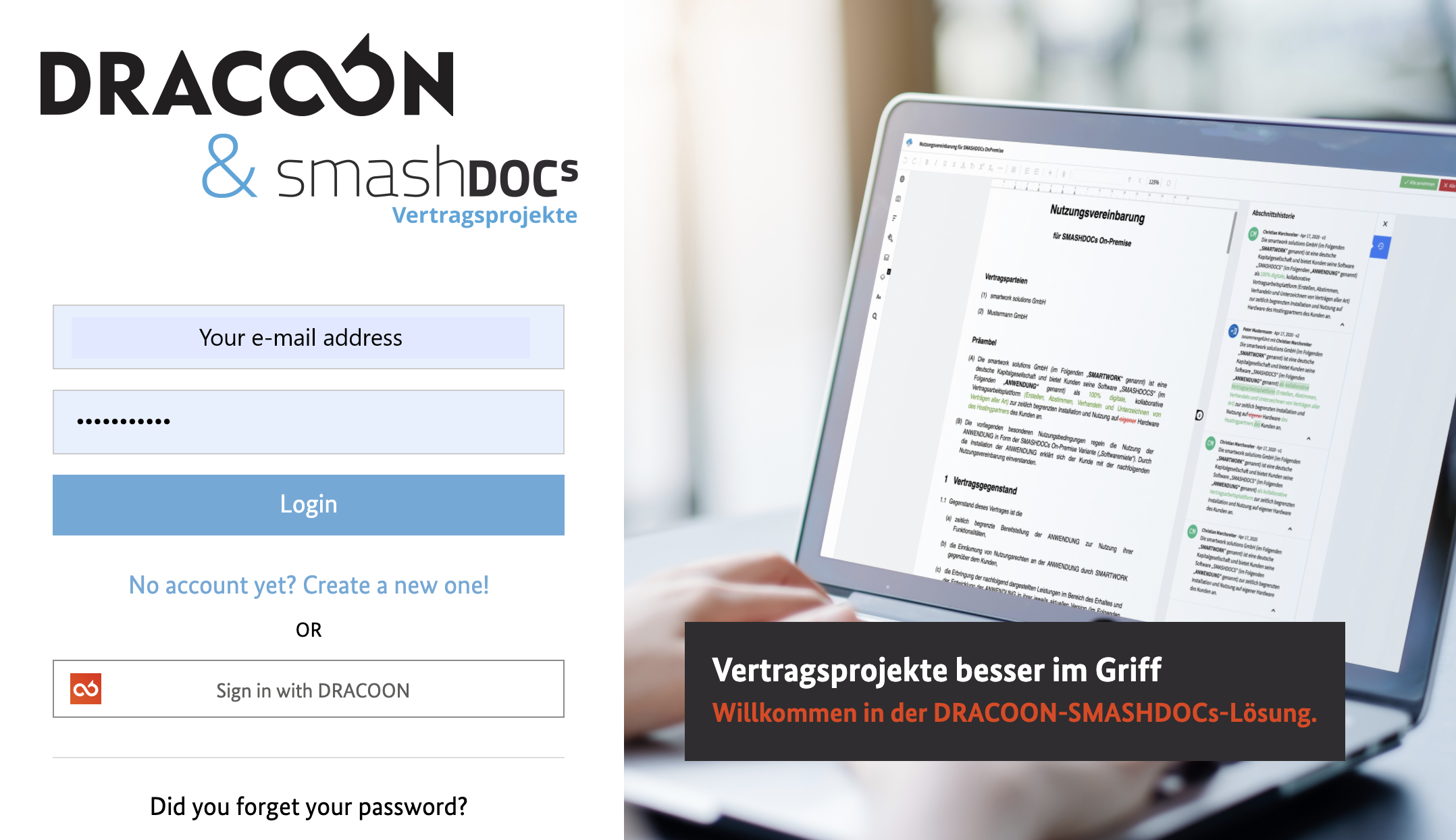
Dracoon & SMASHDOCs
12Bibliography export in Word
Finally, we're ready to introduce the bibliography export in Word so that the export process would become even more user-friendly. No matter what your required format of citing the sources is, they will be displayed with the selected style in Word. Each bibliographic reference and indexes of citations will be found in a .docx file.
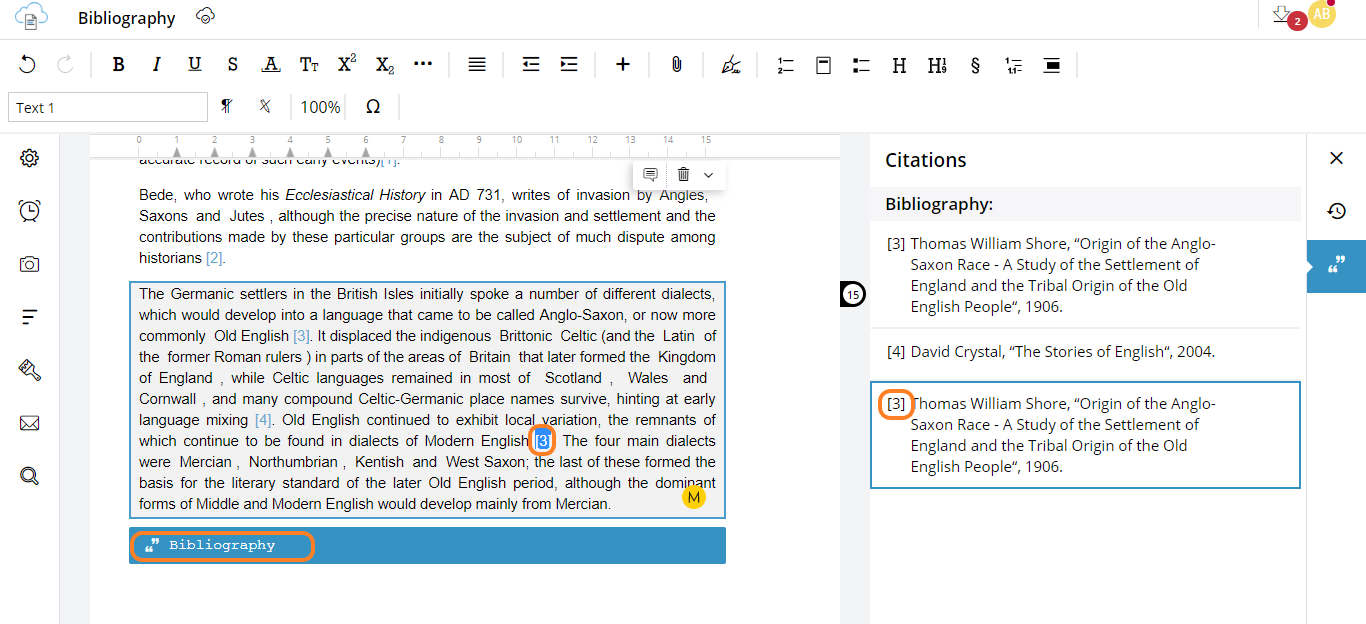
The citation and bibliography in SMASHDOCs highlighted
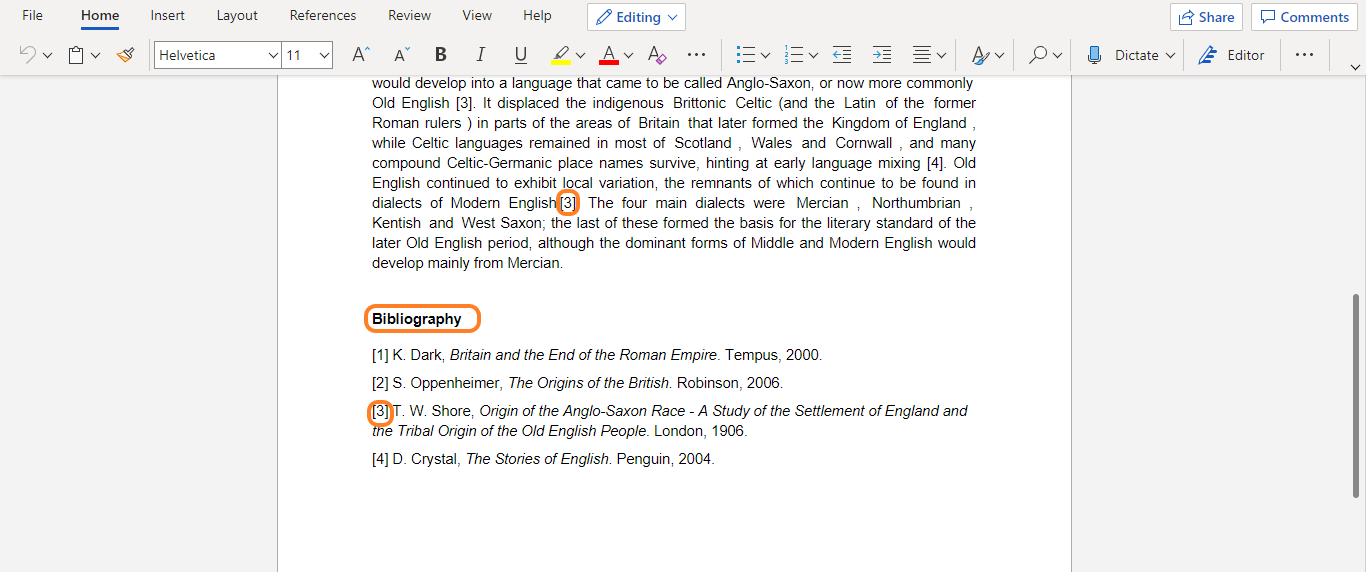
The citation and bibliography in Word after the export highlighted
13Snapshots
Now the feature allows you to save the initial version of a document after merging the files. You can also set up an automatic snapshot (which is a clean version of latest state of the document) creation via Word/sdox export as well as compare them to track the changes. Plus, apart from a date of the snapshot creation, its exact time is provided.
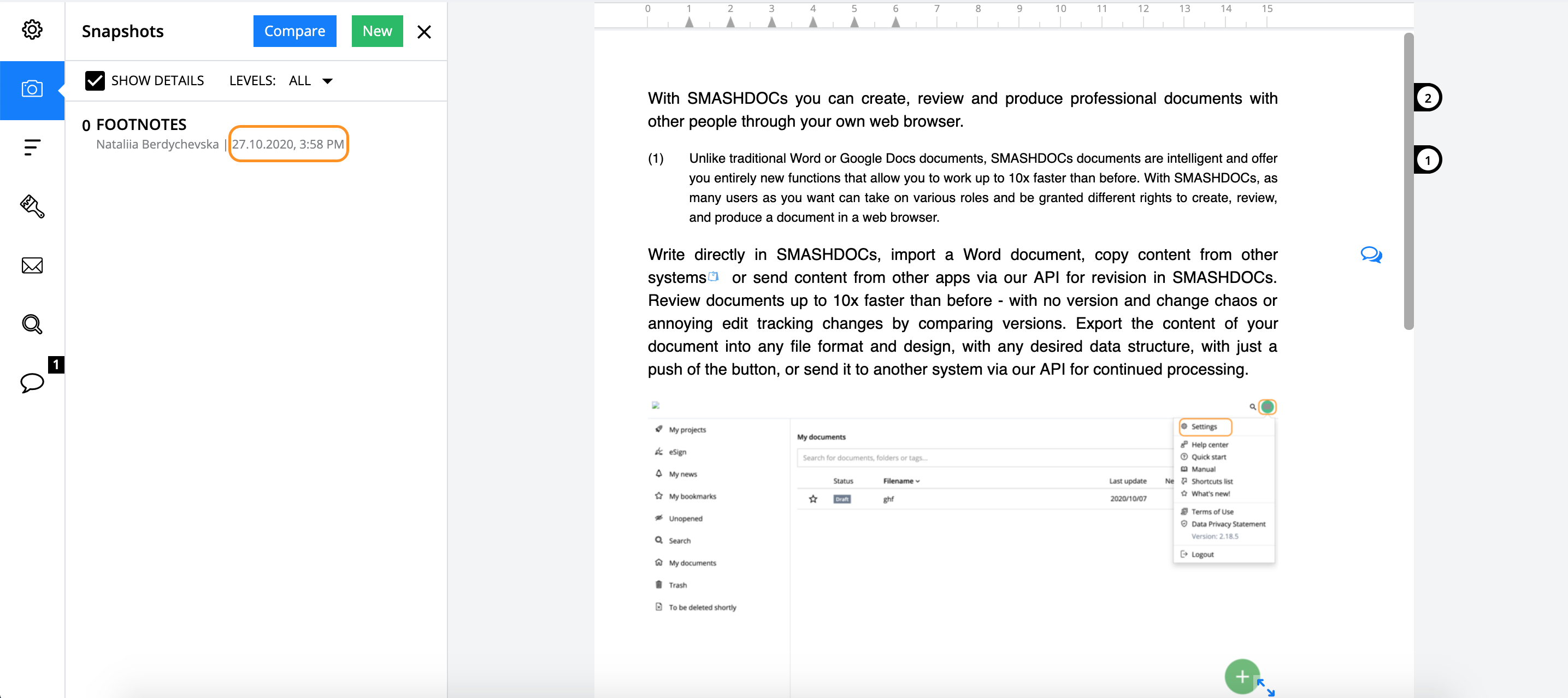
Exact time of the snapshot creation highlighted
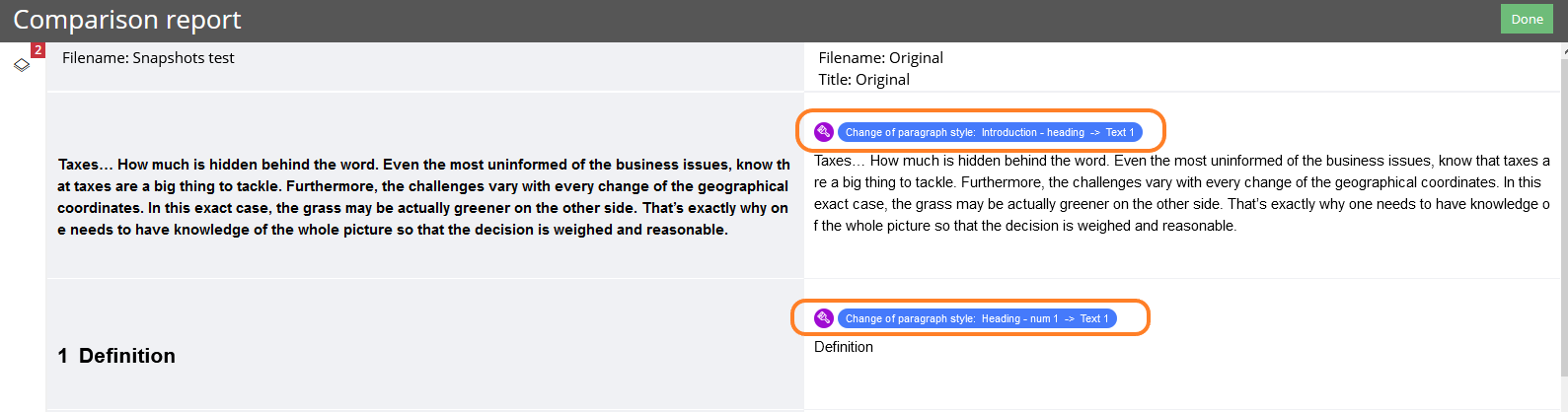
Changes displayed in the comparison report highlighted
14User permission to run cleanup routines
The special right for the user to run cleanup routines has been added. Now, to be able to perform this option users must have the required permission activated. This permission can be enabled/disabled during inviting user on the document and also in user management during the work on the document.
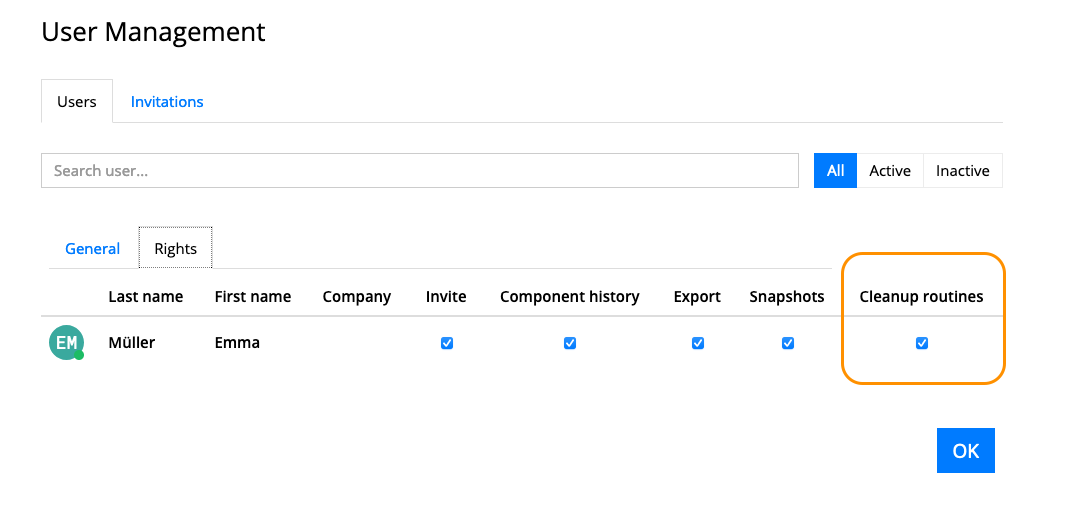
Permission to run cleanup routines
Ready to check out the newest updates?
If you’re already a SMASHDOCs user, test them out.
Not a SMASHDOCs customer yet? Check out our website for all the details https://www.smashdocs.net/en/
If you have any questions, comments, or additional feedback email us at info@smashdocs.net.
