SMASHDOCs 2.10 - Release Notes
There are several updates within SMASHDOCs!
In 2.10.0 release high prioritized features were covered and a bunch of small but extremely annoying issues eliminated. Guaranteed this combo will take your word processing game to the next level. If you’re interested what`s new/improved in your work with SMASHDOCs, read on below.
1See online users in the document
How could you know who is currently working on the document? Well, basically you couldn't. But from now on the active user's toolbar is located right before your eyes meaning you can instantly recognize the online user by the small green mark near his/her avatar. In case there are many users involved in the document editing, only a few icons will be displayed followed by the "+10" etc. number.
Want to see the full list of document users? Click on any avatar you like. The "Manage users" window will be displayed. And there you have it!
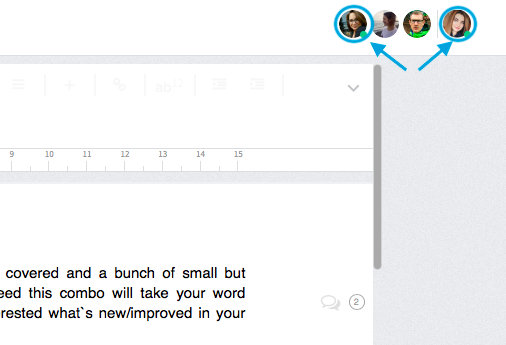
Active users highlighted in the toolbar
2Insert inline images
Are you familiar with the concept of inline images? These are immensely helpful if you should solely concentrate on the text content but still want to have a sneak peek on the relevant images. Small-sized inline images are inserted right into the text component and can be enlarged any time. E.g. you can add an inline image of an exclamation mark to define the text spot as of a great significance or criticality, the inline image of an equation etc. It`s all up to you how to use it!
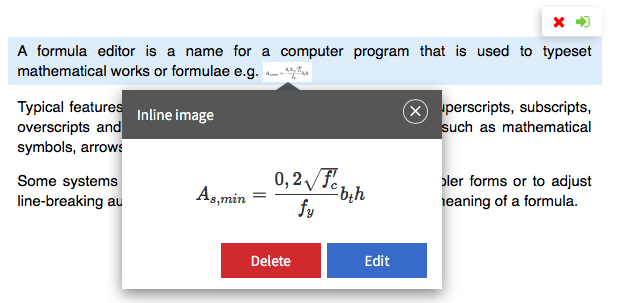
Enlarged version of an inline image highlighted
A nice bonus: you can also insert inline images in tables:
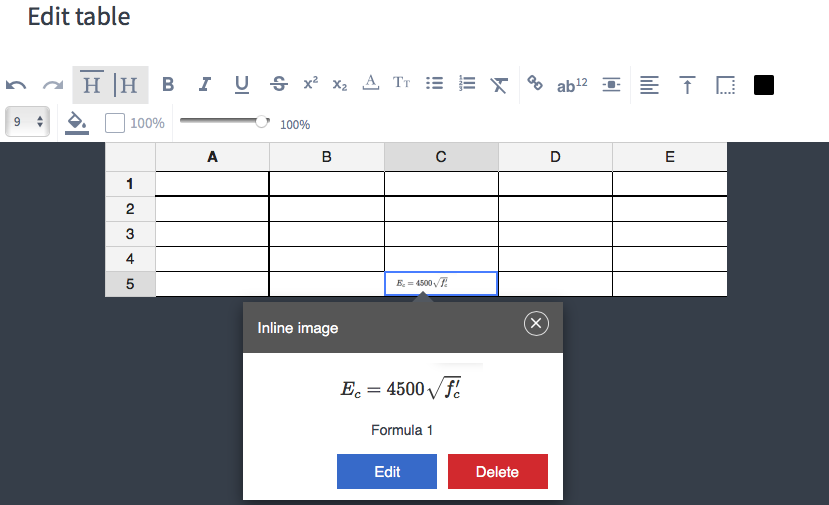
Inline image of formula highlighted in the table editor
3Position directories anywhere in the document
Many of you asked: Can I position a directory at the document`s end? But why only restrict yourself with the directory positioned either at the beginning or at the end? We decided to go for no limitations - place/move it wherever you want alike the ordinary text component.
One click on the directory opens it`s full version i.e. with all content inside.
Note that inserted free positionable directories will always appear in the exported document unlike standard table of content that can be deactivated before exporting.
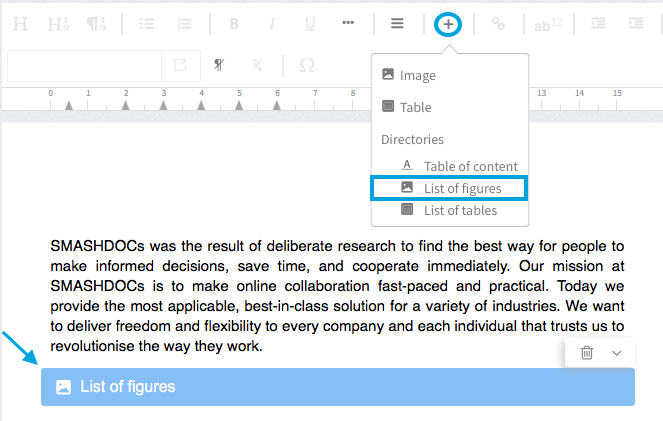
Adding of the free positionable directory highlighted in the formatting bar
4Use keyboard shortcuts for formatting
You wanted to set paragraph formattings simply by selecting a text component and using the relevant shortcut. Our SMASHDOCs team developed the shortcuts individually configurable for each clients system.
How to identify what shortcuts work for you? Head to the formatting menu, mouse over likeable paragraph style for the tooltip to be displayed. Keyboard shortcuts are time savers when constantly dealing with text formatting. Eventually, you won`t need to open the formatting menu anymore!
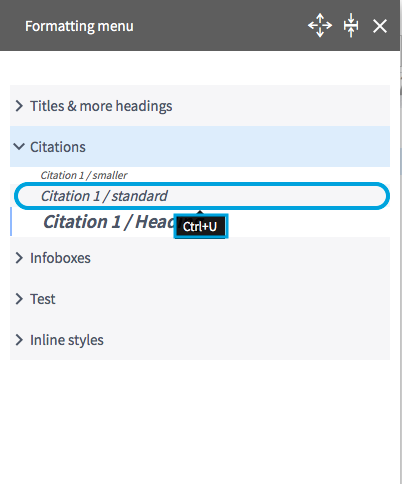
Keyboard shortcut for paragraph style "Citation 1 / standard" highlighted in the formatting menu
5Allow users to export documents
We enriched our user management with an additional "Export" right. From now on the user with the "Admin" role can control whether other users are allowed to export the document.
Once the right to export the document does not exist, the user can also no longer duplicate it.
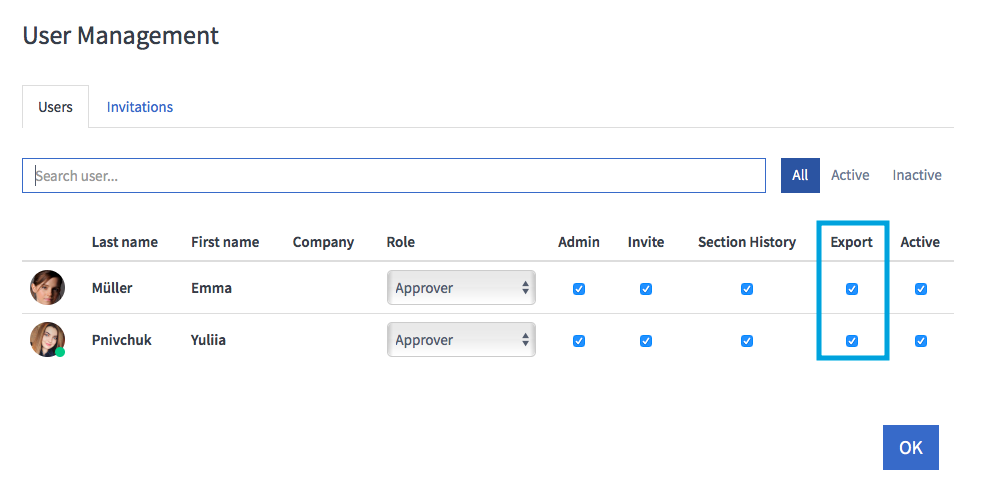
Export right highlighted in the user management modal dialogue
Ready to check out the newest updates?
If you’re already a SMASHDOCs user, just test them out.
Not a SMASHDOCs customer yet? Check out our website for all the details https://www.smashdocs.net/en/
If you have any questions, comments, or additional feedback email us at info@smashdocs.net.
