Module "Registration process in SMASHDOCs"
1General
The registration in SMASHDOCs can be done in various ways:
●user can register himself on the login page of the particular SMASHDOCs system, for instance on my.smashdocs.net
●user can be invited by admin or another user of the document
●user can be created by the system admin in internal user management system
The registration workflow in all the cases is similar, but with slight differences. For exemplary purposes, we will use our free to use website my.smashdocs.net, but the process is identical on all SMASHDOCs systems.
2Self-registration of a user
To register yourself in SMASHDOCs, you have to follow up the next steps:
2.1Go to my.smashdocs.net/login
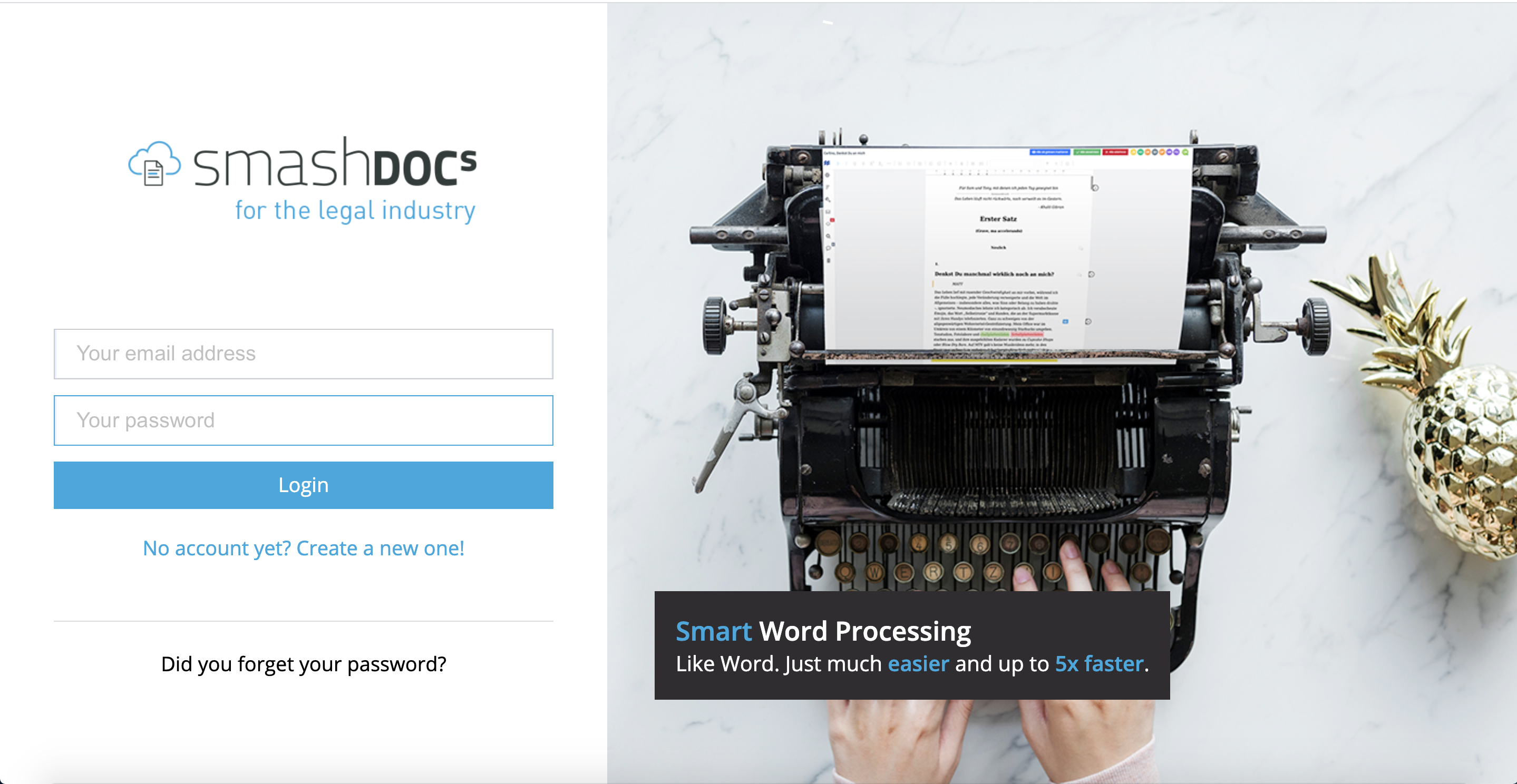
Login page highlighted
2.2Click on "No account yet? Create a new one!"
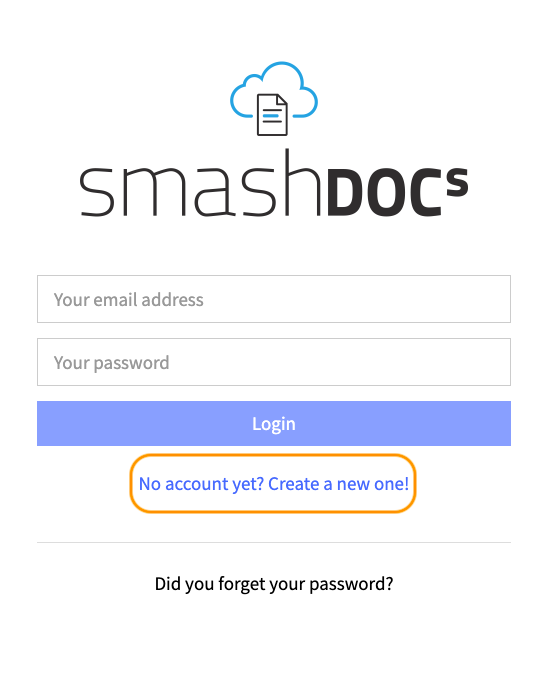
Button "No account yet? Create a new one!" highlighted
2.3Fill out the registration form
Enter the needed data for the registration, including first name, last name, company (optionally), position (optionally), email, password, confirm password. After that you should tick the agreement to the Terms of Use and Privacy Statement obligatory and click on "Create your new account".
Do not worry, if you entered something wrong or missed the required field, SMASHDOCs will inform you about it.
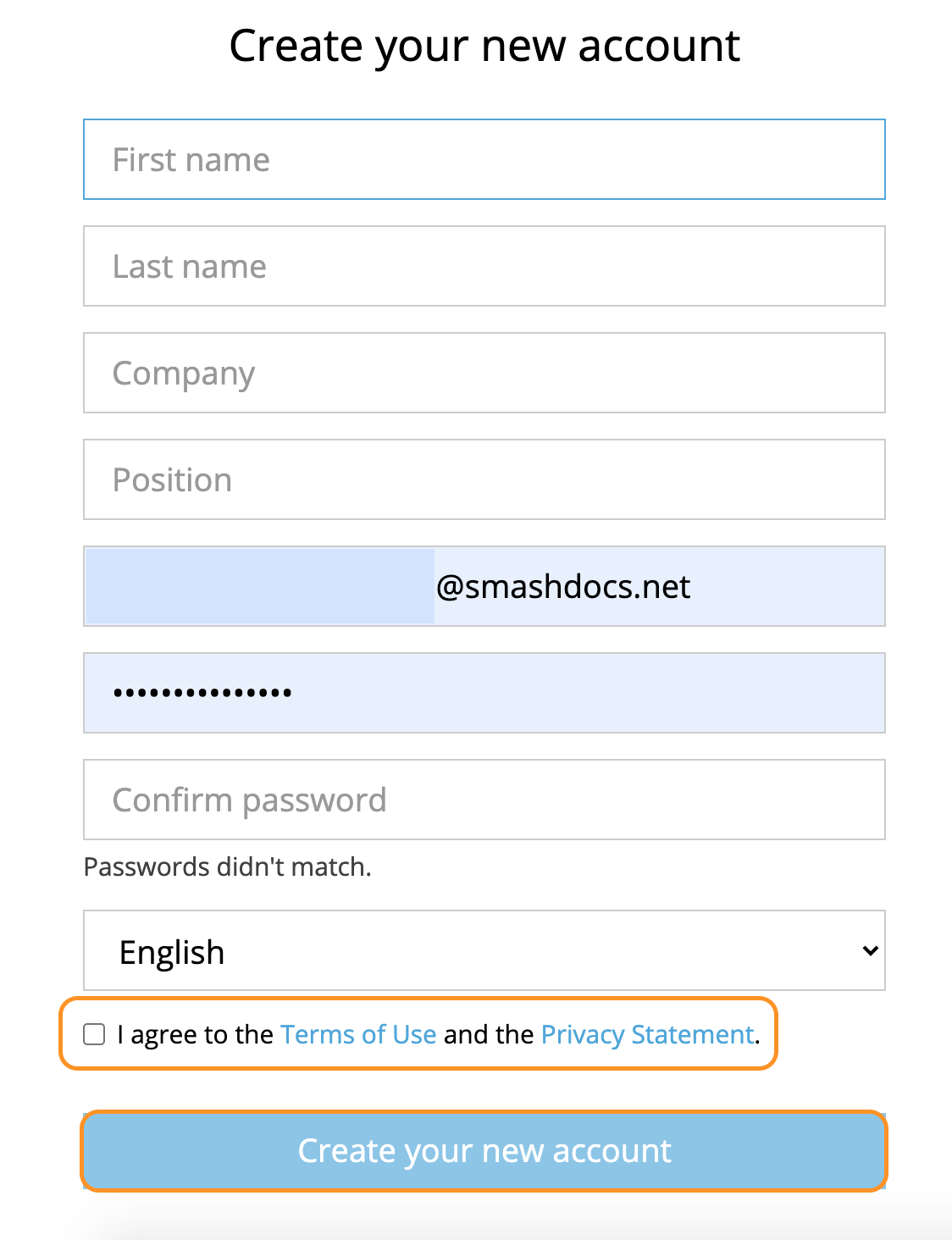
Registration form highlighted
2.4Password requirements
To set password you need to stick to some particular rules. These are the following:
●The minimum length of the password should be 8 characters (letters, at least one upper-case letter, one number and one non-alphanumeric special character).
●The password should not be the same as or part of the user ID (email/first name/last name).
●The password must be without characters that are repeated more than 3 times (e.g. AAA).
2.5Get the message about successful creation of an account and your further actions for completion of the registration
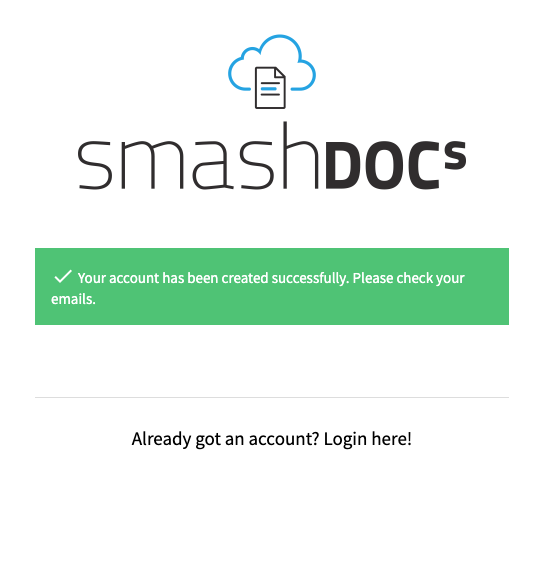
Confirmation message about successful creation of an account and further actions
2.6Check your emails for SMASHDOCs confirmation mail with instructions
In your emails, you will find a confirmation email from SMASHDOCs with the link for completion of your registration process.
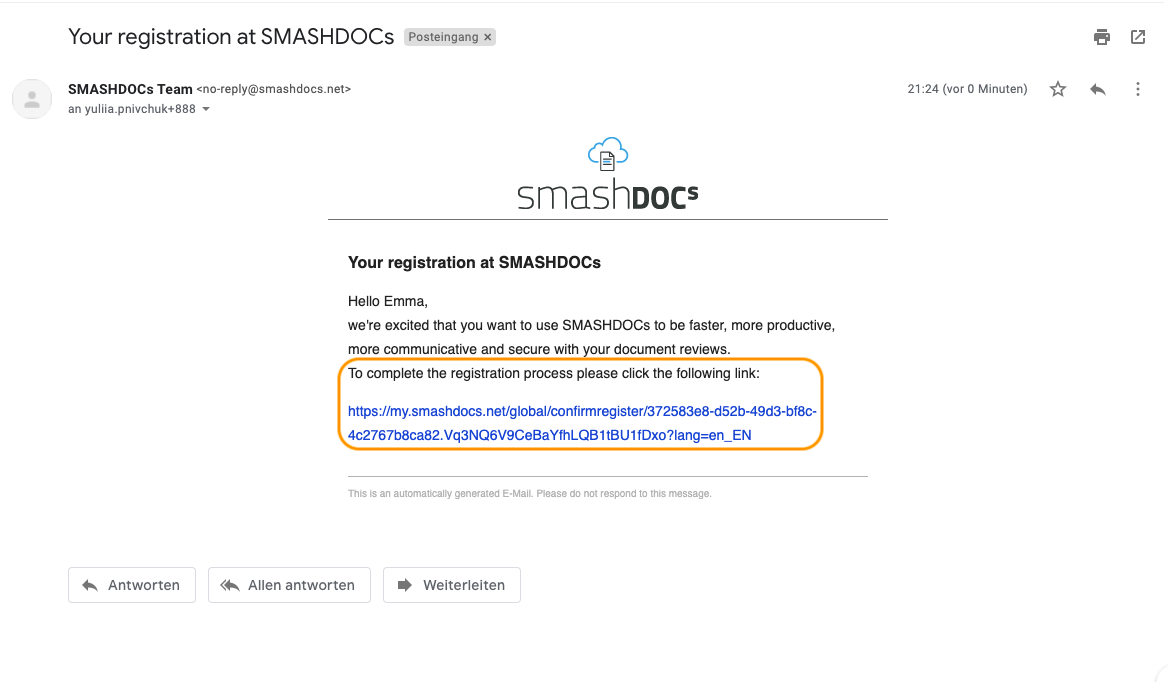
SMASHDOCs confirmation email highlighted
After clicking the link, the login page with a respective message will be displayed.
2.7Click on the login button
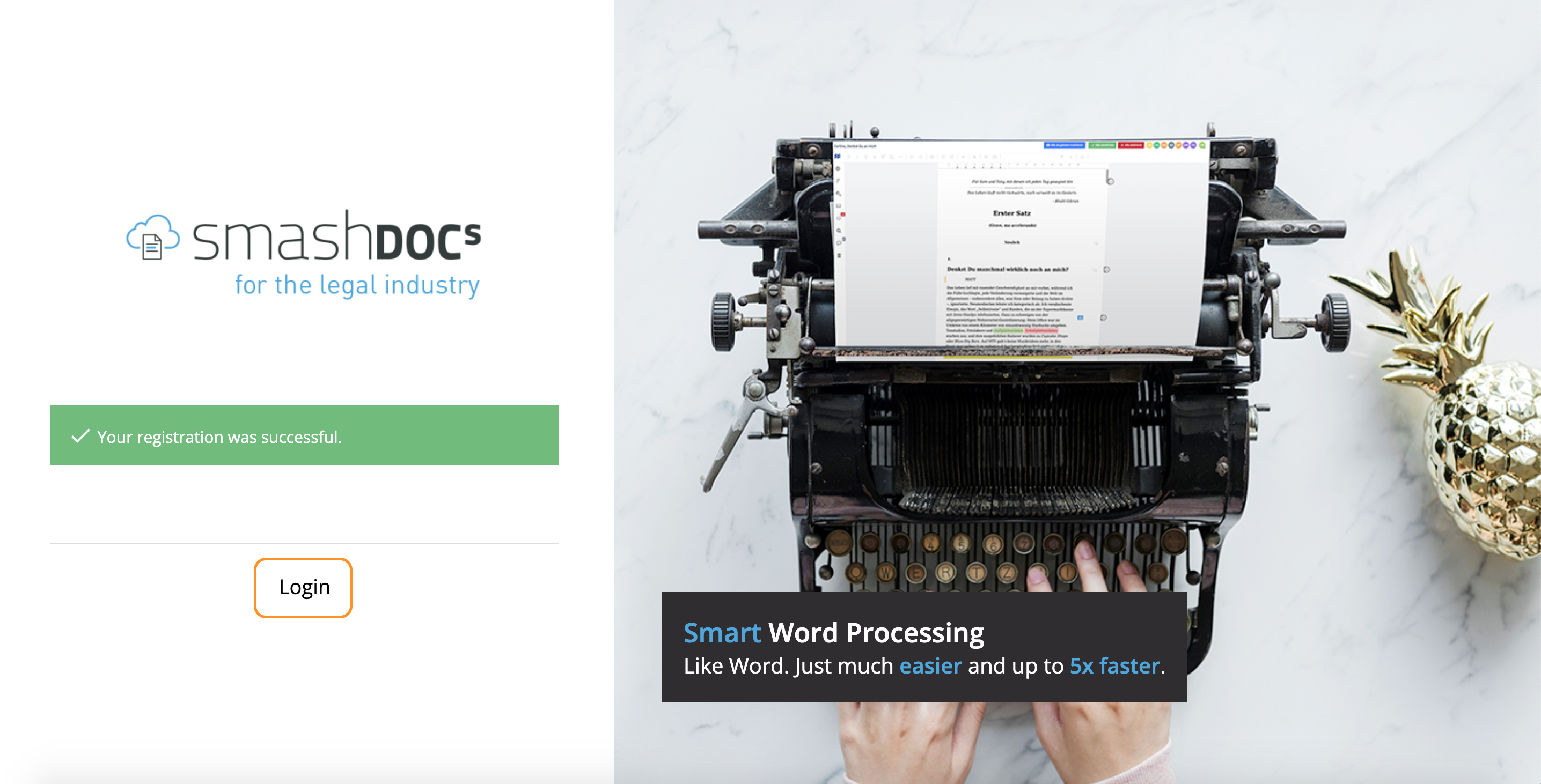
Message about successful registration and login button highlighted
2.8Fill in your login data
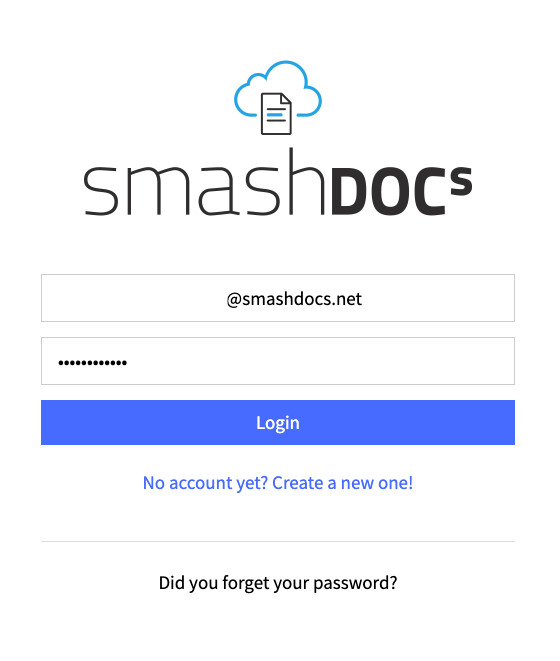
Login page with filled data highlighted
And you are logged in the system. Moreover, you will get your welcome document from SMASHDOCs right away!
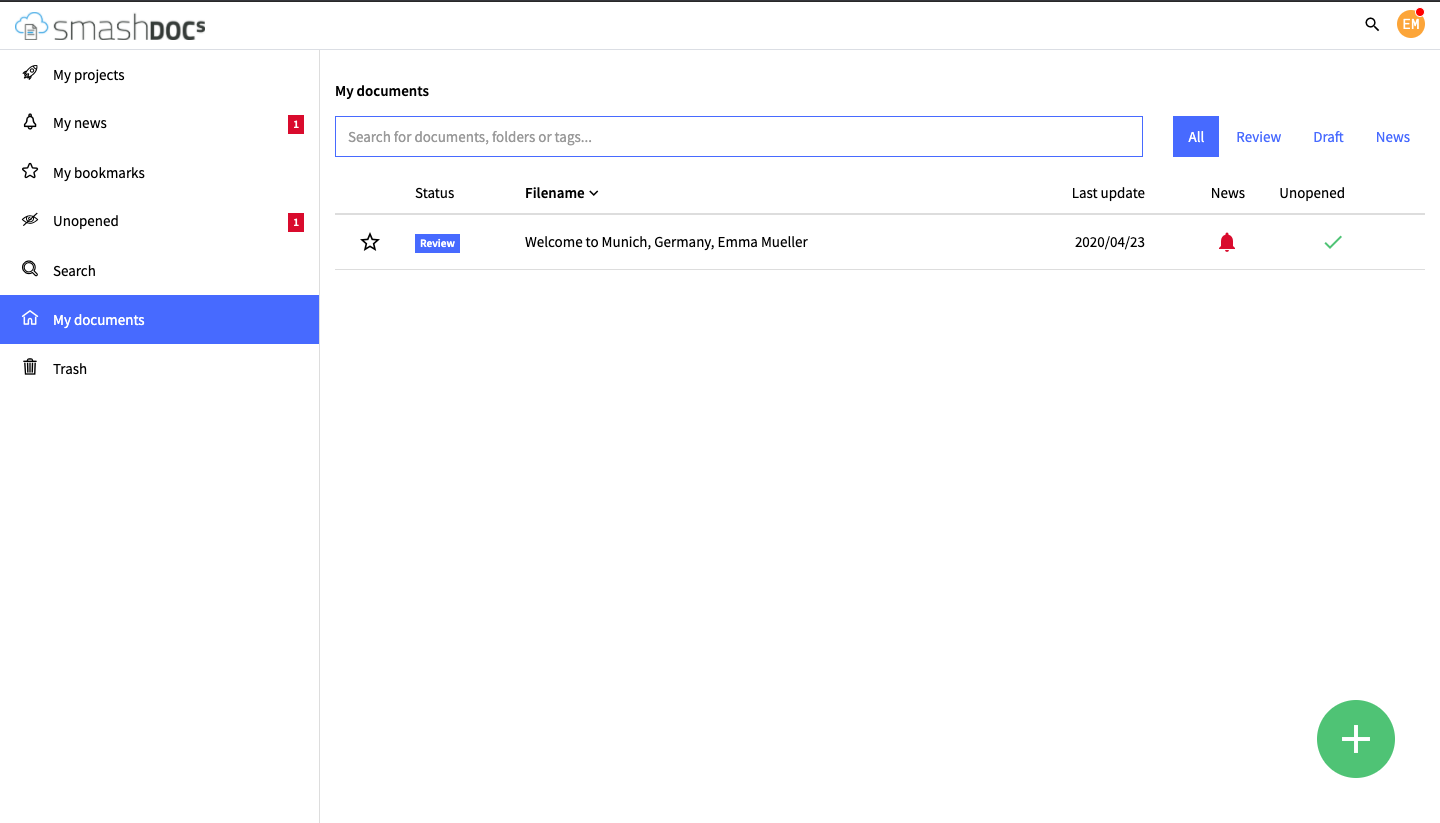
Welcome document in SMASHDOCs
3Registration if the user is invited into the document
Unregistered users can also be invited to the document for the review process and collaboration in SMASHDOCs.
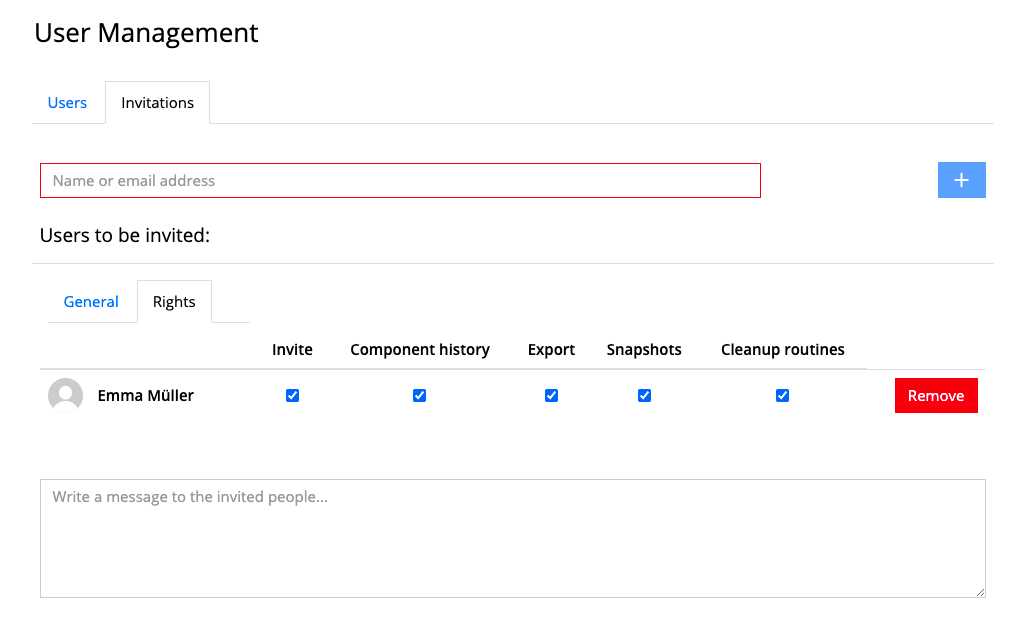
Invitation of the user to the document highlighted
In this case, the registration process is a bit simplified:
3.1Receive SMASHDOCs invitation mail in your emails
In your invitaton mail, you will get the link to the document you were invited to collaborate on.
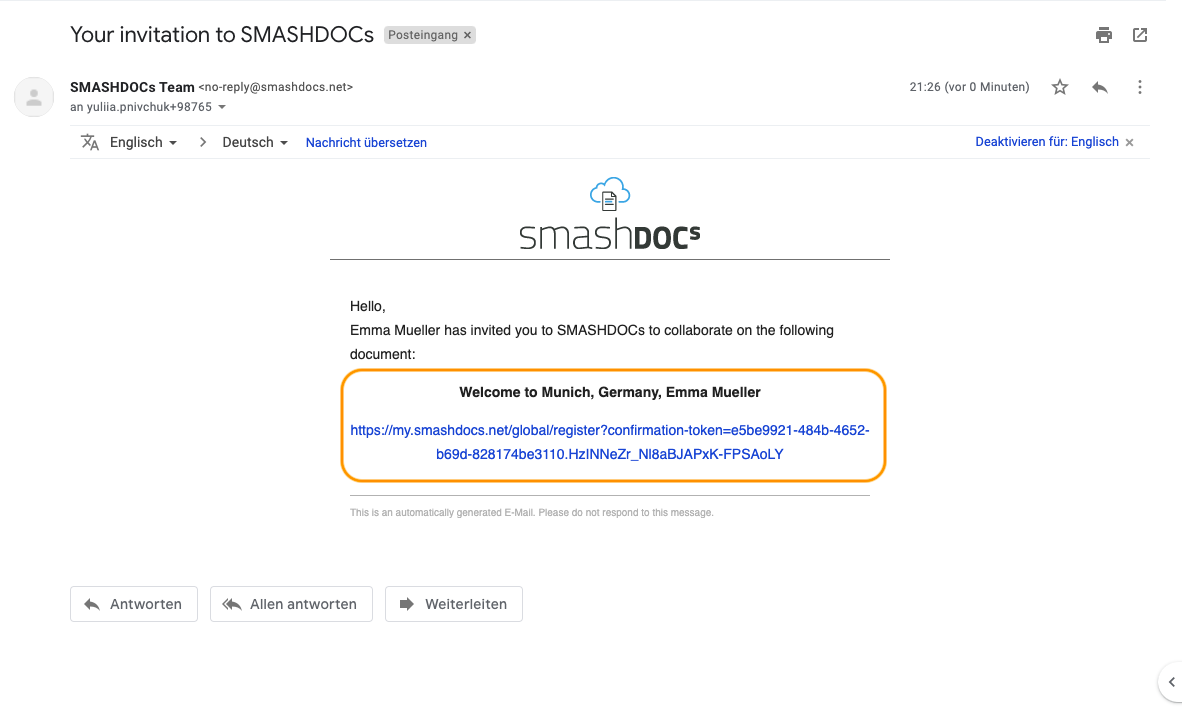
SMASHDOCs invitation mail highlighted
3.2Click the document link and fill out the registration form
In this case, your email will automatically be filled out in the form. You only have to insert your name and password to complete your registration process.
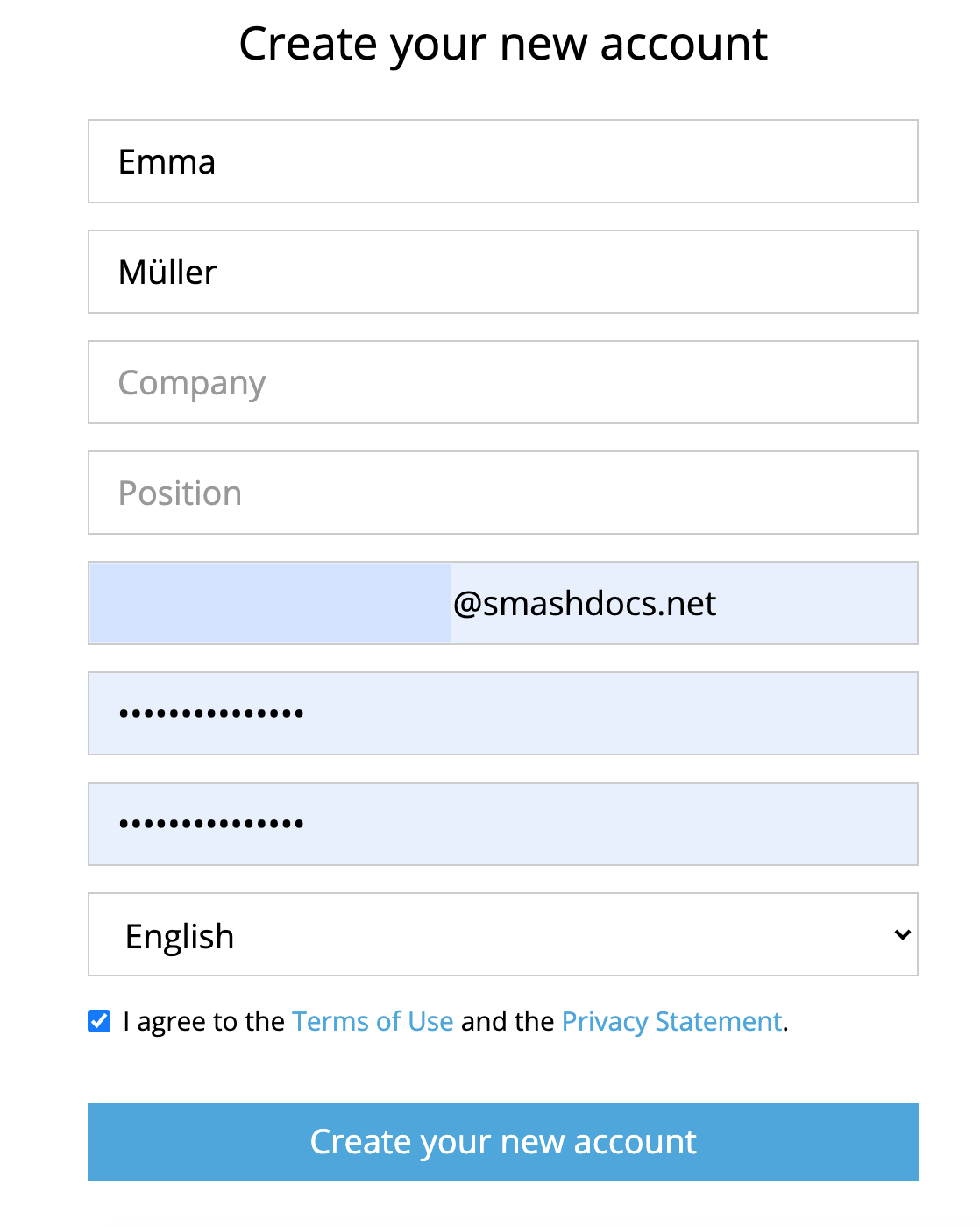
Form for creating a new account highlighted
3.3After clicking on "Create your new account" you will land in SMASHDOCs system
Please note that users invited to the system by other users, do not receive a confirmation email from SMASHDOCs, and after filling out the additional data in the registration form, get access to the system and to the shared document straight away.
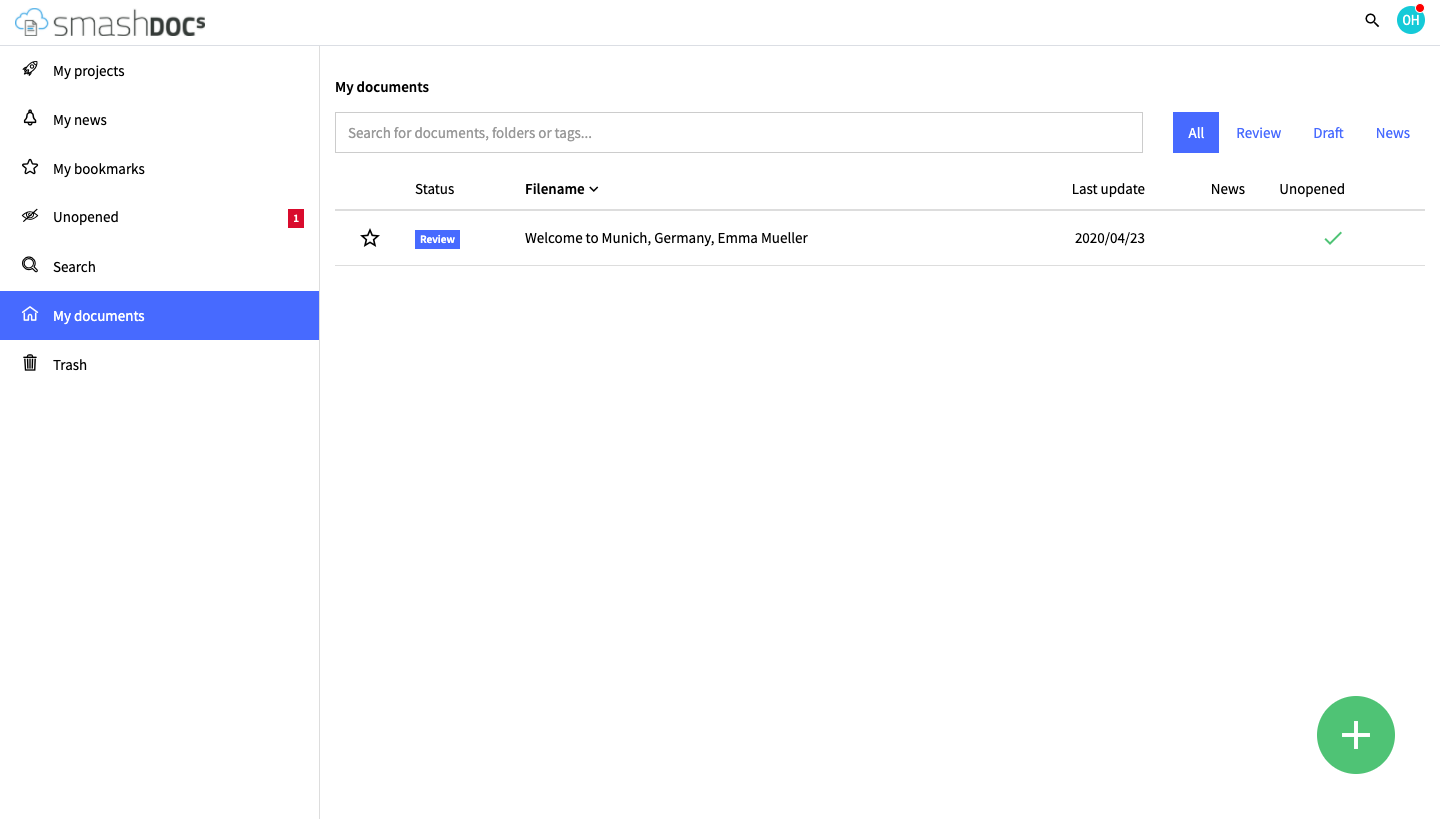
SMASHDOCs system highlighted after completing the registration via invitation
4Registration if the user is created by the system admin
User can also be creared by the system admin on our internal user management page.

Creation of the user highlighted in internal user management system
In this case, the registration process is even more simplified and looks like this:
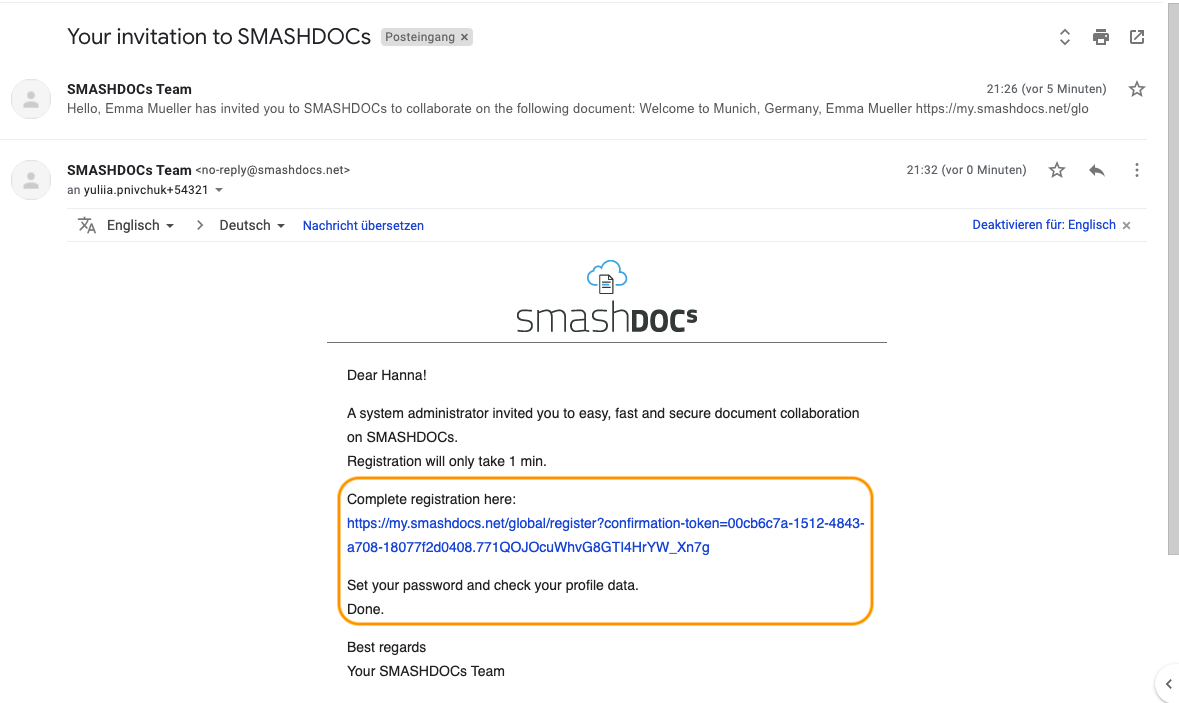
Invitation mail from SMASHDOCs system admin highlighted
Since the system administrator has to fill out the user`s first name, last name and email during the user creation process, you just have to set your password.
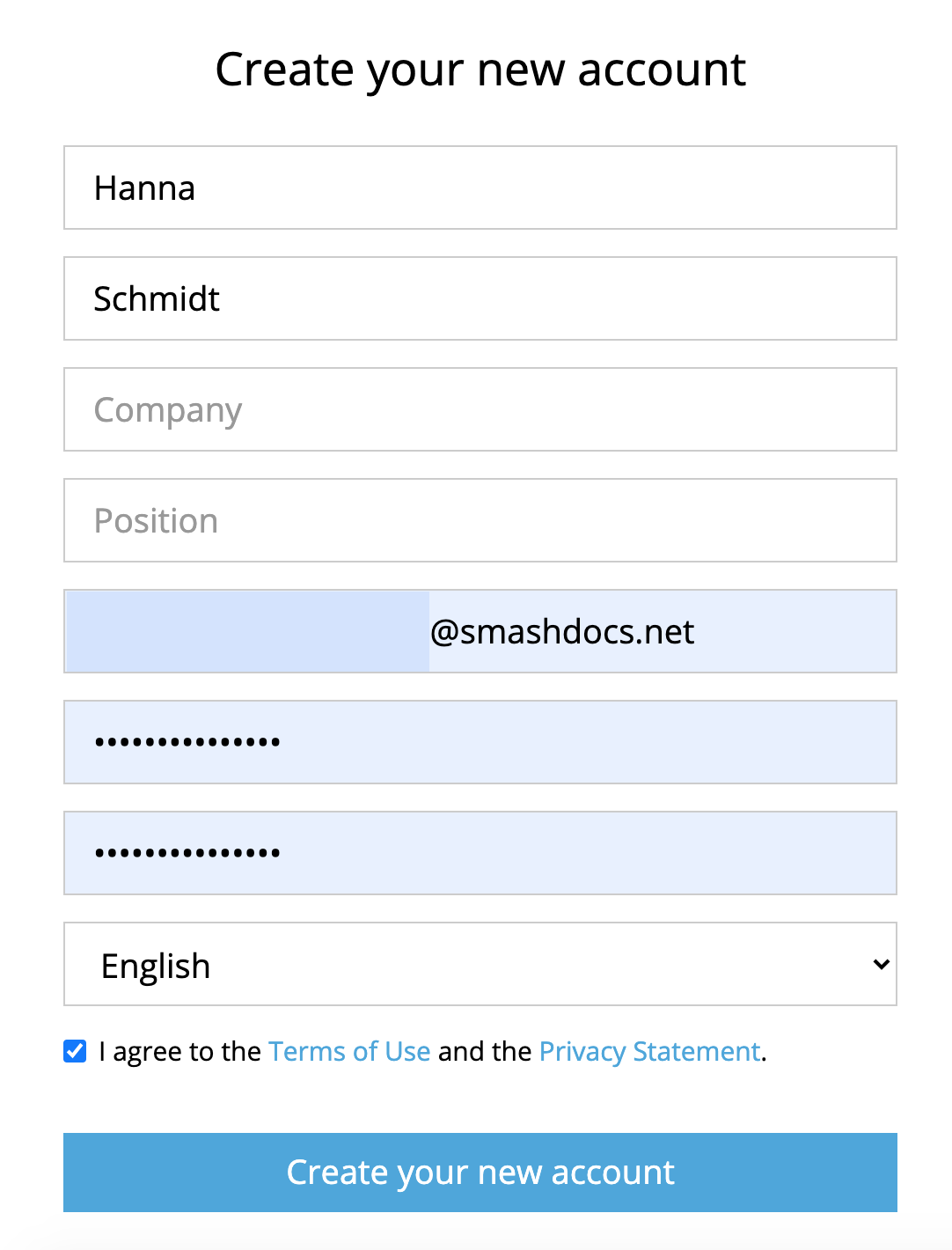
Completing the registration form after being invited by system administrator
After clicking on the "Create your new account" - you get automatically active in the system
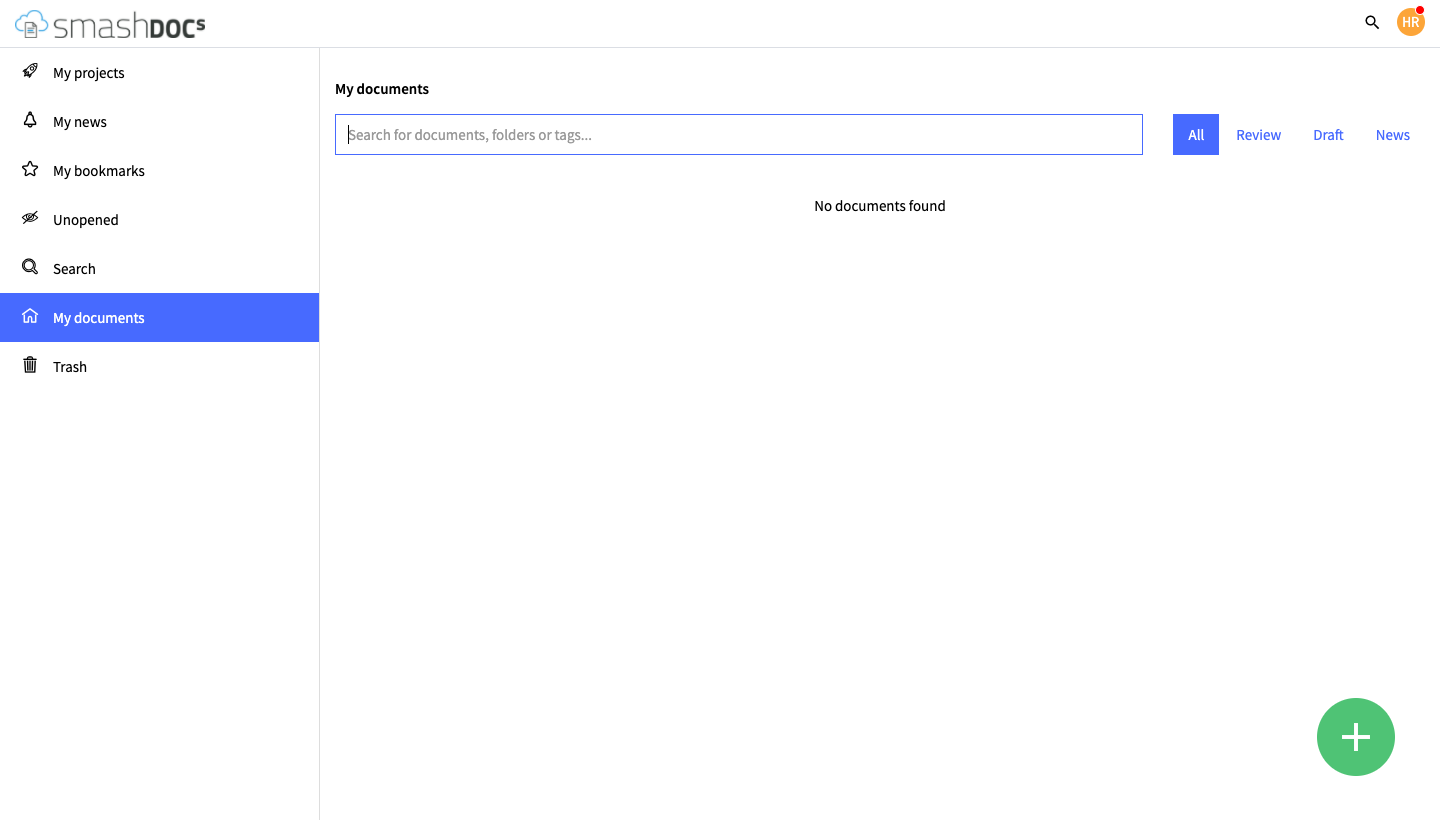
Landing in SMASHDOCs system after being created by system administrator
