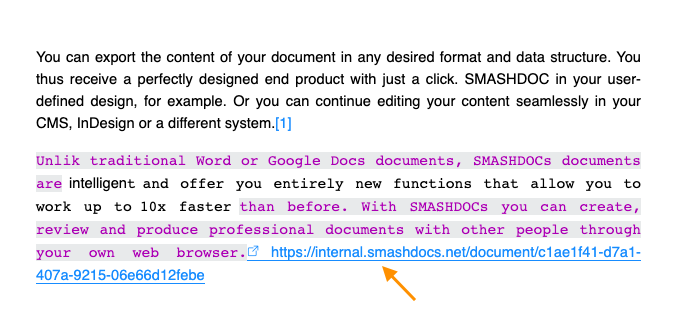Module "Export to WORD and re-import changed WORD document"
1Exporting a document as a WORD document
To export a document in WORD format, simply click on the gear icon in the tab bar on the left and then select the "Export" option.
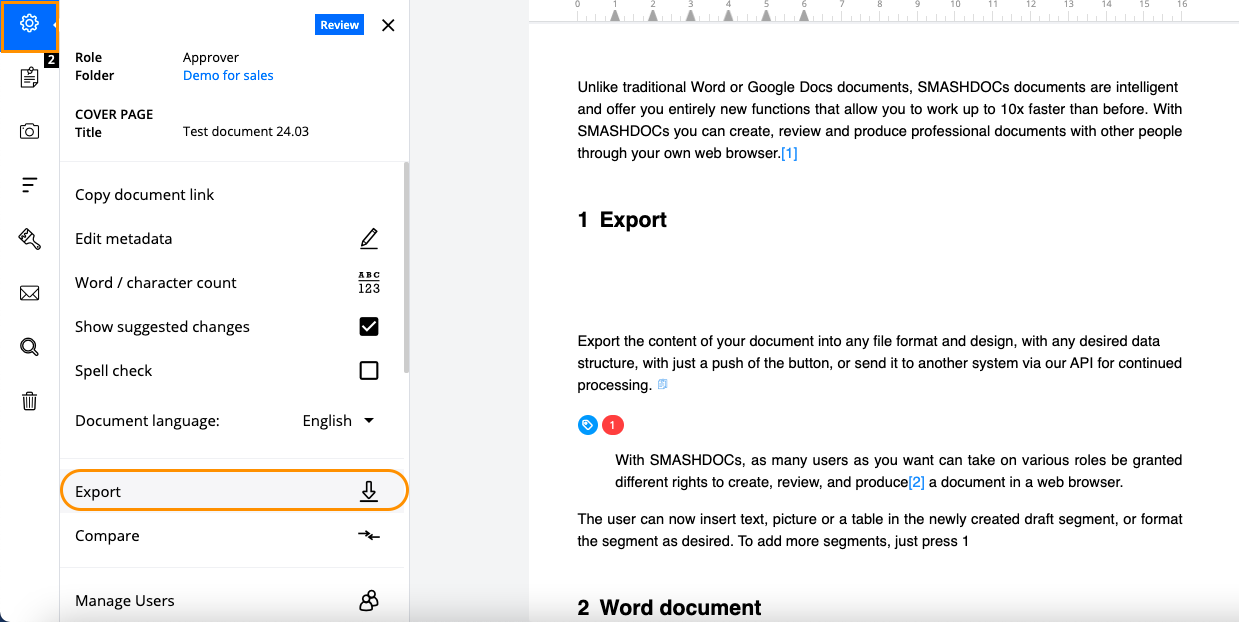
After another click on "Microsoft Word", you can control exactly what is to be exported:
●appearance (in our test system we have provided some different layouts. Basically, the appearance can be adapted exactly to your specifications).
●presentation
●"clean": no proposed changes in the WORD document
●"redline": open change proposals in SMASHDOCs also appear in the WORD document (however, this is only offered if there are actually still open change proposals in the document)
●export of comments (if they have been marked accordingly and have not yet been closed)
Finally click on "Export" and the WORD document will be created.
2Re-importing a modified WORD document
You can compare any number of WORD documents with your SMASHDOC and selectively accept all changes and new comments.
2.1Compare WORD document (s) with a SMASHDOC
To start the comparison process, first, click on the "Compare" option behind the gear tab.
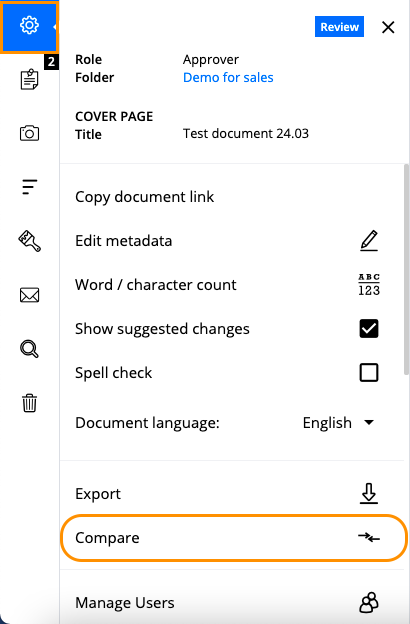
Then simply drag all WORD documents that you want to compare with your SMASHDOC onto the upload area and enter the name of the author (who will later be shown in the history if you make a change in your SMASHDOC).
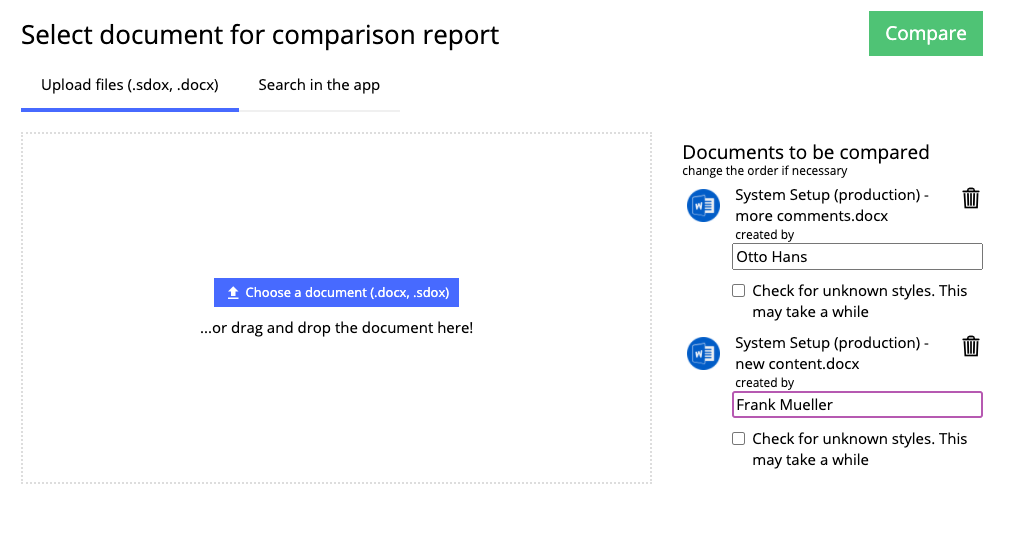
Click on "Compare".
SMASHDOCs now determines all changes and new comments and shows them in a preview. The following picture shows an evaluation of 2 WORD documents. On the left, you can see the current status of the SMASHDOC, on the right the changes in the WORD documents compared to the SMASHDOC.
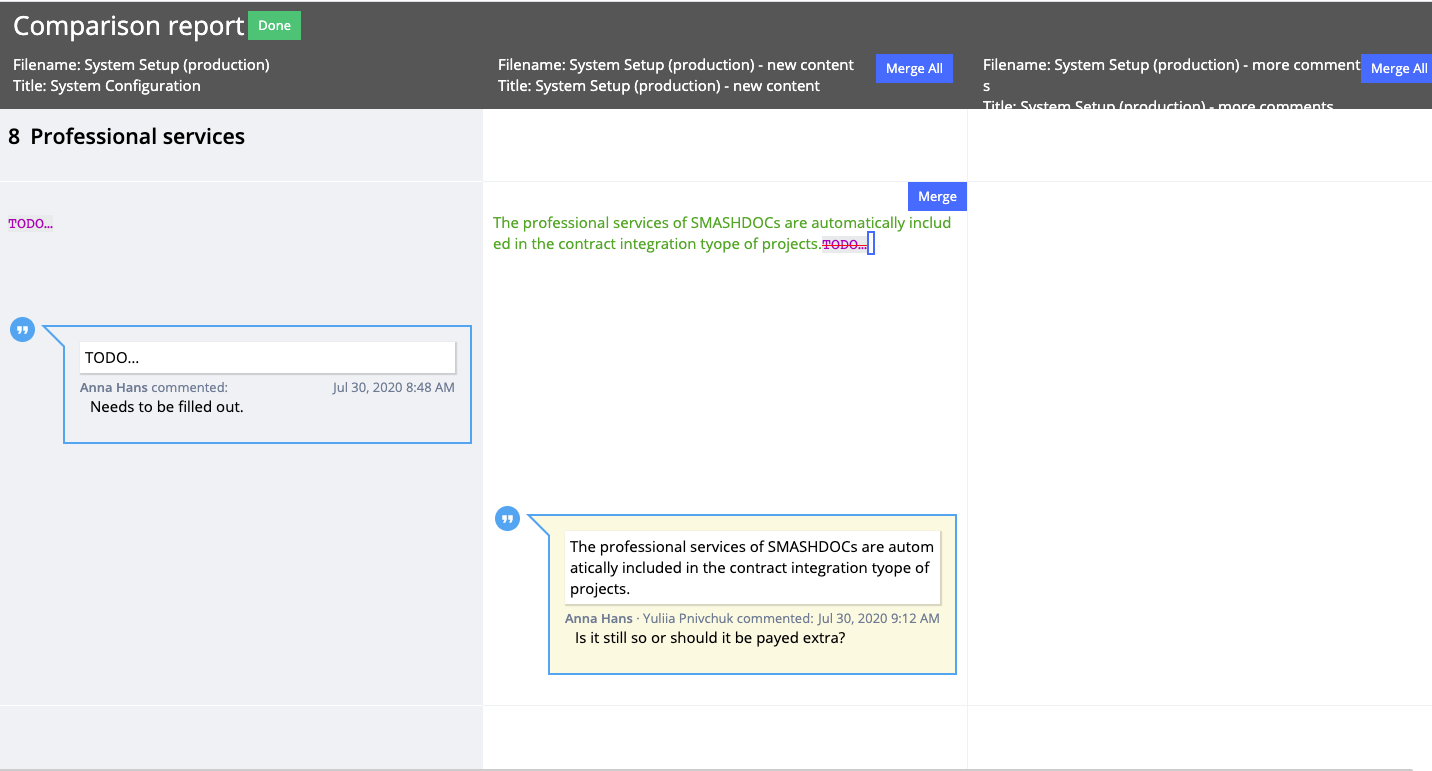
2.2Apply changes
You can now make changes
●individually from a comparison document or
●take over all changes from a comparison document
SMASHDOCs now automatically creates new versions of the affected components and updates the document view.
As soon as you have accepted all the changes you want, close the preview with the "Done" button.
In the document, you will now see the changes that have been accepted as new change proposals. The history of a component also shows if a change proposal was made via a WORD reimport.
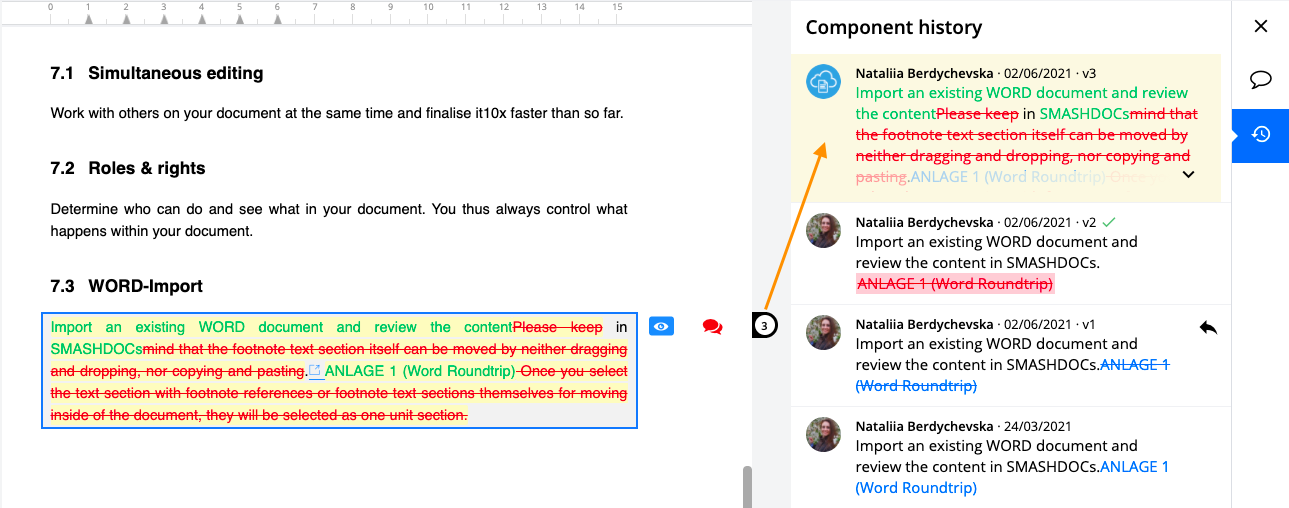
2.3Re-importing Word document with modified citation link
All citation links that are added in the document from literature databases during the editing process in SMASHDOCs are displayed as clickable links in the imported Word document and can be edited or deleted.
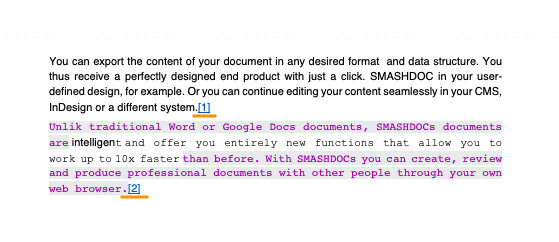
If you decide to edit the citation link, change it and then re-import this document to SMASHDOCs, this link becomes no more valid as a citation link, therefore, it will be displayed as a usual weblink, with a corresponding sign and the title of weblink.