Module "Edit the content of a document"
1Incorporate change proposals
Simply click on the desired component and make the changes.
Note
To be able to incorporate change proposals, you need at least the "Suggest" role.
As soon as you leave the component or click the "Share for review" button, your changes are recorded as suggested changes.
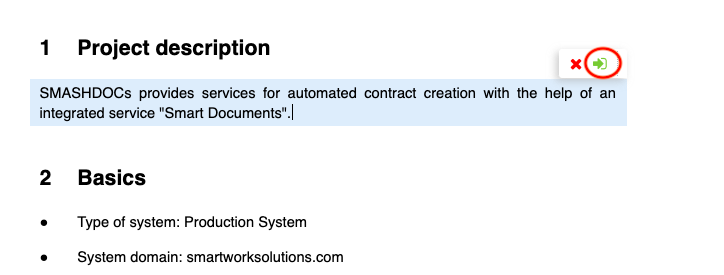
Every time a component is changed, a new version of the component is automatically created in the background. You can view the component history at any time by clicking on the number to the right of the component.
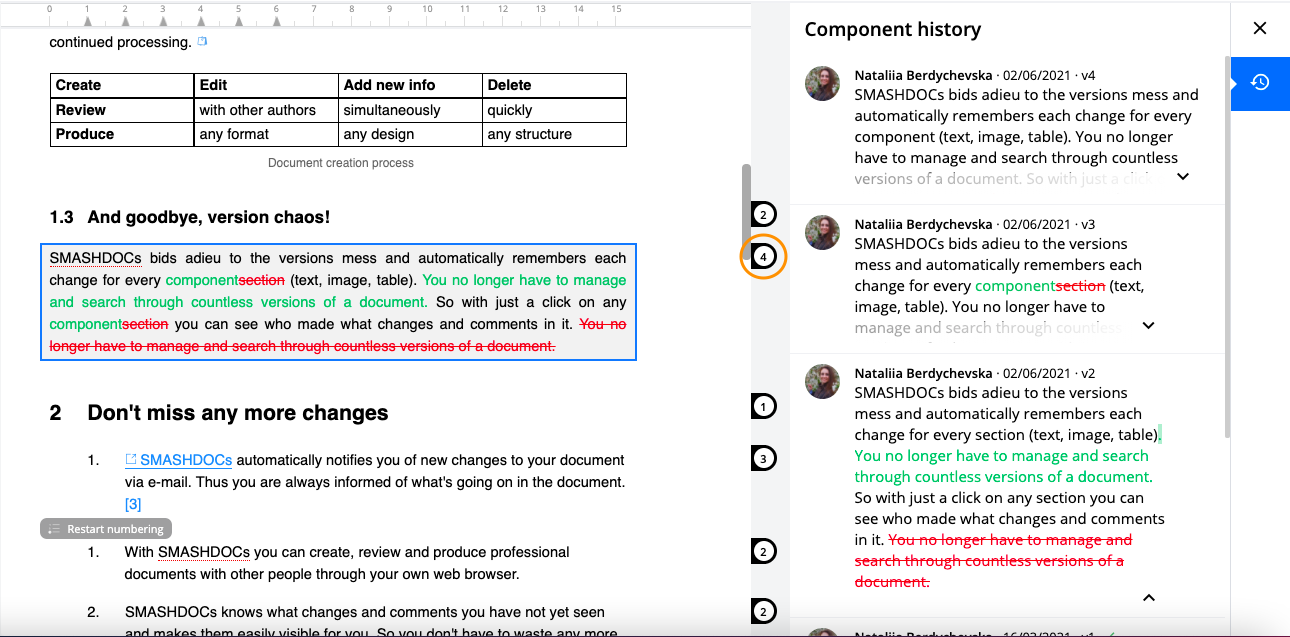
To edit tables and pictures, double-click on the object.
2Decide on change proposals
Note
To be able to decide on change proposals, you need the role "Approver".
To decide on certain change proposals, select them and then make the decision "Accept" or "Reject". The decision is automatically logged in component history and the display of the component is adjusted after the decision.
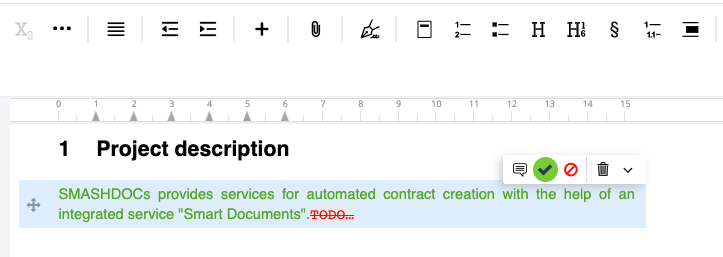
To decide on all change proposals in a component, simply click in the text component and make your decision. It is not necessary to mark all suggestions in the component.
3Track new changes made by other users
If other users have incorporated new changes in the document that you have not yet confirmed as "seen", you will be automatically notified by e-mail.
On your home page, you can immediately see if and how many documents there are that have news.
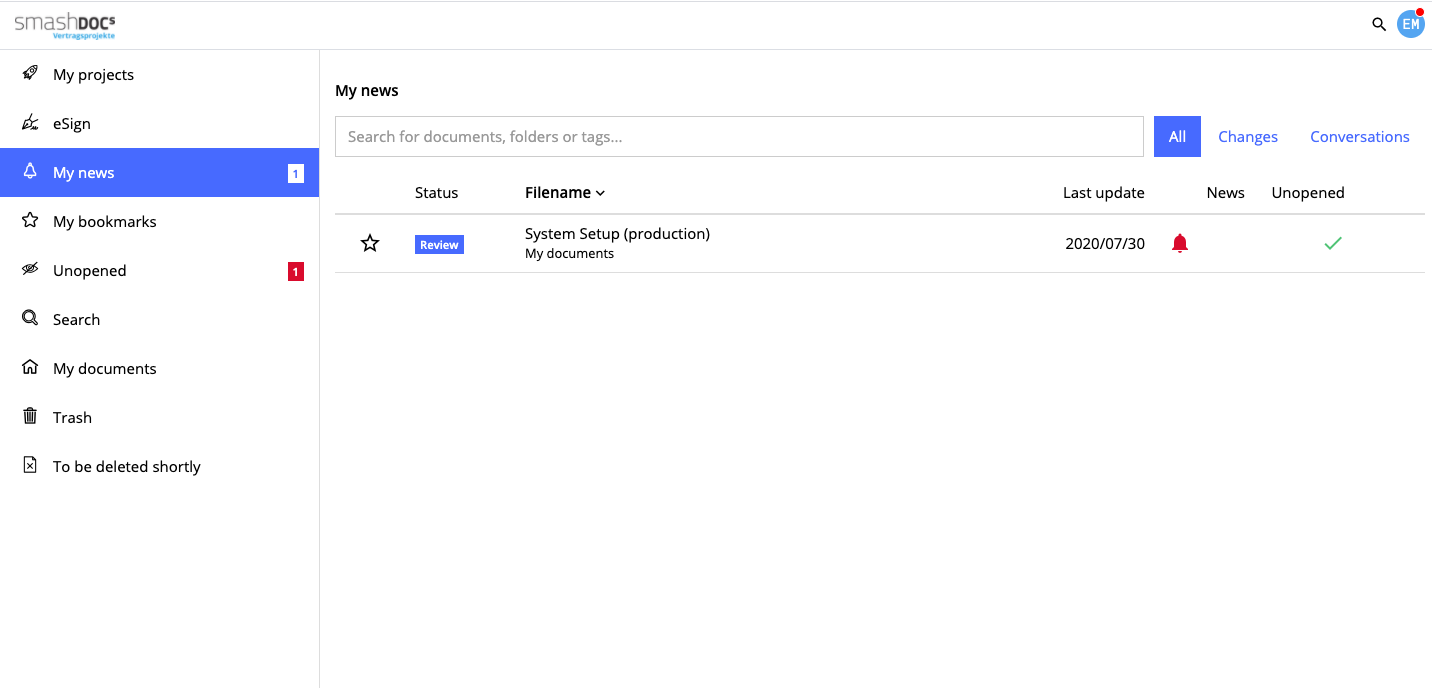
In the document itself, a red notice appears on the tab "Content changes".
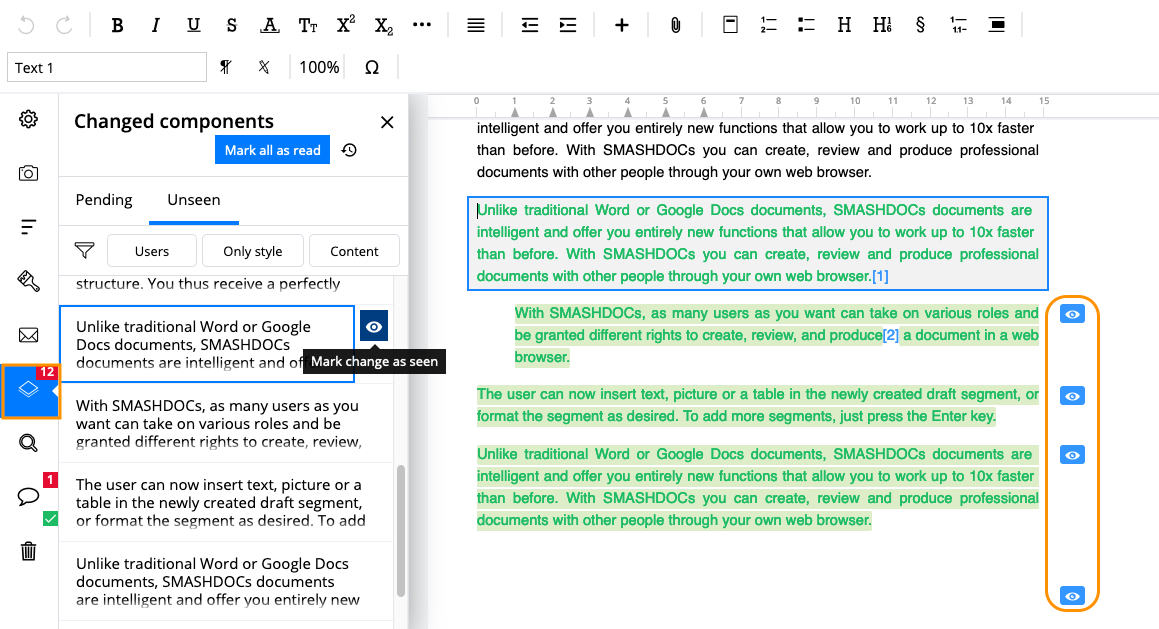
To track the changes, click the tab and you will see a list of components that contain content changes you have not yet seen.
By clicking on an entry in the list, you navigate directly to the corresponding component.
For you new changes are shown as follows:
●highlighted in yellow: new change proposal
●highlighted in green: accepted proposal
●highlighted in red: rejected proposal
Click on the "Blue eye" button to confirm a new change as "seen". The coloured background will then disappear.
Changes to images and tables can also be tracked in this way and confirmed as "seen".
