Module "Create a new document using an intelligent questionnaire"
To create a new document using an intelligent questionnaire, click the plus button on the home page.
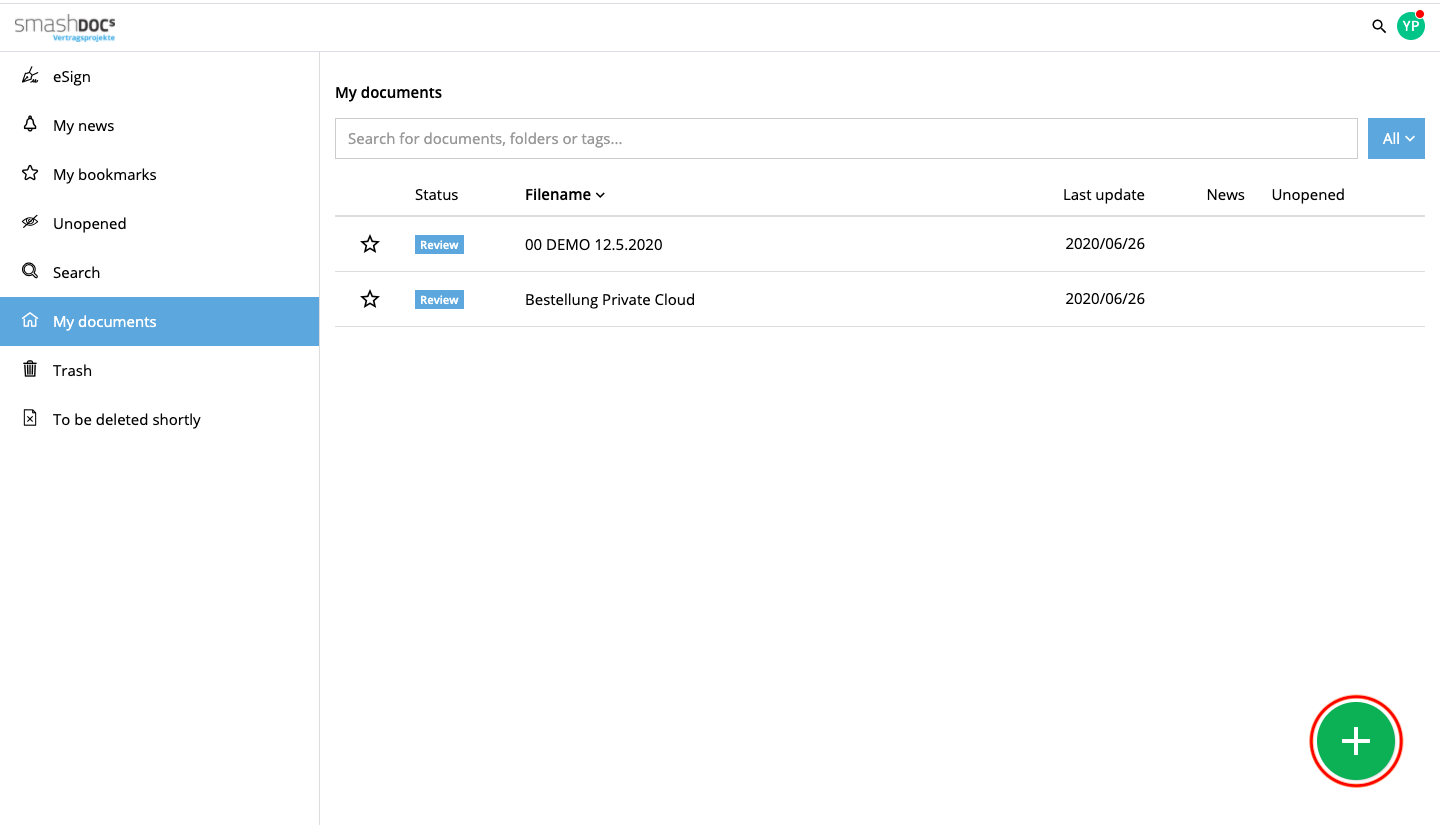
Choose the option "SmartDocuments Interview".
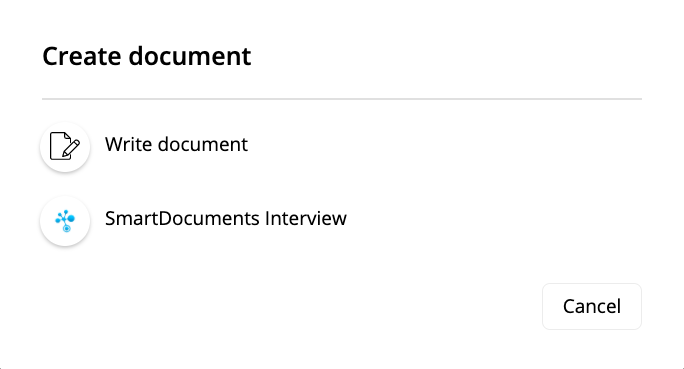
Select the desired document template.
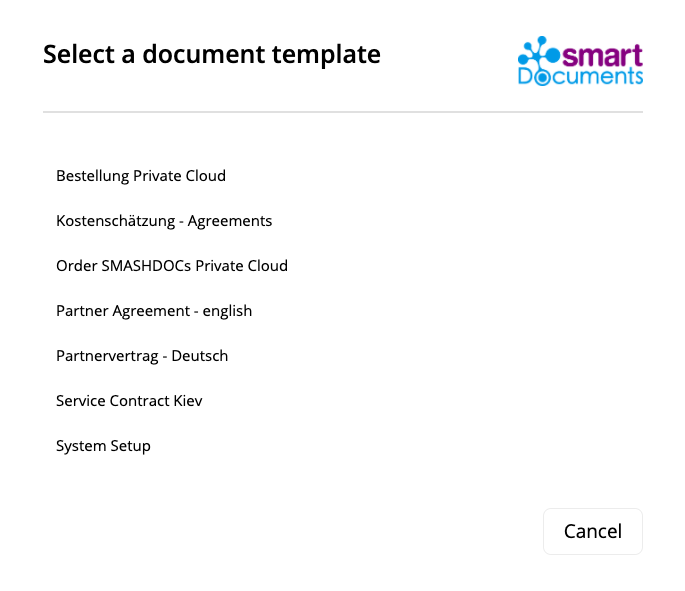
The questionnaire will be started.
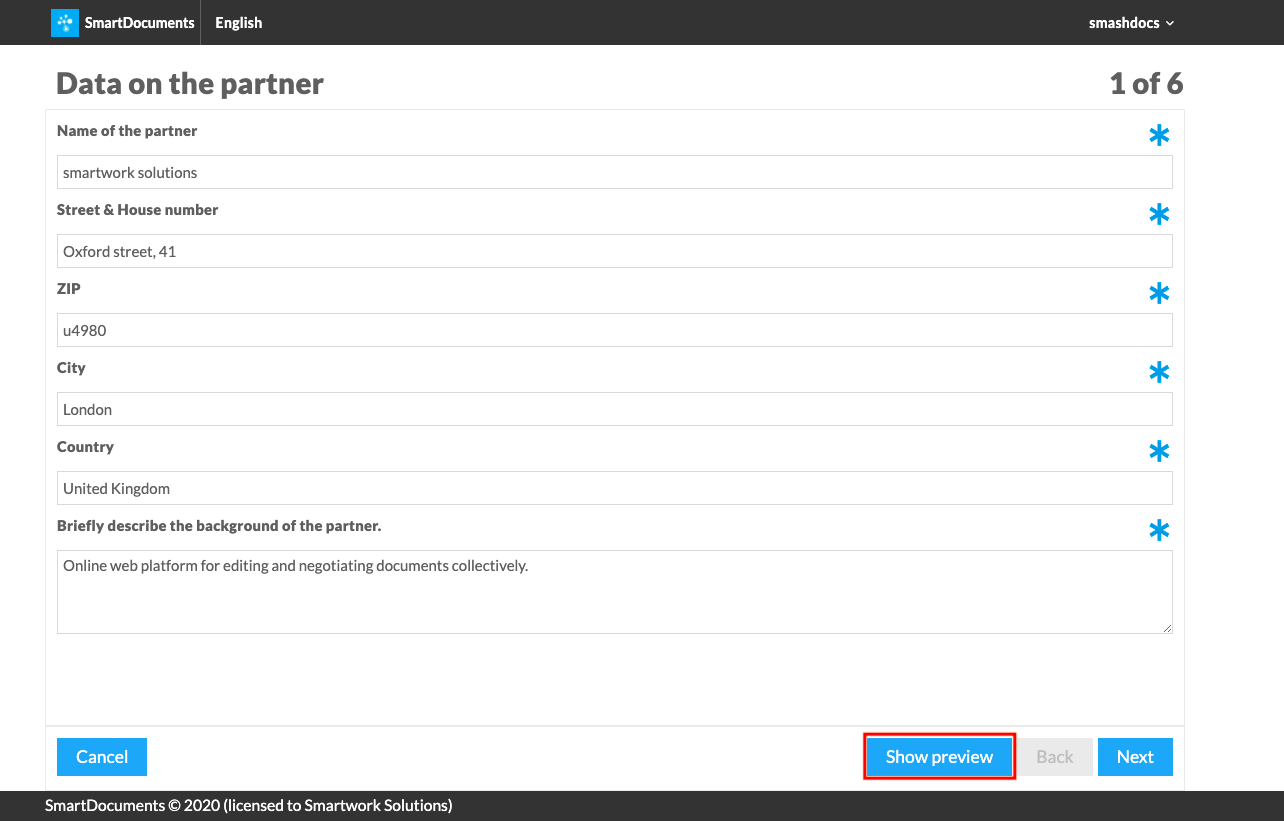
Depending on the selection / input on the left, the preview on the right shows which texts will be included in the document. If necessary, you can hide the preview by clicking on "Hide preview" and show it again at any time.
Once you have answered all questions, you will see a summary of the questions and your answers.
●If you click on a question, you will see the answer highlighted in the preview on the right.
●If you click on an answer, you will return to this question page.
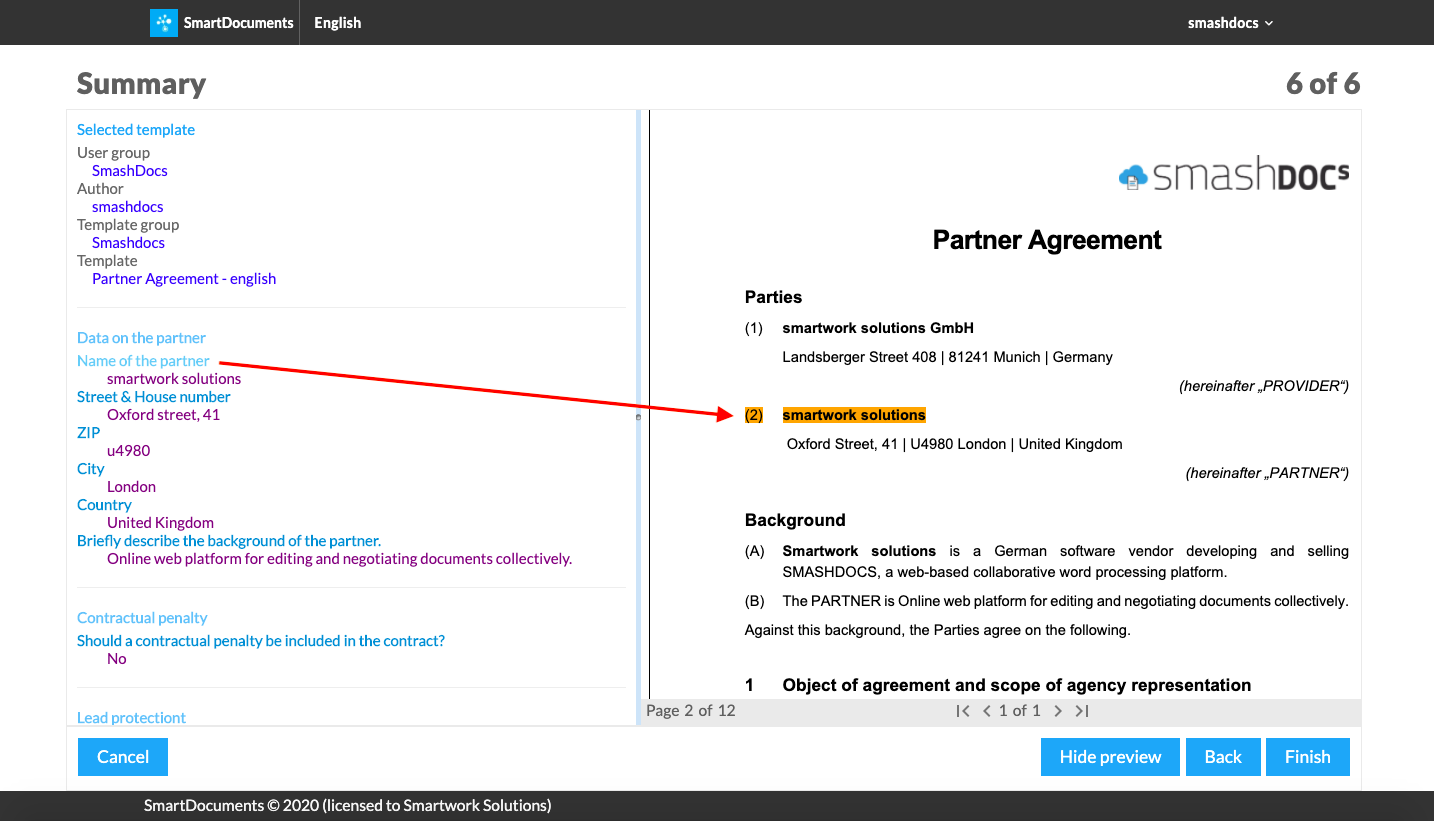
Click "Finish" to create the document.
Enter a name for the document and click on "Save document".
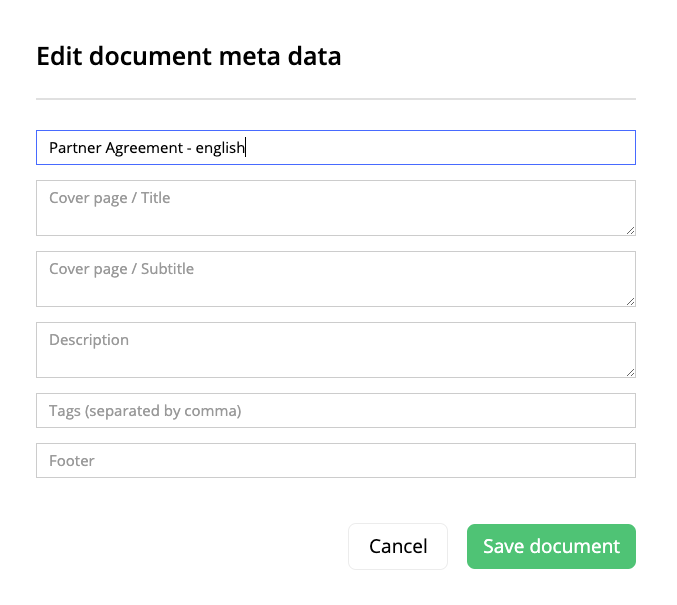
The document will be created.
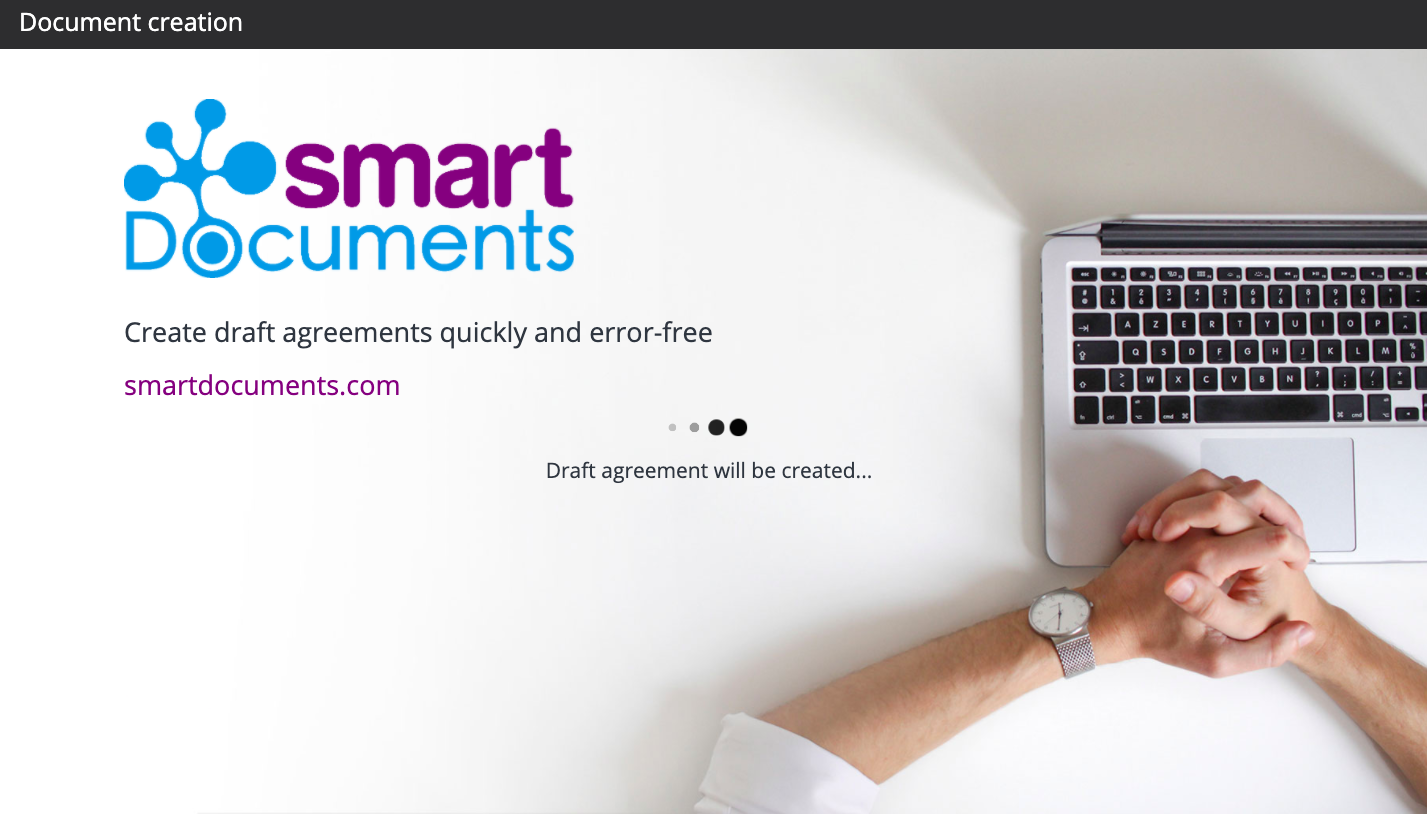
Once the document has been created, you can immediately invite your colleagues for internal collaboration or representatives of the contracting party for online negotiation.
To do this, simply enter the name of the user if you have already worked with him in SMASHDOCs, otherwise enter his email address. When inviting you can immediately determine the role of the respective user, which you can change at any time later (provided you are a document administrator).
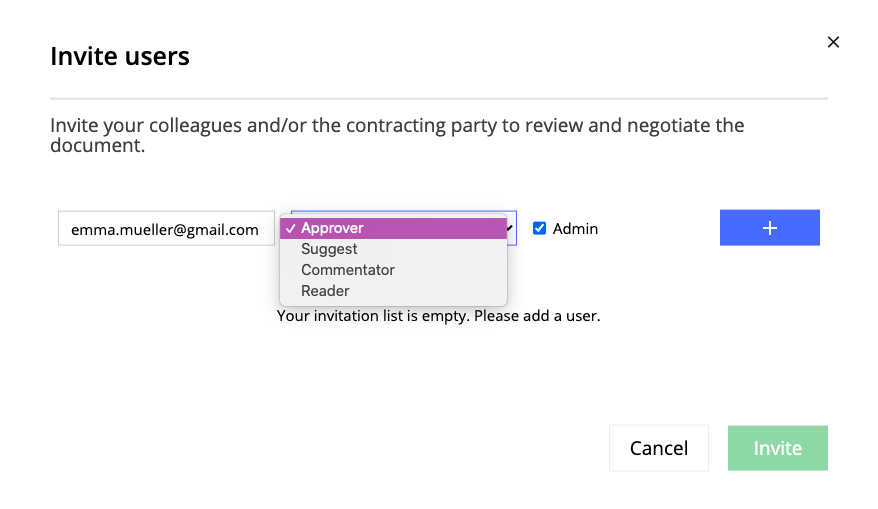
Click the plus button to add the user to the invitation list. Now you can add other users and add them to the invitation list if necessary.
By clicking on "Invite", all users on the invitation list are invited, notified accordingly by email and can immediately work on the document with you.
