Module "Quick Format Buttons"
1General
Quick Format Button as simple as it sounds, helps you to start your work with formatting in SMASHDOCs quickly, without any extra steps. Said, with Quick Format Buttons functionality, you can fixate your most-used formatting styles in the toolbar and reach them in seconds.
2Outlook of Quick Format Buttons in the SMASHDOCs-editor
We initially added Quick Format Buttons functionality to simplify the formatting of complex documents. For example, while conducting scriptwriting, it is excellent to have styles like Scene, Duration of the scene, Note to the scene. Managing respective Quick Format Button guarantees your script extremely professional, structured and easy readable look.
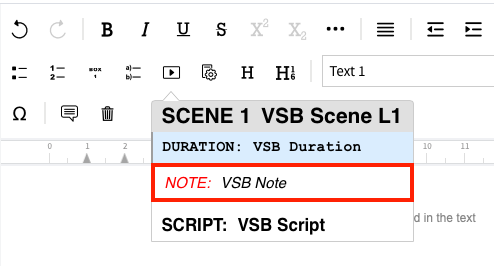
Quick Start Menu highlighted
Or when conducting an agreement, styles like Party, Preamble, Introduction would come in handy. You can find all of these styles under this Quick Format Button:
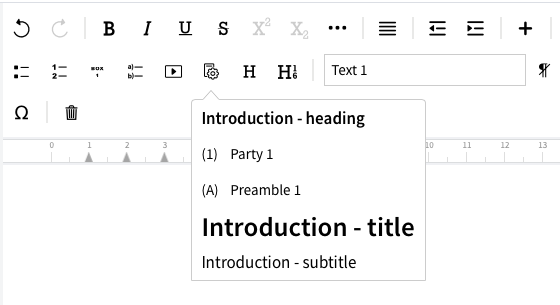
Quick Start Menu highlighted
Among other Quick Format Buttons that have more of a general character, there are:
●Bullets for creating lists
●Lists indented
●Headings
●Headings numbered
Quick Format Buttons are also super easy to use. Activate the desired component, go to the toolbar, pick one of the Quick Format Buttons available to you and the desired paragraph style.
Please note that custom Quick Format Buttons are configurable upon request by our Professional Services Team.
