Module "Licenses"
1General
SMASHDOCs has recently added the list of user license types. These types are differentiated according to the available functions provided and pricing issues. License types give to the user such opportunities:
●to work with the program using basic functions (create documents, invite other users to these documents, export documents in some particular formats);
●to start using another required function;
●to work with all necessary functions for free in a short period of time to get acquainted with all features.
Now we are going to explore how to find, choose and purchase an appropriate license type.
2User license types
The dialogue with the list of all license types and their features appears as soon as you log in to your account. There are 4 main types the user can have - FREE, TRIAL, BASIC and PROFESSIONAL.
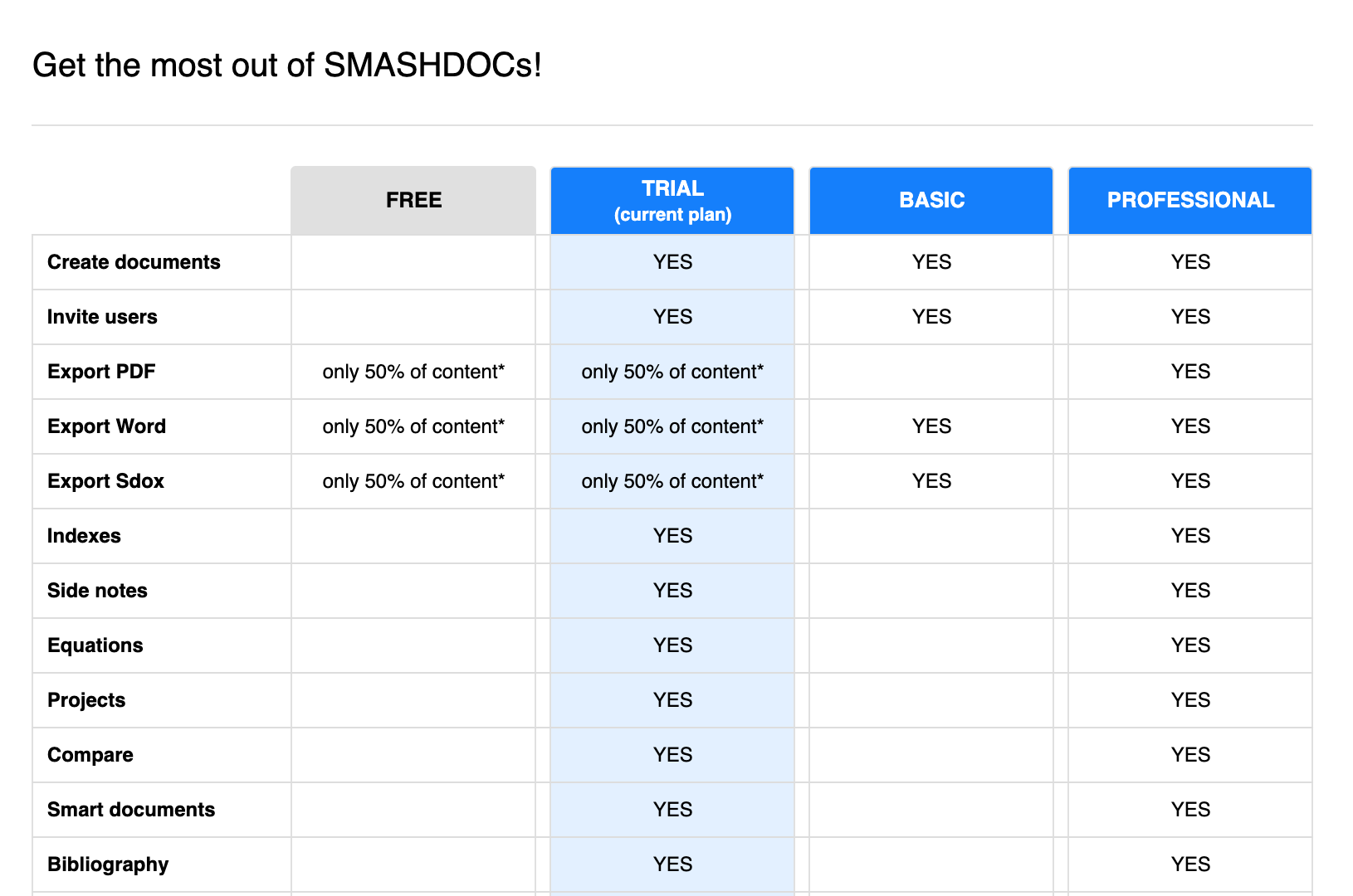
The list of license types and their features
To find the information about license type you work with is possible in the User profile. To proceed with this you should close the dialogue, then click on the user icon in the right corner at the top of the page, choose the function 'Settings', then - the function 'License'. In the line 'License type' you will get the details of your license type.
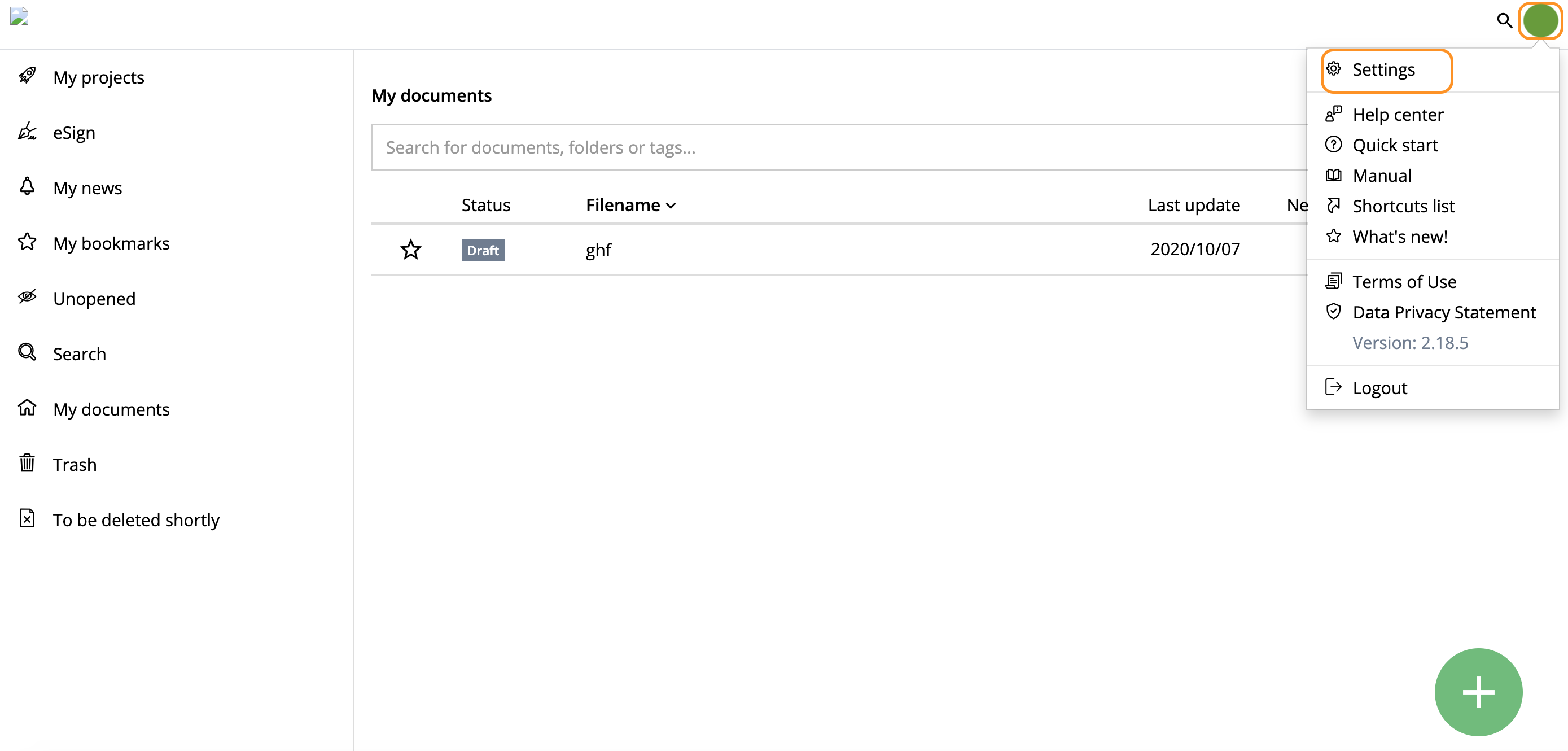
User profile/Settings
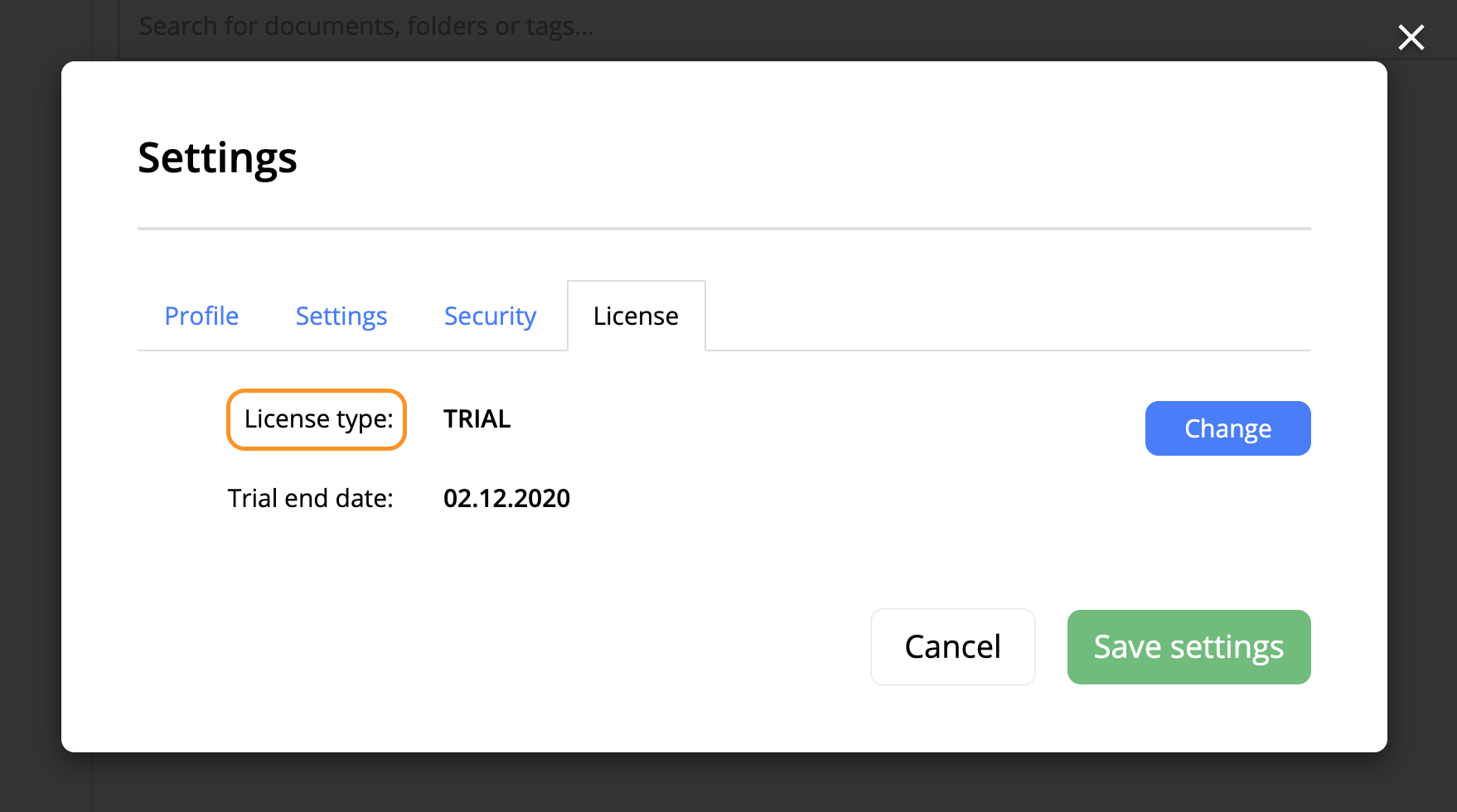
Information about license type
Now we are going to find out which features each license possesses.
3Features of user license types
You are a TRIAL user if you signed up from 1.09.2020 or you have been a user before 1.09.2020. This type of license is given to you for limited time - 30 days from the registration date. The TRIAL end date will be also indicated in the user profile (Image 3).
As a TRIAL user you can work with SMASHDOCs using all features for free, but with certain limitations relating to exporting issues - export in Word/Sdocs is possible only with 50% of content. If you press 'Export', before exporting your document you will see such a dialogue:
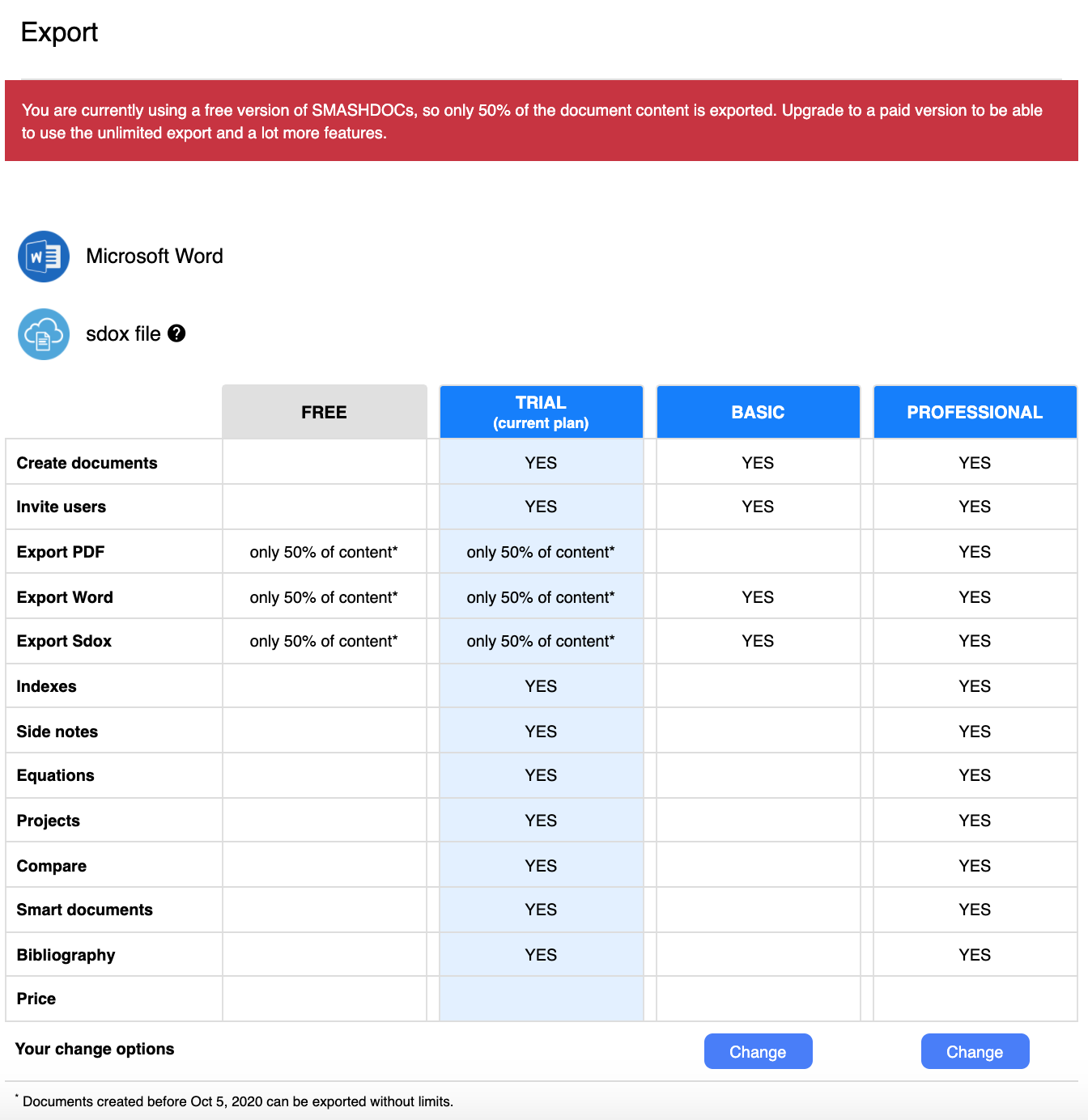
Export limitations
This is a notification that you should upgrade your license type to be able to export the whole document.
Using all other features is available till the TRIAL end date. After that your user licence type will be automatically switched to FREE. In case you are a FREE user and you want to request a new TRIAL, Smartwork shall be able to give it to you. Therefore, Smartwork can change the User License Type from "FREE" to "TRIAL" where a new TRIAL end date will be set.
If you have FREE license type, almost no functions are available. When you click any functions, e.g. 'Create a new document', after clicking them you will see an advertising page with the suggestion to change the license to the higher one (BASIC or PROFESSIONAL), depending on which functions you need to be available.
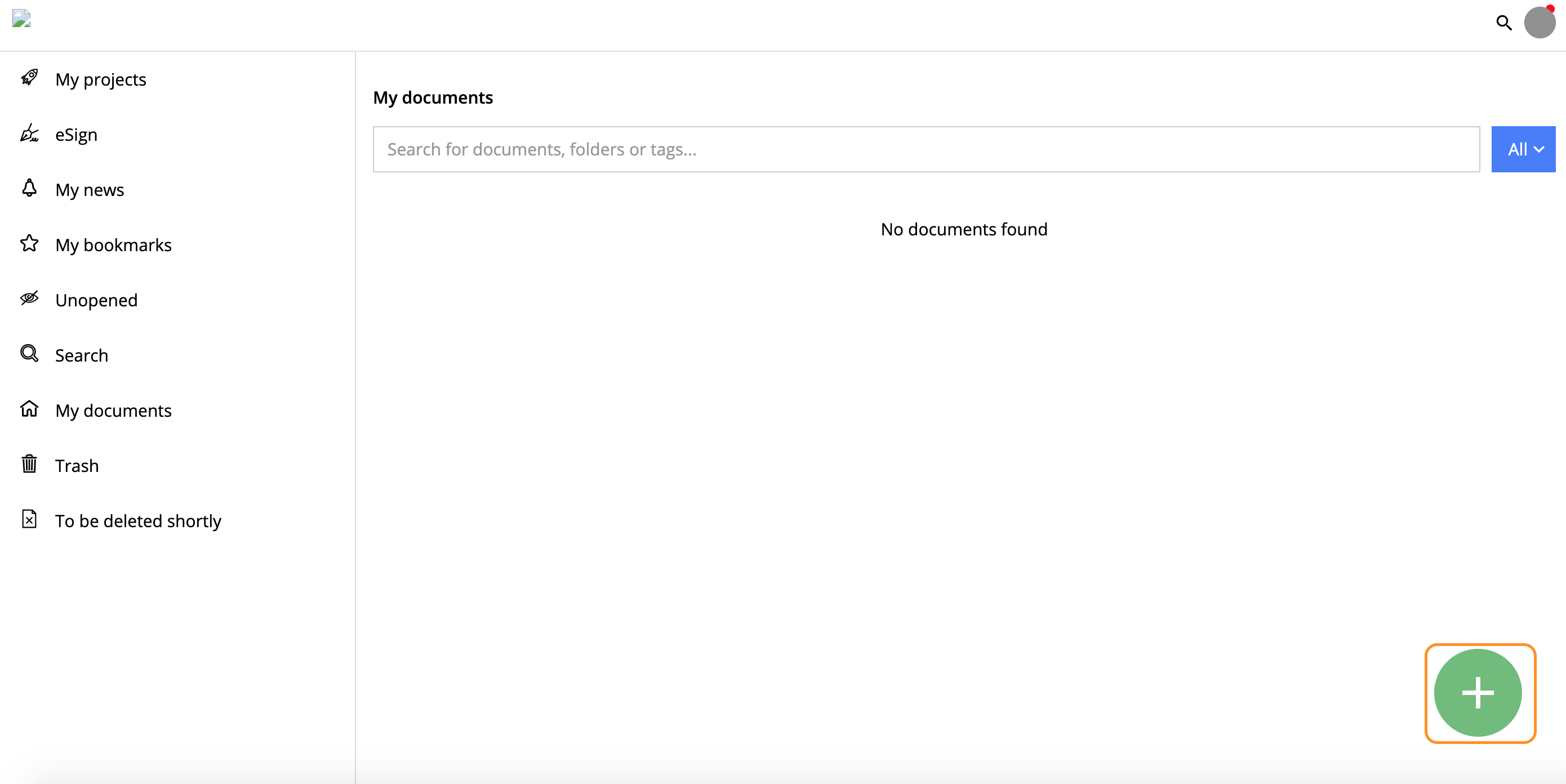
Create a new document
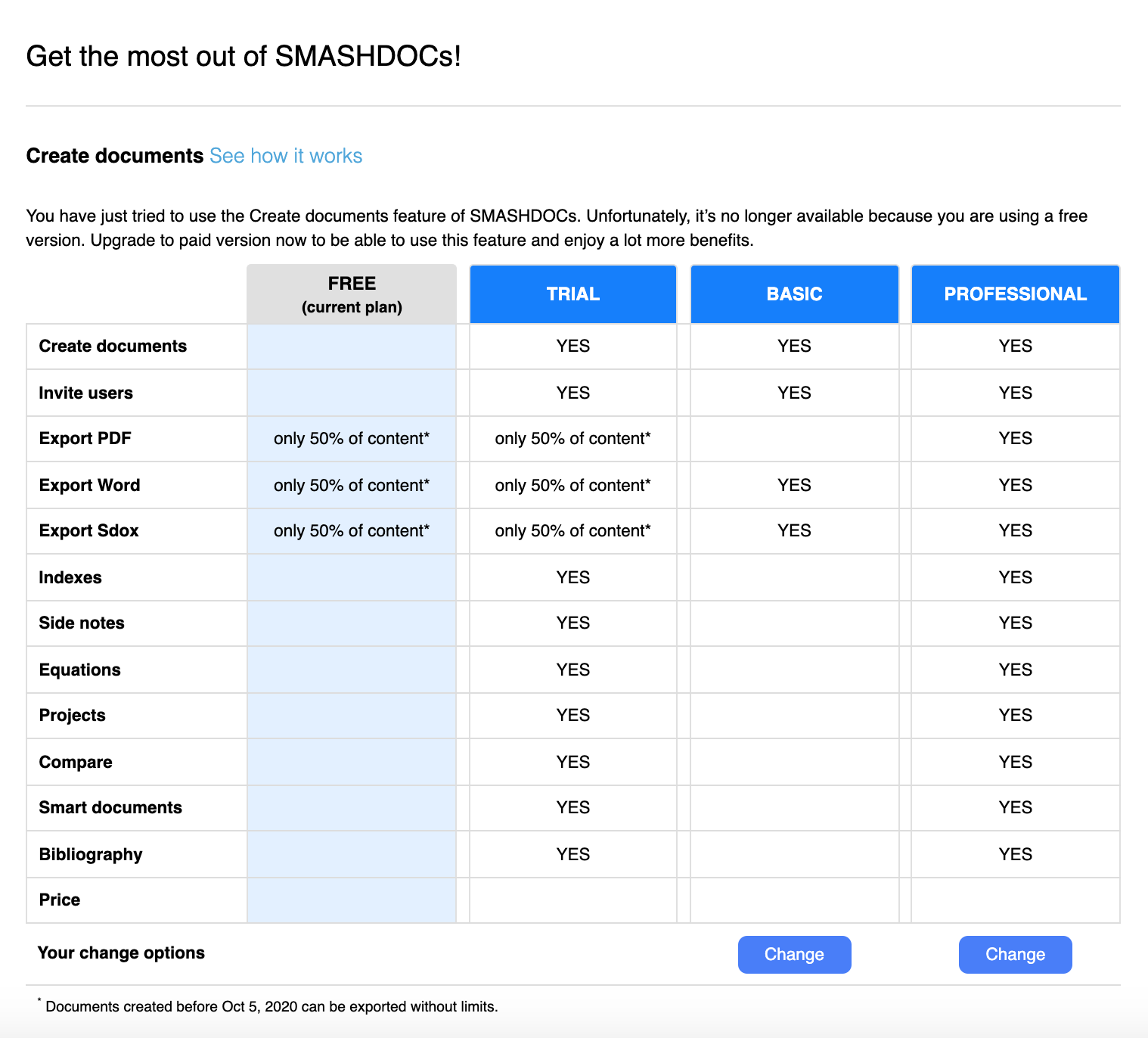
Advertising page after clicking 'Write a document'
Such advertising page appears every time you want:
●to create a new document (you press the green 'Plus' button);
●to invite other users to a document (you click on 'Invite users' button);
●to add index (you click on 'Insert index link' or 'Index' behind the tab 'Directories');
●to add side note (you click on 'Insert side note' );
●to add equations (you click on 'Insert equation');
●to manage citations (you click on 'Insert citation');
●to create projects (you click on 'Create a new project');
●to compare (you click on 'Compare').
To activate several functions you should purchase BASIC license type. In this case only 4 functions are available (Image 1). To activate all provided functions, you should purchase PROFESSIONAL license type. Now we are ready explore how to purchase the license.
4Purchasing the license
If you want to upgrade your license type and buy another license, you should perform the following steps:
1.Go to profile settings.
2.Click 'License', then 'Change' (Image 3).
3.After that you will see the advertising page with the list of available license types (Image 1).
4.Under BASIC and PROFESSIONAL types there is a button 'Change'. You have to choose which license type you want to purchase and under chosen one click 'Change'.
5.After you clicked 'Change' you will see the details of price, your profile and payment information.
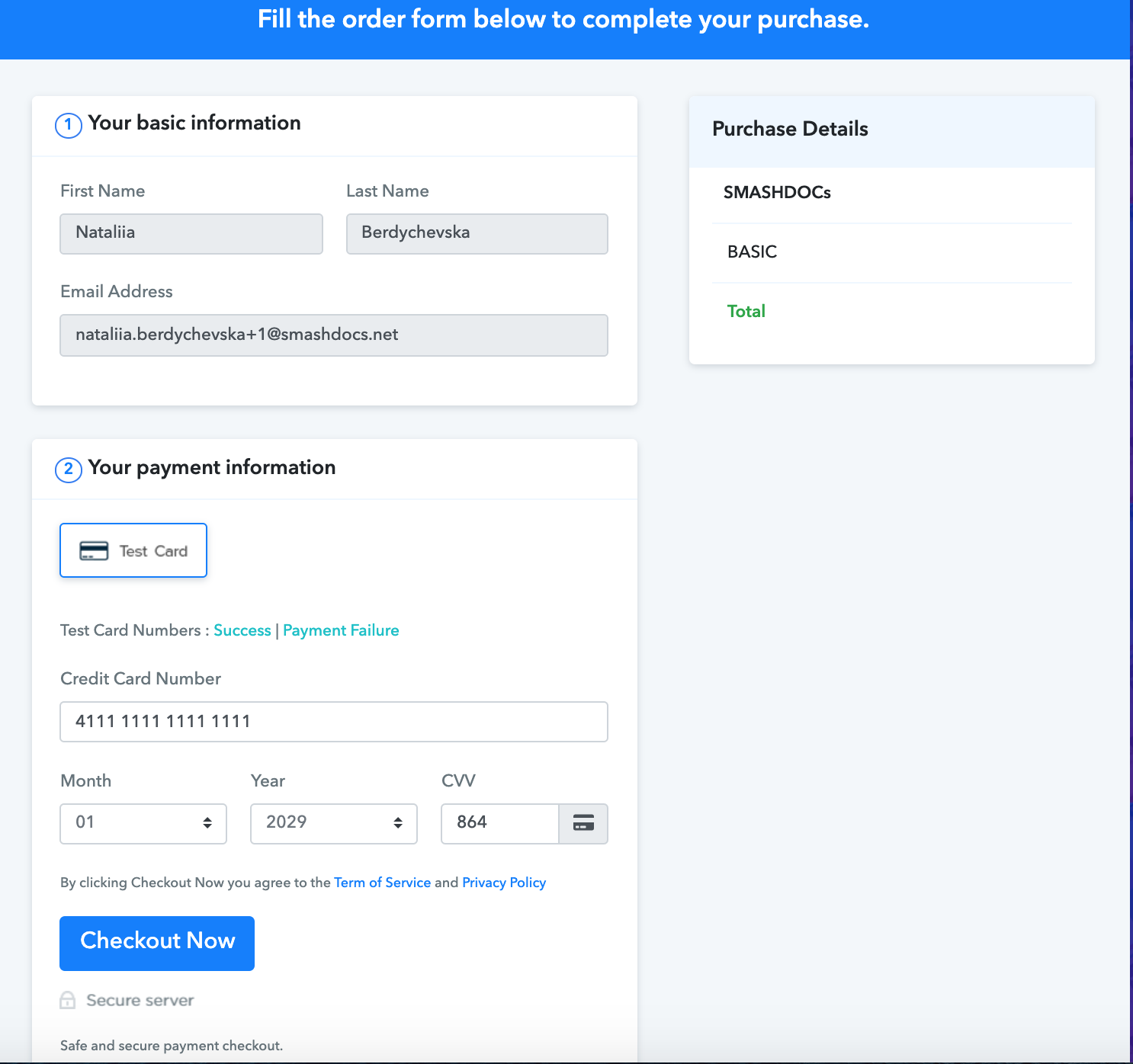
Purchase details
In the part with your payment information you have to fill all details about your credit card (number, month, year and CVV).
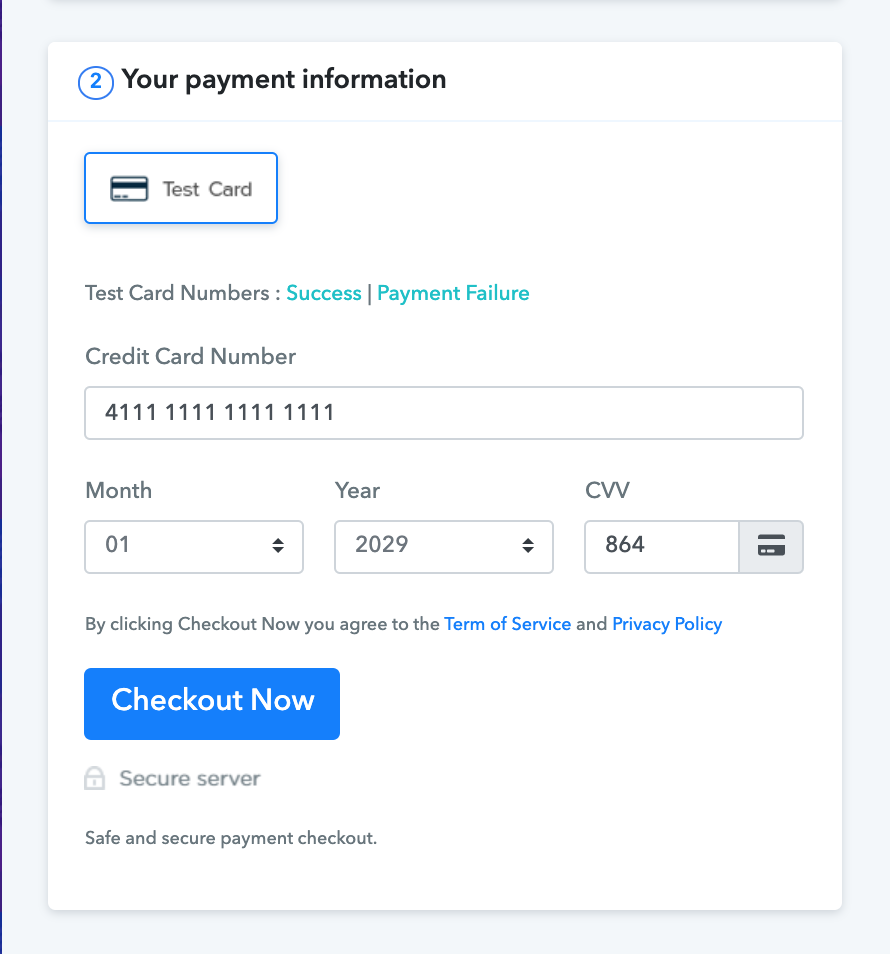
Credit card details
After you filled all the necessary information, check everything and click 'Checkout Now'. Then wait a few seconds and you will receive confirmation of a successful purchase. The confirmations will be also sent to your e-mail.
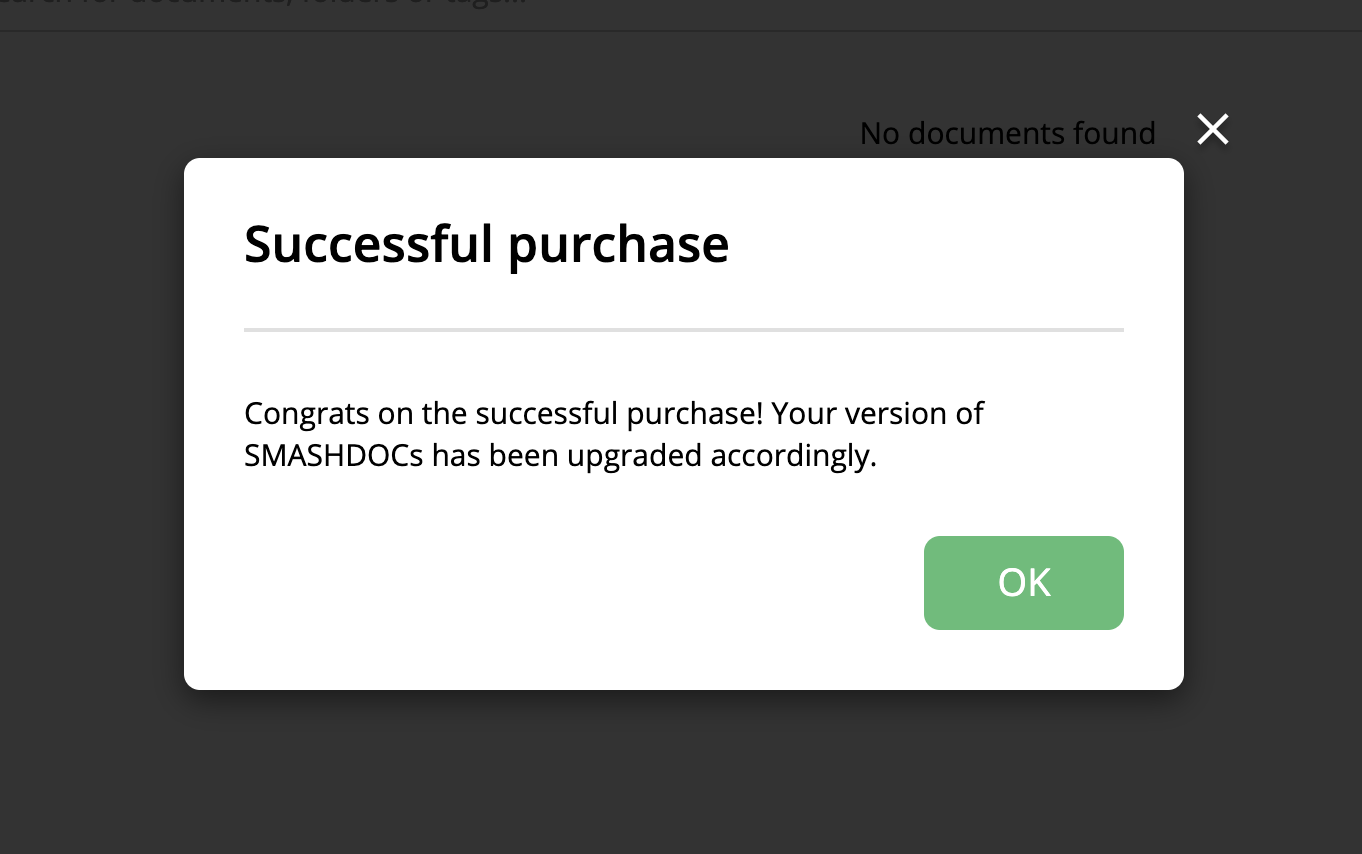
Successful purchase
Then click 'OK' and now you are allowed to use fuctions that are available for the purchased license type. To check the information about the license type you should go to user profile settings. Now the information about your licence type looks like this:
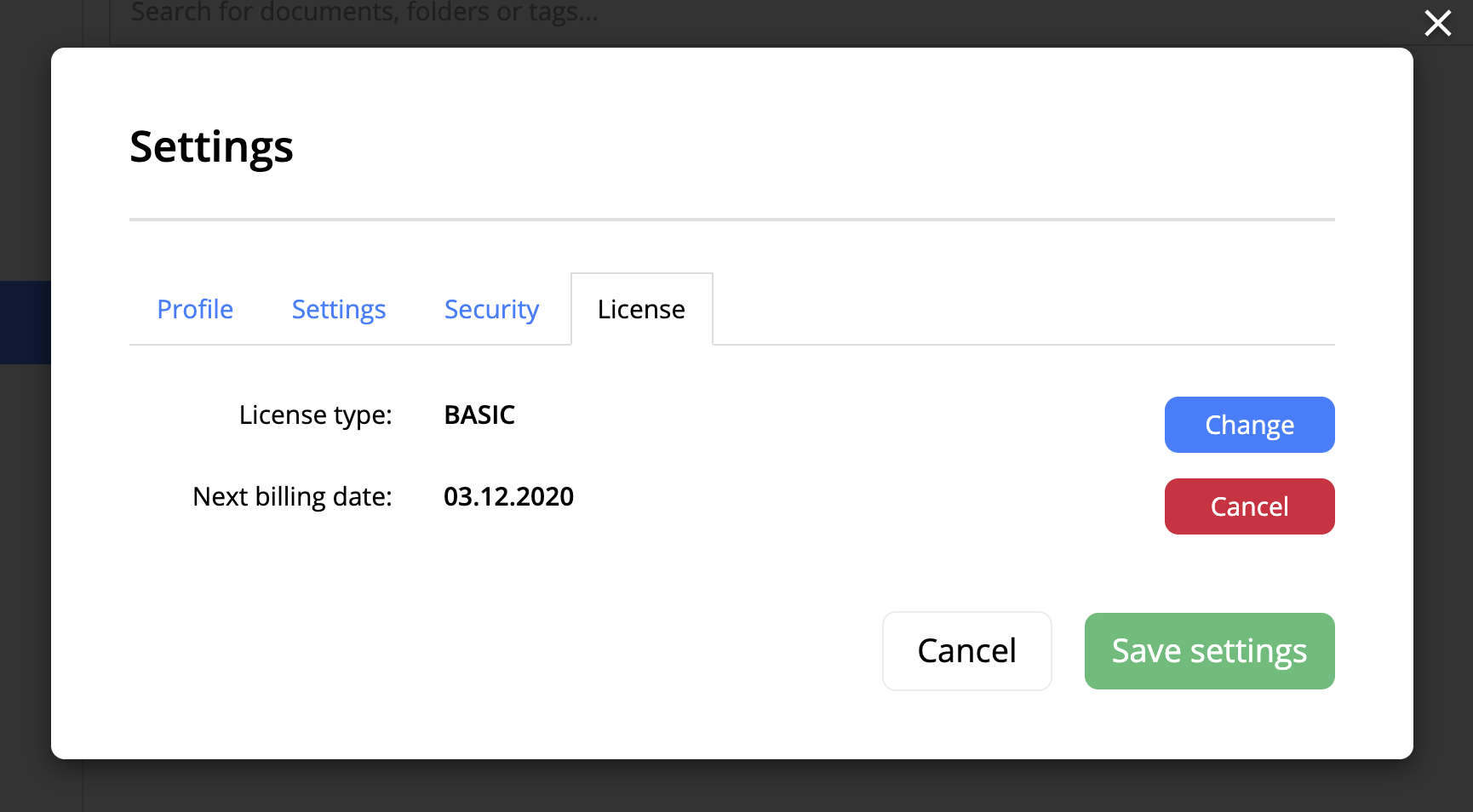
A new license type
If you want to update your licence type, click 'Change' opposite the License type (Image 10). Then you will see the advertising page with license types, but the button 'Change' will be visible only under that type to which you can upgrade your license.
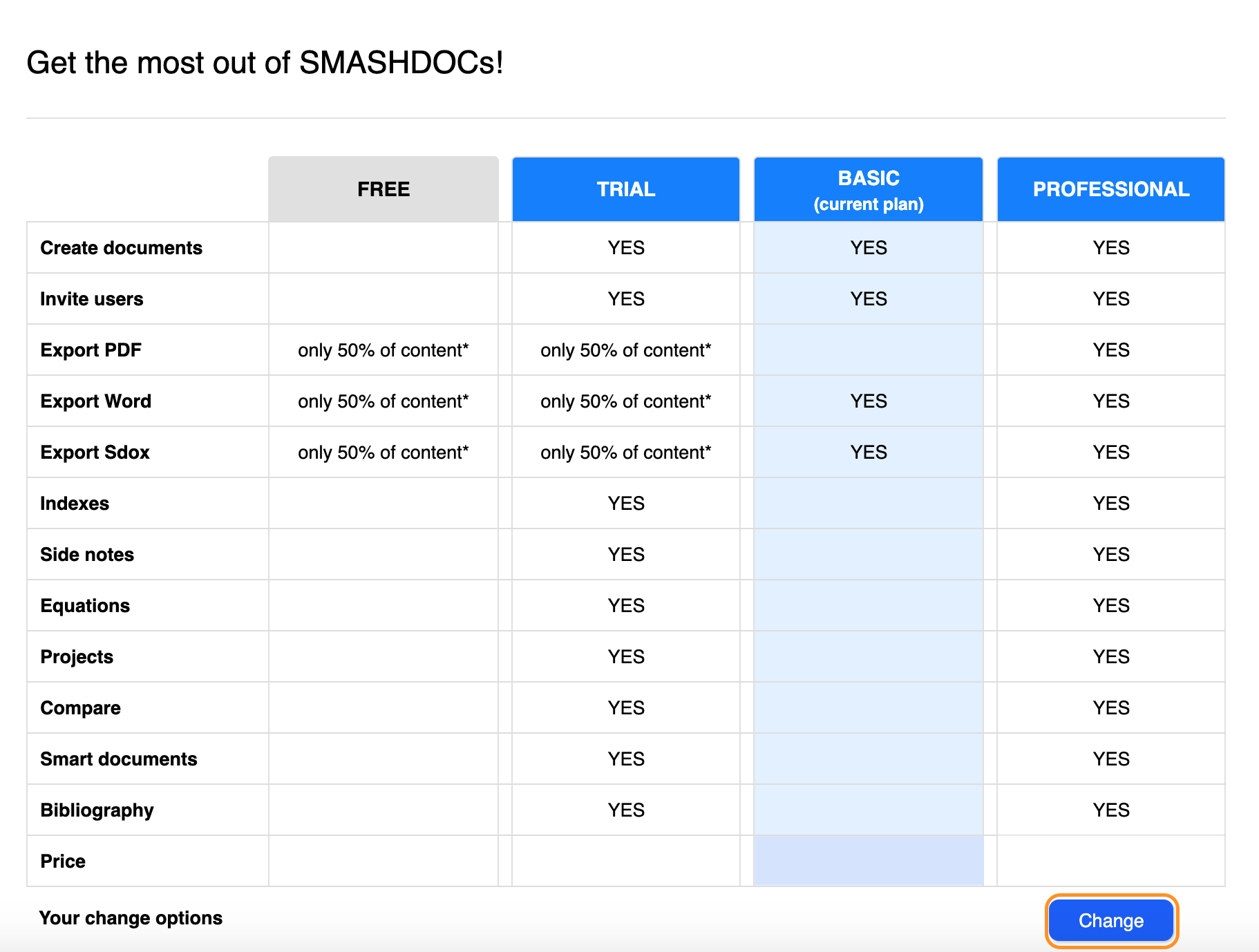
The button 'Change' under the upgradable license type is highlighted
Click the button 'Change' and you will see again the window with purchase details. You will also notice the type of license you are upgrading.
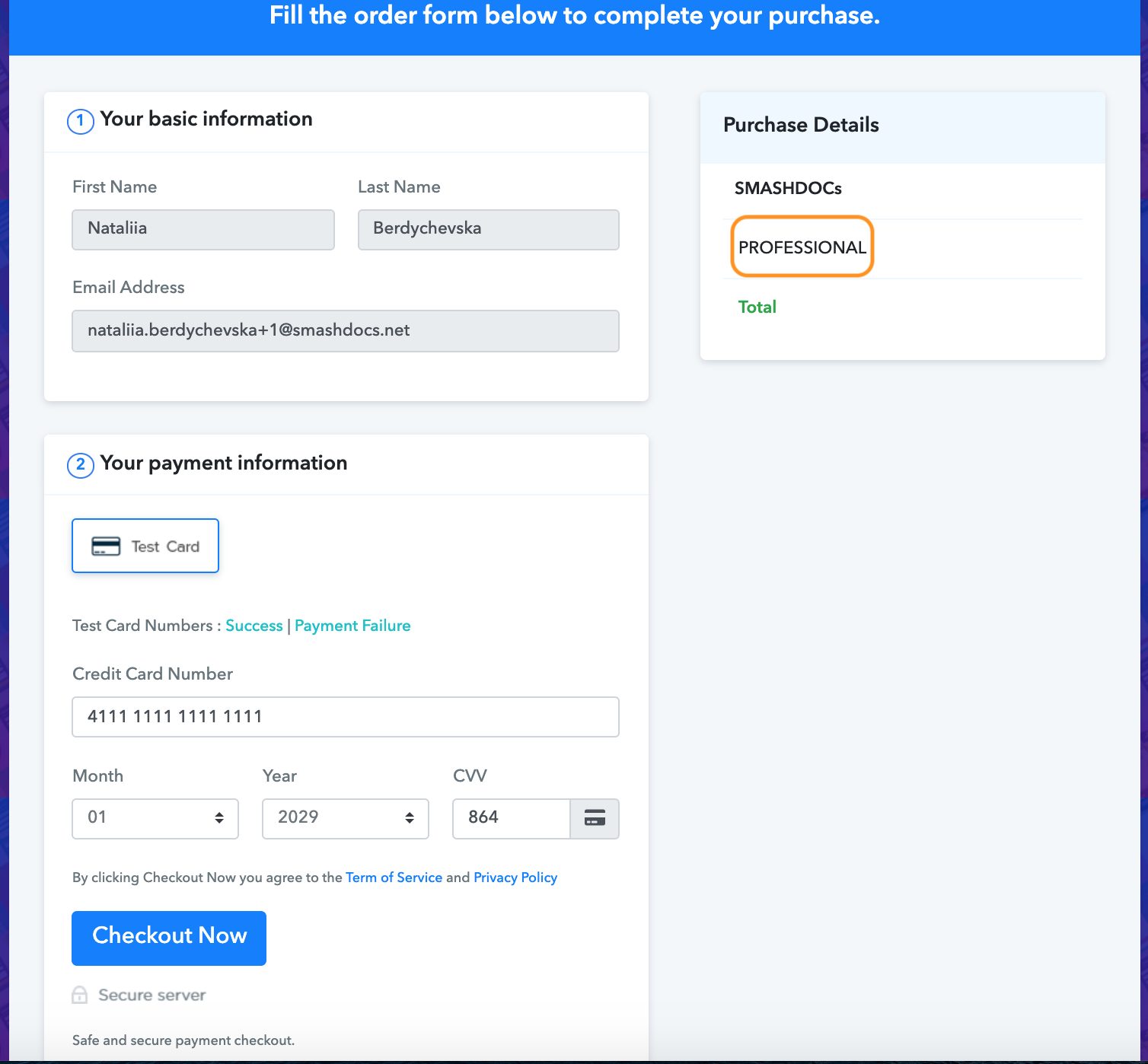
Upgraded license type is highlighted
Then fill your basic and payment information, click 'Checkout now', after that you will receive a window with successful purchase (Image 9). Click 'OK', go to your profile settings and check, whether your license type has been upgraded.
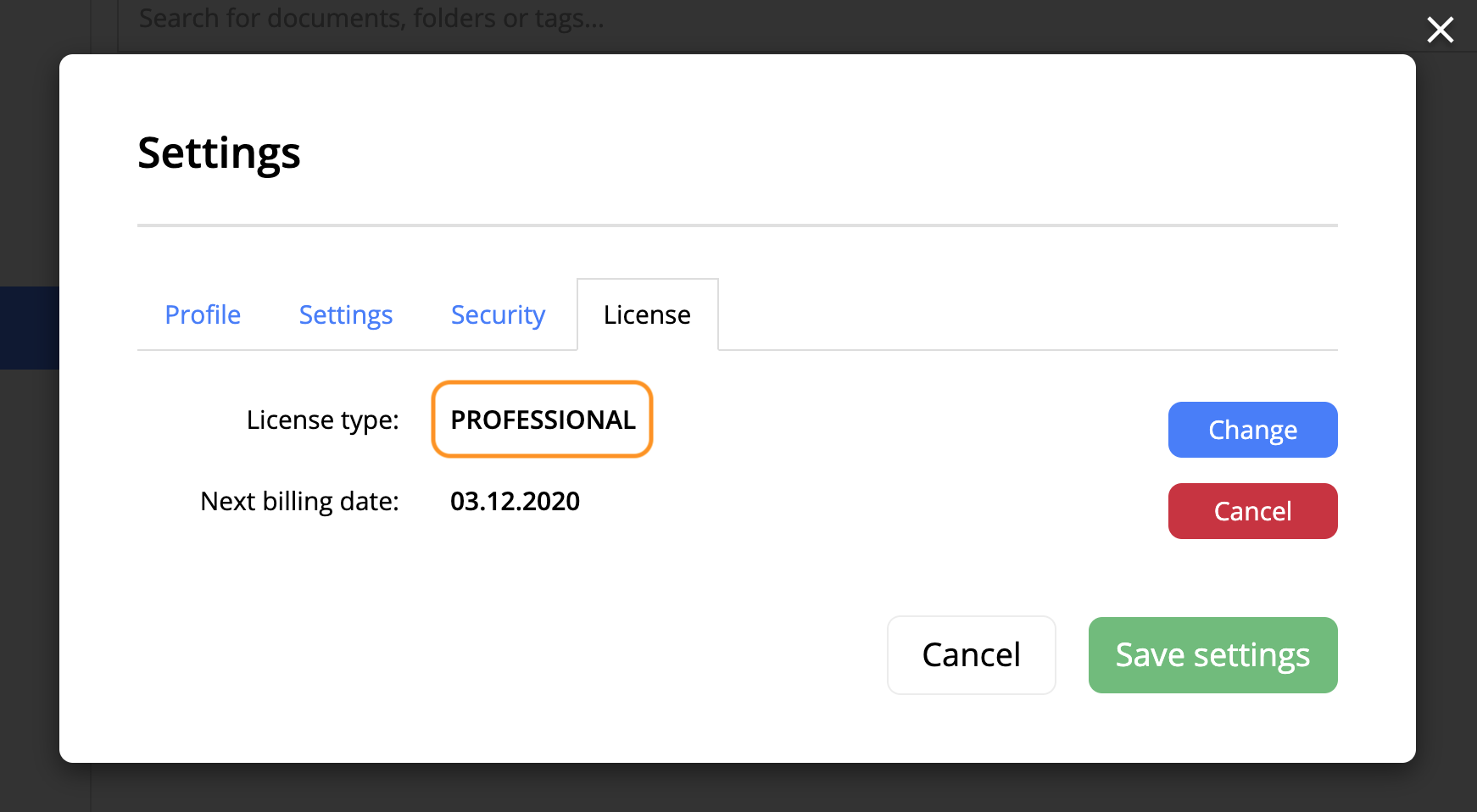
The license type has been upgraded.
There is also the information about the next billing date - the time when money from your credit card will be automatically withdrawn for you to be allowed to use the license further. If you want to cancel subscription, click 'Cancel' opposite the Next billing date (Image 13).
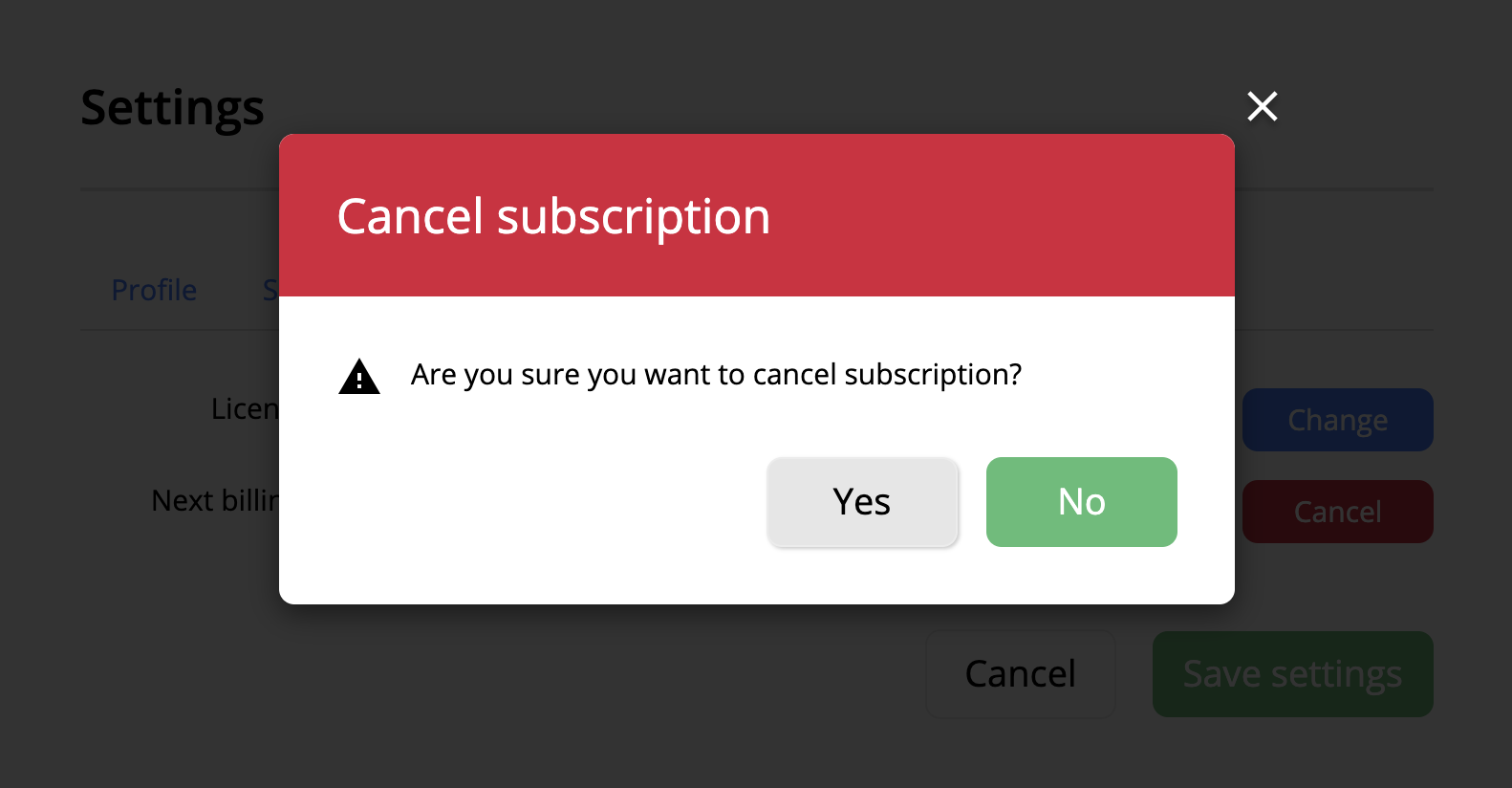
Cancel subscription
Then click 'Yes' and go to your profile settings, there you will see 'Plan expiration date' instead of 'Next billing date'.
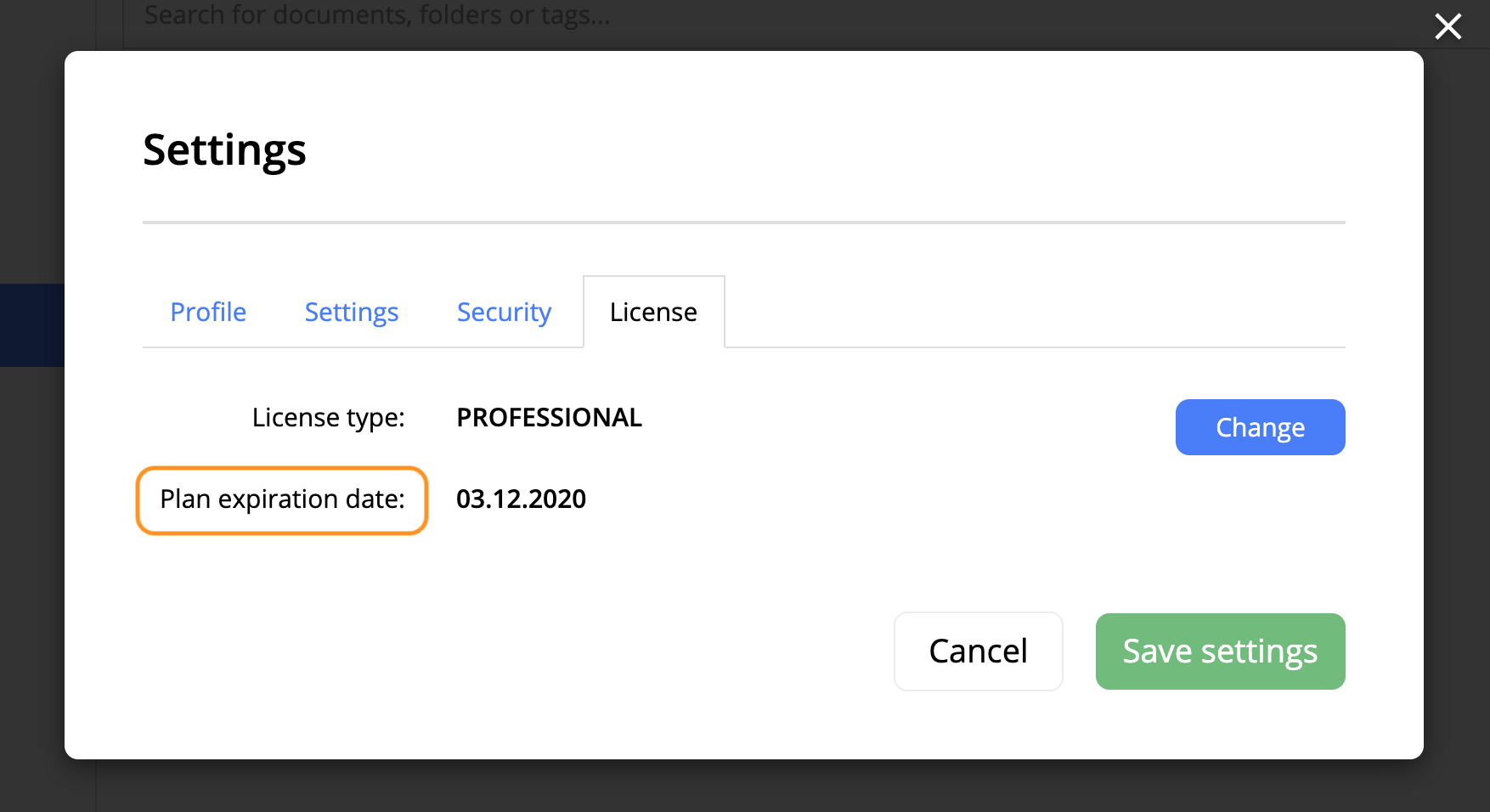
Plan expiration date
On the indicated date your subscription will be finished. After that all the functions provided in your previous license type will be unavailable.
In a certain period of time if you want to purchase the licence again, you should go to your profile settings, click 'Change' opposite the License type and do everything mentioned above.
It is also necessary to add, that Smartwork Solutions shall be able to change manually the user license type per user. Payments and invoicing shall be adjusted automatically.
