Module "HTML Audit Trail"
1General
Audit Trail is a type of report which provides you with the whole information about the document at every step of creation and editing it. The details that are displayed in this report are the following:
●Date of creation of the document
●Name of the initial creator of the document
●Users contributing to the document
●Whether a user is Document Admin at the time the report was prepared
●Whether a user is active at the time the report was prepared
●Open changes in text components
●History to a text component, component versions
●History to an image component
●History to a table component
●History to an equation component
●Footnotes, footnote history and comments to footnotes
●Inline equations and history to an inline equation
●Inline files with a button to download a file
●Comments and all details about comment:
●Topic;
●Main comment;
●Metadata;
●Changes to comment's metadata;
●Replies to a comment;
●Time and date of creation;
●History to a comment which is visible for current user.
Audit Trail (HTML) is a type of export of a document, having performed which you can get a link to a page with Audit Trail report. Further there are described all steps, where to find and how to get a document in the format of Audit Trail (HTML).
2Exporting document as Audit Trail (HTML)
To export a document in the format of Audit Trail as HTML page you have open document options, there find an option "Export" and select corresponding option in the export menu.
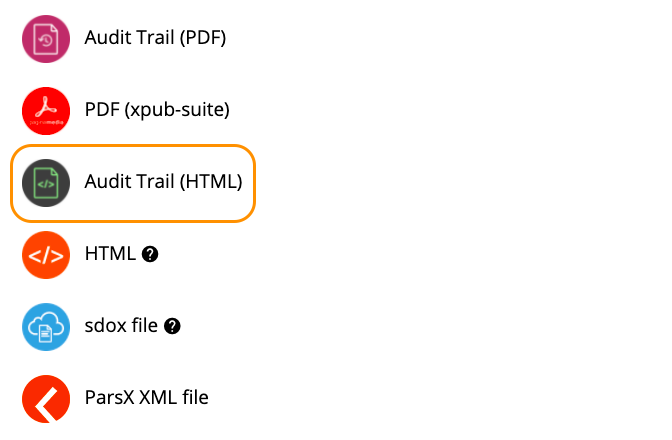
Audit Trail (HTML) in the export menu
After that, the dialog window opens where you have to decide in which form you would like to get Audit Trail of your document:
●as URL
●as zip archive

Ways to export a document as Audit Trail (HTML)
If you select the option "Generate zip archive", your file will be exported as any other exported files. After exporting process is completed, find this file in the list of downloads and download it.
In case you choose "Generate URL", the created link will be kept in URLs list, which you can find at the top right corner of the page.
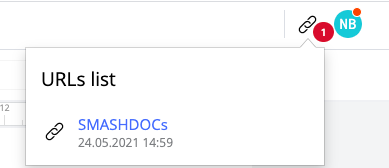
URLs list highlighted
As soon as you click this link, it will open as a separate tab in browser. The exported document will look like a web-page.
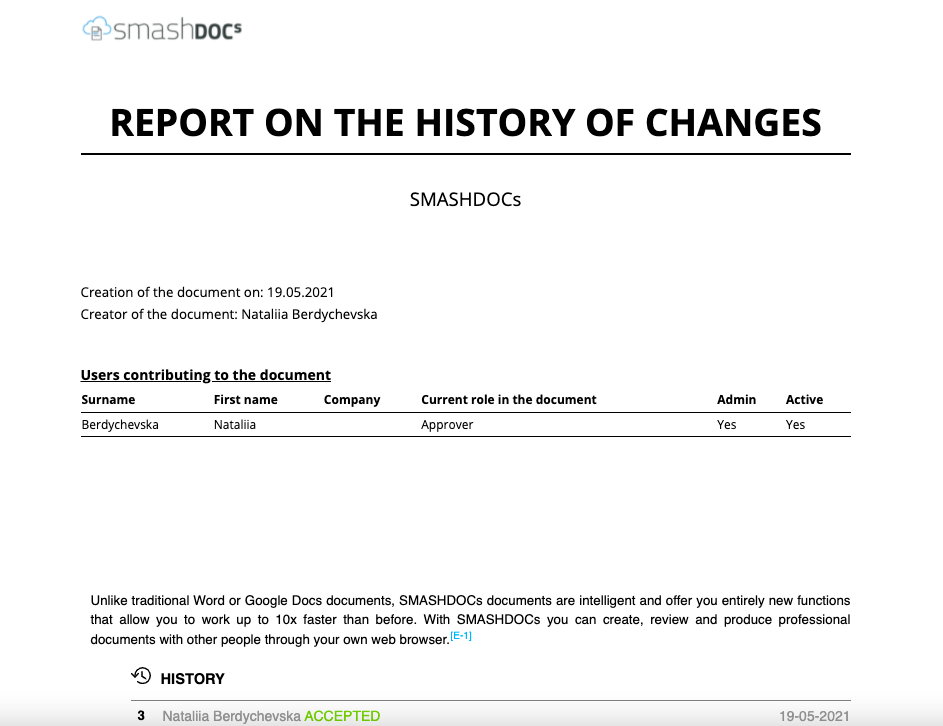
Opened URL of Audit Trail (HTML)
The link can be deleted from URLs list by clicking a corresponding sign. If there are more than one URL in the list and you press the button "Delete all", all links will be removed from the list.
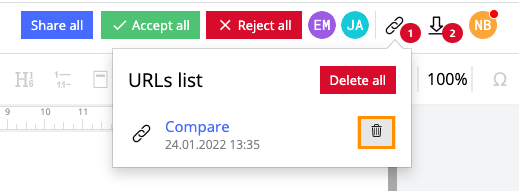
Button to delete the URL with the report "Audit Trail (HTML)"
During deletion, you will get a notification that the link will not be accessible anymore after you delete it.

Notification during deleting URL
After clicking "OK", the link will be deleted. If you decided not to proceed with deletion, click "Cancel" then.
