Module "DRACOON integration"
1General
SMASHDOCs has been integrated with DRACOON platform to offer users one more solution to store the documents. This integration provides such possibilities:
●to export files from SMASHDOCs directly to DRACOON storage and keep the data in this platform for unlimited period
●to share and exchange different types of files with colleagues
●if a user already has an account in SMASHDOCs system where DRACOON has been integrated, new account for this user will be automatically created in DRACOON platform.
2Export to DRACOON storage
You can export your documents to DRACOON storage in any format. You do not need to create locations for exported files in the storage in advance - everything is possible to do during the export in SMASHDOCs account.
2.1Steps to export a file
Firstly, start exporting the document and choose format and appropriate layout. After that click "Next". You will get an extra option, where you have to decide, whether your document will be exported in SMASHDOCs or directly to DRACOON storage.
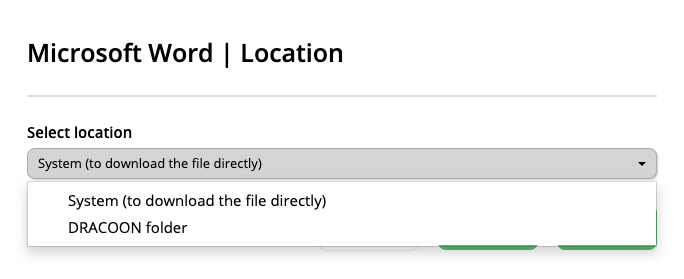
The option "Select location" highlighted
If you want your document to be exported to DRACOON, choose "DRACOON folder". After that you will see two options - "Select folder" and "Delete folder path".
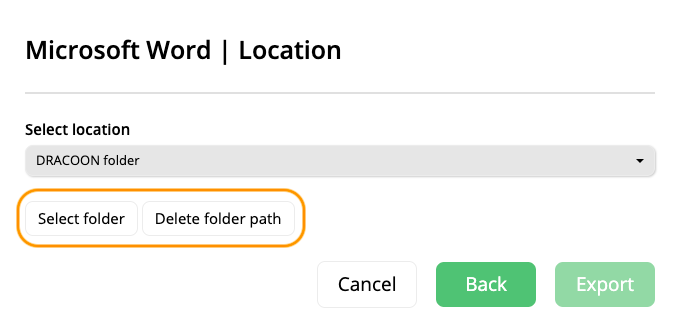
Options "Select folder" and "Delete folder path" highlighted
As soon as you have clicked "Select folder", you will receive a modal window to create a room where your file will be stored. For this you must be logged in DRACOON account. If you have not been logged in yet, a dialog will appear for you to insert your credentials and log in. If you have been logged in before, you will be able to proceed with creating or choosing a room.
If you have earlier created a room in your DRACOON account, it will appear in the dialog window. You can select this one to store your file or you may create a new room by clicking an option "Create room".
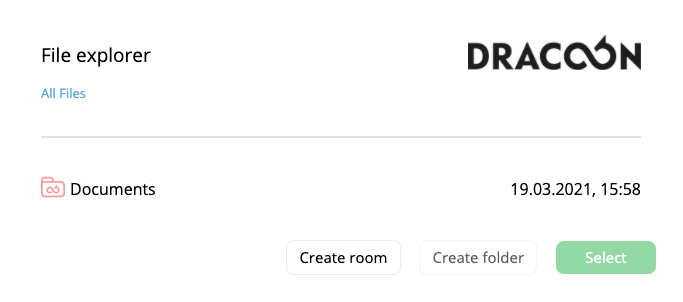
Choosing a place of storing a document
(a)Creating a new room
When you start creating a new room, insert its name and then you will find the new room in the list.
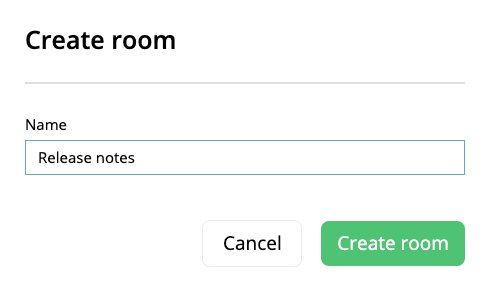
Create room
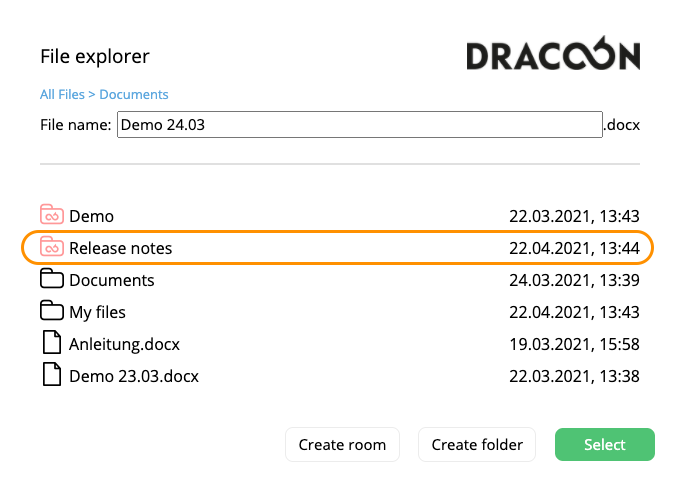
New room in the list highlighted
After creating a new room select it, then you can make export and the file will be downloaded to the room or you can create a folder for this file.
(b)Creating a new folder
When you choose an option "Create folder", you should enter its name and then it will appear in the list of folders in the modal window.
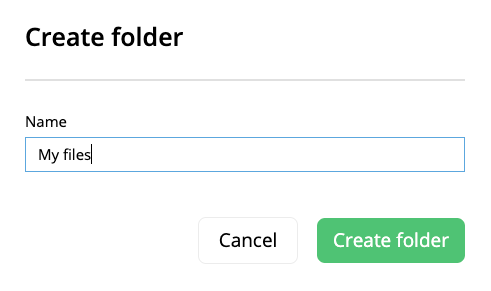
Create folder
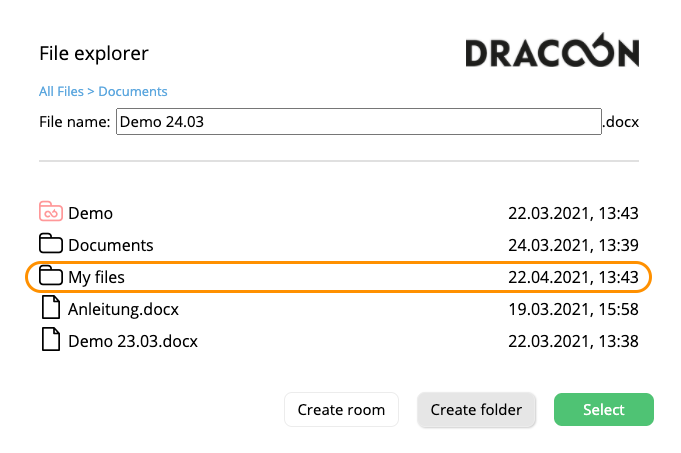
New folder in the list highlighted
(c)Finish export process
There is also an opportunity to edit the file name in the corresponding line (see Image 7).
In case you save the file that has been earlier exported in the same room or folder, you will get the notification, whether you would like to overwrite this file.
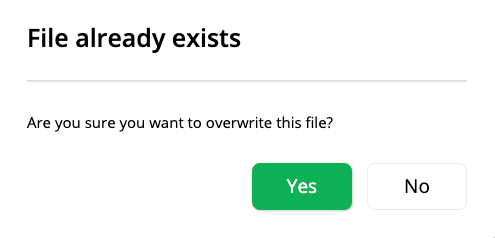
"File already exists" notification
Once you click "Yes", the old file in the room will be replaced with a new one.
After performing all mentioned steps you will see folder path in the exporting window.
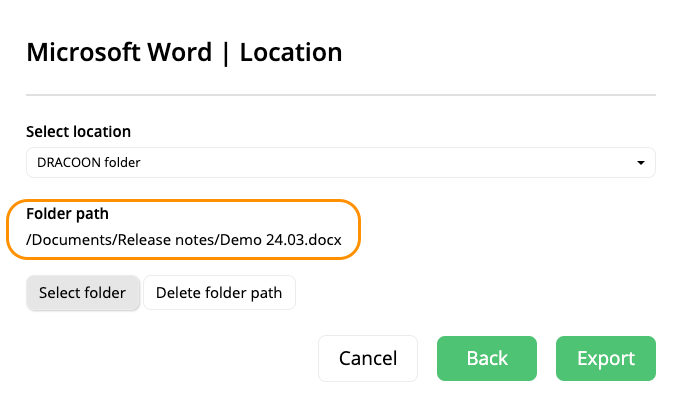
Folder path highlighted
You can delete folder path, if you need another location for your file.
The last step is to click "Export" and the file will appear in the indicated room or folder in DRACOON storage. In SMASHDOCs system the exported file you will find as usual in "Downloads" at the top right corner.
