Module "Indices"
1Create index
A user can tag documents with different “search” terms called indices. To create indices the user should click on the tab "Show table of contents", then on the three-dots-button in order to find "Indices" tab in the dropdown menu.
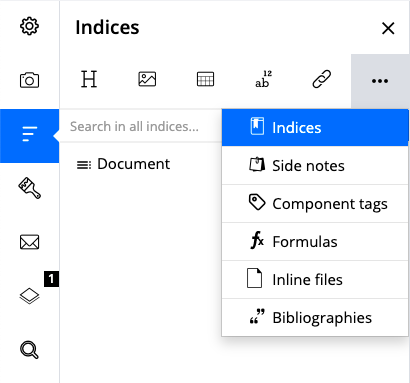
Tab "Indices" highlighted in the table of contents
After clicking on "Indices", you have to click 'Manage indices'.
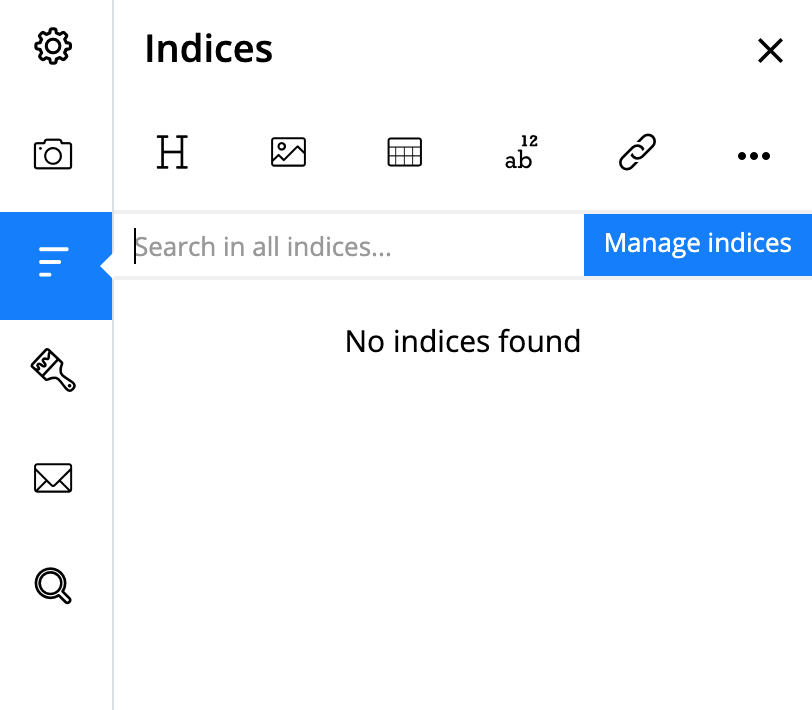
'Manage indices' highlighted
Then the new dialog window opens. By clicking on the green button "+New", the user can create an index. The number of indices is not limited.
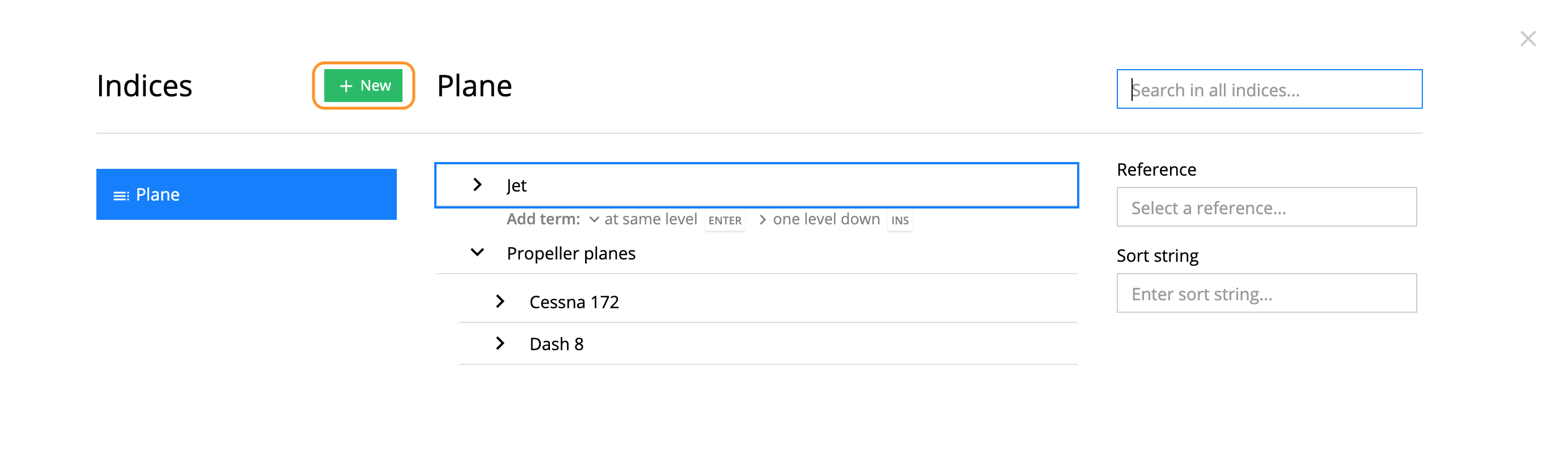
Green plus button for creating a new index
The indices can be created at the same level or on one level down from the existing index.
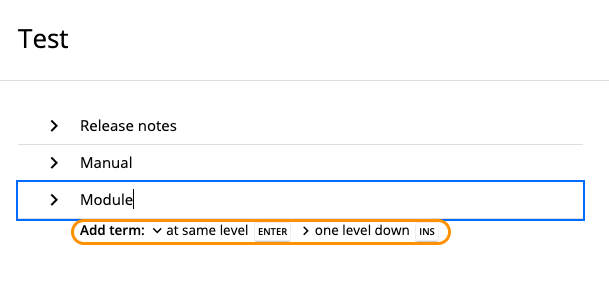
Creating an index on different levels
You can also add a reference to another index. For that, in the index dialog window start inserting the name of a desired for reference index in the string "Reference".
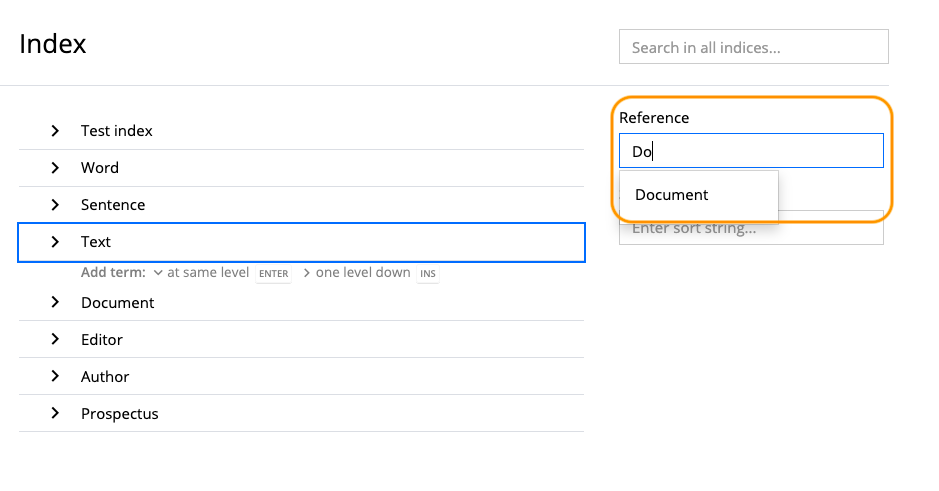
String "Reference" highlighted
The required variant will appear in the list of hints in the dropdown. In the dropdown there can be suggested up to 10 hints.
Note: you can choose an index for reference only from the dropdown with hints.
As soon as you have chosen an index for reference, this index will be displayed in blue color in the string "Reference" and the index which is referenced will be displayed with a link symbol.
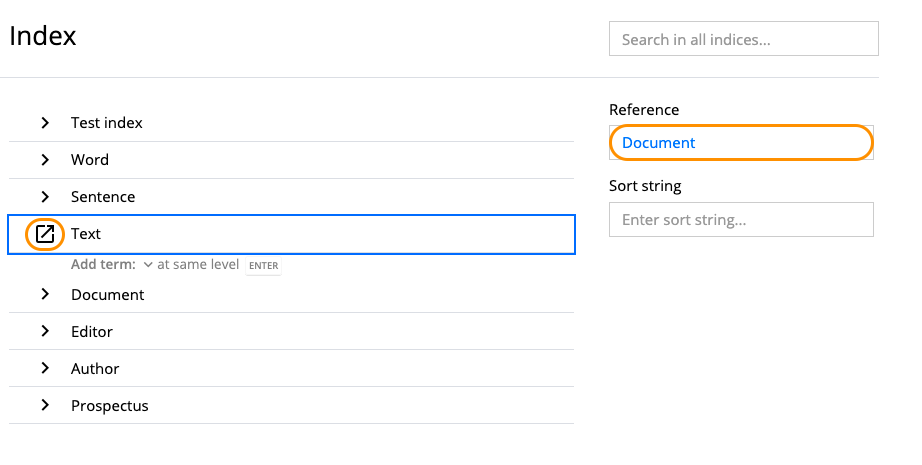
The display of index references
After clicking this symbol, reference index will be selected in the index list.
2Add index link
After creating one or more indices, the user can insert it anywhere in the text by clicking on the "Add index link" in the formatting bar of the document.
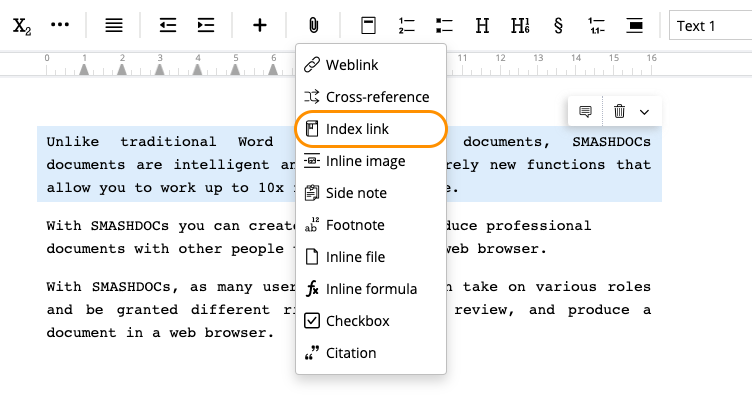
Tab "Add index link" in the text in the formatting bar
In the opened modal window you should choose an index entry and click the button "Select term".
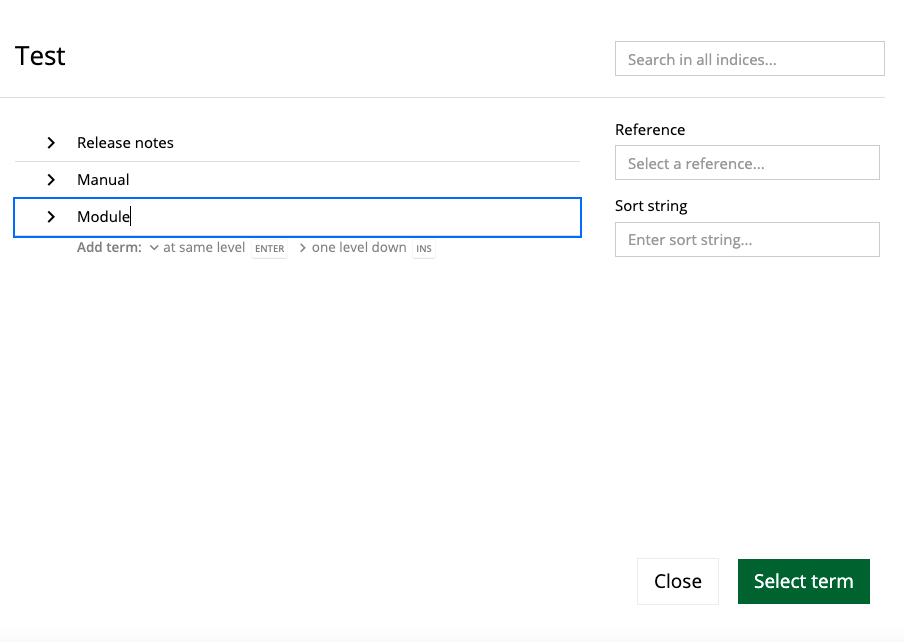
Adding index link into the document
In addition, user can control how index links will be displayed in the document. In order to do so, the user must click on the "Show document options" tab, then on the "Presentation of indices in the document" menu and choose one of the three existing options:
●Full path of the index
●Icons only
●None
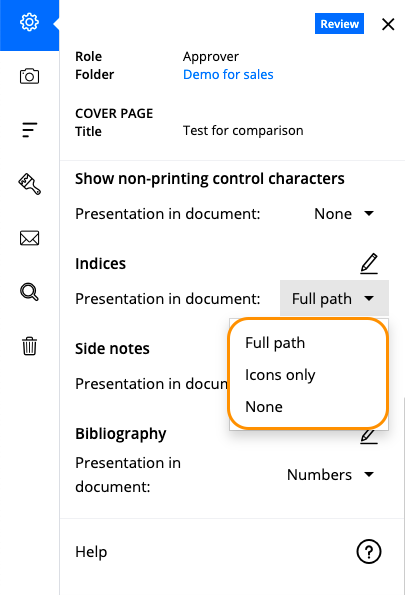
Drop down menu with indices presentation options within tab "Document options"

Indices presented in the form "Icons only"
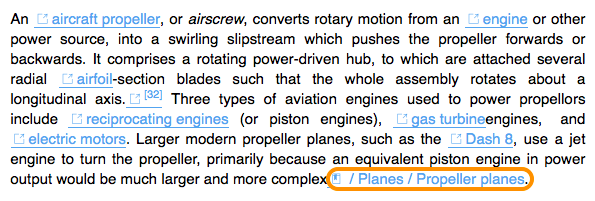
Indices presented in the form "Full path"
Index link can be removed from the document. To do that click on the corresponding link and in the opened dialog window select the option "Remove index link".
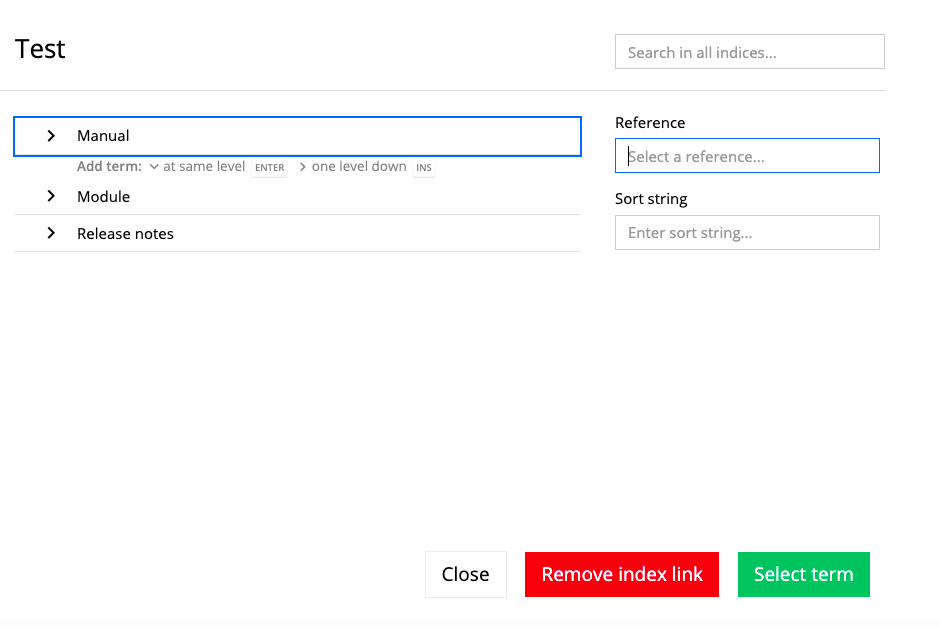
The option "Remove index link" displayed
3Display of indices in the exported document
As soon as you have added index links to the document, in Plus-menu there will appear an option to add an index placeholder.
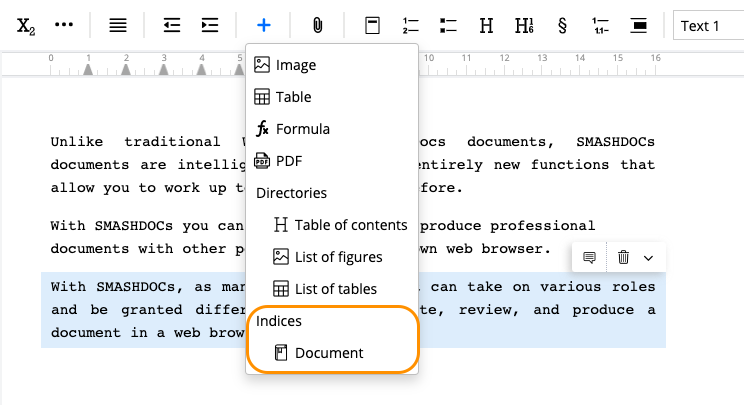
Option to add index-placeholder in Plus-menu
You can insert this placeholder in any place in the editor and this will mean that the list of all added indices will be shown in the exported document directly in the position of the placeholder in the editor.
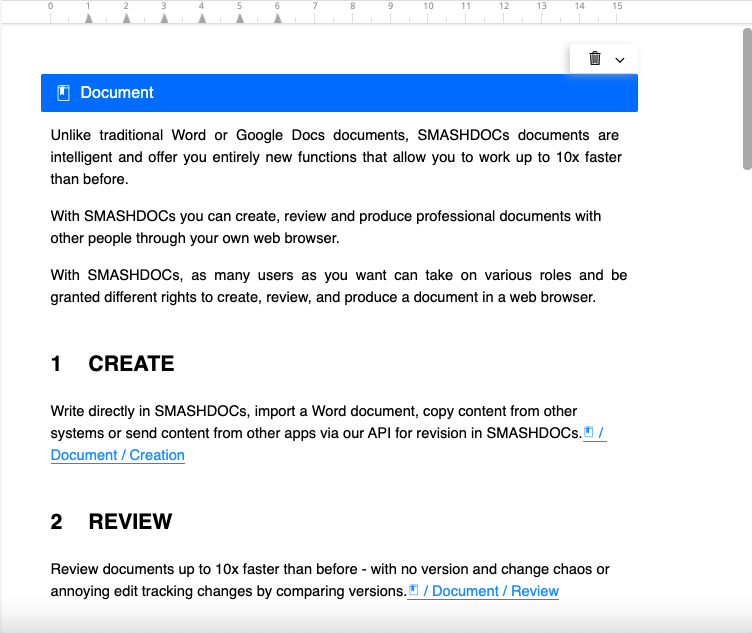
Index-placeholder in the editor highlighted
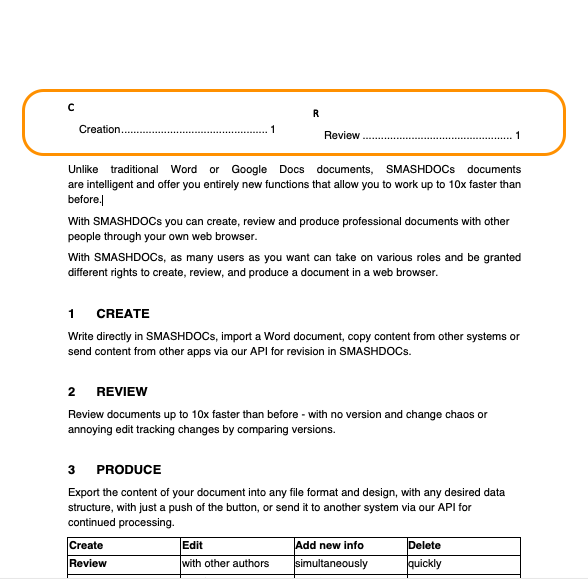
The list of indices in the exported Word-document highlighted
