FAQ - Working with AdminUI
General
1What is the purpose of AdminUI page?
All the functionalities which users work with in the SMASHDOCs editor are set in the Admin page. Tools for editing texts, paragraph decorators, export templates, settings for transforming Word-documents during the import to SMASHDOCs are arranged with the help of AdminUI.
2How can I get the access to the Admin page?
To be able to reach the Admin page you need to get a special provisioning key. This key you should request and receive at the SMASHDOCs administration. After that insert the key in the corresponding field and click "Submit".
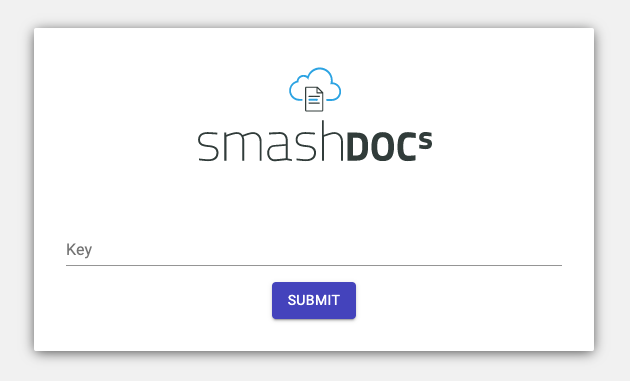
Modal window after inserting link of the Admin page highlighted
3Which settings are available in the AdminUI page?
There are 23 tabs in the AdminUI page, where all settings can be found. These are:
●Quick Format Buttons
●Component Tags
●Special Characters
●Inline Styles
●Paragraph Decorators
●XRef Groups
●Import Settings
●Sample Documents
●Workflows
●SDOX Templates
●SmartDocuments Templates
●Export Templates
●Word Templates
●ParsX Mapping
●Hyphenation Dictionary
●Division Separators
●Features
●CleanUp Routines
●Default Settings
●Identity
●URLs
●Documents
●Users
Tab "Quick Format Buttons"
1What is the point of Quick Format Buttons settings?
In Quick Format Buttons settings you can add new style and then find it in the main toolbar at the top of the page while working with a document in SMASHDOCs editor under a certain icon that has been added in settings.
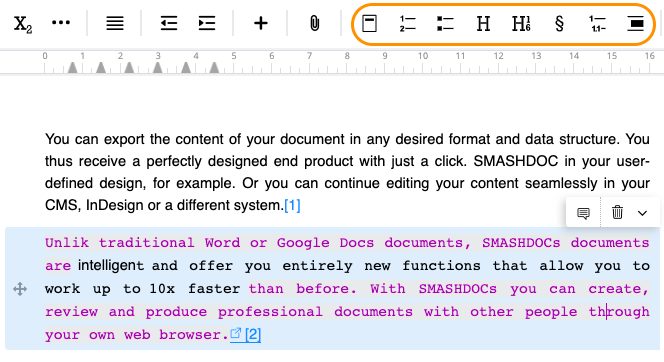
Quick Format Buttons displayed in the editor
2When should I activate the checkbox "For creation of a new document AND in all existing documents" in Quick Format Buttons settings?
You have to activate this option obligatory, if you add SDOX templates, where this particular button will be set. In case there will be no SDOX templates with this button, then leave this checkbox empty.
Tab "Component Tags"
1When I create a new component tag and tick the field "Unique", what happens?
If you activate the checkbox "Unique", the created component tag can be set only once per component type.
2What happens, if I set a paragraph decorator in the field "All PDs" in component tag settings?
In case during setting a component tag you select any of suggested paragraph decorators in the field "All PDs", this component tag will be applicable for components with this paragraph decorator only. If this field remains empty, this component tag is available for all decorators.
3Can I set multiple fields for one component tag?
Yes, you can. The number of fields you can add to a single component tag is unlimited.
4How will the buttons for a component tag look like?
You can decide upon the button type in the settings. There are six main types of button:
●Radio buttons
●Dropdown (single selection)
●Search dropdown
●Checkbox
●Text field
●Weblink field
Once you choose one of suggested types, the button will have a corresponding outlook.
5What is value in component tags?
Value is a so-called type of component tag. For example, component tag "Priority" can have such types as "1", "2", "3".
6Can I decide which and how many values the created component tag will have?
Yes, these settings are configurable per system.
Tab "Styles - Paragraph"
1Which components of new paragraph decorator creation are there in Admin UI settings?
As soon as you start creating a new paragraph decorator, you will see the following subtabs:
●Decorator's name
●Positioning
●List
●Referencing
●Typography
●Distances
●Frames
●Filling
●ToC
●Short cuts
2What do such terms as "Indentation level" and "Fixed indentation" in the subtab "Position" mean?
Indentation level - level where your text starts at the grid in the document; fixed indentation - if active, the text is not moving after pressing TAB / Shift+TAB (TAB and Shift+TAB movings must not be set in this case).
3What is the difference between ordered and unordered types of paragraph decorators?
Unordered type means that the list is displayed with special items, instead of numbers (e.g. bullets, dashes). Ordered type means that the list is displayed with numbers.
4What do terms "Prefix" and "Suffix" in the subtab "List" mean?
Prefix and suffix are symbols that are placed before and after the number in the list. For instance, if the number looks like "(i)", the first bracket is a prefix, the second bracket is a suffix correspondingly.
5Can I create prefixes other than those that are offered by the system?
Yes, you can. For that you have to activate advanced list pattern settings, add numbering placeholder and translate it to all supported languages.
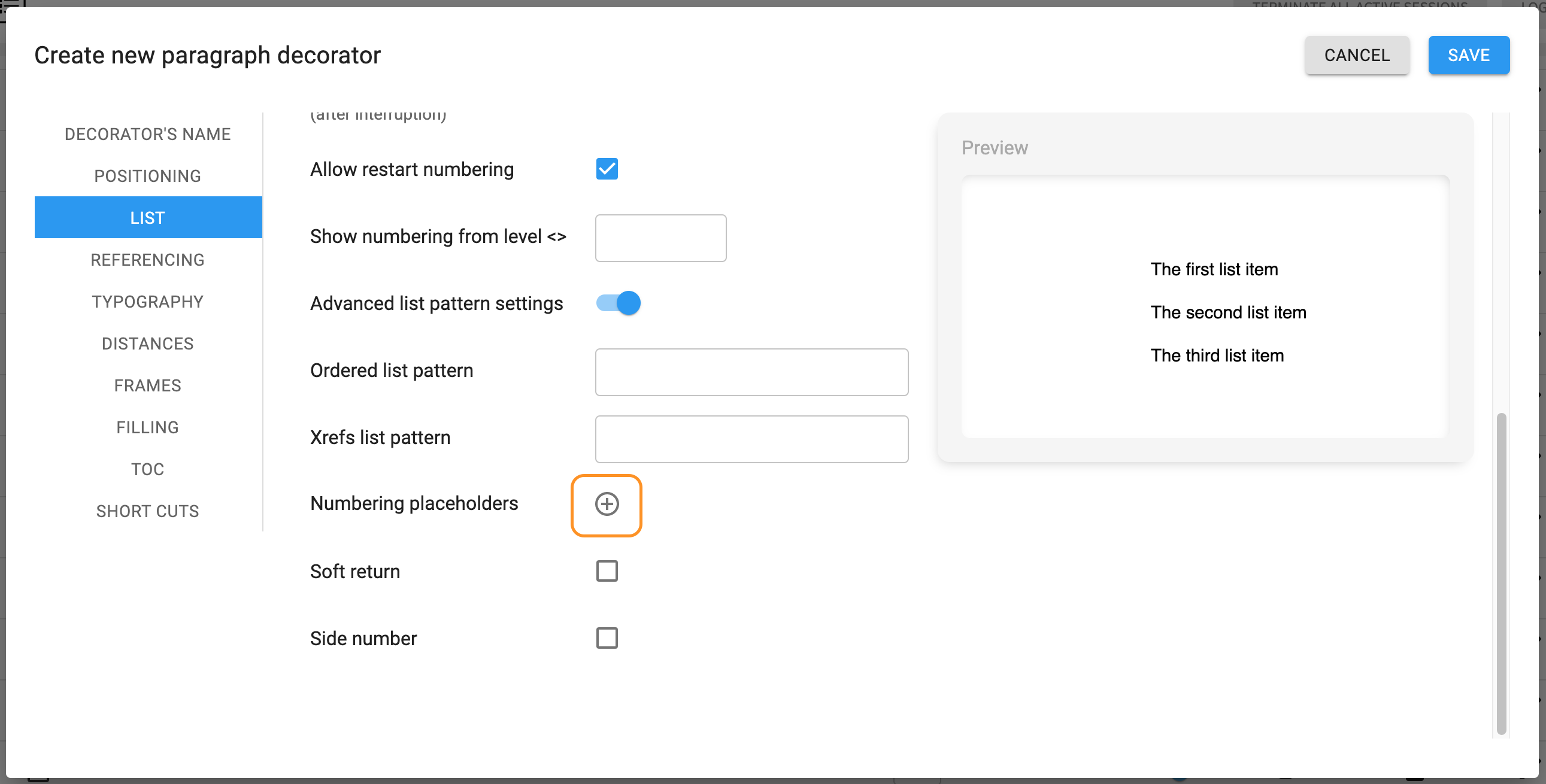
Adding numbering placeholders highlighted
6Which XRefs list patterns can I set in the subtab "List"?
If you have three subparagraphs and you want to make a cross-reference to the third one, in the line 'Xrefs list pattern' you can set such an outlook of your cross-reference, where the numbering of previous subparagraphs will be displayed, too. For that you have to insert three levels with placeholders in a dot in the line 'Xrefs list pattern'.
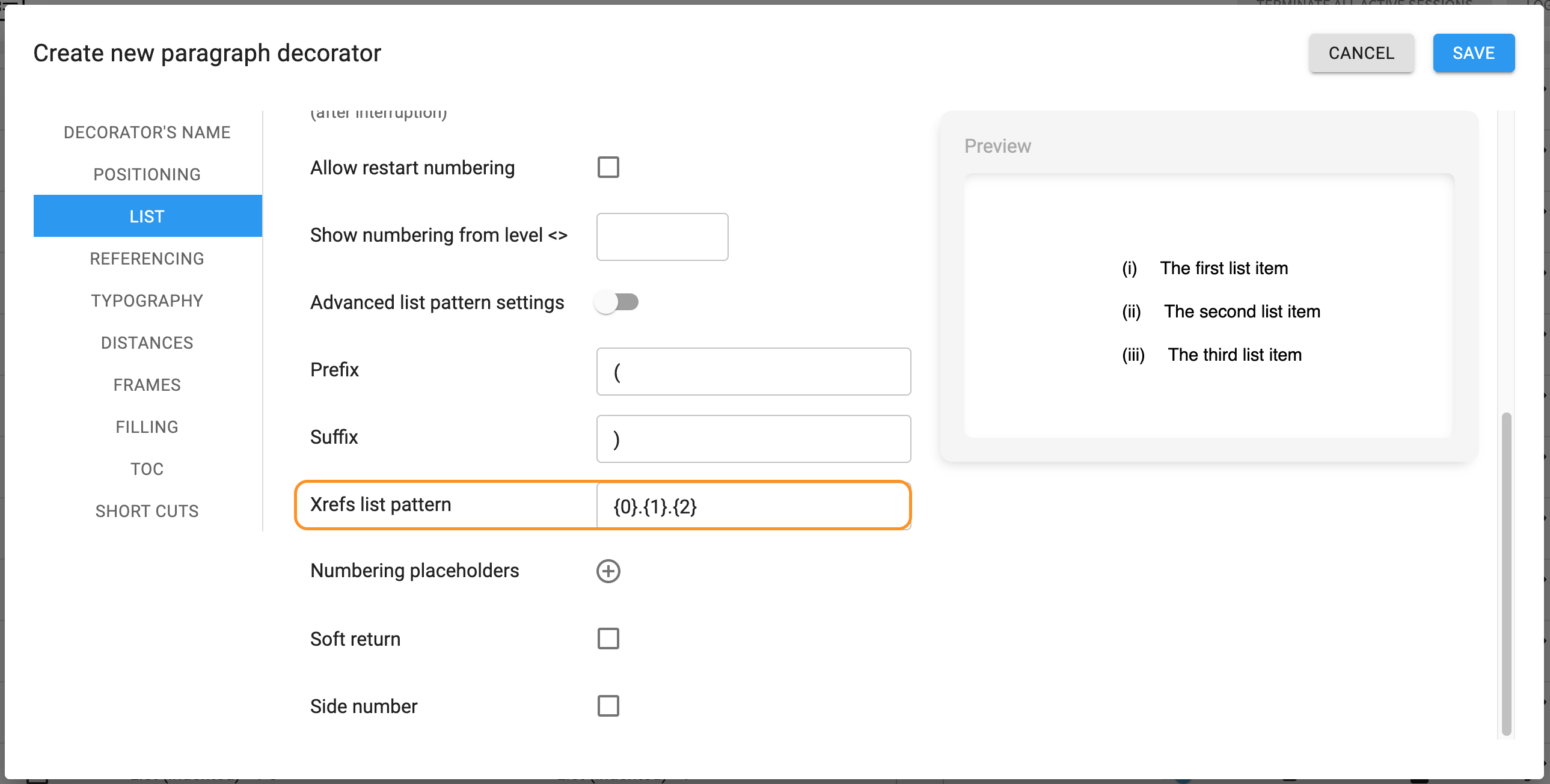
Xref list pattern highlighted
7What does the term "Reference group" in the subtab "Referencing" mean?
Reference group is a text component with certain styles applied, to which you can create cross-references from the component with paragraph decorator that currently is being set.
8In which case should I tick the checkbox "Read only" in the tab "Typography"?
If you want to set this particular paragraph decorator as non-editable, you have to give it a status "Read only" by ticking the corresponding checkbox.
9What is ToC indentation?
ToC indentation defines the indentation level of your style in table of contents (directory).
10Which fields should I mark with a checkmark in settings "Paragraph styles" and "Inline styles" in the tab SDOX Templates?
You should mark those styles, that you need to be active in a particular template. Styles which are not marked, are not available in a corresponding template.
11What happens if I leave all checkboxes empty in settings "Paragraph styles" and "Inline styles"?
In case no paragraph styles are marked, the newly created SDOX template will be indicated as unfinished and won't be available for downloading and using it further in the SMASHDOCs editor. Selecting suggested inline styles in the list doesn't influence the status of a template.
So, to be able to use a template, you should mark at least one paragraph style.
Tab "Import Settings"
1What is the point of settings in the tab "Import Settings"?
While applying settings in this tab, you can decide how styles of an imported document will look like in SMASHDOCs editor, when you avoid manual mapping and styles are mapped by the system automatically. For the system to perform this mapping according to your needs, you have to set convertible styles in the Admin page in the tab "Import Set Up".
Tab "Workflows"
1Can I move a theme from one workflow to another one?
Currently it's not possible to move themes to other workflows.
2How can I remove styles from the list of paragraph or inline styles?
You need to select a required style and click "Delete" in the upper right corner.
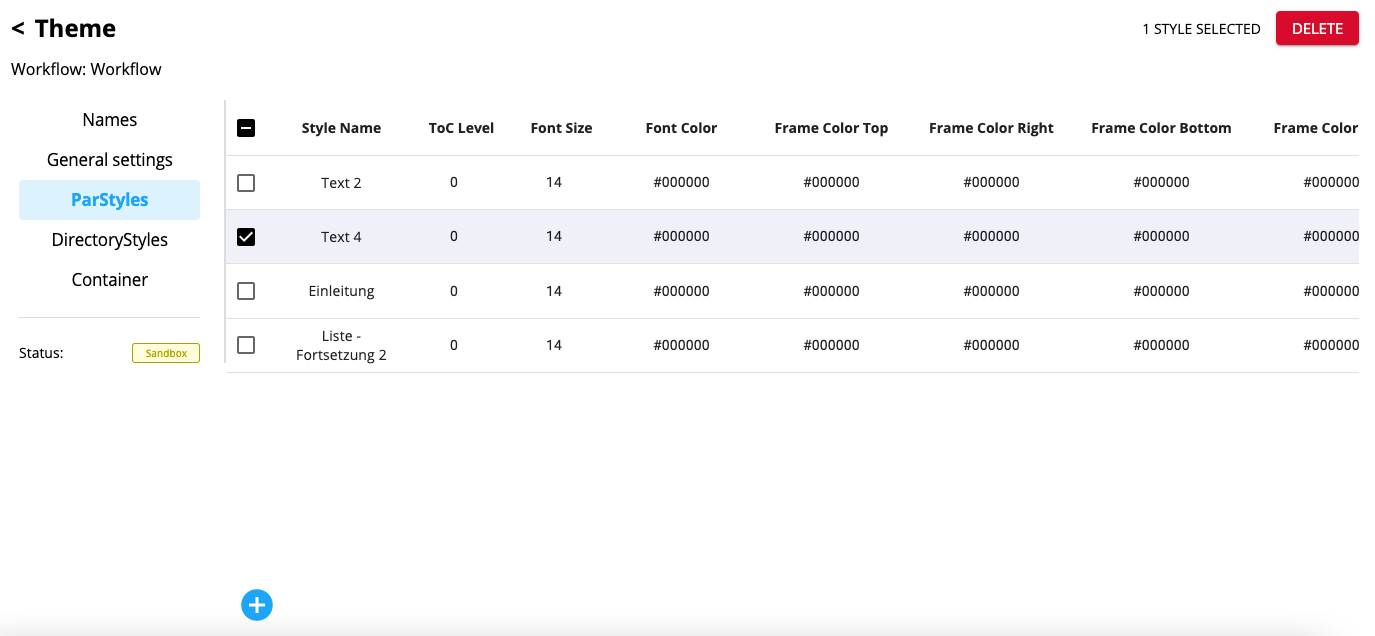
Removing styles from the list
3Why is the spread button in workflow inactive?
If there are no themes in the workflow yet, the spread button is deactivated. To make it active you need to add at least one theme to this workflow.
Tab "SDOX Templates"
1What is a button "Fallback" used for?
If you set fallback in a style, it means that this style becomes global fallback style for this particular SDOX template.
2Are there any restrictions for SDOX template name?
No, you can insert any name you need.
Tab "Export Templates"
1For which formats can templates be created in the tab "Export Templates"?
Export templates can be added for such formats as Epub, PDF and InDesign.
2What happens if I switch off a toggle of one of export formats?
In this case templates for this format will be still in the system, but you will not see them in the list of templates.
3If I am an administrator of several systems, can I copy existing export templates from one system and upload them to another?
Yes, you can. For this you need to download required templates as a .json-file from one system and upload them to the target system.
Tab "Word Templates"
1Are there any special rules for the Word-document that is uploaded as a new Word template in the tab "Word Templates"?
In each Word-template you must set styles which correspond to particular styles in the SMASHDOCs system. Apart from that, ten placeholders must be obligatory added to the .docx-file with a template for SMASHDOCs system to accept all styles from the template.
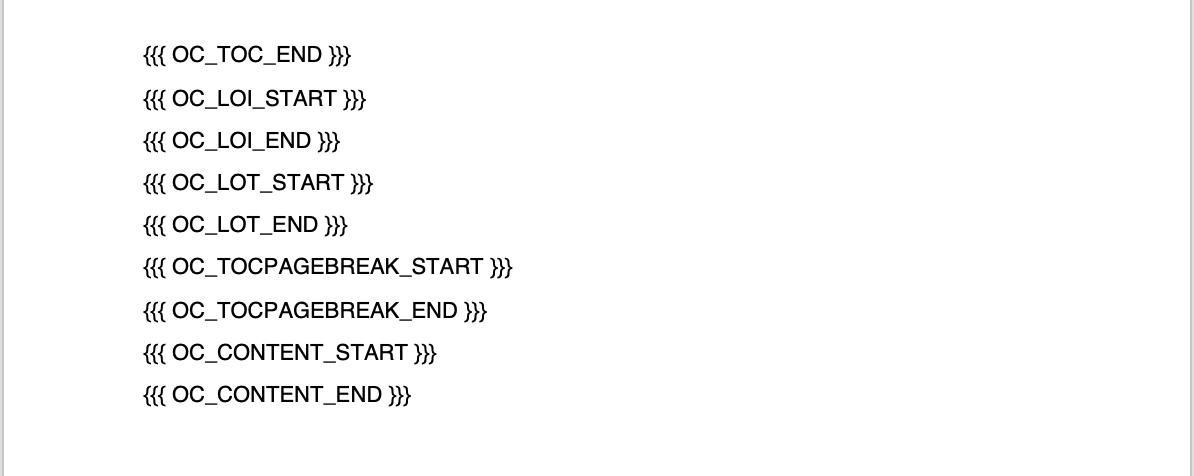
Ten placeholders to be added into Word template
2How can I change the name of Word template?
You should click on corresponding template and in the opened settings above there will be the line where you can edit the displayed export name.
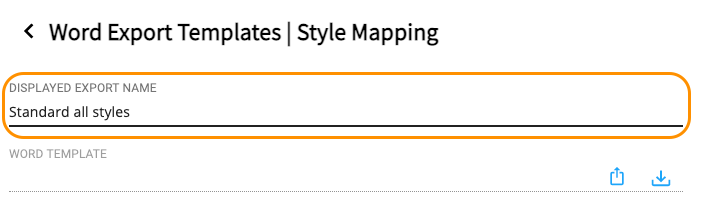
Editing the name of Word template
3What does the setting "Link styles" include?
The tab "Link styles" contains Word styles to which referenceable points (cross-references, weblinks etc.) from SMASHDOCs will be mapped during the Word export.
4Where can I find added Word templates in the editor?
During the export to Microsoft Word there appears a dialog window with suggested Word templates, that have been previously added in Admin UI page.
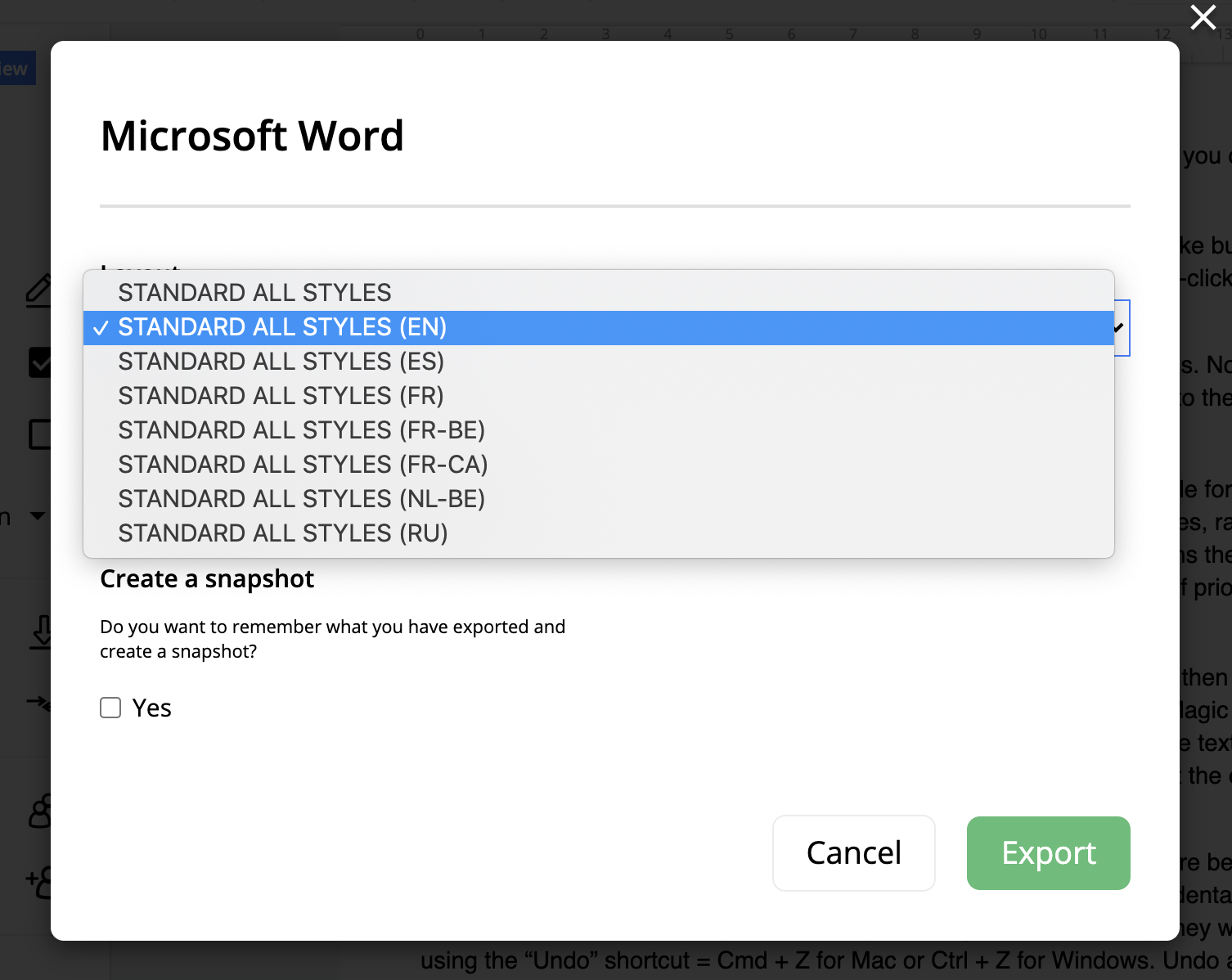
The added template is highlighted
Tab "Division Separators"
1How can I add created division separator templates to the preset list?
You should start editing preset list and there drag and drop needed templates from the square "Templates in the system" into the square "Preset list". Also, in case you need to add all created templates to a preset list, you can click the button between two squares.
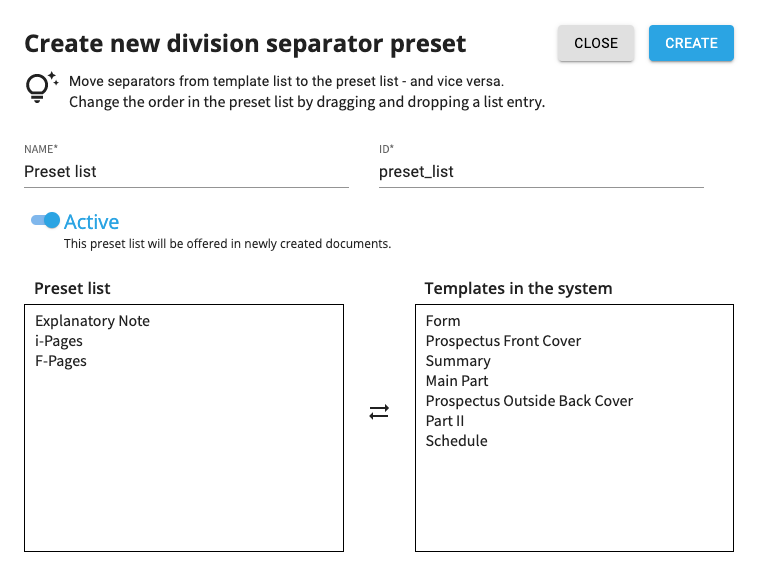
Field for creating new division separator preset
2In which cases should I deactivate division separator templates or preset lists, rather than delete them?
If you have already added template to a preset list and preset list is already used in a document, it is impossible to delete such templates and preset lists. In this case you can only deactivate them.
Tab "Features"
1Which settings are available in the tab "Features"?
Having opened this tab you are able to enable/disable certain options in SMASHDOCs editor in your system. These settings are divided to separate groups, these are:
●Authentification
●Login page
●Document user management
●Document creation
●Editor in general
●Editor tables
●Editor top toolbar
●Export
●Inline styles (Standard)
●Modules & Inline objects
●System limitations
In each group there are toggles that can be switched on/off. By doing this the administrator can activate or deactivate certain features in the system.
2If I am an administrator and I need to forbid some users to create documents in the system, what should I do?
Firstly, it is worth mentioning that users in each system are divided to internal and external users. You can forbid only external users to create documents. For that, you must be sure that users who should not have permission to create documents in your system are external and then you need to disable the toggle "Allow document creation for exernal users" in the group "Document creation". Remember, that in this case external users will not be able to create or duplicate documents.
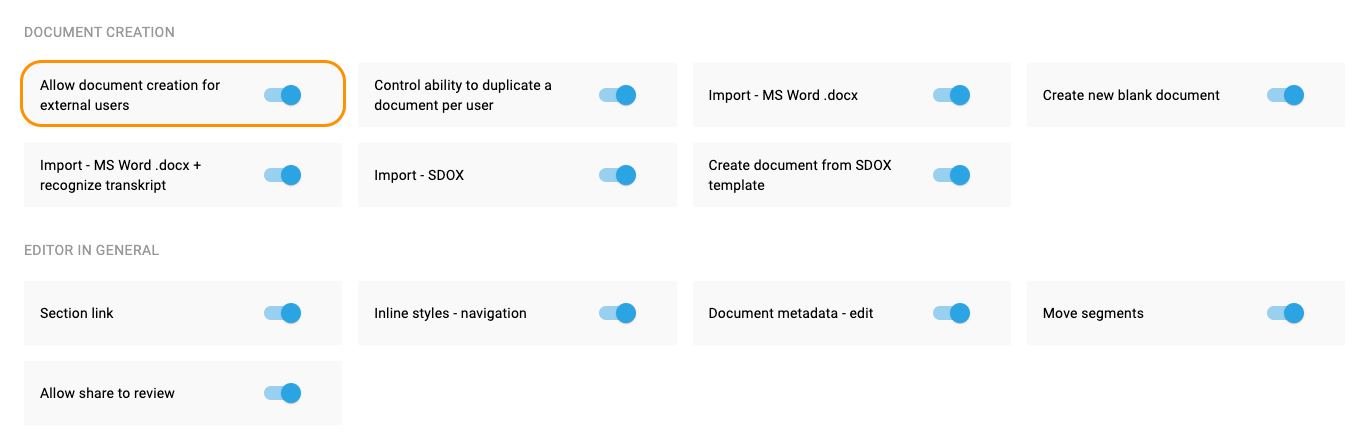
Toggle "Allow document creation for external users" highlighted
3If I need to set limits on number of users in a document or on the amount of documents in the system, where can I find these settings?
Such limits are in the tab "Features" in group "System limitations". Here you have to insert the required number of documents/users.
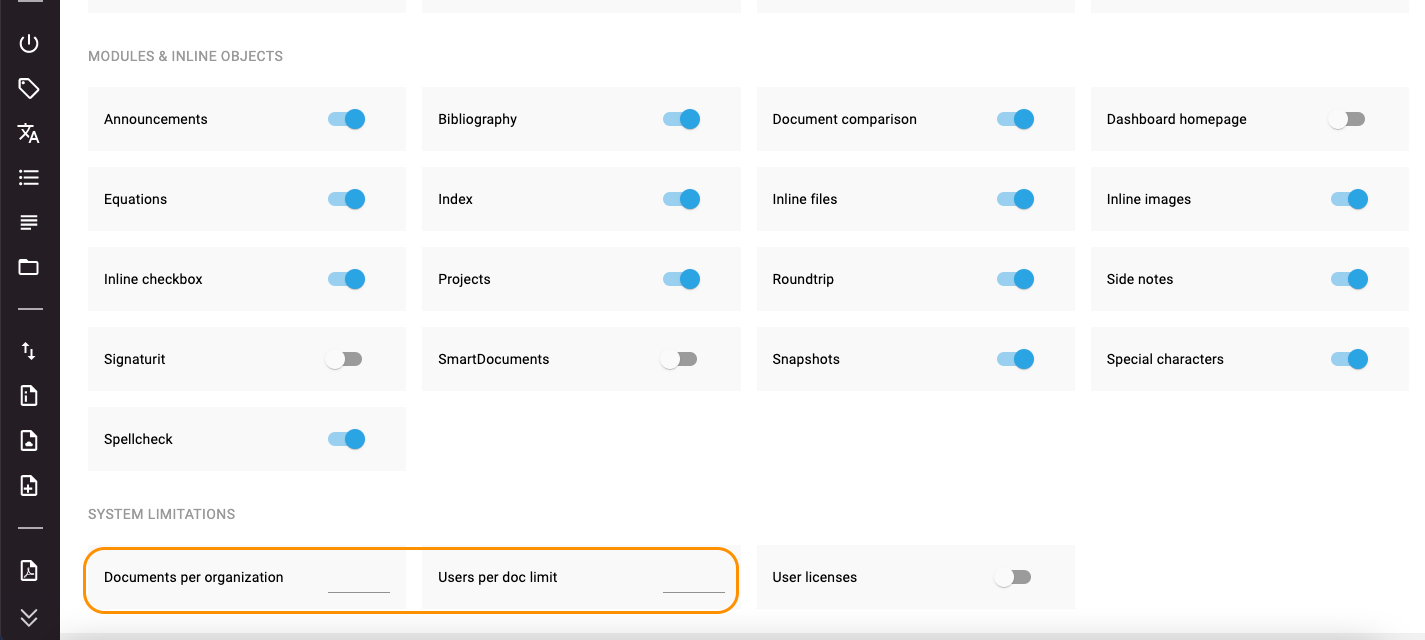
Setting limits on users per document and documents per system
Tab "Cleanup Routines"
1Can I create a new cleanup routine in the AdminUI page?
No. You can add cleanup routines to your system by uploading a .json-file with keys of required cleanup routines.
2What will happen, if I activate code edit mode?
If code edit mode activated, you will see the list of cleanup routines in text-format and you will be able to edit them. Moreover, your uploaded file with cleanup routines will look like editable text.
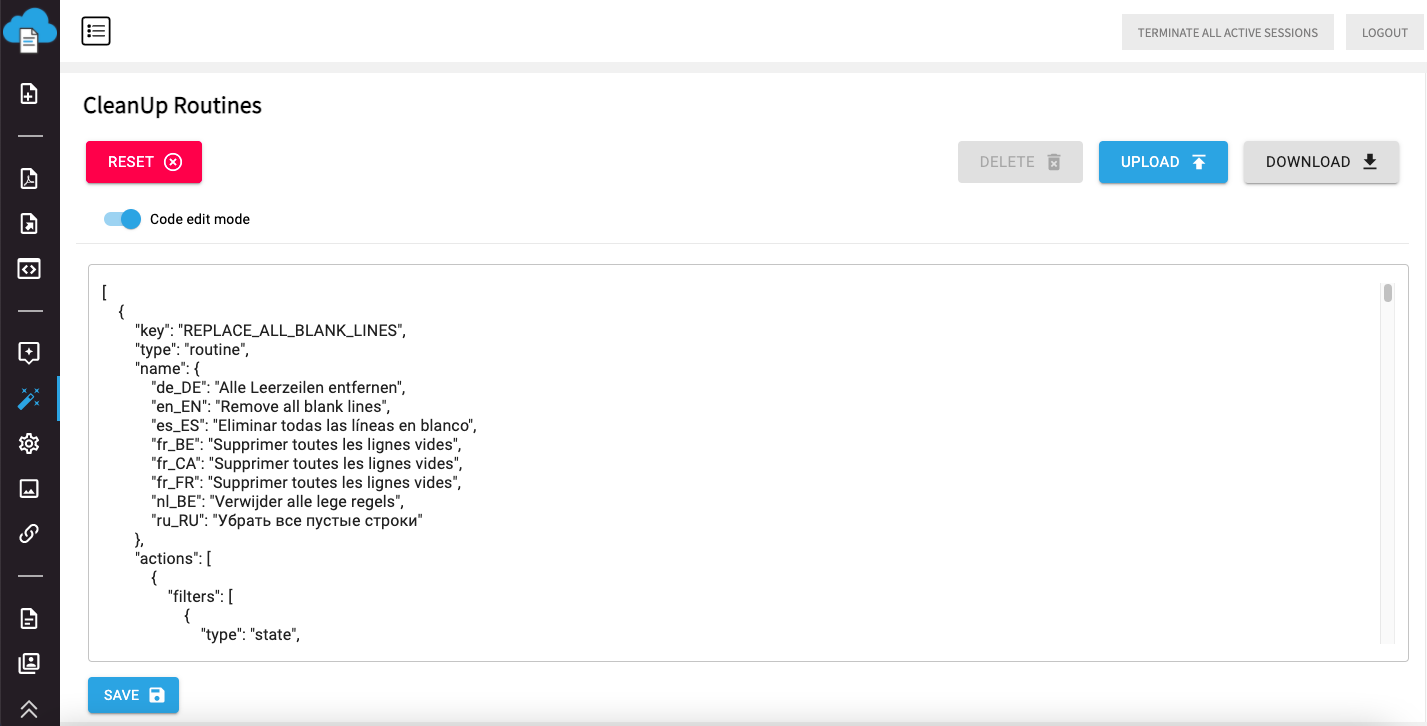
Code edit mode activated
3If cleanup routines already exist in the system and I add new routines under the same keys, what will happen?
The old routines will remain and new ones will not be added.
4What does the button "Reset" in cleanup routines settings mean?
Once you click this button, all customer cleanup routines will be deleted and only 4 default routines will be available.
5Which cleanup routines are default?
Default cleanup routines are the following:
●Remove all blank lines
●Delete unnecessary spaces
●Remove landscape
●Remove portrait
6Can I delete default routines?
Yes. To do that you have to select routines and click "Delete". Remember: code edit mode should be deactivated in this case.
Tab "Default Settings"
1Can I apply certain settings to the outlook of comments in the imported Word-document?
Yes, you can find these settings in the tab "Default Settings". There you can select the conversation type, in which comments will be imported, and conversation field, where the main message will be imported.
2Can I decide in Admin page who will be allowed to see comments in my document after importing Word-document?
Yes, there is such an opportunity. You have to open a tab "Default Settings" and choose "Conversation scope". There you can select, whether comments in your imported documents will be visible for all or for you only.
3Are all the fields in the tab "Default Settings" obligatory to fill in?
No. The fields "Default style" and "Empty line" are optional.
4What should I insert in the field "Empty line"?
If you want empty lines (without any text, numbers or bullets) to be white and invisible, you should leave this field empty. In case you want these lines to acquire any color, insert there a code of a corresponding color.
5Is it possible to configure text for footnotes through the AdminUI page?
Yes. For that open the tab "Default settings" and in the line "Footnotes settings" insert such information as color, font-family and font-style.
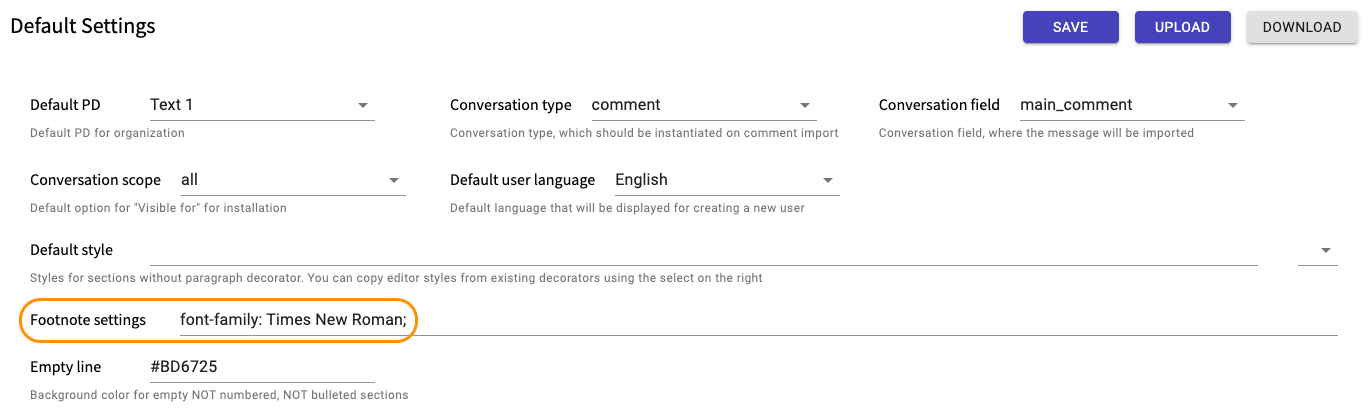
Footnote settings
Tab "Users"
1How can I define, which users are internal and which ones are external?
You can do this in the tab "Users". To make a user internal you should add user's domain into the Internal User Domains line. Also, you can set all users in the system as internal by inserting a symbol '*' into Internal User Domains line. Remember, if the field "Internal User Domains" is empty, this means that all users are external.
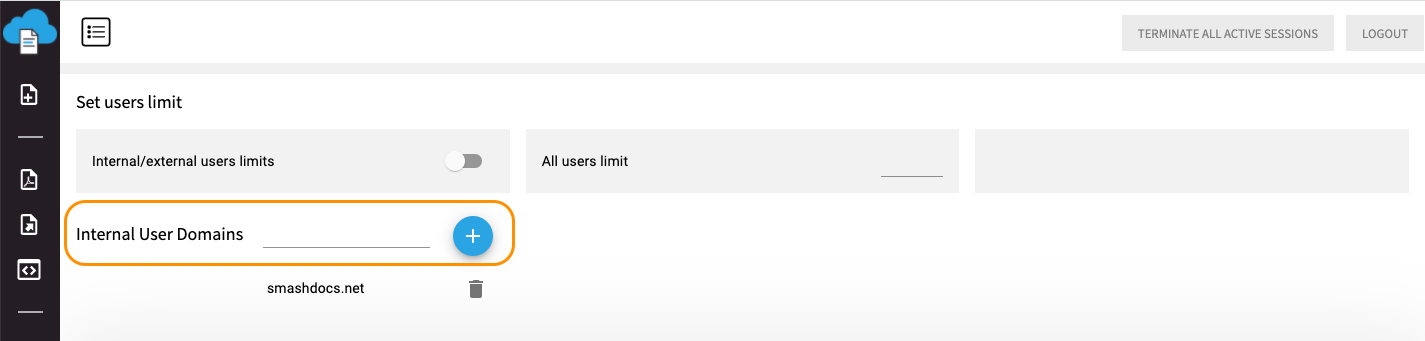
Internal User Domains line highlighted
2If I am an administrator of the system, can I decide, who is allowed to take part in the eSign process?
Yes, you can. Only internal users have access to the eSign-function and you are able to decide who can be an internal user. You can find the information how to set a user as internal in question 52.
3Can I select only one group among "Pending invitations", "Internals", "Externals", "Active", "De-activated" and "System admins" in the tab "Users" or several at once?
You can activate several filters at once. In this case only users with indicated statuses will be sorted out from the whole list (e.g. in case of activating "Internals" and "System admins" users who are internal, system administrators or both internal and system administrators will be displayed in the list).
4What happens, if I click an upper-arrow button in any of the columns?
The display of users in the list will be changed. Columns acquire different logic of displaying users after activating an upper arrow-button:
●in columns "First name", "Last name", "Email", "Company" and "Status" - users will be shown in the alphabetical order;
●in the column "Registration date" - the first user in the list is the user who was registered the earliest in the system;
●in the column "External" - external users will be at the top of the list;
●in the column "System admin" - users with the activated toggle "System admin" will be displayed first.
5How will the list of users be changed, if I click then an arrow-button downwards?
The list of users will acquire the opposite outlook from the result of activating an upper arrow-button.
6If I set a user as a system admin, will there be any differences in outlook of Admin UI page for this user?
If user is system admin, this user has the access to the tabs "Users" and "Documents" in Admin Console only. The user can also reach mentioned tabs from the avatar-menu in SMASHDOCs editor.
