FAQ - Using SMASHDOCs desktop application
1Which operation system should I work with to install the SMASHDOCs desktop application?
SMASHDOCs desktop application can be installed on MacOS, Linux and Windows operation systems.
2How can I download the app?
To download the app you should open the following links:
●for MacOS - https://desktop.smashdocs.net/desktop-pre-releases/SMASHDOCs-0.2.13.dmg
●for Linux - https://desktop.smashdocs.net/desktop-pre-releases/frontend-desktop-3.0_0.2.13_amd64.deb
●for Windows - https://desktop.smashdocs.net/desktop-pre-releases/SMASHDOCs%20Setup%200.2.13.exe.
The downloading process will be launched in a few seconds after opening the link.
3I work with MacOS and have downloaded SMASHDOCs application, but the operation system forbids launching it, what should I do?
In this case you should open System Preferences on your device, then go to Security&Privacy and there press "Open anyway". Then the application will be opened successfully.
4Can I see the name of the workspace I work with from the desktop application?
Yes. As soon as you have opened a document in the app, the name of your workspace will be displayed right at the name of your document.
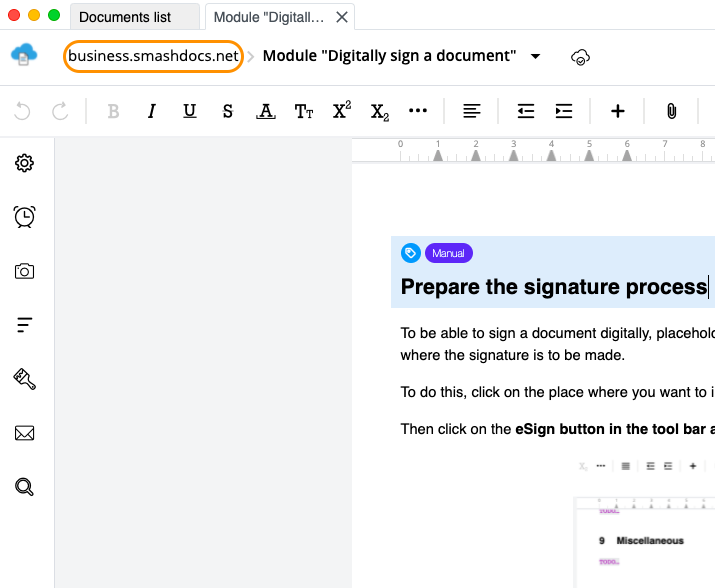
The name of the workspace in the SMASHDOCs desktop application
5Where can I find the option to change the system in the editor?
Apart from the login page, this option is also placed in the avatar-menu in the editor.
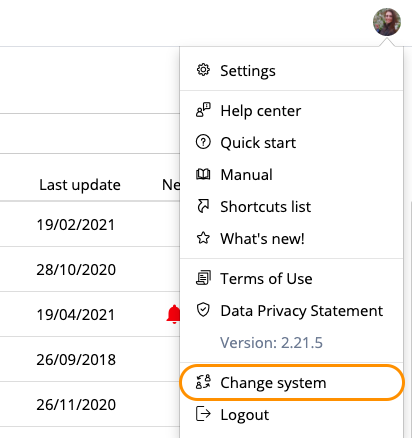
The option "Change system" in the avatar-menu
6If I change my workspace with the option from the editor, will I be logged out from the previous workspace?
Yes, when you change the system, you are logged out from the previous one. Once you need to come back to the system you worked with before, you will have to login there again.
7How many workspaces can I add in the app?
The number of workspaces that can be added is unlimited.
8Can I edit my documents in the desktop application offline?
No, there is not such a possibility so far. Currently, you can work with SMASHDOCs desktop application only being online.
9If I chose the workspace, but when I started to insert email and password I decided to move back to the list of systems and select another one, how can I do this?
You can move back to the list of systems from the login page with the help of the button "Change system".
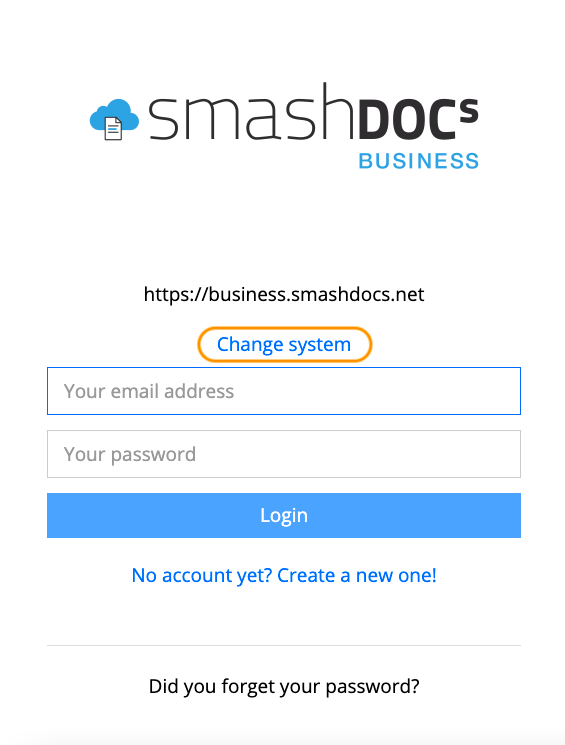
The option "Change system" on the login page
10Are all supported languages in SMASHDOCs available in the desktop app?
All supported languages are available in the settings of the avatar-menu, when you want to change the language of the editor interface. At the step of adding a workspace in the app only English and German languages are available.
11Are those functions that have been set in my system available in the desktop version?
The functions that you have been working with in the web-version are accessible in the desktop app, as well.
12In case I have faced with some issues during the editing documents in the app, is it possible to reach the Support Team directly from the desktop version?
Yes, it is possible. All options in the avatar-menu are accessible in the desktop application, too. There you can find the option "Help center" and send the request to the Support Team.
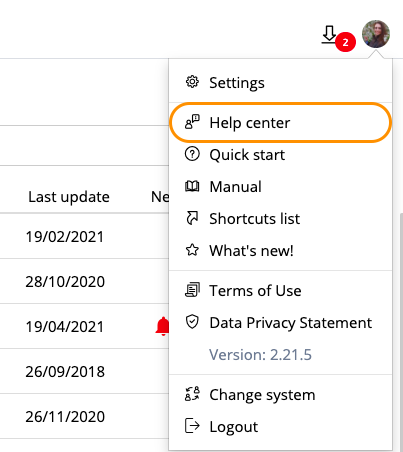
The option "Help center" in the desktop version displayed
There is also an opportunity to get to the page with the application form for a support request by clicking the corresponding button in the opened document options.
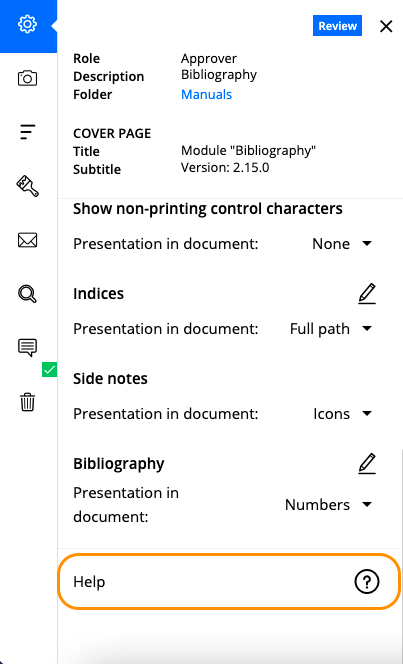
The option to open the page with the application form for submitting a support request
13Is there an option to get the document link in the desktop application?
Yes. To find this you should open document options on the left side and there will be the function to copy document link.
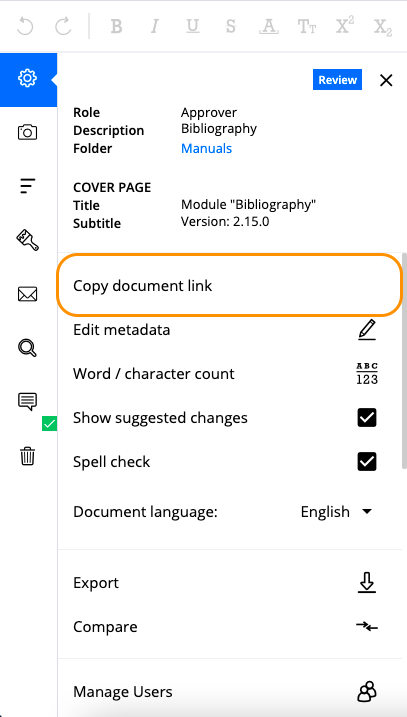
The option "Copy document link" highlighted
14Is the desktop version of SMASHDOCs always relevant?
The desktop version of SMASHDOCs corresponds to the current web-version. However, every time when a new version is released, you have to re-launch the application to get a relevant desktop version. Links for downloading the app will be updated, as soon as the new release is ready.
