Module "Dashboard"
1General
The dashboard is a data management tool that visually tracks, analyzes and presents vital information points to monitor specific processes. Since SMASHDOCs focuses on document processing and collaboration, our dashboard is built as a platform to manage the process of drafting, internal reviewing, and negotiating of a document until it is finalized.
An exemplary dashboard in SMASHDOCs looks like this:
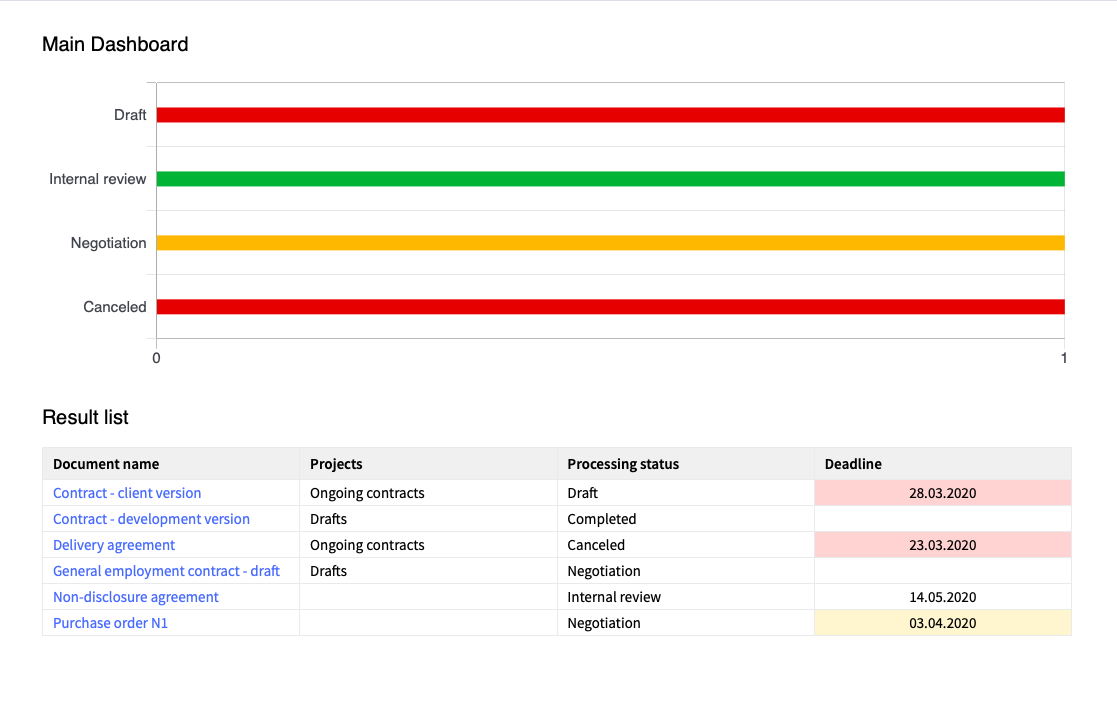
Dashboard highlighted
Currently, on the dashboard, you can see:
●in which processing status your documents are,
●which documents are time-critical concerning the current processing status deadline
Let us have a closer look at each of the elements.
2Document processing status and due date
A document can have the following processing statuses:
1.Draft
2.Internal review
3.Negotiation
4.Completed
5.Cancelled
The respective status can be established for each document individually under the new "Show planning" tab. You can set the document processing status via individual radio buttons.
Please note that each action is being recorded in the documents audit trail. More about it here 3.
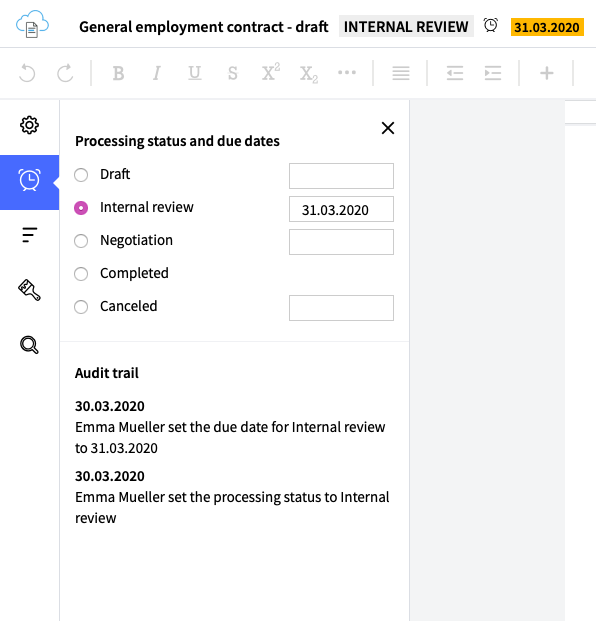
New tab "Show planning" highlighted
For each processing status, except "Completed", you may set a due date. For this, left-click in the empty field against the desired status and choose the date. Set due date can be removed any time later on via the "Remove due date" button.
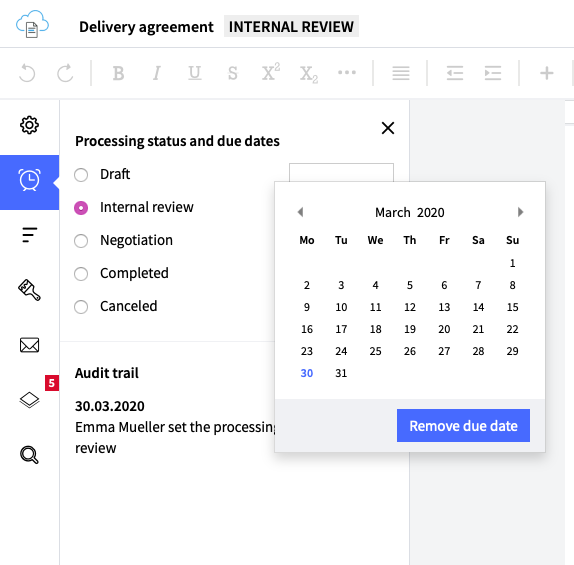
Setting due date for the internal review highlighted
You do not have to open the "Show planning" tab every time you want to see documents processing status and its due date. After setting planning details, they are instantly being displayed near the document's title.
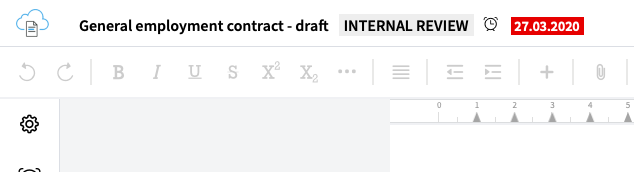
Planning details displayed near the document`s title
2.1Edit document processing status
Document admins can edit the document processing status via radio buttons. All changes in processing statuses are being recorded under the audit trail. If you are not document admin or your admin rights have been seized, radio buttons near processing statuses will be disabled.
2.2Edit documents due date
Document admins can edit the documents due date near the respective processing status. All changes in setting/editing/removal of due date are being recorded under the audit trail. If you are not document admin or your admin rights have been seized, fields for setting the due date near respective processing statuses will be disabled.
3Document processing audit trail
Every change of the processing status and of due date are being recorded and can be traced in the document process audit trail at any time.
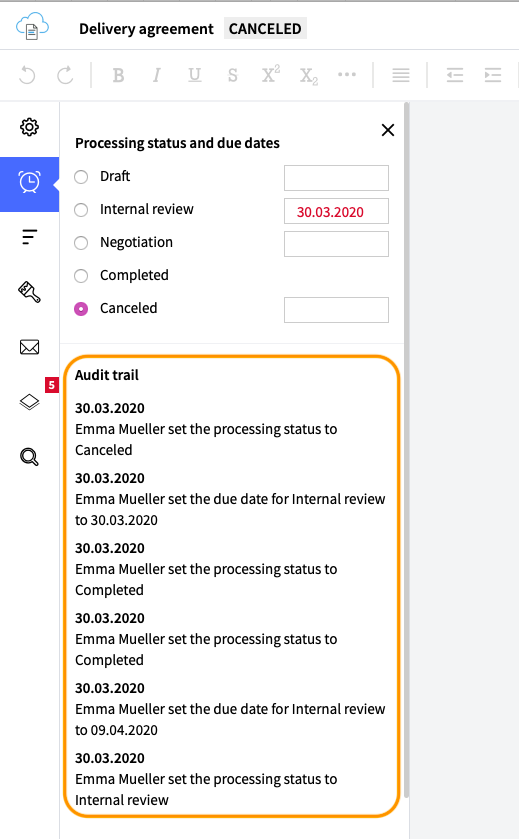
Audit trail highlighted
Information about document processing status and changes in the due date to the set status is being recorded separately. Nevertheless, from all registered entries, you can trace when and what user set/edited the current processing status to the new one and how the due date has been adjusted.
4Tab "My Dashboard"
You can find your dashboard under the tab "Dashboard" in the left tab bar.
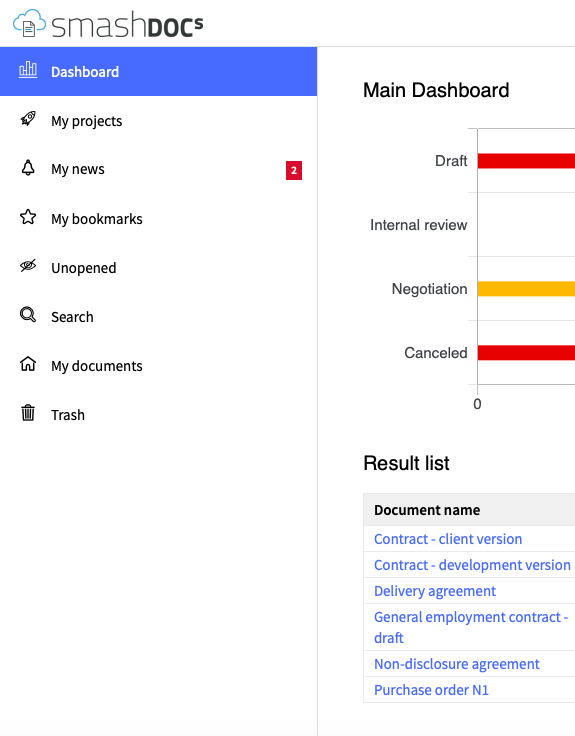
Tab "Dashboard" highlighted in the left tab bar
The dashboard page consists of the dashboard itself and the result list. The result list is being updated in real-time, meaning if you edit document metadata, move your document to the project, change its status or the due date - result list gets immediately readjusted.
4.1Document processing status and timing on the dashboard
(a)Document processing status
Only documents with such document processing statuses as
●Draft or
●Internal Review or
●Negotiation or
●Cancelled
are relevant to the dashboard.
Therefore, documents with processing status "Completed", apart from not having a set due date, are not being displayed on the dashboard and can be found below in the result list.
(b)Timing
Documents processing statuses are graphically displayed alongside documents timing if the due date has been set.
Set due dates are being highlighted in the respective color to establish the timing left visually.
(c)Processing status and timing
On the dashboard, you can see
●how many documents have one of the relevant for the dashboard document processing statuses - see 4.1.1. For instance, there are documents with processing status "Draft":
●On-time: 0
●< 10 days: 0
●Overdue: 10
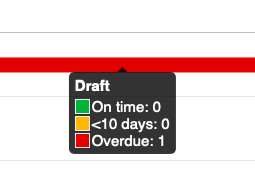
Quantity of draft documents and their respective due date highlighted
●and how many of them are
●on time to current document processing due date: >10 days until due date = displayed in green
●time-critical: 1-10 days until due date = displayed in yellow
●overdue: < 0 days until due date = displayed in red
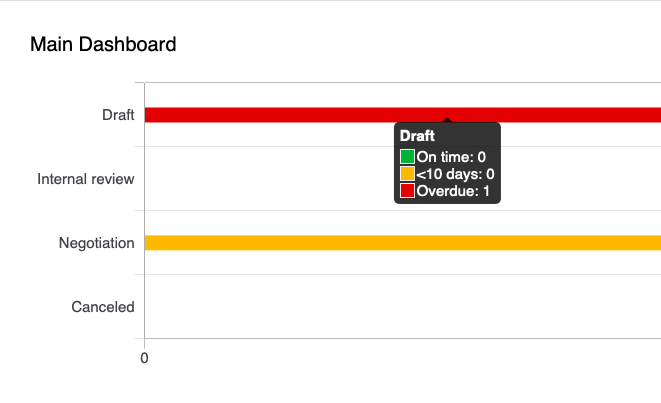
Quantity of documents with processing status "Draft" and their timing highlighted on the dashboard
4.2Result list
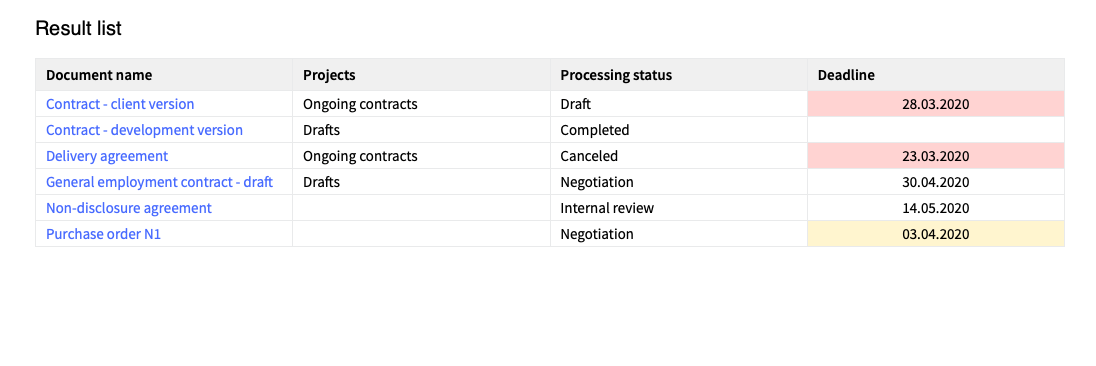
Result list highlighted
The result list has the following columns:
●Document name
●Projects (if your document belongs to a particular project)
●Processing status
●Deadline to document processing status
The deadline in the result list is shown
●in yellow = time-critical: 1-10 days until the due date has been reached
●in red = overdue: <0 days until set due date
Also, columns in the result list are easily sortable. To do so, click on the name of the column for the sorting arrow to appear.
Entries in both the projects and document's status columns can be sorted in ascending (arrow down) and descending (arrow up) alphabetical order.
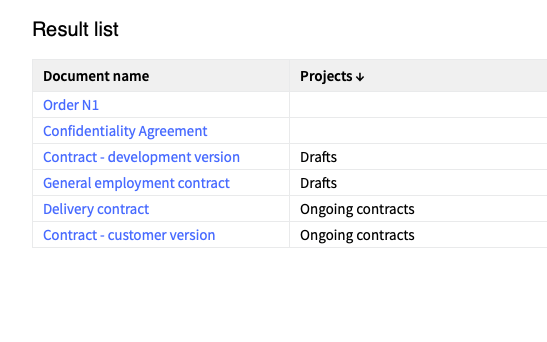
Entries in projects column sorted in ascending alphabetical order
Entries in the due date column can be sorted in ascending (arrow down) and descending (arrow up) order.
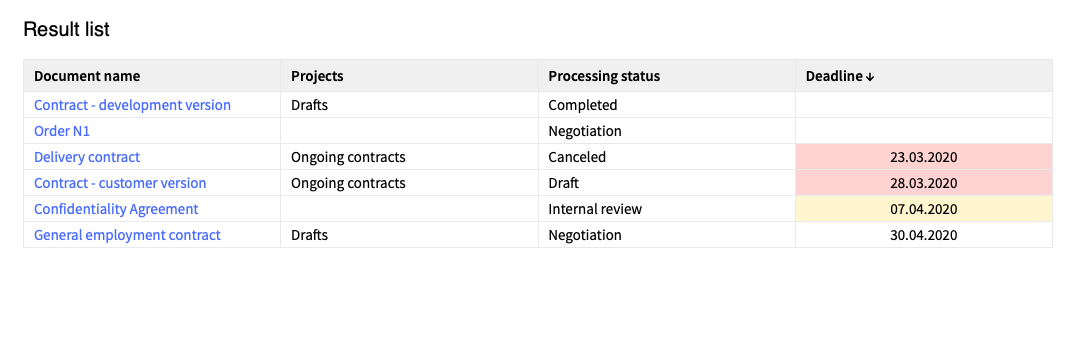
Entries in the due date column sorted in ascending order
5Filtering documents in the document list
5.1New filters in the document list
Document status, the processing status and due date have been added as filters to the document list.
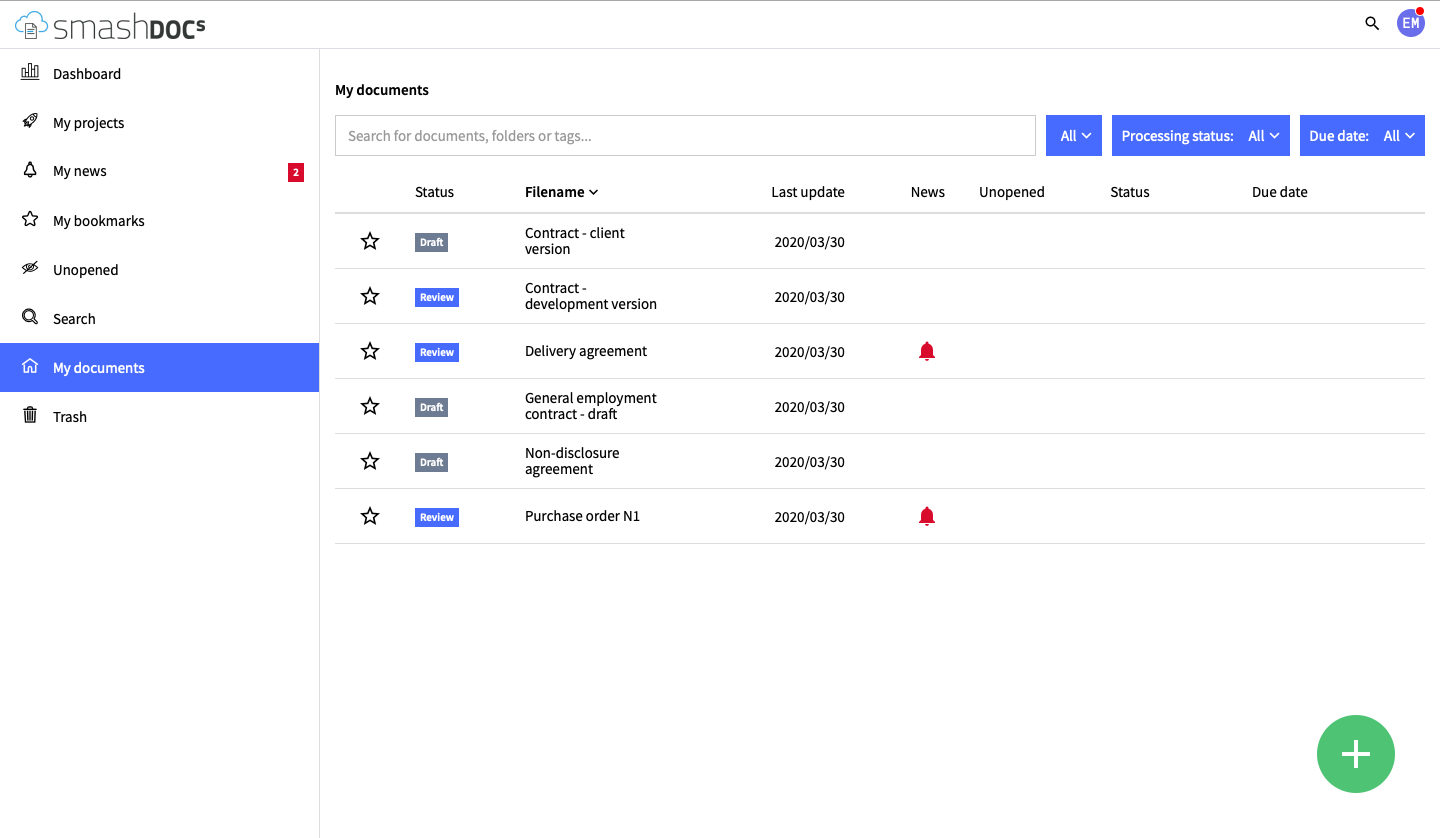
Document list with new filters highlighted
All filters are done as a dropdown list. For instance, activating "News" under filter "All" adjusts the document list to the documents with content and/or communication.
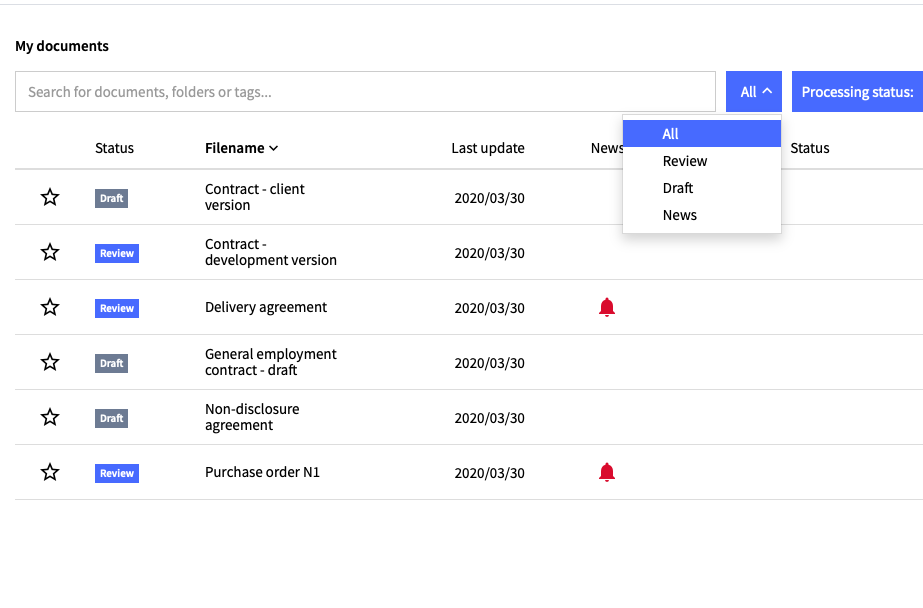
Dropdown filter "Documents status" highlighted in the document list
Activating "Negotiation" under the tab "Processing status" leaves in the list only documents with set processing status "Negotiation".
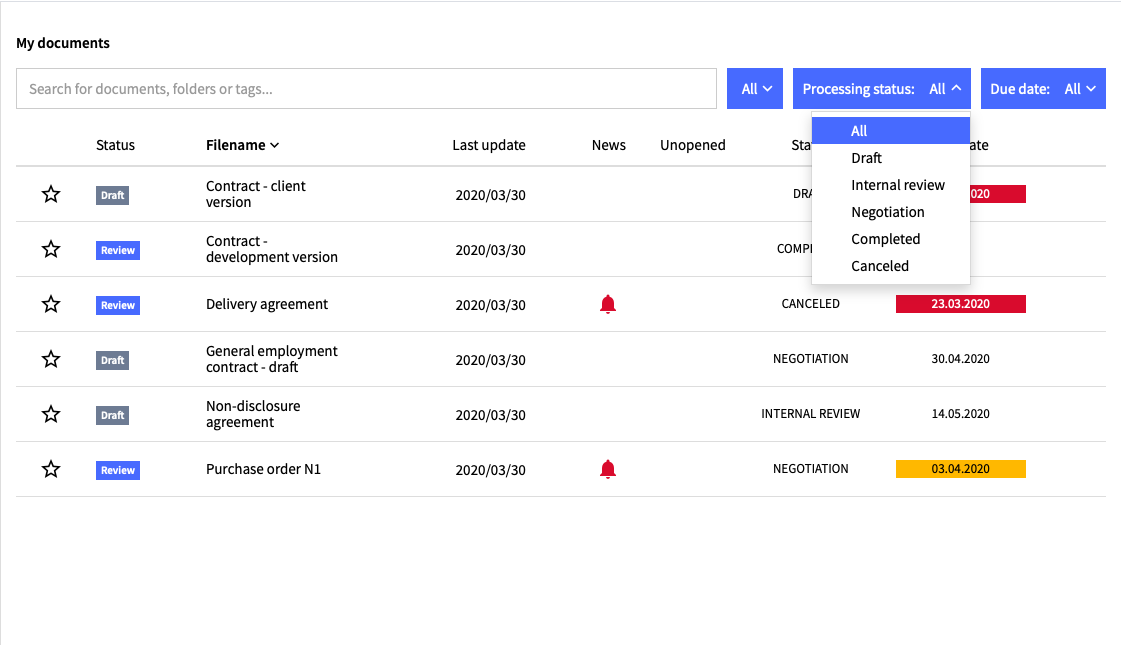
Filter "Processing status" highlighted
Choosing "Less than 10 days left" under the filter "Due date", filters the document list so that only documents with the respective due date.
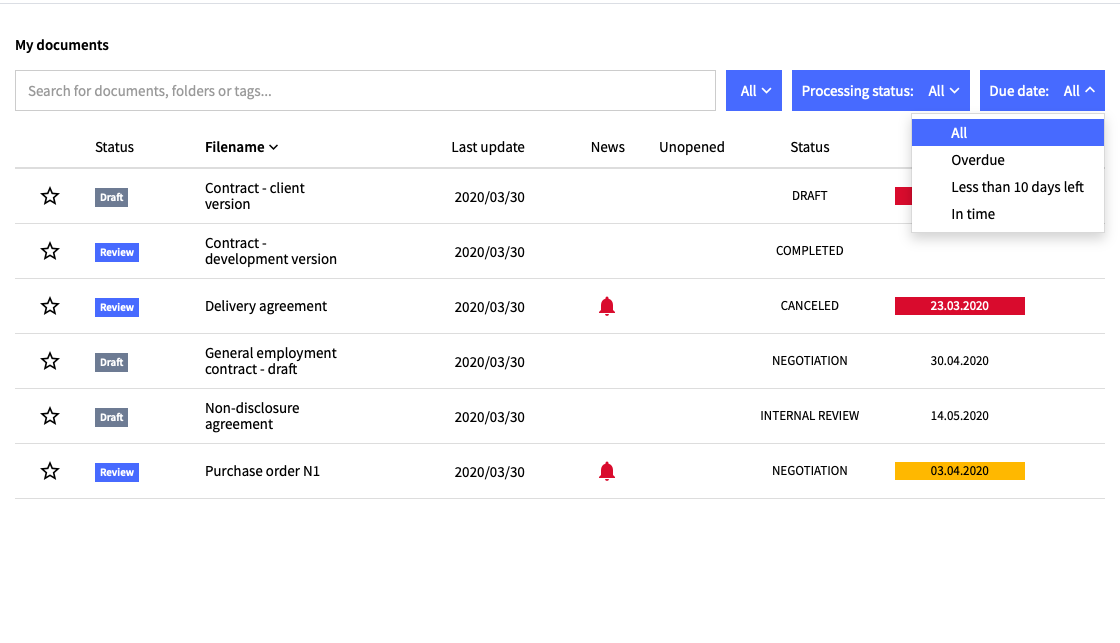
Filter "Due date" highlighted
You can also combine two or all of the filters so that the document list will display documents based on the combination of chosen filters.
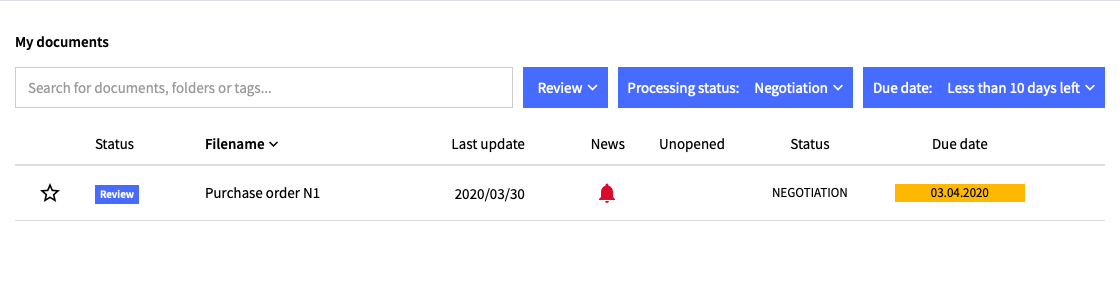
Document list after combining all filters highlighted
